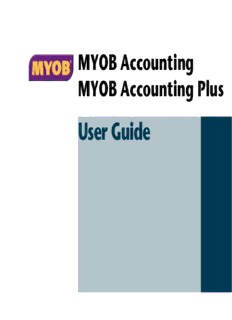Table Of ContentMYOB Accounting
MYOB Accounting Plus
User Guide
MYOB UK Ltd Trademarks
MYOB®, MYOB Accounting™, MYOB Accounting Plus™, MYOB BusinessBasics™, MYOB
Westec House ODBC DeveloperPack™, MYOB ODBC Direct™, MYOB RetailBasics™, Accounting Plus™,
BusinessBasics™, ODBC DeveloperPack™, ODBC Direct™ and RetailBasics™ are trademarks
West Gate
or registered trademarks of MYOB Technology Pty Ltd and their use is prohibited without
Ealing prior consent.
Adobe®, Acrobat®, Acrobat Reader®, Adobe Reader®, PDF™, and PostScript® are trademarks
London or registered trademarks of Adobe Systems Incorporated.
Apple®, AddressBook, Macintosh®, and QuickTime® are registered trademarks of Apple
W5 1YY
Computer, Inc. Mac and the Mac logo are trademarks of Apple Computer, Inc. used under
licence.
Telephone QuickTime® and the QuickTime logo are registered trademarks of Apple Computer, Inc.
0845 130 3975 (local) Brio Intelligence and Hyperion Intelligence are trademarks or registered trademarks of
Hyperion Solutions Corporation.
+44 208 799 0299 (international) Crystal Reports® is a registered trademark of Crystal Decisions, Inc. in the United States or
other countries.
(9:00 a.m. to 5:30 p.m., Monday to Friday) MasterCard® is a registered trademark of MasterCard International Inc.
Microsoft, Access, Excel, Internet Explorer, Office, Outlook, Smart Tags, Windows and Word
Website: myob.co.uk are registered trademarks or trademarks of Microsoft Corporation in the United States or
other countries.
© MYOB Technology Pty Ltd 2007 Quicken® and QuickBooks® are registered trademarks of Intuit Inc.
VISA® is a registered trademark of Visa International Service Association.
All rights reserved.
Other products mentioned may be service marks, trademarks or registered trademarks of
their respective owners.
Disclaimer Writers
Information supplied by the member companies of the MYOB group (whether in user Marcia Bascombe, Suchitra Govindarajan, Naomi Hall, Claire Mahoney, Steven Rao, Mirjana
documentation and other literature, video or audio material, training courses, websites, Sicevic, David Scrimgeour, John Wilson.
advice given by staff, or provided by other means) is intended only to illustrate general
principles, and may not be complete, accurate or free of error. As accounting standards, This publication is intended to be used with MYOB Accounting v16 and MYOB
taxation requirements, legislation and the circumstances of individual businesses vary widely, Accounting Plus v16, January 2007.
this information cannot be considered authoritative and may not apply to your specific
situation. You should obtain competent advice from a qualified accounting, taxation,
information-technology or legal professional before acting on such information. To the
extent permitted by law, member companies of the MYOB group are not liable for any
special, consequential, direct or indirect damages arising from loss of function, profits or
data resulting from your application of such information. In the event that any of the above
limitations are found to be unenforceable, the MYOB member company's liability is limited to
the return of any fees or monies paid for the purchase of the product or service.
2 MYOB Accounting/MYOB Accounting Plus v16, uk
MYOB Licence Agreement b Number of Users If you have purchased:
i) a Single User Software Licence then you may use the Software on
IMPORTANT–READ THIS CAREFULLY BEFORE USE. This is the Software Licence
only one computer that you own or operate at a single physical loca-
Agreement (Agreement). As you have purchased the Product (consisting of the
tion in respect of company files you have activated. You may transfer
User Documentation and the installation CD or other media containing the
the Software from one such computer to another that you own or
Software), following notification of the Licence you are now legally bound by
operate provided that you do not use or permit the usage of the
its conditions. HOWEVER, if the Licence Agreement contains anything of which
Software on more than one computer or computer terminal at a
you were not aware prior to purchasing the Product or do not agree to be
time. In the event of an upgrade or Product exchange the Licence
bound by, DO NOT INSTALL THE SOFTWARE but return the Product to the
hereby granted shall automatically transfer to the new version or
reseller in its entirety and a full refund of the purchase price will be made. By
Products.
installing the Software and keeping the Product you are confirming that you
have purchased the Product subject to this Licence and are bound by its ii) a Multi-User Software Licence then you may use the Software on
provisions. only one computer network that you own or operate at a single
physical location and only then in respect of company files created
TRIAL VERSION SOFTWARE LIMITATION. If you use this Software on a trial
and activated by you or by another licensed user. You may transfer
basis prior to purchase, then additional restrictions govern its use. The Trial
the Software from one computer to another that you own or operate
Version is intended to be used only for evaluation purposes and whilst you may
on this network provided that you do not use or permit the usage of
create your own company data files (“Company Files”) you will have access to
the Software on more than the licensed number of computers or
your Company Files only for a period of 30 days from the date of creation of
computer terminals at a time, nor permit the usage of the Software
each Company File. Thereafter, you will be able to access the Company Files
on more than one network at any one time, nor permit the Software
created by you only upon your purchase of the full version of the Software
to be used in respect of company files that you have not activated or
product licence. Upon your purchase of the full version of the Software product
have not been created by you or by another licensed user.
licence, the restrictions in this paragraph (Trial Version Software Limitation)
shall no longer apply, but you acknowledge that your use of the full version of c Updates and Upgrades In the event of an upgrade, update or prod-
the Software product licence will be conditioned on your agreeing to the terms uct exchange, the Licence hereby granted shall automatically transfer
of the Software Licence Agreement accompanying the full version of the to the new version or product. All rights in respect of the original Prod-
Software product licence. uct shall lapse and no further use of these shall be permitted.
1 Scope of Licence d Portable or Home Computer and Archive Copies You may make a copy
of the Software and install it on either a portable computer or a compu-
MYOB Technology Pty Ltd (the Publisher), through its local publishers and
ter located in your home provided that the copy is for your own exclu-
distribution agents, hereby grants to you, the original purchaser, a paid-
sive use and is not operated simultaneously with the original of the
up, personal, non-exclusive and non-transferable Licence to use the
Software. Otherwise you may not copy or duplicate the Software,
Software and the User Documentation only in the region, territory or
except as necessary solely for archival purposes, Software error verifica-
country specified on the packaging, or in the United Kingdom and Eire,
tion, or to replace defective storage media, provided you keep the orig-
subject to the terms and conditions of this Agreement.
inal and the copies. You may not alter, decompile or disassemble the
a Activation You must register the Software and activate the company Software. You may make copies of the User Documentation up to but
files you create with MYOB. You may only access each company file you not exceeding the number of multi-user Licences you have purchased.
create for 30 days without registering the Software and activating the
file. After 30 days the company file will become read-only until you reg-
ister and activate the company file. You are entitled to activate up to
five company files. If required, you can obtain additional activations by
contacting MYOB UK Ltd.
User Guide 3
e Transfers You may not sub-license, lease, rent or lend the Software or Some jurisdictions do not allow the exclusion or limitation of implied
the User Documentation or otherwise transfer any of your rights under warranties or of liability for incidental or consequential damages, so the
this Agreement. Subject to the prior written consent of the Publisher above limitations or exclusions may not apply to you. This warranty gives
and the agreement of the transferee to be bound by the terms of this you specific legal rights and you may also have other rights that vary from
Agreement, you may permanently transfer the Software (together with jurisdiction to jurisdiction.
any backup copies you have made) and the User Documentation. How- In the event that any of the above limitations or exclusions are held to be
ever, you may not retain any copies of either the Software or the User unenforceable, the Publisher’s total liability shall not exceed the amount of
Documentation. the Licence fee you paid.
f Term The Licence granted in this Agreement is effective until termi- 2 Entire Agreement
nated. You may terminate it at any time by destroying the Software and
This Licence constitutes the entire agreement between the Publisher and
User Documentation, together with all copies, or by returning them to
the Licensee and any prior representations, statement or undertaking
the Publisher. If you fail to comply with any term or condition of this
howsoever made are expressly cancelled. No amendment or modification
Agreement, this Licence will terminate and, upon any such termina-
to this Licence shall be valid unless it shall be in writing and signed by an
tion, you agree to destroy the Software and User Documentation, .
authorised representative of the Publisher
together with all copies, or to return them to the Publisher. Termination
of this Licence shall be in addition to and not in lieu of any other reme-
dies available to the Publisher.
g Protection and Security You agree to use your best endeavours and to
take all reasonable steps to safeguard the Software to ensure that no
unauthorised person has access to the Product and that there is no
unauthorised copying or distribution of the Software or User Documen-
tation.
Limited Warranty & Disclaimer
The Publisher warrants that the media on which the Software is recorded
and the User Documentation provided with it are free from defects in
materials and workmanship under normal use for a period of 90 days from
the date of your original purchase. Except for the limited warranty
described above, the Software is sold ‘as is’, and you are assuming the
entire risk as to its quality and performance. It is your responsibility to
verify the results obtained from the use of the Software.
If during the 90-day limited warranty period, you discover physical defects
in the media on which the Software was recorded or in the User
Documentation, the Publisher will replace them at no charge to you,
provided you return the item to be replaced with proof of purchase to the
Publisher. THIS IS YOUR SOLE REMEDY. IN NO EVENT WILL THE
PUBLISHER BE LIABLE TO ANY PERSON FOR ANY DIRECT, INDIRECT,
SPECIAL, INCIDENTAL, CONSEQUENTIAL OR SIMILAR DAMAGES, EVEN IF
THE PUBLISHER HAS BEEN ADVISED OF THE POSSIBILITY OF SUCH
DAMAGES.
4 MYOB Accounting/MYOB Accounting Plus v16, uk
Contents
1: Introduction 9 4: Banking 47
Learning about MYOB Accounting . . . . . . . . . . . . . . 9 Receiving money . . . . . . . . . . . . . . . . . . . . . . . . . . . . . 47
Where to start . . . . . . . . . . . . . . . . . . . . . . . . . . . . . . . 12 Preparing a bank deposit . . . . . . . . . . . . . . . . . . . . . 49
Exploring MYOB Accounting . . . . . . . . . . . . . . . . . . . 13 Spending money . . . . . . . . . . . . . . . . . . . . . . . . . . . . . 50
Entering transactions in the Bank Register
2: Creating and activating company files 17
window . . . . . . . . . . . . . . . . . . . . . . . . . . . . . . . 53
Creating a company file . . . . . . . . . . . . . . . . . . . . . . . 17 Transferring money between accounts . . . . . . . . . 54
Activating a company file . . . . . . . . . . . . . . . . . . . . . 21 Tracking petty cash expenses . . . . . . . . . . . . . . . . . 55
Importing statements . . . . . . . . . . . . . . . . . . . . . . . . 56
3: Setting up your company file 25
ATM and Internet transactions . . . . . . . . . . . . . . . . 57
Overview . . . . . . . . . . . . . . . . . . . . . . . . . . . . . . . . . . . . . 26
Credit card purchases and payments to
Setting up preferences . . . . . . . . . . . . . . . . . . . . . . . . 27 credit card providers . . . . . . . . . . . . . . . . . . . 58
Setting up accounts . . . . . . . . . . . . . . . . . . . . . . . . . . . 28
5: Sales 61
Setting up sales details . . . . . . . . . . . . . . . . . . . . . . . . 32
Entering sales . . . . . . . . . . . . . . . . . . . . . . . . . . . . . . . . 61
Setting up purchase details . . . . . . . . . . . . . . . . . . . . 35
Recording sales with insufficient on-hand
Setting up payroll details . . . . . . . . . . . . . . . . . . . . . . 37
item quantities . . . . . . . . . . . . . . . . . . . . . . . . 66
Performing an initial bank reconciliation . . . . . . . 43
Changing the status of a sale . . . . . . . . . . . . . . . . . 68
Reviewing your sales information . . . . . . . . . . . . . 69
Receiving payments . . . . . . . . . . . . . . . . . . . . . . . . . . 70
Printing payment receipts . . . . . . . . . . . . . . . . . . . . 72
5
Credit control . . . . . . . . . . . . . . . . . . . . . . . . . . . . . . . . 73 8: Stock 123
Creating customer credits . . . . . . . . . . . . . . . . . . . . 76
Basic stock tasks . . . . . . . . . . . . . . . . . . . . . . . . . . . . . 123
Dealing with a supplier who is also
Creating items . . . . . . . . . . . . . . . . . . . . . . . . . . . . . . 124
a customer . . . . . . . . . . . . . . . . . . . . . . . . . . . . 80
Making stock adjustments . . . . . . . . . . . . . . . . . . . . 128
Accounting for bad debts . . . . . . . . . . . . . . . . . . . . . 80
Multiple stock locations . . . . . . . . . . . . . . . . . . . . . . 129
6: Purchases 81
Building items . . . . . . . . . . . . . . . . . . . . . . . . . . . . . . 131
Entering purchases . . . . . . . . . . . . . . . . . . . . . . . . . . . 81 Auto-building items . . . . . . . . . . . . . . . . . . . . . . . . . . 132
Receiving items without a supplier invoice . . . . . 85 Count stock . . . . . . . . . . . . . . . . . . . . . . . . . . . . . . . . . 134
Creating a purchase order from a sale . . . . . . . . . 88 Reviewing your stock information . . . . . . . . . . . . 135
Changing the status of a purchase . . . . . . . . . . . . . 88 Setting item prices . . . . . . . . . . . . . . . . . . . . . . . . . . . 137
Reviewing your purchase information . . . . . . . . . 90 Customising stock . . . . . . . . . . . . . . . . . . . . . . . . . . . 138
Paying suppliers . . . . . . . . . . . . . . . . . . . . . . . . . . . . . 91
9: Billing for time 141
Creating supplier debits . . . . . . . . . . . . . . . . . . . . . . 93
Setting time billing preferences . . . . . . . . . . . . . . 142
Adding finance charges paid . . . . . . . . . . . . . . . . . . 96
Setting billing rates . . . . . . . . . . . . . . . . . . . . . . . . . . 143
7: Paying your employees 97
Creating activities . . . . . . . . . . . . . . . . . . . . . . . . . . . 144
Payroll setup tasks . . . . . . . . . . . . . . . . . . . . . . . . . . . 97 Creating activity slips . . . . . . . . . . . . . . . . . . . . . . . . 146
Creating payroll categories . . . . . . . . . . . . . . . . . . . 98 Reviewing and changing activity slips . . . . . . . . . 149
Creating employee cards . . . . . . . . . . . . . . . . . . . . . 103 Creating time billing invoices . . . . . . . . . . . . . . . . . 150
Entering employee payroll information . . . . . . . 103 Work in progress . . . . . . . . . . . . . . . . . . . . . . . . . . . . 152
Timesheets . . . . . . . . . . . . . . . . . . . . . . . . . . . . . . . . . 106
10: International transactions 153
Paying your employees . . . . . . . . . . . . . . . . . . . . . . 108
Setting up multiple currencies . . . . . . . . . . . . . . . . 154
Payroll liabilities . . . . . . . . . . . . . . . . . . . . . . . . . . . . 116
Exchange rates . . . . . . . . . . . . . . . . . . . . . . . . . . . . . . 157
Processing termination payments . . . . . . . . . . . . 117
Tracking currency gains and losses . . . . . . . . . . . . 158
Reviewing payroll information . . . . . . . . . . . . . . . 119
Miscellaneous transactions . . . . . . . . . . . . . . . . . . . 160
6 MYOB Accounting/MYOB Accounting Plus v16, uk
11: Reporting VAT 163 15: Forms 205
Setting up VAT codes . . . . . . . . . . . . . . . . . . . . . . . . 163 Finding forms . . . . . . . . . . . . . . . . . . . . . . . . . . . . . . . 206
VAT reports . . . . . . . . . . . . . . . . . . . . . . . . . . . . . . . . . 165 Sending forms . . . . . . . . . . . . . . . . . . . . . . . . . . . . . . 207
EC sales . . . . . . . . . . . . . . . . . . . . . . . . . . . . . . . . . . . . . 167 Customising forms . . . . . . . . . . . . . . . . . . . . . . . . . . 210
EC purchases . . . . . . . . . . . . . . . . . . . . . . . . . . . . . . . . 169 Adding and editing elements . . . . . . . . . . . . . . . . 212
12: Lists 173 16: Contact management 217
Adding a record . . . . . . . . . . . . . . . . . . . . . . . . . . . . . 173 Creating a card . . . . . . . . . . . . . . . . . . . . . . . . . . . . . 217
Finding a record . . . . . . . . . . . . . . . . . . . . . . . . . . . . . 176 Keeping in touch with your contacts . . . . . . . . . . 219
Changing a record . . . . . . . . . . . . . . . . . . . . . . . . . . . 177 Grouping your contacts . . . . . . . . . . . . . . . . . . . . . . 223
Inactivating or reactivating a record . . . . . . . . . . 178 Synchronising your MYOB cards and
your Microsoft Outlook contacts . . . . . . . 225
Deleting a record . . . . . . . . . . . . . . . . . . . . . . . . . . . . 178
Synchronising your MYOB cards and
Combining records . . . . . . . . . . . . . . . . . . . . . . . . . . 179
your Mac Address Book cards . . . . . . . . . . 231
13: Transactions 183 Customising cards for your needs . . . . . . . . . . . . . 234
Reviewing your contact information . . . . . . . . . . 236
Finding a transaction . . . . . . . . . . . . . . . . . . . . . . . . 184
Changing or deleting a transaction . . . . . . . . . . . 187 17: Financial control 237
Reversing a transaction . . . . . . . . . . . . . . . . . . . . . . 189
Tracking financial information . . . . . . . . . . . . . . . 237
Recurring transactions . . . . . . . . . . . . . . . . . . . . . . . 190
Budgets . . . . . . . . . . . . . . . . . . . . . . . . . . . . . . . . . . . . 241
14: Printing and customising reports 195 Auditing your records . . . . . . . . . . . . . . . . . . . . . . . 244
Reviewing financial information . . . . . . . . . . . . . . 246
Quick start . . . . . . . . . . . . . . . . . . . . . . . . . . . . . . . . . . 195
Producing reports . . . . . . . . . . . . . . . . . . . . . . . . . . . 196
Printing report batches . . . . . . . . . . . . . . . . . . . . . . 198
Customising reports . . . . . . . . . . . . . . . . . . . . . . . . . 200
User Guide 7
18: End-of-period procedures 249 B: Networking company files on
Windows 289
Month-end procedures . . . . . . . . . . . . . . . . . . . . . . 250
Year-end procedures . . . . . . . . . . . . . . . . . . . . . . . . 260 Preparing company files for multiple users . . . . 289
Starting a new financial year . . . . . . . . . . . . . . . . . 260 Setting up the network hardware . . . . . . . . . . . . . 290
Setting up a company file folder
Starting a new payroll year . . . . . . . . . . . . . . . . . . 264
on a Windows host . . . . . . . . . . . . . . . . . . . . 291
19: Managing user accounts and
Accessing the shared company file
company files 267 from Windows workstations . . . . . . . . . . . 295
Managing user accounts . . . . . . . . . . . . . . . . . . . . . 268 C: Networking company files on
Backing up and restoring company files . . . . . . 270 Macintosh 297
Confirming activated company files . . . . . . . . . . 274
Preparing company files for multiple users . . . . 297
Servicing your company file . . . . . . . . . . . . . . . . . . 277
Setting up the network hardware . . . . . . . . . . . . . 298
Special considerations for networked
Setting up a company file folder
company files . . . . . . . . . . . . . . . . . . . . . . . . 279
on a Mac OS X host . . . . . . . . . . . . . . . . . . . . 299
A:Importing and exporting data 283 Accessing the shared company file
from Mac OS X workstations . . . . . . . . . . . 301
Exporting data . . . . . . . . . . . . . . . . . . . . . . . . . . . . . . 283
Glossary 303
Importing data . . . . . . . . . . . . . . . . . . . . . . . . . . . . . 284
Importing data from MYOB RetailBasics . . . . . . 285
Index 311
8 MYOB Accounting/MYOB Accounting Plus v16, uk
(cid:0)
(cid:0)(cid:0)
(cid:0)(cid:0)(cid:0)
(cid:0)(cid:0)
(cid:0) (cid:0)
(cid:0)(cid:0)(cid:0)
(cid:0)(cid:0)
(cid:0)
(cid:0)(cid:0)
(cid:0)(cid:0)
(cid:0)
(cid:0)(cid:0)(cid:0)(cid:0)
(cid:0)(cid:0)
(cid:0)(cid:0)(cid:0)
(cid:0)
(cid:0)(cid:0)
(cid:0)
(cid:0)(cid:0)
(cid:0)(cid:0)
(cid:0)(cid:0)
(cid:0)(cid:0)(cid:0)
(cid:0)
(cid:0)(cid:0)
(cid:0)(cid:0)(cid:0)
(cid:0)(cid:0)(cid:0)
(cid:0)(cid:0)
(cid:0)(cid:0)(cid:0)(cid:0)
(cid:0)(cid:0)
(cid:0)
(cid:0)(cid:0)
(cid:0)(cid:0)(cid:0)
(cid:0)(cid:0)
(cid:0)(cid:0)
(cid:0)(cid:0)(cid:0)
(cid:0)
(cid:0)(cid:0)(cid:0)(cid:0)
(cid:0)(cid:0)(cid:0)
(cid:0)(cid:0)(cid:0)(cid:0)
(cid:0)(cid:0)
(cid:0)1 Introduction
(cid:0)(cid:0)
(cid:0)(cid:0)
(cid:0)
(cid:0)(cid:0)
(cid:0)(cid:0)(cid:0)
In this user guide, the term MYOB Accounting refers to both MYOB Accounting and MYOB Accounting Plus. Note that some (cid:0)(cid:0)
sections of the user guide apply only to MYOB Accounting Plus, such as Time Billing and International Transactions.
(cid:0)(cid:0)
Before you begin using MYOB Accounting, take some time to explore the software and find out about the basic features of navigation
(cid:0)(cid:0)(cid:0)
and transaction entry. This chapter provides an overview of your software and describes the tools, resources and primary features of
MYOB Accounting and MYOB Accounting Plus.
(cid:0)(cid:0)
(cid:0)Learning about MYOB Accounting
(cid:0)(cid:0)(cid:0)
MYOB is committed to developing accounting software that is To access the PDF files (cid:0)(cid:0)
easy to use. To that end, your software is accompanied by
1 Insert the installation CD. (cid:0)(cid:0)(cid:0)
comprehensive information resources to help you learn and to
(cid:0)(cid:0)
provide support as you set up records and enter transactions. 2 On the installation window that appears, click Resources.
(cid:0)(cid:0)
Manuals 3 Click CD Library.
(cid:0)(cid:0)
New users of MYOB Accounting receive: 4 Click the name of the manual you want to view.
(cid:0)
(cid:122) a User Guide (this publication) as a PDF (Portable Document
(cid:0)(cid:0)User Guide (cid:0)
Format) file1 on the installation CD.
(cid:0)(cid:0)(cid:122) a printed and PDF copy of the Getting Started guide. The user guide introduces the principal features, functions and
(cid:0)capabilities of MYOB Accounting. It is designed to be used as a
NOTE : A printed copy of the user guide is available on
reference for everyday transaction entry and periodic tasks,
(cid:0)request.
such as issuing invoices, making payments and end-of-period
(cid:0)(cid:0)processing.
1 You need a PDF reader to view a PDF file. You can install
Adobe Reader from the installation CD. (cid:0)(cid:0)
(cid:0)(cid:0)(cid:0)
9
(cid:0)(cid:0)
(cid:0)
This guide is intended for use with version 16 of MYOB To display MYOB Help
Accounting and MYOB Accounting Plus on the Windows and
(cid:122) In any window, press the F1 key (Windows only).
Macintosh operating systems.
(cid:122) In any window—other than command centre windows—click
If you purchased MYOB Accounting, some of the features in
Help ( ) and choose Help for This Window.
MYOB Accounting Plus described in this guide—for example,
(cid:122) Choose MYOB Help from the Help menu. The help menu bar
Time Billing—will not be relevant to you. You can simply skip
in the topic that appears always includes these menus: Topics,
these sections.
Site Tools and Search.
This user guide is not intended to be exhaustive. It is
complemented by the online help (see ‘MYOB Help’ below),
which covers all the functions of MYOB Accounting and MYOB
The options available from these menus are described below.
Accounting Plus.
Select... If you want to...
Getting Started guide
Topics (cid:129) see descriptions of new features
The Getting Started guide provides information about:
(cid:129) find procedures for setting up the software,
managing company files and managing user
(cid:122) how to install or upgrade MYOB Accounting and MYOB
accounts
Accounting Plus
(cid:129) find procedures for performing daily and end-of-
(cid:122) new features in MYOB Accounting and MYOB Accounting Plus. period tasks, and security and maintenance tasks
(cid:129) find procedures for generating reports and forms, and
importing and exporting data
MYOB Help (cid:129) see a glossary of terms.
MYOB Help is a comprehensive online resource that complements Site Tools (cid:129) learn how to use MYOB Help
(Windows only) (cid:129) find overviews of MYOB Accounting functions
the user guide by addressing all functions and features of MYOB
(cid:129) set the size of the help window.
Accounting, including those used infrequently. It also includes
helpful information for solving common bookkeeping problems. Search locate topics by keywords. Searches can be as widely or
as narrowly defined as you like.
10 Chapter 1 Introduction MYOB Accounting/MYOB Accounting Plus v16, uk
Description:4 MYOB Accounting/MYOB Accounting Plus v16, uk e Transfers You may not sub-license, lease, rent or lend the Software or the User Documentation or otherwise transfer