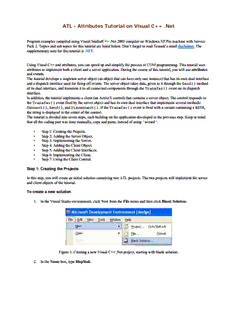Table Of ContentATL - Attributes Tutorial on Visual C++ .Net
Program examples compiled using Visual Studio/C++ .Net 2003 compiler on Windows XP Pro machine with Service
Pack 2. Topics and sub topics for this tutorial are listed below. Don’t forget to read Tenouk’s small disclaimer. The
supplementary note for this tutorial is .NET.
Using Visual C++ and attributes, you can speed up and simplify the process of COM programming. This tutorial uses
attributes to implement both a client and a server application. During the course of this tutorial, you will use attributes
and events.
The tutorial develops a singleton server object (an object that can have only one instance) that has its own dual interface
and a dispatch interface used for firing off events. The server object takes data, given to it through the Send() method
of its dual interface, and transmits it to all connected components through the Transfer() event on its dispatch
interface.
In addition, the tutorial implements a client (an ActiveX control) that contains a server object. The control responds to
the Transfer() event fired by the server object and has its own dual interface that implements several methods:
Connect(), Send(), and Disconnect(). If the Transfer() event is fired with a variant containing a BSTR,
the string is displayed in the center of the control.
The tutorial is divided into seven steps, each building on the application developed in the previous step. Keep in mind
that all the coding part was done manually, copy and paste, instead of using 'wizard'.
▪ Step 1: Creating the Projects.
▪ Step 2: Adding the Server Object.
▪ Step 3: Implementing the Server.
▪ Step 4: Adding the Client Object.
▪ Step 5: Adding the Client Interfaces.
▪ Step 6: Implementing the Client.
▪ Step 7: Using the Client Control.
Step 1: Creating the Projects
In this step, you will create an initial solution containing two ATL projects. The two projects will implement the server
and client objects of the tutorial.
To create a new solution
1. In the Visual Studio environment, click New from the File menu and then click Blank Solution.
Figure 1: Creating a new Visual C++ .Net project, starting with blank solution.
2. In the Name box, type DispSink.
Figure 2: Entering the blank solution name.
3. Click OK to create a blank solution.
Once the solution has been created, add the two ATL projects to the empty solution.
To create a new project
1. In Solution Explorer, right-click the DispSink solution node.
Figure 3: Adding new project to Visual C++ .Net solution.
2. On the shortcut menu, click Add and then click New Project. The New Project dialog box appears.
3. From the Visual C++ Projects folder, select ATL Project.
Figure 4: Adding DispClient, a new ATL project to solution.
4. In the Name box, type DispClient.
5. Click OK to start the ATL Project Wizard. The ATL Project Wizard offers several choices to configure the
initial project. Because the wizard creates an attributed project by default, you do not have to change any
wizard settings.
Figure 5: ATL Project Wizard Application Settings page.
6. Click Finish to generate the DispClient project. The files generated by the wizard are listed in the following
table.
Figure 6: The generated files and resources for DispClient ATL project.
File Description
Contains the module attribute, which implements DLLMain(),
DLLRegisterServer(), and DLLUnregisterServer(). The module
DispClient.cpp
type also defines the GUID for the type library. Notice that the GUID and
helpstring have been automatically generated.
A MIDL-generated file that will contain interface definitions. For purposes of this
DispClient.h
tutorial, this file will be unnecessary.
The resource file, which initially contains the version information and a string
DispClient.rc
containing the project name.
Contains entries that are added to the registry, which will register your COM
DispClient.rgs
object.
DispClient.vcproj A file containing the project settings.
The module definition file for the proxy/stub DLL. For purposes of this tutorial,
DispClientps.def
this is unnecessary.
ReadMe.txt A file containing an explanation of the files generated by the application wizard.
Resource.h The header file for the resource file.
StdAfx.cpp The file that will #include the ATL implementation files.
StdAfx.h The file that will #include the ATL header files.
Table 1.
You will also notice a DispClientPS project. This project creates the proxy and stub that allow your object to be
accessed from outside of its COM apartment.
To create a new server project
1. In Solution Explorer, right-click the DispSink solution node.
2. On the shortcut menu, click Add, and then click New Project. The New Project dialog box appears.
Figure 7: Adding another new project to solution.
3. From the Visual C++ Projects folder, select ATL Project.
4. In the Name box, type DispServer.
Figure 8: Adding new DispServer, an ATL project to solution.
5. Click OK to start the ATL Project Wizard. The ATL Project Wizard appears.
6. Click the Application Settings tab to display the current options for the initial project.
7. Select the Executable server type.
Figure 9: Modifying Application Settings options.
8. Click Finish to generate the DispServer project.
For the DispServer project, the application wizard creates a similar set of files compared to the DispClient project. The
only difference is in the file DispServer.cpp, where the module type is exe instead of dll.
The next step focuses on the implementation of the server object.
Step 2: Adding the Server Object
In this step, you will use Class View to add objects to the project. You need to add a single ATL object (named
CDispServ) to the server. This object also serves as an event source.
To add a class to the project
1. In Class View, right-click the DispServer project. On the shortcut menu, click Add and then click Add Class.
The Add Class dialog box appears.
Figure 10: Adding new class to DispServer.
2. Select ATL Simple Object and click Open. The ATL Simple Object Wizard appears.
Figure 11: Adding an ATL Simple Object template to DispServer.
3. In the Short name field, type DispServ. The remaining fields are automatically completed. The additional
fields contain information on the name of the class as well as the names of the files that should be created. The
Type field is a description of the object, while the ProgID field is the readable name that can be used to look
up the CLSID of the object. Note that the Attributed box is selected and unavailable. An ATL object created
by the wizard in an attributed project is always attributed.
Figure 12: An ATL Simple Object Wizard, Names page.
4. Click the Options tab in the wizard.
5. On the Options tab, select Connection points support. This allows the object to act as an event source.
Figure 13: ATL Simple Object Wizard, Options page.
6. Click Finish to generate the DispServ class.
Note in Class View that the CDispServ class, as well as the IDispServ and _IDispServEvents interfaces,
have been created and are now visible. To implement the new class, the wizard added two new files to the project:
▪ DispServ.h contains most of the implementation of the CDispServ class, as well as the interfaces. The
CDispServ class has automatically been made a COM event source through the event_source attribute
with the _IDispServEvents interface automatically specified as the event interface for CDispServ.
UUIDs, progids, help strings, and version numbers have been automatically generated for the class and the
interfaces.
▪ DispServ.cpp contains the remainder of the CDispServ class. At this point, it includes a few necessary files.
Description:Program examples compiled using Visual Studio/C++ .Net 2003 In addition,
the tutorial implements a client (an ActiveX control) that contains a server object.