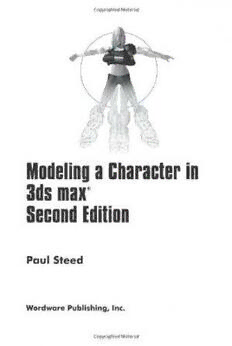Table Of ContentModeling a Character in
3ds max
®
Second Edition
Paul Steed
Wordware Publishing, Inc.
LibraryofCongressCataloging-in-PublicationData
Steed,Paul.
Modelingacharacterin3dsmax--secondedition/byPaulSteed.
p. cm.
Includesindex.
ISBN 1-55622-088-X(pbk.,companioncd-rom)
1. Computeranimation. 2. Computergraphics. 3. 3dsmax(Computerfile)
I. Title.
TR897.7.S742004
006.6'96--dc22 2004027074
CIP
©2005,WordwarePublishing,Inc.
AllRightsReserved
2320LosRiosBoulevard
Plano,Texas75074
Nopartofthisbookmaybereproducedinanyformorby
anymeanswithoutpermissioninwritingfrom
WordwarePublishing,Inc.
PrintedintheUnitedStatesofAmerica
ISBN1-55622-088-X
10 9 8 7 6 5 4 3 2 1
0411
Discreet,3dsmax,and3DStudioMAXareregisteredtrademarksofAutodeskCanadaInc./Autodesk,
Inc.intheUSAand/orothercountries.
Otherbrandnamesandproductnamesmentionedinthisbookaretrademarksorservicemarksoftheir
respectivecompanies.Anyomissionormisuse(ofanykind)ofservicemarksortrademarksshouldnot
beregardedasintenttoinfringeonthepropertyofothers.Thepublisherrecognizesandrespectsall
marksusedbycompanies,manufacturers,anddevelopersasameanstodistinguishtheirproducts.
Thisbookissoldasis,withoutwarrantyofanykind,eitherexpressorimplied,respectingthecontents
ofthisbookandanydisksorprogramsthatmayaccompanyit,includingbutnotlimitedtoimplied
warrantiesforthebook’squality,performance,merchantability,orfitnessforanyparticularpurpose.
NeitherWordwarePublishing,Inc.noritsdealersordistributorsshallbeliabletothepurchaserorany
otherpersonorentitywithrespecttoanyliability,loss,ordamagecausedorallegedtohavebeen
causeddirectlyorindirectlybythisbook.
All inquiries for volume purchases of this book should be addressed to Wordware
Publishing,Inc.,attheaboveaddress.Telephoneinquiriesmaybemadebycalling:
(972)423-0090
ForMarion,Trent,andBrianna,
whoputupwithmeandlikemeanyway.
This page intentionally left blank.
Contents
Acknowledgments . . . . . . . . . . . . . . . . . . . . . . . . . . . x
Introduction . . . . . . . . . . . . . . . . . . . . . . . . . . . . . . xi
Part I: Design
Chapter 1 Design Fundamentals . . . . . . . . . . . . . . . . . 3
Limitations. . . . . . . . . . . . . . . . . . . . . . . . . . . . . 4
Make It Cool . . . . . . . . . . . . . . . . . . . . . . . . . . . 10
Drawing Skills . . . . . . . . . . . . . . . . . . . . . . . . . . 13
Proportions. . . . . . . . . . . . . . . . . . . . . . . . . . . . 15
Reference Material . . . . . . . . . . . . . . . . . . . . . . . . 19
Influences . . . . . . . . . . . . . . . . . . . . . . . . . . . . 21
Work Environment . . . . . . . . . . . . . . . . . . . . . . . . 23
Chapter 2 Callisto Designed . . . . . . . . . . . . . . . . . . . 25
Background . . . . . . . . . . . . . . . . . . . . . . . . . . . 26
Makeover . . . . . . . . . . . . . . . . . . . . . . . . . . . . 28
A Pose to Build By . . . . . . . . . . . . . . . . . . . . . . . . 29
Getting Her into the Computer . . . . . . . . . . . . . . . . . . 33
Step 1: Scan the Sketch . . . . . . . . . . . . . . . . . . . 33
Step 2: Save It. . . . . . . . . . . . . . . . . . . . . . . . 34
Step 3: Resize the Images in Photoshop . . . . . . . . . . . 34
Step 4: Darken It . . . . . . . . . . . . . . . . . . . . . . 37
Step 5: Save It Again . . . . . . . . . . . . . . . . . . . . 38
Part II: Modeling
Chapter 3 The Guide Objects . . . . . . . . . . . . . . . . . . 45
Step 1: Bring the Image into max . . . . . . . . . . . . . . 46
Step 2: Create the Guideline Objects . . . . . . . . . . . . 49
Step 3: Attach the Lines . . . . . . . . . . . . . . . . . . . 52
Step 4: Create the Rest of the Guidelines . . . . . . . . . . 54
Step 5: Scale the Guideline . . . . . . . . . . . . . . . . . 56
Step 6: Make and Adjust the Head Reference Object . . . . 61
v
Contents
Chapter 4 The Head and Face . . . . . . . . . . . . . . . . . . 67
Step 1: Create a Geosphere. . . . . . . . . . . . . . . . . 70
Step 2: Scale the Geosphere to Fit the Guide . . . . . . . . 72
Step 3: Delete Half the Geosphere . . . . . . . . . . . . . 72
Step 4: Tweak the Shape of the Geosphere . . . . . . . . . 75
Step 5: Add Vertices by Dividing Edges . . . . . . . . . . . 83
Step 6: Tweak the Shape Some More . . . . . . . . . . . . 88
Step 7: Switch Viewports and Tweak Some More. . . . . . . 93
Step 8: Mirror the Head Half as a Reference Object . . . . 100
Step 9: Shape the Mouth. . . . . . . . . . . . . . . . . . 102
Step 10: Build the Eye Area . . . . . . . . . . . . . . . . 109
Chapter 5 The Hair . . . . . . . . . . . . . . . . . . . . . . . 119
Step 1: Extrude Faces from the Head. . . . . . . . . . . . 123
Step 2: Move the Vertices to Match the Guide . . . . . . . 125
Step 3: Add Vertices Using Edge Cut . . . . . . . . . . . . 130
Step 4: Weld Excess Vertices . . . . . . . . . . . . . . . . 136
Step 5: Just Match the Guide. . . . . . . . . . . . . . . . 138
Step 6: Weld the Two Halves Together . . . . . . . . . . . 139
Step 7: Make Final Face Tweaks . . . . . . . . . . . . . . 143
Step 8: Shift-Drag Edges to Add the Bangs. . . . . . . . . 145
Step 9: Flip “Wrong” Facing Normals . . . . . . . . . . . 146
Step 10: Connect the Bangs to the Head. . . . . . . . . . 148
Chapter 6 The Torso . . . . . . . . . . . . . . . . . . . . . . 153
Step 1: Create the Spline Cage Object. . . . . . . . . . . 154
Step 2: Apply Surface Tools . . . . . . . . . . . . . . . . 159
Step 3: Move and Adjust the Vertices of the Spline . . . . . 161
Step 4: Delete Any Unnecessary Geometry. . . . . . . . . 164
Step 5: Create the Breast Shape . . . . . . . . . . . . . . 168
Step 6: Boolean the Breast onto the Torso . . . . . . . . . 171
Step 7: Cap the Faces of the Torso. . . . . . . . . . . . . 171
Step 8: Perform the Boolean . . . . . . . . . . . . . . . . 172
Step 9: Clean Up the Boolean Result. . . . . . . . . . . . 174
Step 10: Add Some Clothing. . . . . . . . . . . . . . . . 180
Step 11: Use Soft Selection to Reduce the Chest Size . . . . 187
Chapter 7 The Legs . . . . . . . . . . . . . . . . . . . . . . . 191
Step 1: Make a Cylinder . . . . . . . . . . . . . . . . . . 192
Step 2: Shape the Cylinder to Match the Guide. . . . . . . 193
Step 3: Boolean the Leg to the Torso . . . . . . . . . . . . 202
Step 4: Clean Up the Vertices of the Boolean Seam. . . . . 206
Step 5: Shape the Hip Area . . . . . . . . . . . . . . . . 212
Step 6: Shape and Position the Rear for Attachment . . . . 220
Step 7: Attach the Rear and Complete the Shape. . . . . . 230
Step 8: Copy and Mirror the Lower Torso and Leg . . . . . 235
vi
Contents
Chapter 8 The Back, Neck, and Shoulders . . . . . . . . . . . 241
Step 1: Shape the Back . . . . . . . . . . . . . . . . . . 243
Step 2: Create the Neck Mass Using Face Extrude . . . . . 251
Step 3: Refine and Optimize the Neck Mass . . . . . . . . 256
Step 4: Prepare the Torso for the Shoulder . . . . . . . . . 262
Step 5: Extrude and Shape the Shoulder . . . . . . . . . . 265
Step 6: Copy, Mirror, and Attach the Shoulder . . . . . . . 272
Step 7: Make More Refinements . . . . . . . . . . . . . . 277
Step 8: Build the Neck/Shoulder Strap . . . . . . . . . . . 280
Step 9: Prep the Neck Surface and Attach the Strap . . . . 286
Chapter 9 The Arms . . . . . . . . . . . . . . . . . . . . . . 295
Step 1: Merge an Arm from Another max File . . . . . . . 296
Step 2: Shape and Attach the Arm . . . . . . . . . . . . . 299
Step 3: Mirror-Copy the Arm to the Other Side. . . . . . . 314
Step 4: Add Detail to the Left Arm . . . . . . . . . . . . . 321
Step 5: Loft the Tubing for the Left Arm. . . . . . . . . . . 326
Step 6: Build the Left Shoulder Pad. . . . . . . . . . . . . 331
Chapter 10 The Boots . . . . . . . . . . . . . . . . . . . . . . 341
Step 1: Merge a High-Res Boot . . . . . . . . . . . . . . 343
Step 2: Identify Key Vertices of the Boot . . . . . . . . . . 344
Step 3: Hide More Non-Essential Vertices of the Boot. . . . 346
Step 4: Build the Low-Res Boot. . . . . . . . . . . . . . . 353
Step 5: Optimize the Low-Res Boot. . . . . . . . . . . . . 359
Step 6: Mirror the Boot to the Other Side. . . . . . . . . . 363
Chapter 11 Optimizing the Mesh . . . . . . . . . . . . . . . . 365
Optimization Explained . . . . . . . . . . . . . . . . . . . . . 366
Consolidation . . . . . . . . . . . . . . . . . . . . . . . 367
Hidden Geometry . . . . . . . . . . . . . . . . . . . . . 369
Sacrifice . . . . . . . . . . . . . . . . . . . . . . . . . . 371
Relative Face Distribution . . . . . . . . . . . . . . . . . 372
The Head . . . . . . . . . . . . . . . . . . . . . . . . . . . . 373
Step 1: Optimize the Hair . . . . . . . . . . . . . . . . . 373
Step 2: Optimize the Forehead and Eyes. . . . . . . . . . 377
Step 3: Optimize the Mouth and Chin . . . . . . . . . . . 379
Step 4: Optimize the Nose. . . . . . . . . . . . . . . . . 380
The Body . . . . . . . . . . . . . . . . . . . . . . . . . . . . 383
Step 1: Detach the Arms. . . . . . . . . . . . . . . . . . 383
Step 2: Use Polygon Counter. . . . . . . . . . . . . . . . 384
Step 3: Optimize the Throat and Upper Shoulders . . . . . 386
Step 4: Detach the Asymmetrical Chest Geometry . . . . . 388
Step 5: Delete Half the Body. . . . . . . . . . . . . . . . 392
Step 6: Optimize the Back, Sides, and Midsection . . . . . 392
Step 7: Optimize the Chest. . . . . . . . . . . . . . . . . 400
vii
Contents
Step 8: Optimize the Rear . . . . . . . . . . . . . . . . . 405
Step 9: Optimize the Legs . . . . . . . . . . . . . . . . . 408
Step 10: Give the Body One Last Look . . . . . . . . . . . 411
Step 11: Copy, Mirror, and Join the Optimized Body Half. . 416
Step 12: Tweak and Attach “Frontal”. . . . . . . . . . . . 418
Step 13: Optimize the Arms . . . . . . . . . . . . . . . . 423
Step 14: Optimize the Hand by Turning It into a Fist . . . . 433
Part III: Texturing
Chapter 12 Mapping the Head. . . . . . . . . . . . . . . . . . 441
Texturing Explained . . . . . . . . . . . . . . . . . . . . . . . 442
UVW and XYZ . . . . . . . . . . . . . . . . . . . . . . . 442
Applying Coordinates . . . . . . . . . . . . . . . . . . . 444
“Skinning” Your Character. . . . . . . . . . . . . . . . . . . . 445
Method One. . . . . . . . . . . . . . . . . . . . . . . . 446
Method Two . . . . . . . . . . . . . . . . . . . . . . . . 447
Steed Method . . . . . . . . . . . . . . . . . . . . . . . 448
The Head . . . . . . . . . . . . . . . . . . . . . . . . . . . . 452
Step 1: Apply an Edit Mesh Modifier . . . . . . . . . . . . 452
Step 2: Arrange the Elements . . . . . . . . . . . . . . . 452
Step 3: Adjust the Vertices for a Planar Projection. . . . . . 458
Step 4: Apply a UVW Map Modifier . . . . . . . . . . . . 470
Step 5: Use Texporter to Create a Bitmap Template. . . . . 471
Step 6: Create and Apply the Material . . . . . . . . . . . 474
Step 7: Apply Unwrap UVW and Turn Off Edit Mesh . . . . 477
Step 8: Tweak UV Problem Areas. . . . . . . . . . . . . . 481
Step 9: Use Texporter, Make a New Bitmap, and Reload It . 484
Step 10: Refine the Bitmap in Photoshop. . . . . . . . . . 486
Step 11: Load the New Bitmap and Tweak the UVs. . . . . 489
Step 12: Assign Mapping Coordinates to the Bangs . . . . 498
Step 13: Create and Apply the Material to the Bangs. . . . 500
Chapter 13 Mapping the Rest of Callisto. . . . . . . . . . . . . 505
Minor Adjustments… . . . . . . . . . . . . . . . . . . . . . . 506
Creating a Quick and Easy Leg Texture . . . . . . . . . . . . . 510
Step 1: Apply an Edit Mesh Modifier . . . . . . . . . . . . 510
Step 2: Position and Adjust the Elements . . . . . . . . . . 511
Step 3: Apply a UVW Map Modifier . . . . . . . . . . . . 513
Step 4: Make the Bitmap Template with Texporter. . . . . . 513
Step 5: Align the Mapping Gizmo to the View . . . . . . . 514
Step 6: Merge Lights into the Scene . . . . . . . . . . . . 517
Step 7: Apply a Material . . . . . . . . . . . . . . . . . . 517
Step 8: Set the Background Color to Gray . . . . . . . . . 518
viii