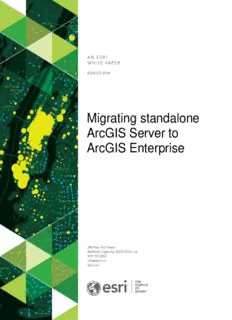Table Of ContentAUGUST 2018
Migrating standalone
ArcGIS Server to
ArcGIS Enterprise
Copyright © 2018 Esri
All rights reserved.
Printed in the United States of America.
The information contained in this document is the exclusive property of Esri. This work is protected under United States copyright law and
other international copyright treaties and conventions. No part of this work may be reproduced or transmitted in any form or by any means,
electronic or mechanical, including photocopying and recording, or by any information storage or retrieval system, except as expressly
permitted in writing by Esri. All requests should be sent to Attention: Contracts and Legal Services Manager, Esri, 380 New York Street,
Redlands, CA 92373-8100 USA.
The information contained in this document is subject to change without notice.
Esri, the Esri globe logo, The Science of Where, ArcGIS, esri.com, and @esri.com are trademarks, service marks, or registered marks of Esri
in the United States, the European Community, or certain other jurisdictions. Other companies and products or services mentioned herein may
be trademarks, service marks, or registered marks of their respective mark owners.
Migrating standalone ArcGIS Server to ArcGIS Enterprise
Table of Contents
Executive Summary .......................................................................... 4
Why Migrate to ArcGIS Enterprise .................................................... 5
ArcGIS Enterprise Overview ............................................................. 5
Standing up a Base Deployment ....................................................... 6
ArcGIS Server Licensing ................................................................... 8
Key Concepts…. ............................................................................... 9
Migrating your Deployment to ArcGIS Enterprise.............................. 10
Migration Option Summary ............................................................... 14
Migrating and Managing Existing Services ....................................... 15
Conclusion ........................................................................................ 20
AN ESRI WHITE PAPER 3
Migrating standalone ArcGIS Server to ArcGIS Enterprise
Migrating standalone ArcGIS
Server to ArcGIS Enterprise
Executive Organizations can continue to use ArcGIS Server in standalone
Summary
deployments. However, for many organizations there are great
benefits to migrating to ArcGIS Enterprise such as being able to take
advantage of the many new capabilities, products, and apps
introduced within the ArcGIS platform over the last several years.
Using ArcGIS Enterprise allows organizations to not only serve
information, but also gain insight and create intelligence from their
data. Central to ArcGIS Enterprise is the concept of Web GIS, that
among other things, allows an organization to increase efficiency by
interconnecting workflows and providing a secure centralized location
for authoritative content with easier access for users.
Because ArcGIS Enterprise integrates with the entire ArcGIS
platform organizations can create a seamless geospatial data
experience that can support a variety of users without needing to
create custom applications for specific user groups, devices, or use
cases.
This document provides a technical overview of ArcGIS Enterprise including software
components, key concepts such as federation, and outlines three options for
completing a migration from a standalone ArcGIS Server deployment to the standard
configuration of ArcGIS Enterprise called the base ArcGIS Enterprise deployment. It
includes an outline of the key benefits, high-level steps, and important considerations
for each migration option.
JANUARY 2018 4
Migrating standalone ArcGIS Server to ArcGIS Enterprise
Why Migrate to Modern technology has ushered in an era of unprecedented data volume and
ArcGIS Enterprise today’s tech savvy users expect to have access to this information at their
fingertips. The technology and analytics required to process, analyze, and
ultimately serve this kind of high volume, high demand data is what ArcGIS
Enterprise was engineered to do out of the box.
ArcGIS Enterprise expands on ArcGIS Server technology and combines it with an
easy to use Web GIS portal and infrastructure backend that allows organizations to
create beautiful and responsive maps, apps, and data products that can be
delivered to any device, anywhere, any time – while still running entirely on
infrastructure you manage and maintain. If you are running ArcGIS Server as a
standalone deployment, then you are familiar with client- server GIS. Web GIS is
client-server GIS evolved, rather than simply providing a service or REST endpoint
Web GIS delivers a cohesive end-to-end GIS experience that can be used by a
wide variety of users. The Web GIS portal included with ArcGIS Enterprise acts as
the command center for the user facing portion of your organization’s GIS
implementation where you do everything from applying security, analyzing data, to
creating fully-functional web and mobile apps.
Integrated with the ArcGIS platform, ArcGIS Enterprise can be used to support
robust in-your-infrastructure use of the latest innovations from Esri including apps
for the field, office, and the latest in analysis and data exploration tools. ArcGIS
Enterprise also offers advanced analysis and collaboration capabilities that are not
available on standalone servers.
ArcGIS Enterprise ArcGIS Enterprise provides powerful geospatial server technology that allows you
Overview to manage your geodata and serve advanced analytics to your organization. The
dedicated Web GIS infrastructure delivers layers, maps, apps, and services to any
device, anywhere, at any time – without the need for custom code or device-
specific development. ArcGIS Enterprise is deployed on infrastructure you manage
– on-premises or in the cloud – and supports both Windows and Linux operating
systems.
The standard configuration of ArcGIS Enterprise is called a base ArcGIS Enterprise
deployment which comprises four software components: ArcGIS Server, Portal for
ArcGIS, ArcGIS Data Store, and ArcGIS Web Adaptor.
• ArcGIS Server gives you the ability to publish services and share maps and
layers from your GIS and business databases. It provides the layers and
services that power your Web GIS. The power and flexibility of ArcGIS
Server lies in its various licensing roles (introduced at 10.5; see the ArcGIS
Server Licensing section of this document for more information), which add
specialties to your deployment such as raster analytics (Image Server) and
real-time event stream analysis (GeoEvent Server).
o ArcGIS Server acting as a hosting server: The term hosting server
was introduced at ArcGIS Enterprise 10.5. Hosting server is a
special designation for a federated ArcGIS Server site. A hosting
server is required to complete configuration of the base deployment.
There is only one hosting server site per base deployment. For more
AN ESRI WHITE PAPER 5
Migrating standalone ArcGIS Server to ArcGIS Enterprise
information on the hosting server, see the Key Concepts section of
this document.
• Portal for ArcGIS hosts a secure, centralized location to organize and
manage location-enabled content, geodata, and user access levels and
permissions. This front-end ArcGIS Enterprise portal is powered by the
flexible back-end infrastructure of Portal for ArcGIS, which also provides a
common application framework that allows the maps and apps you create to
be accessible on any device.
• ArcGIS Data Store stores the spatial content that has been copied to and
published via ArcGIS Enterprise. It also stores the output of standard
analysis tools run within the portal. It does not replace the functionality
provided by traditional enterprise geodatabases, which provide the ability to
publish data directly from the existing database without copying it to ArcGIS
Enterprise.
There are three types of ArcGIS Data Store: relational, tile cache, and
spatiotemporal big data. The relational and tile cache configurations of the
ArcGIS Data Store are required for ArcGIS Enterprise deployments. The
spatiotemporal big data store is needed only if you add GeoAnalytics Server
or GeoEvent Server to your ArcGIS Enterprise deployment. More information
on the different types of ArcGIS Data Store can be found in the ArcGIS Data
Store help topics.
• ArcGIS Web Adaptor functions as a software load balancer, appropriately
directing network traffic to your Enterprise deployment resources. The web
adaptor also enables web-tier authentication for ArcGIS Enterprise.
To get started with ArcGIS Enterprise, you install each of these components and
configure them together to create a base ArcGIS Enterprise deployment. The base
deployment is the foundation of ArcGIS Enterprise and creates an end-to-end
seamless software experience.
Standing up a
base deployment
Logical architecture of the base ArcGIS Enterprise deployment
JANUARY 2018 6
Migrating standalone ArcGIS Server to ArcGIS Enterprise
Before you get started setting up a base deployment, you will need to configure a
secure, certificate-based environment and set up your web server to support
encrypted HTTPS communication. You must also ensure the individual components
can communicate with each other over their default network ports. After the
prerequisite certificates are configured and the network communication is verified, the
most critical part of standing up a base deployment is configuring the software
components to work together.
Base deployment patterns
The base ArcGIS Enterprise deployment can be deployed in either a single machine
or multi-machine pattern and can be deployed to support high availability. The base
deployment pattern you choose does not affect the migration options or steps for
moving from a standalone ArcGIS Server deployment to ArcGIS Enterprise, therefore
details on the different base deployment patterns will not be covered here. For more
information on base deployment patterns see the Base ArcGIS Enterprise
deployment help topic.
Implementing a base deployment
For detailed steps on how to manually set up a base ArcGIS Enterprise deployment,
the tutorial Set up a base ArcGIS Enterprise deployment will walk you through the
setup. This is useful for understanding the components and how they work together,
but it is highly recommended to use the automated tooling provided by Esri whenever
possible.
For more hands-on learning Esri Training offers an instructor led course for
Configuring a Base Deployment.
Automated tooling to set up a base ArcGIS Enterprise deployment
ArcGIS Enterprise provides tools to automate the deployment process for you:
• ArcGIS Enterprise Builder is an installation and configuration wizard to
create a single machine base deployment where all software components
are located together on a single machine. Because ArcGIS Enterprise
Builder can only create a single machine base deployment it is most
commonly used for on-premises deployments of small-scale, non-production
environments, and prototype environments.
• Chef is an infrastructure automation tool that use customizable scripts to
automate your infrastructure setup and software configuration. Chef is an
ideal tool to use if you are setting up custom deployments, highly available
configurations, and deployments that need to be repeated many times. The
ArcGIS Enterprise team has created a set of fully supported Chef cookbooks
on the Esri GitHub site with recipes that will jumpstart your ArcGIS Enterprise
deployment process using Chef. Be aware: The scripts provided on GitHub
will require customization to fit your specific system or environment.
• Cloud tools help you deploy on Amazon Web Services or Microsoft Azure.
Esri offers machine images for these two cloud platforms. You can easily
deploy the cloud machine images using Cloud Formation Templates (for
AWS deployments) and a Cloud Builder (for deployments on Azure). You can
AN ESRI WHITE PAPER 7
Migrating standalone ArcGIS Server to ArcGIS Enterprise
find the machine images in each cloud provider’s respective marketplace,
and the tools (Cloud Formation Templates or Cloud Builder) are available
through My Esri and via links in the ArcGIS Enterprise documentation for
AWS and Azure. The ArcGIS Enterprise cloud deployment tools allow you to
easily stand up your cloud infrastructure and completely configure ArcGIS
Enterprise at the same time – all you need to do is bring your own license.
ArcGIS Server While the ArcGIS Server you use in your standalone deployment is the same
Licensing ArcGIS Server software component that is used within ArcGIS Enterprise, the
licensing options for ArcGIS Server as part of ArcGIS Enterprise are different.
Whereas before you needed only one license file to unlock all ArcGIS Server
capabilities, beginning at ArcGIS Enterprise 10.5 you will need to choose which
type of ArcGIS Server you need and license the software based on the server
licensing role. Similar to how a user role determines what a user can do within your
GIS, a server role determines what the ArcGIS Server will be able to do. You will
need to get a new license file when you upgrade to ArcGIS Enterprise.
There are currently five ArcGIS Server roles:
• ArcGIS GIS Server
• ArcGIS Image Server
• ArcGIS GeoEvent Server
• ArcGIS GeoAnalytics Server
• ArcGIS Business Analyst Server
Each server role unlocks a different set of capabilities geared towards solving
different types of geospatial problems. You can add as many roles to your ArcGIS
Enterprise deployment as desired, but at a minimum ArcGIS GIS Server is required
(this is what will support the hosting server in the base deployment). Each server
role can be scaled independently and if you choose multiple server roles can be
combined in a single ArcGIS Server site. However, there are architectural
considerations and best practices to keep in mind prior to combining server roles in
a single ArcGIS Server site. The UC presentation ArcGIS Enterprise: Architecting
Your Deployment (PDF, video) may be a helpful resource. Note that each
additional server role you add to your ArcGIS Enterprise deployment adds cores to
your overall deployment.
Despite the repackaging of ArcGIS Server when you migrate to ArcGIS Enterprise
you will not lose any capabilities. All capabilities you currently use as part of a
standalone ArcGIS Server deployment are included in the ArcGIS GIS Server role
– upon upgrade your current ArcGIS Server license will be converted to an ArcGIS
GIS Server license. If you had licensed an ArcGIS Server Image Extension, it will
become an ArcGIS Image Server license upon upgrade. Likewise, if you had
licensed an ArcGIS Server GeoEvent Extension, it will become an ArcGIS
GeoEvent Server license upon upgrade.
To learn more about the capabilities unlocked with each server role, review the What
is ArcGIS Enterprise help topic. For information on system requirements or for
guidance on how to deploy any of the ArcGIS Enterprise server licensing roles, refer
to the Deployment patterns for ArcGIS Enterprise help topic.
JANUARY 2018 8
Migrating standalone ArcGIS Server to ArcGIS Enterprise
Key Concepts Hosting server
As you begin the configuration and review architecture diagrams of the base ArcGIS
Enterprise deployment you will notice that the ArcGIS Server is called a hosting
server. Hosting server is not a server licensing role, rather it is a designation that you
give to one of your federated ArcGIS GIS Server sites to construct the base
deployment. There is only one hosting server per deployment. The hosting server is
where all hosted services reside.
Hosted services are those services served from the hosting server and are most
commonly created when data is copied to ArcGIS Enterprise or from the output of an
analysis tool run from the ArcGIS Enterprise portal and sometimes ArcGIS Pro. In
addition to simply being services that reside on the hosting server, hosted services
are different from federated services in that the lifecycle of the service is managed by
ArcGIS Enterprise. This means the data is stored and managed by the system, and
that if you delete the layer in the portal, the underlying service is also deleted.
Because the hosting server is an ArcGIS GIS Server it can always be used as a
traditional GIS Server as well. Keep in mind that having a hosting server pull double
duty by acting as both the hosting server and GIS Server may not be ideal for every
deployment. Larger deployments (users and/or service counts) may need to separate
out the traditional GIS Server capabilities from the hosting server capabilities in what
is called workload separation by deploying a separate ArcGIS GIS Server site that is
federated with your base deployment.
Federation
As you go through the configuration process for the base deployment, you will come
across the term federation. If you are coming from a standalone ArcGIS Server
deployment, this may be a new term for you. All this term means is you are setting up
a trust relationship between your ArcGIS Server site(s) and the Portal for ArcGIS
software component. If you are coming from a more IT-centric background, the term
federation may make you think of identity management. There is a tie-in between
federation as defined by the IT industry and as used within ArcGIS Enterprise. The
tie-in is that once you federate your ArcGIS Server site to an ArcGIS Enterprise
portal, the ArcGIS Enterprise identity based security model will take over, meaning
any security you had previously set on your ArcGIS Server site will be bypassed by
the identity-based security you set within the portal.
Once you have federated an ArcGIS Server site to Portal for ArcGIS, security is
handled by the portal; only users who have an identity in your portal will be able to
view secured content. Therefore, when you migrate a standalone ArcGIS Server site
to ArcGIS Enterprise you will need to recreate your security structure using the
ArcGIS Enterprise security model and give everyone who requires access an identity
within the portal. Effective January 1, 2018, if you are using ArcGIS Enterprise
Standard and Advanced you can provide viewer access to as many users as you
need at no additional cost. You can contact your account manager for more
information pertaining to the licensing changes around the Level 1 Viewer accounts
in ArcGIS Enterprise. For information on the roles and privileges you can assign each
user within ArcGIS Enterprise, see the Levels, roles, and privileges help topic.
AN ESRI WHITE PAPER 9
Migrating standalone ArcGIS Server to ArcGIS Enterprise
Note that ArcGIS Enterprise does not include built-in tools that can automatically
recreate your server security settings using the ArcGIS Enterprise security model, so
you will need to account for user migration and security verification as you plan your
overall move to an ArcGIS Enterprise deployment.
How to federate
You can find more detailed information in the ArcGIS Enterprise help documentation,
but the high-level steps are:
1) Install and configure your ArcGIS Server site.
2) Log into your Enterprise portal as an administrator.
3) Under the Organization tab, navigate to Edit Settings, then choose Servers.
4) Under the Federated Servers section, click Add Server, then provide the
Services URL, Administration URL, and the admin username and password.
5) Click Add to complete the process of federating your server site to your ArcGIS
Enterprise deployment.
Once you have federated an ArcGIS Server site, do not unfederate. Unfederating is
not recommended and can cause breaking changes in your ArcGIS Enterprise
deployment.
Migrating your Now that you understand the concepts, components, and some of the licensing of
deployment to ArcGIS Enterprise, you are ready to plan the migration of your standalone ArcGIS
ArcGIS Enterprise Server site to ArcGIS Enterprise.
Overview of Migration Options:
This document describes three options for migrating from a standalone ArcGIS
Server site to ArcGIS Enterprise.
Option 1: Upgrade your standalone ArcGIS Server site to ArcGIS Enterprise and use
it as the hosting server site within your base ArcGIS Enterprise deployment.
Option 2: Create a new ArcGIS Enterprise deployment on new infrastructure and
migrate services from your standalone ArcGIS Server site as needed.
Note: Under the Esri standard license agreement you can run parallel ArcGIS Server
sites for upgrade and service migration for up to 6 months.
Option 3: Create a base ArcGIS Enterprise deployment separate from your existing
ArcGIS Server site on new infrastructure, then upgrade and federate your existing
ArcGIS Server site to the new ArcGIS Enterprise deployment.
Remember that no matter the migration option you choose all ArcGIS Enterprise
deployments use the ArcGIS Enterprise identity-based security model and will
bypass any server/service level security you have set. In order to have effective
content security you will be required to reestablish the security settings under this
new model. You can find more information on ArcGIS Enterprise security in the
ArcGIS Enterprise security model help topic.
JANUARY 2018 10
Description:Esri, the Esri globe logo, The Science of Where, ArcGIS, esri.com, and @esri.com are trademarks, service marks, or registered marks of Esri.