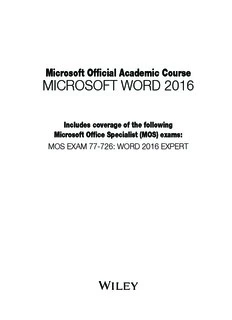Table Of ContentMicrosoft Official Academic Course
MICROSOFT WORD 2016
Includes coverage of the following
Microsoft Office Specialist (MOS) exams:
MOS EXAM 77-726: WORD 2016 EXPERT
II
This courseware is licensed, not sold. You may not copy, adapt, modify, prepare derivative works
of, distribute, publicly display, sell or use this courseware for commercial purposes without the
express prior written consent of Microsoft Corporation.
This courseware is provided to you “as-is”. Microsoft makes no warranties, express or implied.
Information and views expressed in this courseware, including URL and other Internet Web site
references, may change without notice.
Some examples depicted herein are provided for illustration only and are fictitious. No real asso-
ciation or connection is intended or should be inferred.
You may use this courseware for your personal use. This courseware does not provide you with
any legal rights to any intellectual property in any Microsoft product.
© 2016 Microsoft. All rights reserved.
Microsoft and the trademarks listed at http://www.microsoft.com/en-us/legal/intellectualproper-
ty/trademarks/en-us.aspx are trademarks of the Microsoft group of companies. All other marks
are property of their respective owners.
ISBN: 978-1-11-927298-4
III
Preface
Welcome to the Microsoft Official Academic Course (MOAC) program for Microsoft Office 2016.
MOAC represents the collaboration between Microsoft Learning and John Wiley & Sons, Inc.
publishing company. Microsoft and Wiley teamed up to produce a series of textbooks that deliver
compelling and innovative teaching solutions to instructors and superior learning experiences for
students. Infused and informed by in-depth knowledge from the creators of Microsoft Office and
Windows, and crafted by a publisher known worldwide for the pedagogical quality of its products,
these textbooks maximize skills transfer in minimum time. Students are challenged to reach their
potential by using their new technical skills as highly productive members of the workforce.
Because this knowledgebase comes directly from Microsoft, architect of the Office 2016 system
and creator of the Microsoft Office Specialist (MOS) exams, you are sure to receive the topical
coverage that is most relevant to students’ personal and professional success. Microsoft’s direct
participation not only assures you that MOAC textbook content is accurate and current; it also
means that students will receive the best instruction possible to enable their success on certifica-
tion exams and in the workplace.
THE MICROSOFT OFFICIAL ACADEMIC COURSE PROGRAM
The Microsoft Official Academic Course series is a complete program for instructors and institutions
to prepare and deliver great courses on Microsoft software technologies. With MOAC, we rec-
ognize that, because of the rapid pace of change in the technology and curriculum developed by
Microsoft, there is an ongoing set of needs beyond classroom instruction tools for an instructor
to be ready to teach the course. The MOAC program endeavors to provide solutions for all these
needs in a systematic manner in order to ensure a successful and rewarding course experience for
both instructor and student—technical and curriculum training for instructor readiness with new
software releases; the software itself for student use at home for building hands-on skills, assess-
ment, and validation of skill development; and a great set of tools for delivering instruction in the
classroom and lab. All are important to the smooth delivery of an interesting course on Microsoft
software, and all are provided with the MOAC program.
IV
Book Tour
PEDAGOGICAL FEATURES
The MOAC courseware for Microsoft Office 2016 system are designed to cover all the learning
objectives for that MOS exam, which is referred to as its “objective domain.” Many pedagogical
features have been developed specifically for Microsoft Official Academic Course programs.
Presenting the extensive procedural information and technical concepts woven throughout the
textbook raises challenges for the student and instructor alike. Following is a list of key features
in each lesson designed to prepare students for success on the certification exams and in the
workplace:
• Each lesson begins with a Lesson Skill Matrix. More than a standard list of learning objec-
tives, the skill matrix correlates each software skill covered in the lesson to the specific MOS
exam objective domain.
• Every lesson opens with a Software Orientation. This feature provides an overview of the soft-
ware features students will be working with in the lesson. The orientation will detail the general
properties of the software or specific features, such as a ribbon or dialog box; and it includes a
large, labeled screen image.
• Concise and frequent Step-by-Step instructions teach students new features and provide an
opportunity for hands-on practice. Numbered steps give detailed, step-by-step instructions to
help students learn software skills. The steps also show results and screen images to match what
students should see on their computer screens.
• Illustrations: Screen images provide visual feedback as students work through the exercises.
The images reinforce key concepts, provide visual clues about the steps, and allow students to
check their progress.
• The Knowledge Assessment section provides questions from a mix of True/False and Multiple
Choice, testing students on concepts learned in the lesson.
• Projects provide progressively more challenging lesson-ending activities.
• The Student Companion Website contains the data files needed for each lesson.
V
Instructor Support Program
The Microsoft Official Academic Course programs are accompanied by a rich array of resources
that incorporate the extensive textbook visuals to form a pedagogically cohesive package. These
resources provide all the materials instructors need to deploy and deliver their courses. Resources
available online for download include:
• The Instructor’s Guides contain Solutions to all the textbook exercises as well as chapter
summaries and lecture notes. The Instructor’s Guides are available from the Instructor’s Book
Companion site.
• The Solution Files for all the projects in the book are available online from our Instructor’s
Book Companion site.
• A complete set of PowerPoint Presentations is available on the Instructor’s Book Companion
site to enhance classroom presentations. Tailored to the text’s topical coverage and Skills Ma-
trix, these presentations are designed to convey key concepts addressed in the text.
• The Student Data Files are available online on both the Instructor’s Book Companion site and
for students on the Student Book Companion site.
Student Support Program
COPYING THE PRACTICE FILES
Your instructor might already have copied the practice files before you arrive in class. However,
your instructor might ask you to copy the practice files on your own at the start of class. Also, if
you want to work through any of the exercises in this book on your own at home or at your place
of business after class, you may want to copy the practice files.
This content was created using the Office 2016 Professional desktop version. If you have signed up
for Office 365, some features may be added or updated.
VI
Author Credits
CRAIG ZACKER
Craig Zacker is the author or co-author of dozens of books, manuals, articles, and web sites on
computer and networking topics. He has also been an English professor, an editor, a network
administrator, a webmaster, a corporate trainer, a technical support engineer, a minicomputer
operator, a literature and philosophy student, a library clerk, a photographic darkroom technician,
a shipping clerk, and a newspaper boy. He lives in a little house with his beautiful wife and a
neurotic cat.
Microsoft Office Software
This content was created using the Office 2016 Professional desktop version. If you have signed up
for Office 365, some features may be added or updated.
VII
Brief Contents
LESSON 1: MANAGING DOCUMENT CHANGES 1
LESSON 2: ADVANCED EDITING AND FORMATTING 22
LESSON 3: PROTECTING AND SHARING DOCUMENTS 53
LESSON 4: CUSTOMIZING DOCUMENTS 75
LESSON 5: USING MACROS, QUICKPARTS, AND CONTENT LINKS 97
LESSON 6: USING FIELDS, FORMS, AND INDEXES 119
LESSON 7: PERFORMING MAIL MERGES 135
APPENDIX A 153
INDEX 155
1
Managing Document Changes
LESSON SKILL MATRIX
Objective
Skill Exam Objective Number
Inserting and Modifying Comments in a Document Add comments. 1.3.4
Manage comments. 1.3.5
Tracking Changes in a Document Track changes. 1.3.1
Manage tracked changes. 1.3.2
Lock or unlock tracking. 1.3.3
Merging Documents Compare and combine multiple documents. 1.1.4
Using Advanced Find and Replace Find and replace text by using wildcards 2.1.1
and special characters. 2.1.2
Find and replace formatting and styles.
Modifying Templates Modify existing templates. 1.1.1
SOFTWARE ORIENTATION
The Bottom Line
The Proofing group on the Review tab contains commands for launching Word’s Spelling and
Grammar functions, searching through references, using the Thesaurus, and counting words by
characters, paragraphs, and lines. The Language group contains commands for translating words or
paragraphs and an option to select a language. These and other commands for reviewing and editing
Word documents are located on the Review tab, shown in Figure 1-1.
Figure 1-1
Proofing and Language
groups
Word count
Spelling/grammar
error status
Use this figure as a reference throughout this lesson and the rest of this book.
1
2 Lesson 1
USING SPELLING AND GRAMMAR CHECKING
It is a good business practice to proof a document to ensure it is error free before sharing or printing
it. Word provides proofing tools such as a Spelling and Grammar checking function. All these tools
and commands are located on the Ribbon on the Review tab. The status bar also contains Word
Count and Proofing Error buttons that give you quick access to some proofing features. On the
status bar, Word automatically displays the document’s word count.
Checking the Spelling and Grammar Feature
Microsoft Word’s Spelling and Grammar feature is automatically activated by default and checks
the spelling and grammar in every document. Word underlines misspelled words with a wavy red
line and underlines grammatical errors with a wavy green line. Proper nouns are usually not found
in the dictionary, so Word will often underline them with a wavy red line, even if the word is
spelled correctly. If there is a word that you use often that is not found in the dictionary, you might
want to add it to your personal dictionary. Adding words to the dictionary is not covered in this
lesson. Word can often detect whether words are used inappropriately and it underlines the word
with a wavy blue line. In other words, if a word is underlined in blue, the word is in the dictionary
but not used correctly in the context. In this exercise, you learn to use Word’s automatic Spelling
and Grammar feature and its options to proof and correct your document.
STEP BY STEP Check Spelling and Grammar
GET READY. Before you begin these steps, LAUNCH Microsoft Word.
1. OPEN the Employ Offer document from the lesson folder.
2. Click the Review tab and then, in the Proofing group, click the Spelling & Grammar
button. The Spelling pane appears. The first word appearing in the Spelling task pane
is Süours, a proper noun not contained in the tool’s dictionary. The Spelling task pane
provides a listing of suggested words (see Figure 1-2).
Figure 1-2
Spelling task pane
Description:MICROSOFT WORD 2016. Includes coverage of the following. Microsoft Office Specialist (MOS) exams: MOS EXAM 77-726: WORD 2016 EXPERT