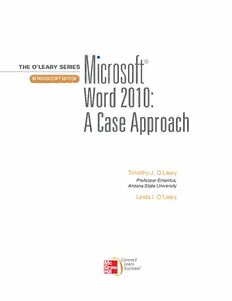Table Of Content®
THE O’LEARY SERIES
INTRODUCTORY EDITION
Timothy J. O’Leary
Professor Emeritus,
Arizona State University
Linda I. O’Leary
TM
THE O’LEARY SERIES MICROSOFT® WORD 2010: A CASE APPROACH,
INTRODUCTORY EDITION
Published by McGraw-Hill, a business unit of The McGraw-Hill Companies, Inc., 1221 Avenue of
McGraw-Hill Companies, Inc., including, but not limited to, in any network or other electronic
Some ancillaries, including electronic and print components, may not be available to customers
outside the United States.
1 2 3 4 5 6 7 8 9 0 RMN/RMN 1 0 9 8 7 6 5 4 3 2 1 0
ISBN 978-0-07-733128-3
MHID 0-07-733128-1
Vice president/Editor in chief: Elizabeth Haefele
Vice president/Director of marketing: John E.
Senior sponsoring editor: Scott Davidson
Director of development: S arah Wood
Alaina G rayson
Alan P almer
Marketing manager: W endt
Lead digital product manager: D amian Moshak
Digital developmental editor: Kevin
Director, Editing/Design/Production: J ess Ann K osic
Project manager: Marlena P echan
Senior buyer: M ichael R. McCormick
Senior designer: Srdjan Savanovic
Jeremy C heshareck
Media project manager: C athy L. Tepper
Cover design: Evan Modesto
Interior design:
10/12 New Aster LT STD
Compositor:
Printer: R . R. Donnelley
Cover credit: © Kjpargeter / Dreamstime.com
Credits: The credits section for this book begins on page WDC.1 and is considered an extension
of the copyright page.
Includes index.
Z52.5.M52O4583 2011
005.52—dc22
2010029967
The Internet addresses listed in the text were accurate at the time of publication. The inclusion
of a Web site does not indicate an endorsement by the authors or McGraw-Hill, and McGraw-
Hill does not guarantee the accuracy of the information presented at these sites.
Brief Contents
IO.1 Working Together 1: Word 2010
and Your Web Browser WDWT1.1
Lab 1: Creating and Editing
a Document WD1.1 Command WDCS.1
Lab 2: Revising and Refining Glossary of Key Terms WDG.1
a Document WD2.1
Index WDI.1
Lab 3: WD3.1
Contents
Concept Preview WD1.4
I O.1 Creating New WD1.4
Developing a Document WD1.4
Objectives I O.1 Exploring the Word 2010 Window WD1.5
Changing the Document View WD1.6
I O.2
Entering WD1.8
Word 2010 I O.2
Typing Text WD1.8
Word 2010 Features I O.2
Revealing Formatting Marks W D1.10
2010 I O.5
Identifying and Correcting Errors
Excel 2010 Features I O.5
Automatically W D1.11
Access 2010 I O.7
Checking Grammar W D1.11
Access 2010 Features I O.7
Checking Spelling W D1.14
PowerPoint 2010 IO.10
Using AutoCorrect W D1.16
PowerPoint 2010 Features IO.10
Using Word Wrap W D1.18
Instructional Conventions IO.12
Editing Documents W D1.21
Commands IO.12
Inserting and Replacing Text W D1.23
File Names and Information to Type IO.13
Deleting Text W D1.24
IO.13
Undoing Editing Changes W D1.26
Common Interface Features IO.14
Changing Case W D1.28
Common Application Features IO.28
Copying and Moving Selections W D1.29
Using Office Help IO.60
Using Copy and Paste W D1.29
Exiting an Office 2010 Application IO.65
Using Cut and Paste W D1.33
LAB REVIEW IO.66 Using Drag and Drop W D1.33
Key Terms IO.66 a Document W D1.34
Command Summary IO.66 Changing Fonts and Font Sizes W D1.34
LAB EXERCISES IO.68 Applying Character Effects W D1.39
Hands-On Exercises IO.68 Setting Paragraph Alignment
Step-by-Step IO.68 Clearing Formats W D1.45
On Your Own IO.70 Working with Graphics W D1.47
Inserting a Picture from Files W D1.48
Inserting a Picture from Clip Art W D1.49
LAB 1 CREATING AND EDITING Deleting a Graphic W D1.53
A DOCUMENT WD1.1 Sizing a Graphic W D1.54
Adding a Watermark W D1.54
Modifying Document Properties W D1.56
Objectives WD1.1 Printing a Document W D1.57
Case Study WD1.2 Previewing the Document W D1.57
Contents iii
Working with Templates WD1.59 Using Quick W D2.52
Replacing Placeholders WD1.61 Using Supplied Building Blocks W D2.52
Entering Body Text WD1.62 Creating a Custom Building Block W D2.54
Exiting Word WD1.63 W D2.56
FOCUS ON CAREERS WD1.63 Inserting a Shape W D2.56
Changing the Shape Style W D2.58
CONCEPT SUMMARY WD1.64 Filling the Shape with Color W D2.59
REVIEW WD1.66 Adding Text to a Shape W D2.60
Key Terms WD1.66 Moving an Object W D2.62
Command Summary WD1.67 Finalizing the Document W D2.63
WD1.70 Viewing the Entire Document W D2.63
Screen Identification WD1.70 Applying a Picture Style W D2.65
Matching WD1.71 Inserting a Section Break W D2.66
True/False WD1.71 Setting Page Margins W D2.68
Fill-In WD1.72 Adding a Page Border W D2.73
Multiple Choice WD1.72 Securing Content and
Hands-On Exercises WD1.74 Sharing Documents W D2.76
Step-by-Step WD1.74 Setting File Compatibility W D2.76
On Your Own WD1.81 Checking for Private Information W D2.77
Sharing a Document W D2.79
Preparing and Printing Envelopes W D2.83
LAB 2 REVISING AND REFINING FOCUS ON CAREERS WD2.85
A DOCUMENT WD2.1 CONCEPT SUMMARY W D2.86
LAB REVIEW W D2.88
Objectives WD2.1 Key Terms W D2.88
Case Study WD2.2 Command Summary W D2.89
Concept Preview WD2.4 LAB EXERCISES W D2.92
Revising a Document WD2.4 Matching W D2.92
Spell-Checking the Entire Document WD2.5 True/False W D2.92
Using the Thesaurus WD2.9 Fill-In W D2.93
Working with Multiple Documents WD2.12 Multiple Choice W D2.94
Arranging and Scrolling Windows WD2.12 Hands-On Exercises W D2.96
Copying between Documents WD2.15 Step-by-Step W D2.96
Controlling Document Paging WD2.17 On Your Own WD2.104
Inserting a Hard Page Break WD2.18
Finding and Replacing Text WD2.20
Finding Text WD2.20 LAB 3 CREATING REPORTS AND
Replacing Text WD2.24 TABLES WD3.1
Inserting the Current Date WD2.27
Page Layout WD2.31
Objectives WD3.1
Indenting Paragraphs WD2.31
Case Study WD3.2
Setting Tab Stops WD2.35
Concept Preview WD3.4
Adding Leader Characters WD2.38
Changing Line and Paragraph Spacing WD2.40 Using Quick WD3.4
Formatting Text WD2.44 Applying Heading Styles WD3.4
Adding Color Highlighting WD2.44 Updating the Normal Style WD3.9
Underlining Text WD2.45 Navigating a Document WD3.9
Copying Formats with Format Painter WD2.47 Browsing by Headings WD3.9
Creating Lists WD2.47 Browsing by Pages W D3.12
Numbering a List WD2.48 Creating a Cover Page W D3.13
Bulleting a List WD2.50 Inserting a Cover Page W D3.13
Sorting a List WD2.50 Modifying a Cover Page W D3.14
iv
Contents
Using Document Themes W D3.16 Updating a Table of Contents WD3.87
Applying a Theme W D3.17 Printing Selected Pages WD3.90
Customizing a Theme W D3.18
FOCUS ON CAREERS WD3.91
Saving a Custom Theme W D3.21
Creating a Table of Contents W D3.23 CONCEPT SUMMARY WD3.92
Inserting a Blank Page W D3.24 REVIEW WD3.94
Generating a Table of Contents W D3.24 Key Terms WD3.94
Modifying a Table of Contents W D3.26 WD3.95
Using a Table of Contents Hyperlink W D3.27 EXERCISES WD3.98
Creating a Custom Quick Style W D3.28 Matching WD3.98
Including Source References W D3.30 True/False WD3.98
W D3.31 Fill-In WD3.99
Creating Citations W D3.31 Multiple Choice W D3.100
Editing a Source W D3.35 Hands-On Exercises W D3.102
Including Footnotes W D3.37 Step-by-Step W D3.102
Inserting Footnotes in Draft View W D3.38 On Your Own W D3.111
Inserting Footnotes in
Print Layout View W D3.39
Picture Layout W D3.41 WORKING TOGETHER 1:
Wrapping Text around Graphics W D3.42
WORD 2010 AND YOUR
Referencing Figures W D3.45
Adding a Figure Caption W D3.46 WEB BROWSER
Adding a Cross-Reference
Using a Cross-Reference Hyperlink W D3.51 Case Study
Creating a Simple Table W D3.52 Creating a Web Page
Inserting a Table W D3.53 Saving a Word Document as a
Entering Data in a Table W D3.54 Web Page
Inserting a Row W D3.55
Sizing a Column W D3.56 Making Text Changes
Sizing a Table W D3.57 Changing the Picture Layout
Sorting a Table W D3.58 Applying Page Color
Formatting a Table W D3.59
Including a Table of Figures W D3.63 Linking Pages
Creating a Table of Figures W D3.64 Creating a Hyperlink
Modify a Table of Figures W D3.65 Testing a Hyperlink
Updating a Table of Figures W D3.66 Previewing the Page
Creating a Bibliography W D3.67 Making a Web Page Public
Generating the Bibliography W D3.67 REVIEW
Updating a Bibliography W D3.68 Key Terms
Modifying a Bibliography W D3.70
Creating an Index W D3.71
Mark Entries for Indexing W D3.72 EXERCISES
Create the Index W D3.74 Step-by-Step
Update and Modify the Index W D3.75
Creating Headers and Footers W D3.77
Using a Predesigned Header W D3.78 Command Summary W DCS.1
Modifying Header Settings W D3.79 Introduction to Office Glossary IOG.1
Changing Header Content W D3.82 Glossary of Key Terms W DG.1
Inserting and Modifying the Date W D3.84 Index W DI.1
Inserting and Modifying Page Numbers W D3.85
Contents v
Acknowledgments
We would like to extend our thanks to the professors who took time out of their busy schedules
Joan Albright Joyce Kessel
Greenville Technical College W
Hal P. Kingsley
Virginia Commonwealth University Trocaire College
Diane Lending
Collin College James Madison University
Kim Cannon Dr
Greenville Technical College The Art Institute of Dallas
Paulette Comet
The Community College of Baltimore County
Alamance Community College Purdue University
Joel English
Centura College The Community College of Rhode Island
Deb Fells Philip H. Nielson
Mesa Community College Salt Lake Community College
T Craig Piercy
ASA Institute University of Georgia
Sue Furnas
Collin College Globe University/Minnesota School of Business
Debbie Grande Ann Rowlette
The Community College of Rhode Island Liberty University
Rachelle Hall
Glendale Community College ASA Institute
einstein
Montclair State University
T right
Indian River State College College of the Mainland
. Huber
University of Georgia
We would like to thank those who took the time to help us develop the manuscript and ensure
accuracy through painstaking edits: Brenda Nielsen of Mesa Community College–Red Moun-
tain, Stephen J. Adams of Cleveland State University, Candice Spangler of Columbus State Com-
munity College, and Kate Scalzi.
Finally
endt, Marketing Manager; and Developmental
, whose planning and atten-
mental Editor; Jeremy Cheshareck, Photo Researcher; and Betsy Blumenthal, copyeditor—team
members on whom we can depend to do a great job.
vi
Aknowledgments
About the Contributor
ford is an independent writer, editor, and educator based in
the San Francisco Bay area. She has designed and delivered academic
programs for large organizations in both the private and public sector.
Additionally
University. Over the past 20 years, she has co-authored several texts
on information technology for McGraw-Hill, including the Advantage
Series of books, resources geared toward training college students and
others in using and integrating personal computer applications. For
for Vita Academy, a private co-educational grammar school she helped
About the Contributor vii
Preface
T
he 20th century brought us the dawn of the digital information age and
unprecedented changes in information technology. There is no indi-
cation that this rapid rate of change will be slowing—it may even be
increasing. As we begin the 21st century, computer literacy is undoubtedly
becoming a prerequisite in whatever career you choose.
Times are changing, technology is changing, and this text is changing too.
As students of today . You put much
you. Y
Web seem, at times, limitless.
ing the skills to use the application is the only objective. The mission of the
series is to build upon and extend this interest by not only teaching the spe-
applications, providing students with the confidence, knowledge, and ability
Instructor’s Resource Center
The Online s Resource Center contains access to a computerized
T s Manual, Solutions, and PowerPoint Presentation
Slides. Features of the Instructor’s Resource are described below.
• Instructor’ The Instructor’
contributor, contains lab objectives, concepts, outlines, lecture notes, and
schedule showing how much time is required to cover text material.
•
tributor, contains hundreds of multiple choice, true/false, and discussion
, the
EZ T
• PowerPoint Presentation Slides The presentation slides, authored by the
and speaker’s notes. Also included are bullets to illustrate key terms and
FAQs.
viii
Preface
Online Learning Center/Web Site
Found at , this site provides additional learning and
eb Site is
divided into these three areas:
• Information Center Contains core information about the text, supple-
ments, and the authors.
• Instructor Center
downloads, and other relevant links for professors.
• Student Center
cepts, self-quizzes, additional Web links, and more.
Simnet Assessment for Office Applications
Pretesting options
Post-testing options
Course placement testing
Diagnostic capabilities to reinforce skills
W
sales representative, or visit us at .mhhe.com.
O’Leary Series
packaged with Computing Essentials.
a step-by-step case-based approach to learning computer applications and is
Computing Concepts
Computing Essentials 2012
dents a basic understanding of computing concepts. C omputing Essentials
encourages “active” learning with exercises, explorations, visual illustrations,
topics and technology, this text provides an accurate snapshot of computing
personal computing environment.
Preface ix
About the Authors
students in conversation about learning. In fact, they have
oday, they are as concerned as ever about learning,
about technology, and about the challenges of presenting
material in new ways, in terms of both content and method
.
im combines his 30
s
.
Tim has taught courses at Stark Technical College in Canton, Ohio,
and at Rochester Institute of Technology in upstate New York, and is
currently a professor emeritus at Arizona State University in Tempe,
academic advisor. She also presented and developed materials for
major corporations such as Motorola, Intel, Honeywell, and AT&T, as
well as various community colleges in the Phoenix area.
Tim and Linda have talked to and taught numerous students, all of them
with a desire to learn something about computers and applications that
make their lives easier, more interesting, and more productive.
exception.
Dedication
x
About the Authors