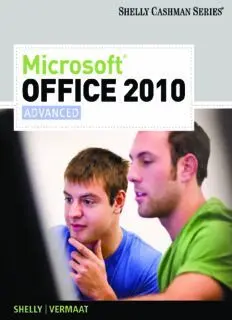Table Of Content1019763_FM_VOL-I.qxp 9/17/07 4:22 PM Page viii
1
2
3
4
5
6
7
8
9
10
11
12
13
14
15
16
17
18
19
20
21
22
23
24
25
26
27
28
29
30
31
32
33
34
35
36
37
38
39
40
41
42
43
44
45
46
47
48
49
S 50
R 51
1st Pass Pages
Microsoft®
OFFICE 2010
®
ADVANCED
Gary B. Shelly Contributing Authors
Raymond E. Enger
Misty E. Vermaat
Steven M. Freund
Mary Z. Last
Philip J. Pratt
Jeffrey J. Quasney
Jill E. Romanoski
Susan L. Sebok
Australia • Brazil • Japan • Korea • Mexico • Singapore • Spain • United Kingdom • United States
Copyright 2010 Cengage Learning. All Rights Reserved. May not be copied, scanned, or duplicated, in whole or in part. Due to electronic rights, some third party content may be suppressed from the eBook and/or eChapter(s).
Editorial review has deemed that any suppressed content does not materially affect the overall learning experience. Cengage Learning reserves the right to remove additional content at any time if subsequent rights restrictions require it.
This is an electronic version of the print textbook. Due to electronic rights restrictions,
some third party content may be suppressed. Editorial review has deemed that any suppressed
content does not materially affect the overall learning experience. The publisher reserves the right
to remove content from this title at any time if subsequent rights restrictions require it. For
valuable information on pricing, previous editions, changes to current editions, and alternate
formats, please visit www.cengage.com/highered to search by ISBN#, author, title, or keyword for
materials in your areas of interest.
Copyright 2010 Cengage Learning. All Rights Reserved. May not be copied, scanned, or duplicated, in whole or in part. Due to electronic rights, some third party content may be suppressed from the eBook and/or eChapter(s).
Editorial review has deemed that any suppressed content does not materially affect the overall learning experience. Cengage Learning reserves the right to remove additional content at any time if subsequent rights restrictions require it.
Microsoft Offi ce 2010: Advanced © 2011 Course Technology, Cengage Learning
Gary B. Shelly, Misty E. Vermaat
ALL RIGHTS RESERVED. No part of this work covered by the copyright herein
Vice President, Publisher: Nicole Pinard may be reproduced, transmitted, stored or used in any form or by any means
graphic, electronic, or mechanical, including but not limited to photocopying,
Executive Editor: Kathleen McMahon
recording, scanning, digitizing, taping, Web distribution, information networks,
Senior Product Manager: Mali Jones or information storage and retrieval systems, except as permitted under
Associate Product Manager: Aimee Poirier Section 107 or 108 of the 1976 United States Copyright Act, without the prior
written permission of the publisher.
Editorial Assistant: Lauren Brody
Director of Marketing: Cheryl Costantini
For product information and technology assistance, contact us at
Marketing Manager: Tristen Kendall Cengage Learning Customer & Sales Support, 1-800-354-9706
Marketing Coordinator: Stacey Leasca For permission to use material from this text or product,
Print Buyer: Julio Esperas submit all requests online at cengage.com/permissions
Further permissions questions can be emailed to
Director of Production: Patty Stephan
[email protected]
Content Project Manager: Matthew Hutchinson
Development Editors: Jill Batistick, Amanda Library of Congress Control Number: 2010934156
Brodkin, Deb Kaufmann, Lyn Markowicz,
softcover binding: hardcover spiral binding:
Lisa Ruff olo
ISBN-13: 978-1-4390-7854-9 ISBN-13: 978-1-4390-7855-6
Copyeditors: Foxxe Editorial and Troy Lilly
ISBN-10: 1-4390-7854-8 ISBN-10: 1-4390-7855-6
Proofreaders: Chris Clark and Karen Annett
Indexer: Rich Carlson
Course Technology
QA Manuscript Reviewers: Chris Scriver, John
20 Channel Center Street
Freitas, Serge Palladino, Susan Pedicini,
Boston, MA 02210
Danielle Shaw, Susan Whalen
USA
Art Director: Marissa Falco
Cover Designer: Lisa Kuhn, Curio Press, LLC Cengage Learning is a leading provider of customized learning solutions with
offi ce locations around the globe, including Singapore, the United Kingdom,
Cover Photo: Tom Kates Photography
Australia, Mexico, Brazil, and Japan. Locate your local offi ce at:
Text Design: Joel Sadagursky international.cengage.com/region
Compositor: PreMediaGlobal
Cengage Learning products are represented in Canada by Nelson Education, Ltd.
Visit our website www.cengage.com/ct/shellycashman to share and gain
ideas on our textbooks!
Microsoft and the Offi ce logo are either To learn more about Course Technology,
registered trademarks or trademarks of visit www.cengage.com/coursetechnology
Microsoft Corporation in the United States
Purchase any of our products at your local college store or at our preferred
and/or other countries. Course Technology, a online store www.CengageBrain.com
part of Cengage Learning, is an independent
entity from the Microsoft Corporation, and not
affi liated with Microsoft in any manner.
We dedicate this book to the memory of James S. Quasney (1940 – 2009), who for 18 years co-authored
numerous books with Tom Cashman and Gary Shelly and provided extraordinary leadership to the Shelly
Cashman Series editorial team. As series editor, Jim skillfully coordinated, organized, and managed the
many aspects of our editorial development processes and provided unending direction, guidance, inspiration,
support, and advice to the Shelly Cashman Series authors and support team members. He was a trusted,
dependable, loyal, and well-respected leader, mentor, and friend. We are forever grateful to Jim for his faithful
devotion to our team and eternal contributions to our series.
The Shelly Cashman Series Team
Printed in the United States of America
1 2 3 4 5 6 7 15 14 13 12 11
Copyright 2010 Cengage Learning. All Rights Reserved. May not be copied, scanned, or duplicated, in whole or in part. Due to electronic rights, some third party content may be suppressed from the eBook and/or eChapter(s).
Editorial review has deemed that any suppressed content does not materially affect the overall learning experience. Cengage Learning reserves the right to remove additional content at any time if subsequent rights restrictions require it.
1019763_FM_VOL-I.qxp 9/17/07 4:22 PM Page viii
1
2
3
4
5
6
7
8
9
10
11
12
13
14
15
16
17
18
19
20
21
22
23
24
25
26
27
28
29
30
31
32
33
34
35
36
37
38
39
40
41
42
43
44
45
46
47
48
49
S 50
R 51
1st Pass Pages
Microsoft®
OFFICE® 2010
ADVANCED
Contents
Preface xiii
To Shade a Table Cell WD 243
Microsoft Word 2010 To Select Nonadjacent Items WD 244
To Change Cell Spacing WD 245
CHAPTER FOUR To Delete a Column WD 247
To Sort a Table WD 248
Creating a Document with a Title Page, Lists,
To Split Cells WD 249
Tables, and a Watermark
To Move a Cell Boundary WD 250
Objectives WD 201
To Distribute Columns WD 250
Introduction WD 202
To Display Text in a Cell Vertically WD 252
Project — Sales Proposal WD 202
To Border a Table WD 254
Overview WD 204
To Sum Columns in a Table WD 254
Creating a Title Page WD 205
Creating a Watermark WD 257
To Border a Paragraph WD 206
To Create a Watermark WD 258
To Change Left and Right Paragraph Indent WD 210
Chapter Summary WD 259
SmartArt Graphics WD 212
Learn It Online WD 260
To Insert a SmartArt Graphic WD 213
Apply Your Knowledge WD 260
To Delete Shapes and Add Text to Shapes
Extend Your Knowledge WD 261
in a SmartArt Graphic WD 214
Make It Right WD 263
To Change Colors of a SmartArt Graphic WD 215
In the Lab WD 264
To Apply a SmartArt Style WD 216
Cases and Places WD 270
To Format Characters and Modify Character
Spacing Using the Font Dialog Box WD 216
CHAPTER FIVE
Inserting an Existing Document in an Open Document WD 219
Using a Template to Create a Resume
Sections WD 220
and Sharing a Finished Document
To Insert a Next Page Section Break WD 220
Objectives WD 273
To Insert a Word Document in an Open Document WD 222
Introduction WD 274
To Print Specifi c Pages in a Document WD 223
Project — Resume WD 274
To Delete a Page Break WD 225
To Change Theme Fonts WD 226 Overview WD 274
Creating Headers and Footers WD 228 Using a Template to Create a Resume WD 276
To Insert a Formatted Header Different from To Create a New Document from a Sample Template WD 277
the Previous Header WD 229 To Change the Document Theme WD 279
To Format Page Numbers to Start at a Resume Template WD 280
Different Number WD 231 To Modify Text in a Content Control WD 283
Editing and Formatting Lists WD 232 To Format a Content Control WD 283
To Sort Paragraphs WD 232 To Replace Placeholder Text WD 284
To Use the Format Painter Button WD 233 To Delete a Content Control WD 284
To Customize Bullets in a List WD 235 To Move Table Rows WD 286
To Create a Multilevel Numbered List WD 236 To Use AutoComplete WD 287
Editing and Formatting Tables WD 238 To Enter a Line Break WD 289
To Show Gridlines WD 239 To Indent a Paragraph WD 290
To Change Column Width WD 240 To Insert a Building Block Using the Quick
To Hide White Space WD 241 Parts Gallery WD 291
To Change Row Height WD 241 To Copy and Paste a Table Item WD 293
iii
Copyright 2010 Cengage Learning. All Rights Reserved. May not be copied, scanned, or duplicated, in whole or in part. Due to electronic rights, some third party content may be suppressed from the eBook and/or eChapter(s).
Editorial review has deemed that any suppressed content does not materially affect the overall learning experience. Cengage Learning reserves the right to remove additional content at any time if subsequent rights restrictions require it.
iv Contents Microsoft Offi ce 2010 Advanced
To Customize Theme Fonts WD 295 To Merge the Form Letters to a New Document WD 361
To Create a Quick Style WD 296 Correcting Errors in Merged Documents WD 364
To Reveal Formatting WD 298 To Merge the Form Letters to the Printer WD 364
To Modify a Style Using the Styles Dialog Box WD 299 To Select Records to Merge WD 365
Online Templates WD 300 To Remove a Merge Condition WD 368
Sharing a Document with Others WD 301 To Sort the Data Records in a Data Source WD 368
PDF WD 301 To Find and Display Data WD 370
To Save a Word Document as a PDF Document and Displaying Data Source Records in the
View the PDF Document in Adobe Reader WD 301 Main Document WD 370
XPS WD 303 Addressing and Printing Mailing Labels and Envelopes WD 371
To Save a Word Document as a XPS Document and To Address and Print Mailing Labels Using
View the XPS Document in the XPS Viewer WD 303 an Existing Data Source WD 371
To Run the Compatibility Checker WD 305 Merging All Data Records to a Directory WD 378
To Save a Word 2010 Document in an Earlier To Change Page Orientation WD 379
Word Format WD 306 To Merge to a Directory WD 379
File Types WD 308 To Convert Text to a Table WD 382
To Send a Document Using E-Mail WD 310 To Sort a Table by Multiple Columns WD 385
Creating a Web Page from a Word Document WD 311 Chapter Summary WD 386
To Save a Word Document as a Web Page WD 312 Learn It Online WD 387
Saving to the Web WD 314 Apply Your Knowledge WD 387
Formatting and Testing a Web Page WD 314 Extend Your Knowledge WD 389
To Format Text as a Hyperlink WD 314 Make It Right WD 390
To Add a Background Color WD 316 In the Lab WD 392
To Add a Pattern Fill Effect to a Background WD 316 Cases and Places WD 398
To Test a Web Page in a Web Browser WD 317
Chapter Summary WD 319 CHAPTER SEVEN
Learn It Online WD 320 Creating a Newsletter with
Apply Your Knowledge WD 320 a Pull-Quote and Graphics
Extend Your Knowledge WD 321 Objectives WD 401
Make It Right WD 322 Introduction WD 402
In the Lab WD 323 Project — Newsletter WD 402
Cases and Places WD 327 Overview WD 404
Desktop Publishing Terminology WD 404
CHAPTER SIX
To Set Custom Margins WD 405
Generating Form Letters, Mailing Creating the Nameplate WD 406
Labels, and a Directory To Insert WordArt WD 407
Objectives WD 329 To Change the WordArt Fill Color WD 410
Introduction WD 330 To Change the WordArt Shape WD 413
Project — Form Letters, Mailing Labels, and a Directory WD 330 To Set Custom Tab Stops Using the Tabs
Overview WD 332 Dialog Box WD 413
Identifying the Main Document for Form Letters WD 333 To Border One Edge of a Paragraph WD 415
To Identify the Main Document for the Form To Crop a Graphic WD 418
Letter Using the Mail Merge Task Pane WD 333 To Use the Selection Pane WD 421
To Create a Folder while Saving WD 338 To Rotate a Graphic WD 421
Creating a Data Source WD 339 Formatting the First Page of the Body of the
To Create a New Data Source WD 340 Newsletter WD 423
To Save a Data Source when Prompted by Word WD 345 Columns WD 425
Editing Records in the Data Source WD 346 To Insert a Continuous Section Break WD 425
Composing the Main Document for the Form Letters WD 347 To Change the Number of Columns WD 426
To Enter the Date WD 348 To Justify a Paragraph WD 427
Merge Fields WD 348 To Insert a File in a Column of the Newsletter WD 428
To View Merged Data in the Main Document WD 349 To Increase Column Width and Place a Vertical
To Edit the AddressBlock Merge Field WD 349 Rule between Columns WD 429
To Edit the GreetingLine Merge Field WD 351 To Hyphenate a Document WD 430
To Insert a Merge Field in the Main Document WD 353 To Format a Character as a Drop Cap WD 431
IF Fields WD 354 To Insert a Next Page Section Break WD 433
To Insert an IF Field in the Main Document WD 355 To Insert a Column Break WD 434
To Display a Field Code WD 358 Creating a Pull-Quote WD 436
Opening a Main Document WD 360 To Insert a Text Box WD 437
Merging the Data Source with the Main Document To Split the Window WD 438
to Generate Form Letters WD 360 To Copy and Paste Using Split Windows WD 439
To Preview the Merged Letters WD 361 To Position a Text Box WD 442
Copyright 2010 Cengage Learning. All Rights Reserved. May not be copied, scanned, or duplicated, in whole or in part. Due to electronic rights, some third party content may be suppressed from the eBook and/or eChapter(s).
Editorial review has deemed that any suppressed content does not materially affect the overall learning experience. Cengage Learning reserves the right to remove additional content at any time if subsequent rights restrictions require it.
Microsoft Offi ce 2010 Advanced Contents v
Formatting the Second Page of the Newsletter WD 443 To Enter Data in a Table PPT 233
To Change Column Formatting WD 443 To Insert a Symbol PPT 233
To Balance Columns WD 447 To Apply a Table Style PPT 236
Modifying and Formatting a SmartArt Graphic WD 448 To Add Borders to a Table PPT 238
To Change the Layout of a SmartArt Graphic WD 449 To Add an Effect to a Table PPT 238
To Add Text to a SmartArt Graphic through To Resize a Table PPT 240
the Text Pane WD 451 To Add an Image to a Table PPT 241
To Adjust a Shape’s Size WD 452 To Merge Cells PPT 242
Copying and Pasting WD 453 To Display Text in a Cell Vertically PPT 244
To Copy a SmartArt Graphic Using the To Align Text in Cells PPT 245
Offi ce Clipboard WD 454 Chapter Summary PPT 250
To Switch from One Open Document Learn It Online PPT 250
to Another WD 454 Apply Your Knowledge PPT 251
To Paste from the Offi ce Clipboard WD 455 Extend Your Knowledge PPT 252
To Layer the SmartArt Graphic in Front of Text WD 456 Make It Right PPT 253
Finishing the Newsletter WD 457 In the Lab PPT 255
To Add an Art Page Border WD 457 Cases and Places PPT 262
Chapter Summary WD 459
Learn It Online WD 460 CHAPTER FIVE
Apply Your Knowledge WD 460 Collaborating on and Delivering
Extend Your Knowledge WD 461 a Presentation
Make It Right WD 463 Objectives PPT 265
In the Lab WD 464 Introduction PPT 266
Cases and Places WD 470 Project — Presentation with Comments, Inserted
Slides, and Protection PPT 266
Overview PPT 268
PowerPoint 2010
Microsoft Collaborating on a Presentation PPT 269
To Merge a Presentation PPT 270
CHAPTER FOUR
To Print Comments PPT 271
Working with Information Graphics To Preview Presentation Changes PPT 273
Objectives PPT 201 To Review and Delete Comments PPT 274
Introduction PPT 202 To Review, Accept, and Reject Presentation
Project — Presentation with SmartArt, a Chart, Changes PPT 276
and a Table PPT 202 To Review, Accept, and Reject Slide Changes PPT 278
Overview PPT 202 To Reject a Slide Revision PPT 280
Creating and Formatting a SmartArt Graphic PPT 205 To Insert a Comment PPT 281
To Insert a SmartArt Graphic PPT 206 To Edit a Comment PPT 282
Text Pane PPT 207 To End the Review PPT 283
To Enter Text in a SmartArt Graphic PPT 208 Reusing Slides from an Existing Presentation PPT 283
To Format Text Pane Characters PPT 208 To Reuse Slides from an Existing Presentation PPT 285
To Insert a Picture from a File into a To Capture Part of a Screen Using Screen
SmartArt Graphic PPT 209 Clipping PPT 288
To Apply a SmartArt Style PPT 210 To Add a Footer with Fixed Information PPT 289
To Change SmartArt Color PPT 211 To Clear Formatting and Apply an
To Resize a SmartArt Graphic PPT 212 Artistic Effect PPT 291
To Convert Text to a SmartArt Graphic PPT 213 Setting Slide Size and Slide Show Resolution PPT 292
To Bold SmartArt Graphic Text PPT 217 To Set Slide Size PPT 292
Adding a Chart to a Slide and Formatting PPT 218 To Select Slide Show Resolution PPT 294
Microsoft Excel and Microsoft Graph PPT 219 Saving and Packaging a Presentation PPT 295
To Insert a Chart PPT 220 To Save a File as a PowerPoint Show PPT 295
To Replace Sample Data PPT 221 To Save a Slide as an Image PPT 296
To Apply a Chart Style PPT 223 To Package a Presentation for Storage on
To Change the Shape Outline Weight PPT 224 a CD or DVD PPT 297
To Change the Shape Outline Color PPT 226 To Save a File in a Previous PowerPoint Format PPT 300
To Change a Chart Layout PPT 226 Protecting and Securing a Presentation PPT 301
To Resize a Chart PPT 228 To Identify Presentation Features Not
To Change the Title and Legend Font Size PPT 228 Supported by Previous Versions PPT 301
To Separate a Pie Slice PPT 229 To Remove Inappropriate Information PPT 303
To Rotate a Chart PPT 230 To Set a Password PPT 305
Adding a Table to a Slide and Formatting PPT 231 To Mark a Presentation as Final PPT 308
Tables PPT 231 To Create a Digital Signature and Add It to
To Insert an Empty Table PPT 232 a Document PPT 309
Copyright 2010 Cengage Learning. All Rights Reserved. May not be copied, scanned, or duplicated, in whole or in part. Due to electronic rights, some third party content may be suppressed from the eBook and/or eChapter(s).
Editorial review has deemed that any suppressed content does not materially affect the overall learning experience. Cengage Learning reserves the right to remove additional content at any time if subsequent rights restrictions require it.
vi Contents Microsoft Offi ce 2010 Advanced
Using Presentation Tools to Navigate PPT 311 Learn It Online PPT 386
Delivering and Navigating a Presentation Apply Your Knowledge PPT 387
Using the Slide Show Toolbar PPT 312 Extend Your Knowledge PPT 389
To Highlight Items on a Slide PPT 312 Make It Right PPT 391
To Change Ink Color PPT 313 In the Lab PPT 392
Chapter Summary PPT 317 Cases and Places PPT 400
Learn It Online PPT 317
Apply Your Knowledge PPT 318 CHAPTER SEVEN
Extend Your Knowledge PPT 319 Creating a Self-Running Presentation
Make It Right PPT 321 Containing Animation
In the Lab PPT 322 Objectives PPT 401
Cases and Places PPT 328 Introduction PPT 402
Project — Presentation with Adjusted Pictures,
CHAPTER SIX
Animated Content, and Slide Timings PPT 402
Navigating Presentations Using Overview PPT 404
Hyperlinks and Action Buttons Adjusting and Cropping a Picture PPT 405
Objectives PPT 329 To Remove a Background PPT 405
Introduction PPT 330 To Refi ne Background Removal PPT 407
Project — Presentation with Action Buttons, Hyperlinks, and To Crop a Picture PPT 409
Formatted Bullet Characters PPT 330 To Compress a Picture PPT 410
Overview PPT 331 Animating Slide Content PPT 410
Creating a Presentation from a Microsoft Word 2010 Custom Animations PPT 411
Outline PPT 334 To Animate a Picture Using an
Converting Documents for Use in PowerPoint PPT 335 Entrance Effect PPT 411
To Open a Microsoft Word Outline as a Presentation PPT 335 To Change Animation Direction PPT 412
Adding Hyperlinks and Action Buttons PPT 339 To Animate a Picture Using an
To Add a Hyperlink to a Picture PPT 339 Emphasis Effect PPT 413
To Add a Hyperlink to a Paragraph PPT 341 To Animate a Picture Using an Exit Effect PPT 414
Action Buttons PPT 343 To Preview an Animation Sequence PPT 416
To Insert an Action Button PPT 344 To Modify Entrance Animation Timing PPT 416
To Change an Action Button Fill Color PPT 346 To Animate Title Text Placeholder Paragraphs PPT 419
To Copy an Action Button PPT 348 To Change Animation Order PPT 420
To Edit an Action Button Action Setting PPT 349 To Rename Slide Objects PPT 422
To Hyperlink to Another PowerPoint File PPT 350 To Insert a Text Box and Format Text PPT 423
To Hyperlink to a Microsoft Word File PPT 353 To Animate a Text Box Using an
Positioning Slide Elements PPT 356 Entrance Effect PPT 425
Aligning and Distributing Objects PPT 356 To Animate a Text Box by Applying a
To Display the Drawing Guides PPT 357 Motion Path PPT 427
To Position a Picture Using Guides PPT 358 To Adjust a Motion Path PPT 428
To Display the Rulers PPT 359 To Associate a Sound with an Animation PPT 430
To Align Pictures PPT 360 To Draw a Custom Motion Path PPT 431
To Distribute Pictures PPT 362 To Use the Animation Painter to
Hiding a Slide PPT 363 Animate a Clip PPT 433
To Hide a Slide PPT 363 To Animate a SmartArt Graphic PPT 435
Modifying Placeholder Text Settings PPT 364 To Change a SmartArt Graphic
To Center Placeholder Text PPT 365 Animation Sequence PPT 436
To Align Placeholder Text PPT 366 To Animate a Chart PPT 437
To Change Paragraph Line Spacing PPT 367 To Animate a List PPT 439
To Create Columns in a Placeholder PPT 367 To Dim Text after Animation PPT 440
To Adjust Column Spacing PPT 369 To Create Credits PPT 442
To Enter a Line Break PPT 371 Preparing for a Self-Running Presentation PPT 444
Modifying Bullets PPT 371 To Rehearse Timings PPT 444
To Change a Bullet Character to a Picture PPT 372 To Adjust Timings Manually PPT 446
To Change a Bullet Character to a Symbol PPT 375 To Modify a Transition Effect PPT 447
To Format a Bullet Size PPT 377 To Create a Self-Running Presentation PPT 447
To Format a Bullet Color PPT 379 Chapter Summary PPT 451
To Change a Bullet Character to a Number PPT 380 Learn It Online PPT 452
To Format a Numbered List PPT 382 Apply Your Knowledge PPT 452
To Remove Bullet Characters PPT 382 Extend Your Knowledge PPT 454
Running a Slide Show with Hyperlinks and Make It Right PPT 456
Action Buttons PPT 384 In the Lab PPT 457
Chapter Summary PPT 386 Cases and Places PPT 464
Copyright 2010 Cengage Learning. All Rights Reserved. May not be copied, scanned, or duplicated, in whole or in part. Due to electronic rights, some third party content may be suppressed from the eBook and/or eChapter(s).
Editorial review has deemed that any suppressed content does not materially affect the overall learning experience. Cengage Learning reserves the right to remove additional content at any time if subsequent rights restrictions require it.