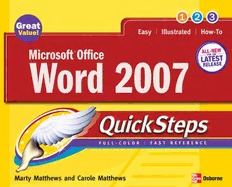
Microsoft Office 2007 Quicksteps PDF
Preview Microsoft Office 2007 Quicksteps
MICROSOFT® OFFICE WORD 2007 QuickSteps MARTY MATTHEWS CAROLE MATTHEWS New York Chicago San Francisco Lisbon London Madrid Mexico City Milan New Delhi San Juan Seoul Singapore Sydney Toronto Copyright © 2007 by Matthews Technology. All rights reserved. Manufactured in the United States of America. Except as permitted under the United States Copyright Act of 1976, no part of this publi- cation may be reproduced or distributed in any form or by any means, or stored in a database or retrieval system, without the prior written permission of the publisher. 0-07-151010-9 The material in this eBook also appears in the print version of this title: 0-07-148299-7. All trademarks are trademarks of their respective owners. Rather than put a trademark symbol after every occurrence of a trademarked name, we use names in an editorial fashion only, and to the bene- fit of the trademark owner, with no intention of infringement of the trademark. Where such designations appear in this book, they have been printed with initial caps. McGraw-Hill eBooks are available at special quantity discounts to use as premiums and sales promotions, or for use in corporate training programs. For more information, please contact George Hoare, Special Sales, at [email protected] or (212) 904-4069. TERMS OF USE This is a copyrighted work and The McGraw-Hill Companies, Inc. (“McGraw-Hill”) and its licensors reserve all rights in and to the work. Use of this work is subject to these terms. Except as permitted under the Copyright Act of 1976 and the right to store and retrieve one copy of the work, you may not decompile, disassemble, reverse engineer, reproduce, modify, create derivative works based upon, transmit, distribute, disseminate, sell, publish or sublicense the work or any part of it without McGraw-Hill’s prior consent. You may use the work for your own noncommercial and personal use; any other use of the work is strictly prohibited. Your right to use the work may be terminated if you fail to comply with these terms. THE WORK IS PROVIDED “AS IS.” McGRAW-HILL AND ITS LICENSORS MAKE NO GUARANTEES OR WARRANTIES AS TO THE ACCURACY, ADEQUACY OR COMPLETENESS OF OR RESULTS TO BE OBTAINED FROM USING THE WORK, INCLUDING ANY INFORMATION THAT CAN BE ACCESSED THROUGH THE WORK VIA HYPERLINK OR OTHERWISE, AND EXPRESSLY DISCLAIM ANY WARRANTY, EXPRESS OR IMPLIED, INCLUDING BUT NOT LIMITED TO IMPLIED WARRANTIES OF MERCHANTABILITY OR FITNESS FOR A PARTICULAR PURPOSE. McGraw-Hill and its licensors do not warrant or guarantee that the functions contained in the work will meet your requirements or that its operation will be uninterrupted or error free. Neither McGraw-Hill nor its licensors shall be liable to you or anyone else for any inaccuracy, error or omission, regardless of cause, in the work or for any damages resulting therefrom. McGraw-Hill has no responsibility for the content of any information accessed through the work. Under no circumstances shall McGraw-Hill and/or its licensors be liable for any indirect, incidental, special, punitive, consequential or similar damages that result from the use of or inability to use the work, even if any of them has been advised of the possibility of such damages. This limitation of liability shall apply to any claim or cause whatsoever whether such claim or cause arises in contract, tort or otherwise. DOI: 10.1036/0071482997 Professional Want to learn more? We hope you enjoy this McGraw-Hill eBook! If you’d like more information about this book, its author, or related books and websites, please click here. Wilma O’Nan… A kind and gentle lady, who is also a prize-winning gardener and a wonderful dessert-maker. We have been most honored to call her our friend for the last 21 years. —Carole and Marty CCCooopppyyyrrriiiggghhhttt ©©© 222000000777 bbbyyy MMMaaatttttthhheeewwwsss TTTeeeccchhhnnnooolllooogggyyy... CCCllliiiccckkk hhheeerrreee fffooorrr ttteeerrrmmmsss ooofff uuussseee... About the Authors Carole and Marty Matthews have used computers for over 30 years, from some of the early mainframe computers to recent personal computers. They have done this as programmers, systems analysts, managers, and company executives. As a result, they have fi rsthand knowledge of not only how to program and use a computer, but also how to make the best use of all that can be done with one. Over 27 years ago, Carole and Marty wrote their fi rst computer book on how to buy mini-computers. Over 23 years ago, they began writing books as a major part of their occupation. In the intervening years, they have written over 70 books, including ones on desktop publishing, Web publishing, Microsoft Offi ce, and Microsoft operating systems from MS-DOS through Windows Vista. Recent books published by McGraw-Hill include Windows Vista QuickSteps, Microsoft Offi ce PowerPoint 2007 QuickSteps, Microsoft Offi ce Outlook 2007 QuickSteps, and QuickSteps to Winning Business Presentations. Marty and Carole live on an island in Puget Sound, where, on the rare moments when they can look up from their computers, they look west across seven miles of water and the main shipping channel to the snow-capped Olympic Mountains. Acknowledgments This book is a team effort of truly talented people. Among them are: Lisa McCoy, copy editor, added greatly to the readability and understandability of the book while always being a joy to work with. Thanks, Lisa! Valerie Perry, indexer, who adds so much to the usability of the book, and does so quickly and without notice. Thanks, Valerie! Patty Mon, editorial supervisor and Samik Roy Chowdhury, project manager, who greased the wheels and straightened the track to make a very smooth production process. Thanks, Patty and Sam! Roger Stewart, sponsoring editor, believed in us enough to sell the series, and continues to stand behind us as we go through the second edition. Thanks, Roger! Copyright © 2007 by Matthews Technology. Click here for terms of use. Contents at a Glance Chapter 1 Stepping into Word .......................................................1 Start and exit Word; explore the Word window; use the ribbon, the 1 mouse, the Word screen, and Help; customize Word Chapter 2 Working with Documents ........................................... 17 Create a new document; use templates; locate and import documents; 2 enter, select, copy, move, and delete text; save a document Chapter 3 Formatting a Document ............................................. 43 Apply character, paragraph, and page formatting; create special 3 effects, drop caps, and numbered lists; add borders and shading Chapter 4 Customizing a Document ........................................... 71 Create and use themes, styles, templates, and columns; add tabs, 4 headers, footers, and footnotes; create an index and a table of contents Chapter 5 Printing and Using Mail Merge .................................105 Set up a printer; preview and print documents, envelopes, and 5 labels; send faxes and e-mail; create and merge documents and lists Chapter 6 Using Tables ............................................................127 Create or draw a table; change a table’s size, row height, and 6 column width; repeat headings; merge and split cells; format tables Chapter 7 Working with Graphics .............................................151 Add pictures; use clip art; position pictures; work with AutoShapes, 7 curves, and color; resize and rotate graphics Chapter 8 Using Special Features ............................................179 Create, modify, and use forms; translate to and from another 8 language; create, format, and work with charts Chapter 9 Creating Web Pages ................................................199 Create and save a Word document as a Web page; configure Web 9 options; understand and create HTML elements; insert hyperlinks Chapter 10 Using Word with Other People..................................215 Track and review changes; create reviewing shortcuts; add 1 0 comments; highlight objects; compare documents Index .........................................................................................231 v Microsoft Offi ce Word 2007 QuickSteps This page intentionally left blank For more information about this title, click here Contents Acknowledgments.................................................................... .... iv Introduction ................................................................................xii Chapter 1 Stepping into Word .................................................1 1 Start and Exit Word .................................................................................................2 Use the Start Menu to Start Word ....................................................................2 Start Word in Different Ways ...........................................................................2 Exiting Word .......................................................................................................3 Explore Word ...........................................................................................................3 Explore the Word Window ...............................................................................3 Understanding the Ribbon ...............................................................................5 Use the Mouse ....................................................................................................5 Use Tabs and Menus ..........................................................................................6 Using the Mini Toolbar in Word ......................................................................7 Use Views in Word ............................................................................................7 Personalize and Customize Word ........................................................................8 Work with the Quick Access Toolbar ..............................................................8 Changing the Window Color .........................................................................10 Show or Hide ScreenTips ................................................................................10 Add Identifying Information to Documents ...............................................10 Setting Preferences ...........................................................................................11 Get Help .................................................................................................................12 Open Help .........................................................................................................12 Use the Help Toolbar .......................................................................................13 Conduct Research ............................................................................................13 Use the Thesaurus ............................................................................................14 Translate a Document ......................................................................................14 Accessing Microsoft Resources ......................................................................15 Update Word ....................................................................................................15 Chapter 2 Working with Documents ................................... 17 2 Create a New Document ......................................................................................18 Create a New Document .................................................................................19 Use a Unique Template ...................................................................................19 Open an Existing Document ...............................................................................22 Locate an Existing Document ........................................................................23 Search for an Existing Document ..................................................................23 Entering Special Characters ...........................................................................25 Import a Document .........................................................................................25 Write a Document .................................................................................................26 Enter Text ..........................................................................................................26 Determine Where Text Will Appear ..............................................................27 Insert Text or Type Over It ..............................................................................27 Insert Line or Page Breaks ..............................................................................28 Select Text ..........................................................................................................29 Using the Office Clipboard .............................................................................30 Windows XMPi cQrousicokftS Otefpfi sce WSotordri n20g0 I7n fQourmicakStiotenps vviiii
