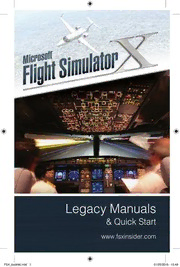Table Of ContentLegacy Manuals
& Quick Start
www.fsxinsider.com
FSX_booklet.indd 1 01/05/2015 15:49
IMPORTANT INFORMATION
This note explains where to find more information to enjoy your flight
simulation experience.
This product is a re-publication on Steam of the hugely successful
Microsoft Flight Simulator Gold Edition. There are a small number of
differences that delivering the game via Steam has necessitated - these
are summarised below.
The following manuals are provided in the directory “<drive:>\Program
files (x86)\ Steam\SteamApps\Common\FSX\Manuals\English\”:
FSX_Start “Start here” guide
FSX_QRC Quick Reference Guide
FSX_man Insider Information
Fsxx_Man Acceleration Pack guide
FSX_Multi How to use multiplayer features
There are a number of areas where these electronic manuals do not
reflect the operation of the Steam version of the product. We have
amended many of them in this printed Quick Start guide. However, there
are others which you should be aware of:
Changes to” Insider Information” manual
Page 2. The “Trouble-free Installation” and “Trouble-
free Activation” sections should be ignored. Steam will
install FSX: Steam Edition onto your machine without
manual intervention. You will be asked to agree to the
terms and conditions controlling use of the software.
If you use the User Access Control (“UAC”) features of
Windows Vista and above, unless you are logged on
as an administrator, you may be prompted to permit
multiple program changes during installation. This is
normal and can be avoided by temporarily disabling
UAC via the Control Panel.
Installation will normally create an FSX icon on your desktop.
FSInsider.com is replaced by FSXInsider.com where information
specific to the FSX: Steam Edition is hosted. All references to
FSInsider.com should be replaced by FSXInsider.com
There also is a huge amount of detailed information available online.
Check out www.fsxinsider.com and www.microsoft.com/Products/Games/
FSInsider/product/learning/Pages/default.aspx.
2 3
FSX_booklet.indd 2 01/05/2015 15:49
ACTIVATE
ACTIVATION INSTRUCTIONS
First of all, you need to install Steam. Steam is a program which will
manage and activate your software. Go to the Steam website at store.
steampowered.com/about and click the green ‘Install Steam Now’
button. It won’t cost anything or require any card details.
You will need to create a Steam account to activate and safeguard your
personal copy of FSX: Steam Edition, so think of a username and password
to use for this.
With Steam installed on your PC, you can use the code you have received.
Follow the steps below:
1 With Steam open, on the bottom-left corner, click on ‘+ADD A GAME’.
2 A small menu will appear. Click on ‘Activate a product on Steam’.
3 A pop-will appear. Click ‘Next’.
4 The Steam User Agreement will appear. If you are happy with the
agreement click ‘I Agree’.
5 A box will open for you to enter your code into. Carefully type in your
code that can be found on your product activation card inside the FSX:
Steam Edition box.
6 Then click ‘Next’ and FSX: Steam Edition will automatically install.
7 To play FSX: Steam Edition, go to Steam and click on ‘Library’ at the top,
and select ‘All Games’ from the dropdown menu. FSX: Steam Edition will
appear in the left-hand list: simply double-click on it, or right-click on it
and select ‘Play Game’. Alternatively, if you opted to add a desktop icon
for FSX: Steam Edition during the installation, you can double-click on the
icon to play FSX: Steam Edition.
2 3
FSX_booklet.indd 3 01/05/2015 15:50
ACTIVATION
INSTRUCTIONS D’ACTIVATION
Avant de commencer, vous devez installer Steam. Steam est un programme
qui vous permettra de gérer et d’activer votre logiciel. Consultez le site Web
de Steam à l’adresse store.steampowered.com/about et cliquez sur le
bouton « Install Steam Now » (Installer Steam maintenant). Cela ne vous
coûtera rien, et vous n’aurez pas besoin de renseigner vos informations de
carte bancaire.
Vous devrez créer un compte Steam afi n d’activer et de sauvegarder votre
copie personnelle de FSX : Steam Edition. Veuillez donc penser à un nom
d’utilisateur et à un mot de passe pour ce faire.
Une fois Steam installé sur votre PC, vous pouvez utiliser le code qui vous a
été envoyé. Veuillez suivre les étapes ci-dessous :
1 Avec Steam ouvert, cliquez sur « +ADD A GAME » (Ajouter un jeu) sur le
coin en bas à gauche.
2 Un petit menu apparaîtra. Cliquez sur « Activate a product on Steam »
(Activer un produit sur Steam).
3 Une fenêtre pop-up apparaîtra. Cliquez sur « Next » (Suivant).
4 Le Contrat de l’utilisateur apparaîtra. Si vous êtes d’accord avec les
conditions du contrat, cliquez sur « I Agree » (Je suis d’accord).
5 Une fenêtre apparaîtra afi n que vous puissiez saisir votre code. Saisissez
votre code, que vous pourrez trouver sur la carte d’activation de votre
produit à l’intérieur de la boîte de FSX : Steam Edition.
6 Ensuite, cliquez sur « Next » (Suivant) et FSX : Steam Edition s’installera
automatiquement.
7 Pour lancer FSX : Steam Edition, allez sur Steam et cliquez sur « Library
» (Bibliothèque) en haut, puis sélectionnez « All Games » (Tous les
jeux) sur le menu déroulant. FSX : Steam Edition apparaîtra sur la liste à
gauche : il vous suffi t de double-cliquer dessus, ou de faire un clic droit
et de sélectionner « Play Game » (Lancer le jeu). Alternativement, si vous
avez choisi d’ajouter une icône pour FSX : Steam Edition sur votre bureau
lors de l’installation, vous pouvez double cliquer sur l’icône pour lancer
FSX : Steam Edition.
Le texte du jeu est en anglais
4 5
FSX_booklet.indd 4 01/05/2015 15:50
ACTIVATION ATTIVA
ISTRUZIONI DI ATTIVAZIONE
Innanzitutto è necessario installare Steam. Steam è un programma
che gestisce e attiva il tuo software. Vai al sito web di Steam store.
steampowered.com/about e clicca il pulsante verde “Install Steam Now”.
Non sosterrai nessun costo e non dovrai inserire nessuna carta di credito.
Dovrai creare un account Steam per attivare e conservare la tua copia
personale di FSX: Steam Edition, quindi pensa a un nome utente e password
da usare.
Una volta installato Steam nel tuo PC, potrai usare il codice che hai ricevuto.
Segui questa procedura:
1 Apri Steam e clicca nell’angolo in basso a sinistra su “+ADD A GAME”.
2 Appare un piccolo menu. Clicca su “Activate a product on Steam”.
3 Appare una fi nestra pop-up. Clicca su “Next”.
4 Appare il contratto con l’utente di Steam. Per accettare il contratto clicca
su “I agree”.
5 Si apre una casella per inserire il codice. Digita attentamente il codice
che può essere reperito sulla carta di attivazione del prodotto all’interno
della confezione FSX: Steam Edition.
6 Quindi clicca su “Next” e FSX: Steam Edition si installa automaticamente.
7 Per far funzionare FSX: Steam Edition, vai su Steam e clicca su “Library”
in alto, e seleziona “All Games” dal menu a discesa. FSX: Steam Edition
appare nell’elenco a sinistra; fai semplicemente doppio clic oppure
clicca con il tasto destro e seleziona “Play Game”. In alternativa se
hai optato per aggiungere un’icona al desktop per FSX: Steam Edition
durante l’installazione, puoi fare doppio clic sull’icona per giocare con
FSX: Steam Edition.
I testi all’interno del gioco sono disponibili solo in lingua inglese
4 5
FSX_booklet.indd 5 01/05/2015 15:50
ACTIVAR
INSTRUCCIONES DE ACTIVACIÓN
En primer lugar, debe instalar Steam. Steam es un programa que activará y
gestionará su software. Visite el sitio web de Steam store.steampowered.
com/about y haga clic en el botón verde “Instala Steam ya”. No le costará
nada ni le solicitará los datos de su tarjeta.
Deberá crear una cuenta Steam para activar y guardar su copia personal de
FSX: Steam Edition, por lo que debe pensar en un nombre de usuario y una
contraseña.
Una vez que tiene instalado Steam en su ordenador, utilice el código que ha
recibido. Siga los siguientes pasos:
1 Con Steam abierto, haga clic en “+ADD A GAME” en la parte inferior
izquierda.
2 Aparecerá un menú pequeño. Haga clic en “Activate a product on
Steam”.
3 Aparecerá una ventana emergente. Haga clic en “Next”.
4 Aparecerá el Acuerdo de usuario de Steam. Si acepta el acuerdo, haga
clic en “I Agree”.
5 Se abrirá un recuadro para que introduzca su código. Escriba con
cuidado su código que encontrará en su tarjeta de activación del
producto dentro de la caja de FSX: Steam Edition.
6 A continuación, haga clic en “Next” y FSX: Steam Edition se instalará
automáticamente.
7 Para jugar a FSX: Steam Edition, vaya a Steam, haga clic en “Library” en
la parte superior y, a continuación, seleccione “All Games” en el menú
desplegable. FSX: Steam Edition aparecerá en la lista izquierda: solo
tiene que hacer doble clic en él, o bien hacer clic en él con el botón
derecho y seleccionar “Play Game”. De manera alternativa, si durante la
instalación eligió añadir un icono de FSX: Steam Edition en el escritorio,
puede hacer doble clic en el icono para jugar a FSX: Steam Edition.
El texto del juego está solo en inglés
6 7
FSX_booklet.indd 6 01/05/2015 15:50
ACTIVAR ACTIVEREN
ACTIVERINGSINSTRUCTIES
Allereerst moet je Steam installeren. Steam is een programma dat je
software zal beheren en activeren. Ga naar de Steam-website: store.
steampowered.com/about en klik op de groene knop ‘Install Steam Now’.
Dit is gratis, en je hoeft er geen creditcardgegevens voor in te voeren.
Om je persoonlijke FSX: Steam Edition te activeren en te beveiligen moet je
een Steam-account aanmaken. Bedenk dus alvast een gebruikersnaam en
wachtwoord hiervoor.
Als Steam op je pc is geïnstalleerd, kun je de code gebruiken die je hebt
ontvangen. Volg de onderstaande stappen:
1 Open Steam, en klik op de hoek links onderaan op ‘+ADD A GAME’.
2 Er verschijnt een klein menu. Klik op ‘Activate a product on Steam’.
3 Er verschijnt een pop-up. Klik op ‘Next’.
4 De Steam User Agreement (Overeenkomst Steam-gebruiker) verschijnt.
Als je hiermee akkoord gaat, klik je op ‘I Agree’.
5 Er opent een vak waarin je je code kunt typen. Typ nauwkeurig de code
in die je vindt op je productactiveringskaart in de doos van de FSX:
Steam Edition.
6 Klik vervolgens op ‘Next’. FSX: Steam Edition wordt automatisch
geïnstalleerd.
7 Om FSX: Steam Edition te spelen, ga je naar Steam en klik je op ‘Library’
bovenaan. Selecteer vervolgens ‘All Games’ in het vervolgkeuzemenu.
FSX: Steam Edition verschijnt in de lijst aan de linkerkant. Dubbelklik
erop, of klik er met de rechtermuisknop op, en selecteer ‘Play Game’.
Als je tijdens de installatie gekozen hebt voor een pictogram op het
bureaublad, kun je ook dubbelklikken op het pictogram om FSX: Steam
Edition te spelen.
De ingame tekst is alleen beschikbaar in het Engels.
6 7
FSX_booklet.indd 7 01/05/2015 15:50
Ενεργοποίηση
ΟΔΗΓΙΕΣ ΕΝΕΡΓΟΠΟΙΗΣΗΣ
Καταρχάς θα πρέπει να εγκαταστήσετε το Steam. Το Steam είναι ένα
πρόγραμμα το οποίο θα διαχειρίζεται και θα ενεργοποιήσει το λογισμικό σας.
Μεταβείτε στην ιστοσελίδα του Steam στο store.steampowered.com/about
και κάντε κλικ στο πράσινο κουμπί με την ένδειξη «Install Steam Now». Δεν
θα κοστίσει τίποτα και δεν θα χρειαστεί να εισάγετε οποιαδήποτε στοιχεία
κάρτας σας.
Θα χρειαστεί να δημιουργήσετε έναν λογαριασμό στο Steam για να
ενεργοποιήσετε και να διαφυλάξετε το προσωπικό σας αντίγραφο του FSX:
Steam Edition, οπότε σκεφτείτε ένα όνομα χρήστη και έναν κωδικό πρόσβασης
που θα χρησιμοποιείτε για το σκοπό αυτό.
Αφού εγκαταστήσετε το Steam στον υπολογιστή σας, μπορείτε να
χρησιμοποιήσετε τον κωδικό που έχετε λάβει. Ακολουθήστε τα παρακάτω
βήματα:
1 Ανοίξτε το Steam και κάντε κλικ στο «+ADD A GAME» στην κάτω αριστερή
γωνία.
2 Θα εμφανιστεί ένα μικρό μενού. Κάντε κλικ στην επιλογή «Activate a
product on Steam».
3 Θα εμφανιστεί ένα αναδυόμενο παράθυρο. Κάντε κλικ στην επιλογή «Next».
4 Θα εμφανιστεί η Σύμβαση Χρήσης του Steam. Εάν είστε ικανοποιημένος(η)
με την σύμβαση, κάντε κλικ στην επιλογή «I Agree».
5 Θα ανοίξει ένα πλαίσιο στο οποίο θα μπορείτε να εισάγετε τον κωδικό
σας. Πληκτρολογήστε με προσοχή τον κωδικό που βρίσκεται στην κάρτα
ενεργοποίησης του προϊόντος σας στο κουτί FSX: Steam Edition.
6 Στη συνέχεια, κάντε κλικ στην επιλογή «Next» και θα γίνεται αυτόματα
εγκατάσταση του FSX: Steam Edition.
7 Για να παίξετε το FSX: Steam Edition, μεταβείτε στο Steam, κάντε
κλικ στο «Library» στο πάνω μέρος, και επιλέξτε «All Games» από το
αναπτυσσόμενο μενού. Το FSX: Steam Edition θα εμφανίζεται στη λίστα
στα αριστερά: κάντε απλά διπλό κλικ πάνω του, ή κάντε δεξί κλικ πάνω του
και επιλέξτε «Play Game». Εναλλακτικά, αν έχετε επιλέξει να προσθέσετε
ένα εικονίδιο στην επιφάνεια εργασίας για το FSX: Steam Edition κατά τη
διάρκεια της εγκατάστασης, μπορείτε να κάνετε διπλό κλικ στο εικονίδιο για
να παίξετε το FSX: Steam Edition.
Το κείμενο εντός του παιχνιδιού είναι διαθέσιμο μόνο στα αγγλικά
88 99
FSX_booklet.indd 8 01/05/2015 15:50
Ενεργοποίηση
CONTROLS – QUICK REFERENCE
THE BASICS OF FLYING ANY AIRPLANE
Note: To learn how to fl y, click Missions on the Main menu, and then click
Tutorial Missions.
TO TAKE OFF
1 Start engine – Press CTRL+E)
2 Release parking brake – Press PERIOD (.)
3 Increase throttle to full power
4 Rotate
When you’ve built up enough speed (varies by aircraft), gently move the
controls backward to raise the aircraft nose and take off.
TO CLIMB
1 Increase throttle to full power
2 Pitch up
Gently raise the nose of the aircraft. The higher the nose, the faster you’ll
gain altitude. (Too much nose-up and the aircraft will stall.)
TO FLY STRAIGHT-AND-LEVEL
1 Hold a constant altitude
Keep an eye on the altimeter, and make gentle corrections.
2 Hold a constant heading
Check the Heading Indicator frequently. Keep the wings level to prevent
undesired turning. Pick a point on the horizon and fl y toward it.
TO TURN
1 Bank the wings to the left or right
2 Maintain level fl ight
To maintain level fl ight as you turn, keep the aircraft nose on the horizon.
If the aircraft nose moves above the horizon, you’ll climb in the turn; if it
moves below the horizon, you’ll descend.
88 99
FSX_booklet.indd 9 01/05/2015 15:50
CONTROLS – QUICK REFERENCE
TO STOP TURNING
1 Level the wings — Turn left or right until the aircraft wings are level.
TO DESCEND
1 Reduce throttle until engine idles
2 Pitch down
Gently lower the nose of the aircraft. The lower the nose, the faster you’ll
lose altitude.
TO LAND
1 Reduce power
Move the throttle lever back.
2 Lower the fl aps
As airspeed decreases, press F7 to lower the fl aps.
3 Lower the landing gear
If the landing gear are retracted, press G to the lower them.
4 Point the nose at the runway
5 Maintain approach speed (varies with aircraft)
As you cross the edge of the runway, reduce the throttle to idle.
6 Flare
Before you touch the runway, gently raise the nose of the aircraft to
maintain level fl ight, and then touch down.
ESSENTIAL KEYBOARD COMMANDS
General Commands
Pause P
End Flight ESC
Display/Hide Menus ALT (hold down)
Kneeboard SHIFT+F10
Faster (Increase Throttle) F3
Slower (Decrease Throttle) F2
On the Ground
Parking Brake Apply/Release CTRL+PERIOD (.)
Brakes Apply/Release PERIOD (.)
10 11
FSX_booklet.indd 10 01/05/2015 15:50