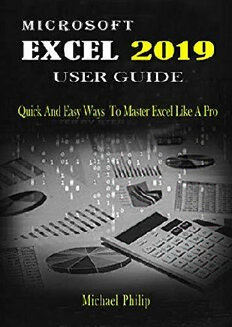Table Of ContentMicrosoft Excel
2019 USER GUIDE
Quick And Easy Ways to Master Excel like a Pro
Michael Philip
Microsoft Excel 2109 User Guide Michael Philip
Copyright © 2019 by Michael Philip- All rights reserved.
No part of this publication Microsoft Excel 2019 User Guide may be reproduced,
stored in a retrieval system or transmitted in any form or by any means, electronic,
mechanical, photocopying, recording, and scanning without permission in writing by
the author.
The information provided herein is stated to be truthful and consistent, in that any
liability, in terms of inattention or otherwise, by any usage or abuse of any policies,
processes, or directions contained within is the solitary and utter responsibility of
the recipient reader. Under no circumstances will any legal responsibility or blame
be held against the publisher for any reparation, damages, or monetary losses due to
the information herein, either directly or indirectly. Respective authors own all
copyrights not held by the publisher. The information herein is offered for
informational purposes solely, and is universal as so. The presentation of the
information is without contract or any type of guarantee assurance. The trademarks
that are used are without any consent, and the publication of the trademark is
without permission or backing by the trademark owner. All trademarks and brands
within this book, except are for clarifying purposes only and are owned by the
owners themselves, not affiliated with this document. Printed in the United States of
America
© 2019 by Michael Philip
GM Publishing House
9577, Creek Rd, Chino Hills
CA 91709
California
USA
1
Microsoft Excel 2109 User Guide Michael Philip
CONTENTS
Introduction
Chapter 1
Getting Started with Excel
How To Create A New Workbook In Excel.
Creating a new blank workbook
Creating a new workbook from a template
Using another workbook as a template
Excel User Interface
How to customize ribbon
Chapter 2
Entering and editing data
Editing data manually
Using Autofill
Using Flash Fill
Chapter 3
Design and organize workbooks
Insert New Worksheet
Methods of moving and copying worksheet
2
Microsoft Excel 2109 User Guide Michael Philip
Chapter 4
Organizing your data
Sorting data
Filtering Data
Copying, Moving and Deleting data
Chapter 5
Carrying out calculations with formulas
Excel Operators
Entering a formula
Calculating Percentage
Quick sum with the status bar
Using the Auto Sum tool
Calculating dates and times
Chapter 6
Working with functions
How to Use Functions
Aggregate function
IF function
The Sum Function
The Average Function
Median and mode functions
3
Microsoft Excel 2109 User Guide Michael Philip
COUNT Function in Excel
Chapter 7
Working with tables
Create an excel data table
Choosing a table style
Sorting data in a table
Chapter 8
Introduction to pivot tables
Chapter 9
Printing your spreadsheet
Conclusion
Books by the Author
4
Microsoft Excel 2109 User Guide Michael Philip
Introduction
Microsoft Excel is a spreadsheet developed by
0
Microsoft for Windows, macOS, Android and iOS. It
features calculation, graphing tools, pivot tables, and
0
a macro programming language called Visual Basic for
Applications. It has been a very widely applied
0
spreadsheet for these platforms, especially since
version 5 in 1993, and it has replaced Lotus 1-2-3 as
the industry standard for spreadsheets.
0
Microsoft Excel is one of the most used software
applications of all time. Hundreds of millions of people
0
around the world use Microsoft Excel. You can use
Excel to enter all sorts of data and perform financial,
0
mathematical or statistical calculations.
We all deal with numbers in one way or the other. We
0
all have daily expenses which we pay for from the
monthly income that we earn. For one to spend
0
wisely, they will need to know their income vs.
expenditure. Microsoft Excel comes in handy when we
0
want to record, analyze and store such numeric data.
That being said, the application is not limited to
0
numbers, although that‘s where it ―excels.‖ You can
5
Microsoft Excel 2109 User Guide Michael Philip
add text, images, videos, objects, and many other
0
items to help track, manage, and easily view
information.
Excel is a powerful application—but it can also be very
0
intimidating. That‘s why we‘ve put together this
beginner‘s guide to getting started with Excel.
0
6
Microsoft Excel 2109 User Guide Michael Philip
Chapter 1
Getting Started with Excel
How To Create A New Workbook In Excel.
You‘ve0probably created hundreds of new workbooks
in Excel. May be even thousands and you might
understandably0think that you know everything there
is to know about creating new workbooks. But there
are a few new things to learn yet. We‘ll take a look at
the basics, and0then go from there.
Creating a new blank workbook
This is probably0what you‘ve done in the past. And it‘s
incredibly simple. When you open Excel, you‘ll see a
window asking0what you want to do:
To open a0blank workbook, double-click Blank
workbook, and you‘re good to go. That‘s all there is to
it. If you already0have a workbook open, click the File
7
Microsoft Excel 2109 User Guide Michael Philip
tab from the left side of the Ribbon, then select New
from the left0sidebar.
Again, double-click0on Blank workbook.
Pro tip: new blank workbook keyboard shortcut
If you open a lot of0new workbooks, you may want to
get used to the keyboard shortcut for opening a new
blank0workbook: Ctrl + N.
This0shortcut won‘t give you any of the options we
discuss below, but if all you need is a blank
spreadsheet, that‘ll0do the trick.
Pro tip: changing the default number of worksheets
When you open a0new blank workbook, Excel puts a
single worksheet in0it by default. But you can change
that.
8