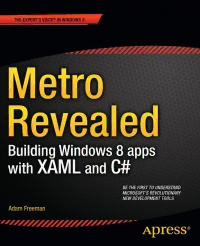Table Of Contentwww.it-ebooks.info
Metro Revealed
Building Windows 8 Apps with XAML and C#
Adam Freeman
www.it-ebooks.info
Contents at a Glance
About the Author ........................................................................................................xiii
About the Technical Reviewer ......................................................................................xv
Acknowledgments ......................................................................................................xvii
■ Chapter 1: Getting Started ...........................................................................................1
■ Chapter 2: Data, Binding, and Pages .........................................................................17
■ Chapter 3: AppBars, Flyouts, and Navigation ............................................................35
■ Chapter 4: Layouts and Tiles .....................................................................................53
■ Chapter 5: App Life Cycle and Contracts ...................................................................71
■ Index ..........................................................................................................................87
v
www.it-ebooks.info
Chapter 1
Getting Started
Metro apps are an important addition to Microsoft Windows 8, providing the cornerstone for a single, consistent
programming and interaction model across desktops, tablets, and smartphones. The Metro app user experience
is very different from previous generations of Windows applications: Metro-style apps are full-screen and favor a
usability style that is simple, direct, and free from distractions.
Metro apps represent a complete departure from previous versions of Windows. There are entirely new APIs,
new interaction controls, and a very different approach to managing the life cycle of applications.
Metro apps can be developed using a range of languages, including JavaScript, Visual Basic, C++, and,
the topic of this book, C#. Windows 8 builds on the familiar to let developers use their existing C# and XAML
experience to build rich Metro apps and integrate into the wider Windows platform. This book gives you an
essential jump start into the world of Metro; by the end, you will understand how to use the controls and features
that define the core Metro experience.
■ Note Microsoft uses the terms Metro style and Metro-style app. I can’t bring myself to use these awkward
terms, so I am just going to refer to Metro and Metro apps. I’ll leave you to mentally insert style as needed.
About This Book
This book is for experienced C# developers who want to get a head start creating Metro applications for Windows
8 using the Consumer Preview test release. I explain the concepts and techniques you need to get up to speed
quickly and to boost your Metro app development techniques and knowledge before the final version of
Windows 8 is released.
What Do You Need to Know Before You Read This Book?
You need to have a good understanding of C# and, ideally, of XAML. If you have worked on WPF or Silverlight
projects, then you will have enough XAML knowledge to build Metro apps. Don’t worry if you haven’t worked
with XAML before; you’ll can pick it up as you go, and I give you a brief overview later in this chapter to get you
started. I’ll be calling out the major XAML concepts as they apply to XAML as I use them.
What Software Do You Need for This Book?
You will need the Windows 8 Consumer Preview and the Visual Studio 11 Express Beta for Windows 8. You can
download both of these from http://preview.windows.com. You don’t need any other tools to develop Metro
applications or for the examples in this book.
1
www.it-ebooks.info
CHAPTER 1 ■ GETTInG STARTEd
Windows 8 Consumer Preview is not a finished product, and it has some stability issues. You’ll get the best
experience if you install Windows 8 directly onto a well-specified PC, but you can get by with a virtual machine if
you are not ready to make the switch.
What Is the Structure of This Book?
I focus on the key techniques and features that make a Metro app. You already know how to write C#, and I am
not going to waste your time teaching you what you already know. This book is about translating your C# and
XAML development experience into the Metro world, and that means focusing on what makes a Metro app
special.
I have taken a relaxed approach to mixing topics together. Aside from the main theme in each chapter,
you’ll find some essential context to explain why features are important and why you should implement them.
By the end of this book, you will understand how to build a Metro app that integrates properly into Windows 8
and presents a user experience that is consistent with Metro apps written using other languages, such as C++ or
JavaScript.
This is a primer to get you started on Metro programming for Windows 8. It isn’t a comprehensive tutorial; as
a consequence, I have focused on those topics that are the major building blocks for a Metro app. There is a lot of
information that I just couldn’t fit into such a slim volume. If you do want more comprehensive coverage of Metro
development, then Apress will be publishing Jesse Liberty’s Pro Windows 8 Development with XAML and C# book
for the final release of Windows 8. They will also be publishing my Pro Windows 8 Development with HTML5 and
JavaScript if you want to use more web-oriented technologies to build your Metro apps.
The following sections summarize the chapters in this book.
Chapter 1: Getting Started
This chapter. Aside from introducing this book, I show you how to create the Visual Studio project for the
example Metro app that I use throughout this book. I give you a brief overview of XAML, take you on a tour of
the important files in a Metro development project, show you how to run your Metro apps in the Visual Studio
simulator, and explain how to use the debugger.
Chapter 2: Data, Bindings, and Pages
Data is at the heart of any Metro application, and in this chapter I show you how to define a view model and how
to use Metro data bindings to bring that data into your application layouts. These techniques are essential to
building Metro apps that are easy to extend, easy to test, and easy to maintain. Along the way, I’ll show you how
to use pages to break your app into manageable chunks of XAML and C# code.
Chapter 3: AppBars, Flyouts, and NavBars
There are some user interface controls that are common to all Metro apps, regardless of which language is used
to create them. In this chapter, I show you how to create and configure AppBars, Flyouts, and NavBars, which are
the most important of these common controls; together they form the backbone of your interaction with the user.
Chapter 4: Layouts and Tiles
The functionality of a Metro application extends to the Windows 8 Start menu, which offers a number of ways to
present the user with additional information. In this chapter, I show you how to create and update dynamic Start
tiles and how to apply badges to those tiles.
2
www.it-ebooks.info
CHAPTER 1 ■ GETTInG STARTEd
I also show you how to deal with the Metro snapped and filled layouts, which allow a Windows 8 user to use
two Metro apps side by side. You can adapt to these layouts using just C# code or a mix of code and XAML. I show
you both approaches.
Chapter 5: App Life Cycle and Contracts
Windows applies a very specific life-cycle model to Metro apps. In this chapter, I explain how the model works,
show you how to receive and respond to the most life-cycle events, and explain how to manage the transitions
between a suspended and running application. I demonstrate how to create and manage asynchronous tasks and
how to bring them under control when your application is suspended. Finally, I show you how to support Metro
contracts, which allow your application to seamlessly integrate into the wider Windows 8 experience.
More about the Example Metro Application
The example application for this book is a simple grocery list manager called MetroGrocer. As an application in
its own right, MetroGrocer is pretty dull, but it is a perfect platform to demonstrate the most important Metro
features. In Figure 1-1, you can see how the app looks by the end of this book.
Figure 1-1. The example application
This is a book about programming and not design. MetroGrocer is not a pretty application, and I don’t
even implement all of its features. It is a vehicle for demonstrating coding techniques, pure and simple. You
have picked up the wrong book if you want to learn about design. If you want to do some heavy-duty Metro
programming, then you are in the right place.
3
www.it-ebooks.info
CHAPTER 1 ■ GETTInG STARTEd
Is There a Lot of Code in This Book?
Yes. In fact, there is so much code that I couldn’t fit it all in without some editing. So, when I introduce a new
topic or make a lot of changes, I’ll show you a complete C# or XAML file. When I make small changes or want
to emphasize a few critical lines of code or markup, I’ll show you a code fragment and highlight the important
changes. You can see what this looks like in Listing 1-1, which is taken from Chapter 5.
Listing 1-1. A Code Fragment
…
protected override void OnLaunched(LaunchActivatedEventArgs args) {
if (args.PreviousExecutionState == ApplicationExecutionState.Terminated) {
//TODO: Load state from previously suspended application
}
// Create a Frame to act navigation context and navigate to the first page
var rootFrame = new Frame();
rootFrame.Navigate(typeof(Pages.MainPage));
// Place the frame in the current Window and ensure that it is active
Window.Current.Content = rootFrame;
Window.Current.Activate();
}
…
These fragments make it easier for me to pack more code into the book, but they make following along
with the examples in Visual Studio more difficult. If you do want to follow the examples, then the best way is to
download the source code for this book from Apress.com. The code is available for free and includes a complete
Visual Studio project for every chapter in the book.
Getting Up and Running
In this section, I’ll create the project for the example application and show you each of the project elements that
Visual Studio generates. I’ll break this process down step by step so that you can follow along. If you prefer, you
can download the ready-made project from Apress.com.
Creating the Project
To create the example project, start Visual Studio and select File ➤ New Project. In the New Project dialog, select
Visual C# from the Templates section on the left of the screen, and select Blank Application from the available
project templates, as shown in Figure 1-2.
Set the name of the project to MetroGrocer, and click the OK button to create the project. Visual Studio will
create and populate the project.
■ Tip Visual Studio includes some basic templates for C# Metro applications. I don’t like them, and I think they
strike an odd balance between XAML and C# code. For this reason, I will be working with the Blank Application
template, which creates a project with the bare essentials for Metro development.
4
www.it-ebooks.info
CHAPTER 1 ■ GETTInG STARTEd
Figure 1-2. Creating the example project
Figure 1-3 shows the contents of the new project as displayed by the Visual Studio Solution Explorer. In the
sections that follow, I’ll describe the most important files in the project.
■ Tip don’t worry if the purpose or content of these files isn’t immediately obvious. I’ll explain everything you
need to know as I build out the example app. At this stage, I just want you to get a feel for how a Visual Studio Metro
project fits together and what the important files are.
■ Tip Metro apps use a slimmed-down version of the .nET Framework library. You can see which namespaces are
available by double-clicking the .net for Metro style apps item in the References section of the Solution Explorer.
Exploring the App.xaml File
The App.xaml file and its code-behind file, App.xaml.cs, are used to start the Metro app. The main use for the
XAML file is to associate StandardStyles.xaml from the Common folder with the app, as shown in Listing 1-2.
Listing 1-2. The App.xaml File
<Application
x:Class="MetroGrocer.App"
xmlns="http://schemas.microsoft.com/winfx/2006/xaml/presentation"
xmlns:x="http://schemas.microsoft.com/winfx/2006/xaml"
xmlns:local="using:MetroGrocer">
<Application.Resources>
<ResourceDictionary>
5
www.it-ebooks.info
CHAPTER 1 ■ GETTInG STARTEd
Figure 1-3. The contents of a Visual Studio project created using the Blank Application template
<ResourceDictionary.MergedDictionaries>
<ResourceDictionary Source="Common/StandardStyles.xaml"/>
</ResourceDictionary.MergedDictionaries>
</ResourceDictionary>
</Application.Resources>
</Application>
I’ll discuss the StandardStyles.xaml file shortly, and, later in this chapter, I’ll update App.xaml to reference
my own resource dictionary. The code-behind file is much more interesting and is shown in Listing 1-3.
Listing 1-3. The App.xaml.cs File
using Windows.ApplicationModel;
using Windows.ApplicationModel.Activation;
using Windows.UI.Xaml;
using Windows.UI.Xaml.Controls;
namespace MetroGrocer {
sealed partial class App : Application {
6
www.it-ebooks.info
CHAPTER 1 ■ GETTInG STARTEd
public App() {
this.InitializeComponent();
this.Suspending += OnSuspending;
}
protected override void OnLaunched(LaunchActivatedEventArgs args) {
if (args.PreviousExecutionState == ApplicationExecutionState.Terminated) {
//TODO: Load state from previously suspended application
}
// Create a Frame to act navigation context and navigate to the first page
var rootFrame = new Frame();
rootFrame.Navigate(typeof(BlankPage));
// Place the frame in the current Window and ensure that it is active
Window.Current.Content = rootFrame;
Window.Current.Activate();
}
void OnSuspending(object sender, SuspendingEventArgs e) {
//TODO: Save application state and stop any background activity
}
}
}
Metro apps have a very specific life-cycle model, which is communicated via the App.xaml.cs file. It is
essential to understand and embrace this model, which I explain in Chapter 5. For the moment, you need to
know only that the OnLaunched method is called when the app is started and that a new instance of the BlankPage
class is loaded and used as the main interface for the app.
■ Tip For brevity, I have removed most of the comments from these files and removed the namespace references
that are not used by the code in the class.
Exploring the BlankPage.xaml File
Pages are the basic building blocks for a Metro app. When you create a project using the Blank Application
template, Visual Studio creates a blank page, which it unhelpfully names BlankPage.xaml. Listing 1-4 shows the
content of the BlankPage.xaml file, which contains just enough XAML to display…well, a blank page.
Listing 1-4. The Contents of the BlankPage.xaml File
<Page
x:Class="MetroGrocer.BlankPage"
xmlns="http://schemas.microsoft.com/winfx/2006/xaml/presentation"
xmlns:x="http://schemas.microsoft.com/winfx/2006/xaml"
xmlns:local="using:MetroGrocer"
xmlns:d="http://schemas.microsoft.com/expression/blend/2008"
xmlns:mc="http://schemas.openxmlformats.org/markup-compatibility/2006"
mc:Ignorable="d">
<Grid Background="{StaticResource ApplicationPageBackgroundBrush}">
</Grid>
</Page>
7
www.it-ebooks.info