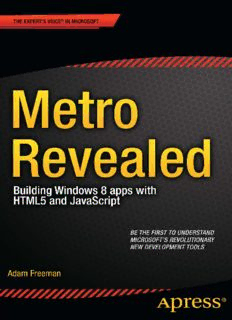Table Of ContentFor your convenience Apress has placed some of the front
matter material after the index. Please use the Bookmarks
and Contents at a Glance links to access them.
Contents at a Glance
Related Titles from Apress ....................................................................xi
About the Author .................................................................................xiii
About the Technical Reviewer ...............................................................xv
Acknowledgments ...............................................................................xvii
■ Chapter 1: Getting Started ....................................................................1
■ Chapter 2: Data and Bindings .............................................................17
■ Chapter 3: Application Controls ..........................................................39
■ Chapter 4: Layouts and Tiles ..............................................................59
■ Chapter 5: Life-Cycle Events ...............................................................75
Index ......................................................................................................89
c h a p t e r
1
Getting Started
Metro apps are an important addition to Microsoft Windows 8, providing the cornerstone for
a single, consistent programming and interaction model across desktops, tablets, and smart-
phones. The Metro app user experience is very different from previous generations of Windows
applications: Metro apps are full-screen and favor a usability style that is simple, direct, and free
from distractions.
Metro apps represent a complete departure from previous versions of Windows. There are
entirely new APIs, new interaction controls, and a very different approach to managing the life
cycle of applications.
Metro apps can be developed using a range of languages, including C#, Visual Basic, C++,
and, the topic of this book, JavaScript. Windows 8 is the first version of Windows that embraces
the skills and knowledge of web application developers and makes JavaScript and HTML first-
class citizens in application development.
In this book, I show you how you can build on your knowledge of web app development to
create Metro apps using HTML and JavaScript. The result is apps that look and feel like an inte-
gral part of the Windows experience and that take advantage of core platform facilities.
This book gives you an essential jump start into the world of Metro; by the end, you will
understand how to use the controls and features that define the core Metro experience.
About This Book
This book is for experienced HTML and JavaScript developers who want to get a head start cre-
ating Metro applications for Windows 8 using the Consumer Preview test release. I explain the
concepts and techniques you need to get up to speed quickly and to boost your Metro develop-
ment techniques and knowledge before the final version of Windows 8 is released.
What Do You Need to Know Before You Read This Book?
You need to have a good understanding of HTML and JavaScript, ideally from creating rich web
apps. You need to understand the DOM API, know how events work, and have a solid grasp of
the HTML elements and their DOM object counterparts.
Do You Need to Know About HTML5?
No. You can use some of the HTML5 JavaScript APIs when developing Metro apps, but that is
not the focus of this book. A good basic knowledge of HTML4 or HTML5 will be enough, com-
bined with solid JavaScript experience.
2 CHAPTER 1 | GETTinG STARTEd
What Software Do You Need for This Book?
You will need the Windows 8 Consumer Preview and the Visual Studio 11 Express Beta for
Windows 8. You can download both of them from http://preview.windows.com. You don’t
need any other tools to develop Metro applications or for the examples in this book.
Windows 8 Consumer Preview is not a finished product, and it has some stability issues.
You’ll get the best experience if you install Windows 8 directly onto a well-specified PC, but you
can get by with a virtual machine if you are not ready to make the switch.
What Is the Structure of This Book?
I focus on the key techniques and features that make a Metro app. You already know how to
write HTML and use form elements to gather input from the user, and I am not going to waste
your time teaching you what you already know. This book is about translating your web app
development experience into the Metro world, and that means focusing on what makes a Metro
app special.
I have taken a relaxed approach to mixing topics. Aside from the main theme in each
chapter, you’ll find some essential context to explain why features are important and why you
should implement them. Along the way, I’ll show you the conventions for writing JavaScript
Metro apps and introduce as many Metro features as I can. By the end of this book, you will
understand how to build a Metro app that integrates properly into Windows 8 and presents
a user experience that is consistent with Metro apps written using other technologies, such
as XAML/C#.
This is a primer to get you started on Metro programming for Windows 8. It isn’t a com-
prehensive tutorial; as a consequence, I have focused on those topics that are the major build-
ing blocks for a Metro app. There is a lot of information that I just couldn’t fit into such a slim
volume. If you do want more comprehensive coverage of Metro development, then Apress will
be publishing my Pro Windows 8 Development with HTML5 and JavaScript book for the final
release of Windows 8.
The following sections summarize the chapters in this book.
Chapter 1: Getting Started
Aside from introducing this book, I show you how to create the Visual Studio project for the
example Metro app that I use throughout this book. I show you how to use the JavaScript tools
in Visual Studio, how to test your Metro apps in the Visual Studio simulator, and how to use the
debugger.
Chapter 2: Data and Bindings
Data is at the heart of any Metro application, and in this chapter I show you how to define
a view model and how to use Metro data bindings to bring that data into your application
layouts. These techniques are essential to building Metro apps that are easy to extend, easy
to test, and easy to maintain. Along the way, I’ll show you how to define Metro JavaScript
namespaces, create observable arrays, use JavaScript promises, and generate content using
templates.
METRo REvEAlEd 3
Chapter 3: Application Controls
Certain user interface controls are common to all Metro apps, regardless of which language
is used to create them. In this chapter, I show you how to create and configure AppBars and
Flyouts, which are the two most important of these common controls; together they form the
backbone of your interaction with the user. I also show you how to break up your Metro content
and code into pieces to make your app easy to manage and how to bring those pieces together
at runtime.
Chapter 4: Layouts and Tiles
The functionality of a Metro application extends to the Windows 8 Start menu, which offers a
number of ways to present the user with additional information. In this chapter, I show you how
to create and update dynamic Start tiles and how to apply badges to those tiles.
I also show you how to deal with the Metro snapped and filled layouts, which allow a
Windows 8 user to use two Metro apps side by side. You can adapt to these layouts using CSS or
JavaScript, and I show you both approaches.
Chapter 5: Life-cycle Events
Windows applies a very specific life-cycle model to Metro apps. In this chapter, I explain how
the model works, show you how to receive and respond to critical life-cycle events, and describe
how to manage the transitions between suspended and running applications. I demonstrate
how to create and manage asynchronous tasks and how to bring them under control when your
application is suspended. Finally, I show you how to support Metro contracts, which allow your
application to seamlessly integrate into the wider Windows 8 experience.
Tell Me More About the Example Metro Application
The example application for this book is a simple grocery list manager called MetroGrocer. As
an application in its own right, MetroGrocer is pretty dull, but it is a perfect platform to dem-
onstrate the most important Metro features. You can see how the app looks by the end of this
book in Figure 1-1.
This is a book about programming and not design. MetroGrocer is not a pretty applica-
tion, and I don’t even implement all of its features. It is a vehicle for demonstrating coding
techniques, pure and simple. You have picked up the wrong book if you want to learn about
design. If you want to do some heavy-duty Metro programming, then you are in the right
place.
Is There a Lot of Code in This Book?
Yes. In fact, there is so much code that I couldn’t fit it all in without some editing. So, when I
introduce a new topic or make a lot of changes, I’ll show you a complete HTML or JavaScript
file. When I make small changes or want to emphasize a few critical lines of code or markup, I’ll
show you a code fragment, like the one in Listing 1-1, which is taken from Chapter 5.
4 CHAPTER 1 | GETTinG STARTEd
Figure 1-1. The example application
Listing 1-1. A Code Fragment
…
if (e.kind == actNS.ActivationKind.search) {
Search.searchAndSelect(e.queryText);
}
…
These fragments make it easier for me to pack more code into the book, but they make fol-
lowing along with the examples in isolation by typing them into Visual Studio more difficult. If
you do want to follow the examples, then the best way is to download the source code for this
book from Apress.com. The code is available for free and includes a complete Visual Studio
project for every chapter in the book, which means you’ll always be able to see the big picture.
I have focused on introducing new techniques and avoid showing you what you already
know. A causality of this approach is CSS style sheets. CSS classes are very repetitive and ver-
bose, and I don’t want to waste time by listing endless reams of styles when I could be showing
you something more interesting. You can find all of the CSS in the source code download if you
want to make your projects look identical to the example project.
Getting Up and Running
In this section, I will create the project for the example Metro application that I will build up
throughout the book. The application is a simple grocery list tracker; it’s a tool that is simple
enough to complete in this short book but that has enough features to demonstrate the most
important aspects of Metro-style development.
METRo REvEAlEd 5
■ Note Microsoft uses the terms Metro style and Metro-style app. I can’t bring myself to
use these awkward terms, so I am just going to refer to Metro and Metro apps. I’ll leave you to
mentally insert style as needed.
Creating the Project
To create the example project, start Visual Studio 11 and select New Project, either from the
File menu or from the link on the start page. In the New Project dialog, navigate to Installed
➤ Templates ➤ JavaScript ➤ Windows Metro style. Select the Blank Application template, set
the name of the project to be MetroGrocer, and click the OK button to create the project, as
shown in Figure 1-2. If this is the first time that you have used Visual Studio, then you will be
prompted to obtain a developer license and perform some other initial configuration steps.
Figure 1-2. Creating the example project
■ Tip Visual Studio includes templates preconfigured for some basic project scenarios. They
are not much use, and, to my mind at least, they direct the programmer down a path that doesn’t
reflect the strengths of HTML5 and JavaScript. I recommend starting with a blank project and
building your app from the ground up, which is the approach I have taken in this book.
The Solution Explorer shows the contents of the project, which you can see in Figure 1-3.
The References folder contains the Microsoft JavaScript and CSS files that are required
6 CHAPTER 1 | GETTinG STARTEd
for Metro development. The default.html file is the page that will be loaded when the
application is started, and the css, images, and js folders contain the resources that the
app will depend on.
Figure 1-3. The blank example project as shown by the Solution Explorer
The essential files are default.html, default.css, and default.js. These files define the
structure of the layout, the styles applied to it, and the code that manages the data and the
interactions with the user. The fact that these files are the same ones you would generally see in
web app development reflects the way in which Metro app development embraces web devel-
opment techniques and tools.
In the sections that follow, I’ll show you each of the most important files in the project,
explain what they do, and make some initial changes to create the structure I’ll need later in
this book.
METRo REvEAlEd 7
Exploring the default.html File
The default.html file is the one that Windows 8 loads when the Metro app is started. You can
change the start file by opening the package.appxmanifest file and changing the value for the
Start Page setting, but I am going to stick with the default. (Don’t worry about the rest of
the package.appxmanifest file; I’ll come back to that in later chapters.) Metro HTML files are
just like regular HTML files, and all of the HTML5 features and support available in Internet
Explorer 10 is available for use in your Metro apps. Listing 1-2 shows the contents of default.
html. I have highlighted the additions I made to put some basic structure in place.
Listing 1-2. The Contents of the default.html File
<!DOCTYPE html>
<html>
<head>
<meta charset="utf-8">
<title>MetroGrocer</title>
<!-- WinJS references -->
<link href="//Microsoft.WinJS.0.6/css/ui-dark.css" rel="stylesheet">
<script src="//Microsoft.WinJS.0.6/js/base.js"></script>
<script src="//Microsoft.WinJS.0.6/js/ui.js"></script>
<!-- MetroGrocer references -->
<link href="/css/default.css" rel="stylesheet">
<script src="/js/default.js"></script>
</head>
<body>
<div id="contentGrid">
<div id="leftContainer" class="gridLeft">
<h1 class="win-type-xx-large">Left Container</h1>
</div>
<div id="topRightContainer" class="gridRight">
<h1 class="win-type-xx-large">Top Right Container</h1>
</div>
<div id="bottomRightContainer" class="gridRight">
<h1 class="win-type-xx-large">Bottom Right Container</h1>
</div>
</div>
</body>
</html>
As the listing shows, default.html is a regular HTML5 document, but with a few key differ-
ences. For example, there are link and script elements that use nonstandard URLs:
<link href="//Microsoft.WinJS.0.6/css/ui-dark.css" rel="stylesheet">
<script src="//Microsoft.WinJS.0.6/js/base.js"></script>
<script src="//Microsoft.WinJS.0.6/js/ui.js"></script>
The base.js and ui.js files contain the JavaScript code for the WinJS API, which you use
to create JavaScript Metro apps. I’ll introduce some of the most useful parts of WinJS in later
chapters.
Description:This 88-page primer unveils the key features of Microsoft's eagerly anticipated Windows 8 operating system. Windows 8 contains the revolutionary Metro application framework for building dynamic and responsive touch-enabled applications that target both desktops and mobile devices. With the official