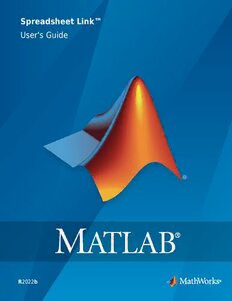Table Of ContentSpreadsheet Link™
User's Guide
R2022b
How to Contact MathWorks
Latest news: www.mathworks.com
Sales and services: www.mathworks.com/sales_and_services
User community: www.mathworks.com/matlabcentral
Technical support: www.mathworks.com/support/contact_us
Phone: 508-647-7000
The MathWorks, Inc.
1 Apple Hill Drive
Natick, MA 01760-2098
Spreadsheet Link™ User's Guide
© COPYRIGHT 1996–2022 by The MathWorks, Inc.
The software described in this document is furnished under a license agreement. The software may be used or copied
only under the terms of the license agreement. No part of this manual may be photocopied or reproduced in any form
without prior written consent from The MathWorks, Inc.
FEDERAL ACQUISITION: This provision applies to all acquisitions of the Program and Documentation by, for, or through
the federal government of the United States. By accepting delivery of the Program or Documentation, the government
hereby agrees that this software or documentation qualifies as commercial computer software or commercial computer
software documentation as such terms are used or defined in FAR 12.212, DFARS Part 227.72, and DFARS 252.227-7014.
Accordingly, the terms and conditions of this Agreement and only those rights specified in this Agreement, shall pertain
to and govern the use, modification, reproduction, release, performance, display, and disclosure of the Program and
Documentation by the federal government (or other entity acquiring for or through the federal government) and shall
supersede any conflicting contractual terms or conditions. If this License fails to meet the government's needs or is
inconsistent in any respect with federal procurement law, the government agrees to return the Program and
Documentation, unused, to The MathWorks, Inc.
Trademarks
MATLAB and Simulink are registered trademarks of The MathWorks, Inc. See
www.mathworks.com/trademarks for a list of additional trademarks. Other product or brand names may be
trademarks or registered trademarks of their respective holders.
Patents
MathWorks products are protected by one or more U.S. patents. Please see www.mathworks.com/patents for
more information.
Revision History
May 1996 First printing New for Version 1.0
May 1997 Second printing Revised for Version 1.0.3
January 1999 Third printing Revised for Version 1.0.8 (Release 11)
September 2000 Fourth printing Revised for Version 1.1.2
April 2001 Fifth printing Revised for Version 1.1.3
July 2002 Sixth printing Revised for Version 2.0 (Release 13)
September 2003 Online only Revised for Version 2.1 (Release 13SP1)
June 2004 Online only Revised for Version 2.2 (Release 14)
September 2005 Online only Revised for Version 2.3 (Release 14SP3)
March 2006 Online only Revised for Version 2.3.1 (Release 2006a)
September 2006 Online only Revised for Version 2.4 (Release 2006b)
September 2006 Seventh printing Revised for Version 2.4 (Release 2006b)
March 2007 Online only Revised for Version 2.5 (Release 2007a)
September 2007 Online only Revised for Version 3.0 (Release 2007b)
March 2008 Online only Revised for Version 3.0.1 (Release 2008a)
October 2008 Online only Revised for Version 3.0.2 (Release 2008b)
March 2009 Online only Revised for Version 3.0.3 (Release 2009a)
September 2009 Online only Revised for Version 3.1 (Release 2009b)
March 2010 Online only Revised for Version 3.1.1 (Release 2010a)
September 2010 Online only Revised for Version 3.1.2 (Release 2010b)
April 2011 Online only Revised for Version 3.1.3 (Release 2011a)
September 2011 Online only Revised for Version 3.1.4 (Release 2011b)
March 2012 Online only Revised for Version 3.1.5 (Release 2012a)
September 2012 Online only Revised for Version 3.1.6 (Release 2012b)
March 2013 Online only Revised for Version 3.1.7 (Release 2013a)
September 2013 Online only Revised for Version 3.2 (Release 2013b)
March 2014 Online only Revised for Version 3.2.1 (Release 2014a)
October 2014 Online only Revised for Version 3.2.2 (Release 2014b)
March 2015 Online only Revised for Version 3.2.3 (Release 2015a)
September 2015 Online only Revised for Version 3.2.4 (Release 2015b)
March 2016 Online only Revised for Version 3.2.5 (Release 2016a)
September 2016 Online only Revised for Version 3.3 (Release 2016b)
March 2017 Online only Revised for Version 3.3.1 (Release 2017a)
September 2017 Online only Revised for Version 3.3.2 (Release 2017b)
March 2018 Online only Revised for Version 3.3.3 (Release 2018a)
September 2018 Online only Revised for Version 3.4 (Release 2018b)
March 2019 Online only Revised for Version 3.4.1 (Release 2019a)
September 2019 Online only Revised for Version 3.4.2 (Release 2019b)
March 2020 Online only Revised for Version 3.4.3 (Release 2020a)
September 2020 Online only Revised for Version 3.4.4 (Release 2020b)
March 2021 Online only Revised for Version 3.4.5 (Release 2021a)
September 2021 Online only Revised for Version 3.4.6 (Release 2021b)
March 2022 Online only Revised for Version 3.4.7 (Release 2022a)
September 2022 Online only Revised for Version 3.4.8 (Release 2022b)
Contents
Getting Started
1
Spreadsheet Link Product Description . . . . . . . . . . . . . . . . . . . . . . . . . . . . 1-2
Key Features . . . . . . . . . . . . . . . . . . . . . . . . . . . . . . . . . . . . . . . . . . . . . . 1-2
Installation . . . . . . . . . . . . . . . . . . . . . . . . . . . . . . . . . . . . . . . . . . . . . . . . . . . 1-3
Product Installation . . . . . . . . . . . . . . . . . . . . . . . . . . . . . . . . . . . . . . . . . 1-3
Supported Excel Versions . . . . . . . . . . . . . . . . . . . . . . . . . . . . . . . . . . . . . 1-3
Files and Folders Created by the Installation . . . . . . . . . . . . . . . . . . . . . . 1-3
After You Upgrade the Spreadsheet Link Software . . . . . . . . . . . . . . . . . . 1-4
Add-In Setup . . . . . . . . . . . . . . . . . . . . . . . . . . . . . . . . . . . . . . . . . . . . . . . . . 1-5
Configure Microsoft Excel . . . . . . . . . . . . . . . . . . . . . . . . . . . . . . . . . . . . 1-5
Work with Excel Macros . . . . . . . . . . . . . . . . . . . . . . . . . . . . . . . . . . . . . . 1-9
Work with Microsoft Visual Basic Editor . . . . . . . . . . . . . . . . . . . . . . . . . . 1-9
Set Spreadsheet Link Preferences . . . . . . . . . . . . . . . . . . . . . . . . . . . . . . . 1-10
Preferences Dialog Box . . . . . . . . . . . . . . . . . . . . . . . . . . . . . . . . . . . . . . 1-10
Preferences in Worksheet Cells . . . . . . . . . . . . . . . . . . . . . . . . . . . . . . . . 1-10
Start and Stop Spreadsheet Link and MATLAB . . . . . . . . . . . . . . . . . . . . 1-12
Start Spreadsheet Link and MATLAB Automatically . . . . . . . . . . . . . . . . 1-12
Start Spreadsheet Link and MATLAB Manually . . . . . . . . . . . . . . . . . . . . 1-12
Connect to an Already Running MATLAB Session . . . . . . . . . . . . . . . . . . 1-12
Specify the MATLAB Startup Folder . . . . . . . . . . . . . . . . . . . . . . . . . . . . 1-13
Stop Spreadsheet Link and MATLAB . . . . . . . . . . . . . . . . . . . . . . . . . . . . 1-13
Create Diagonal Matrix Using Microsoft Excel Ribbon . . . . . . . . . . . . . . 1-14
Create Diagonal Matrix Using Microsoft Excel Context Menu . . . . . . . . 1-16
Create Diagonal Matrix Using Worksheet Cells . . . . . . . . . . . . . . . . . . . . 1-19
Create Diagonal Matrix Using VBA Macro . . . . . . . . . . . . . . . . . . . . . . . . 1-21
Find and Execute MATLAB Function Using MATLAB Function Wizard . 1-23
Find Custom MATLAB Function Using MATLAB Function Wizard . . . . . 1-25
Return Multiple Output Arguments from MATLAB Function . . . . . . . . . 1-27
Convert Dates Between Microsoft Excel and MATLAB . . . . . . . . . . . . . . . 1-29
Localization Information . . . . . . . . . . . . . . . . . . . . . . . . . . . . . . . . . . . . . . 1-30
v
Execute Spreadsheet Link Functions . . . . . . . . . . . . . . . . . . . . . . . . . . . . . 1-31
Spreadsheet Link and Microsoft Excel Function Differences . . . . . . . . . . 1-31
Spreadsheet Link Function Types . . . . . . . . . . . . . . . . . . . . . . . . . . . . . . 1-31
Spreadsheet Link Function Execution Method . . . . . . . . . . . . . . . . . . . . 1-31
Specify Spreadsheet Link Function in Microsoft Excel . . . . . . . . . . . . . . 1-33
Set Calculation Mode . . . . . . . . . . . . . . . . . . . . . . . . . . . . . . . . . . . . . . . 1-33
Specify Spreadsheet Link Function Arguments . . . . . . . . . . . . . . . . . . . . 1-33
Specify MATLAB Function in MATLAB Function Wizard . . . . . . . . . . . . . 1-34
Solving Problems with the Spreadsheet Link Software
2
Model Data Using Regression and Curve Fitting . . . . . . . . . . . . . . . . . . . . 2-2
Model Data in Worksheet . . . . . . . . . . . . . . . . . . . . . . . . . . . . . . . . . . . . . 2-2
Model Data Using VBA Macro . . . . . . . . . . . . . . . . . . . . . . . . . . . . . . . . . . 2-4
Interpolate Thermodynamic Data . . . . . . . . . . . . . . . . . . . . . . . . . . . . . . . . 2-8
Price Stock Options Using Binomial Model . . . . . . . . . . . . . . . . . . . . . . . 2-11
Plot Efficient Frontier of Financial Portfolios . . . . . . . . . . . . . . . . . . . . . . 2-14
Map Time and Bond Cash Flows . . . . . . . . . . . . . . . . . . . . . . . . . . . . . . . . 2-17
Error Messages and Troubleshooting
3
Worksheet Cell Errors . . . . . . . . . . . . . . . . . . . . . . . . . . . . . . . . . . . . . . . . . . 3-2
Microsoft Excel Errors . . . . . . . . . . . . . . . . . . . . . . . . . . . . . . . . . . . . . . . . . 3-5
Data Errors . . . . . . . . . . . . . . . . . . . . . . . . . . . . . . . . . . . . . . . . . . . . . . . . . . . 3-8
Matrix Data Errors . . . . . . . . . . . . . . . . . . . . . . . . . . . . . . . . . . . . . . . . . . 3-8
Errors When Opening Saved Worksheets . . . . . . . . . . . . . . . . . . . . . . . . . 3-8
License Errors . . . . . . . . . . . . . . . . . . . . . . . . . . . . . . . . . . . . . . . . . . . . . . . 3-10
Startup Errors . . . . . . . . . . . . . . . . . . . . . . . . . . . . . . . . . . . . . . . . . . . . . . . 3-11
MATLAB Automatic Start Error . . . . . . . . . . . . . . . . . . . . . . . . . . . . . . . 3-11
MATLAB Version Errors . . . . . . . . . . . . . . . . . . . . . . . . . . . . . . . . . . . . . 3-11
Audible Error Signals . . . . . . . . . . . . . . . . . . . . . . . . . . . . . . . . . . . . . . . . . 3-12
Functions
4
vi Contents
1
Getting Started
• “Spreadsheet Link Product Description” on page 1-2
• “Installation” on page 1-3
• “Add-In Setup” on page 1-5
• “Set Spreadsheet Link Preferences” on page 1-10
• “Start and Stop Spreadsheet Link and MATLAB” on page 1-12
• “Create Diagonal Matrix Using Microsoft Excel Ribbon” on page 1-14
• “Create Diagonal Matrix Using Microsoft Excel Context Menu” on page 1-16
• “Create Diagonal Matrix Using Worksheet Cells” on page 1-19
• “Create Diagonal Matrix Using VBA Macro” on page 1-21
• “Find and Execute MATLAB Function Using MATLAB Function Wizard” on page 1-23
• “Find Custom MATLAB Function Using MATLAB Function Wizard” on page 1-25
• “Return Multiple Output Arguments from MATLAB Function” on page 1-27
• “Convert Dates Between Microsoft Excel and MATLAB” on page 1-29
• “Localization Information” on page 1-30
• “Execute Spreadsheet Link Functions” on page 1-31
1
Getting Started
Spreadsheet Link Product Description
Use MATLAB from Microsoft Excel
Spreadsheet Link connects Excel® spreadsheet software with the MATLAB® workspace, enabling you
to access the MATLAB environment from an Excel spreadsheet. With Spreadsheet Link software, you
can exchange data between MATLAB and Excel, taking advantage of the familiar Excel interface
while accessing the computational speed and visualization capabilities of MATLAB.
Key Features
• Data preprocessing, editing, and viewing in the familiar Excel environment
• Sophisticated analysis of Excel data using MATLAB and application toolboxes
• Delivery of Excel based applications, using MATLAB as a computational and graphics engine and
Excel as an interface
• Interactive selection of available functions using the MATLAB Function Wizard
• Visual interface for customization of all Spreadsheet Link preferences
1-2
Installation
Installation
In this section...
“Product Installation” on page 1-3
“Supported Excel Versions” on page 1-3
“Files and Folders Created by the Installation” on page 1-3
“After You Upgrade the Spreadsheet Link Software” on page 1-4
To use Spreadsheet Link, you must install Microsoft Excel first, and then install Spreadsheet Link.
Ensure that you use the correct MATLAB version based on the supported version of Excel. After
Spreadsheet Link is installed on your computer, you must set up the Spreadsheet Link add-in in
Excel.
Product Installation
Install the Microsoft Excel product before you install the MATLAB and Spreadsheet Link software. To
install the Spreadsheet Link add-in, follow the instructions in the MATLAB installation
documentation. Select the Spreadsheet Link check box when choosing components to install.
Note If you have several versions of MATLAB installed on your computer, Spreadsheet Link uses the
version that you registered last.
To install the Spreadsheet Link add-in, you need administrator system privileges on the computer.
Contact your system administrator to enable these privileges.
Supported Excel Versions
Use the following table to determine the correct MATLAB version to install, based on the version of
Excel installed on your computer. Each row in the table matches the MATLAB version with the
supported versions of Excel.
MATLAB Version Excel Versions
R2016b and later 2019, 2016, 2013, 2010, 2007
R2013b 2013, 2010, 2007
R2010b 2010, 2007
R2007a 2007
Files and Folders Created by the Installation
Note The MATLAB root folder, matlabroot, is where MATLAB is installed on your system.
The Spreadsheet Link installation program creates a subfolder under matlabroot\toolbox\. The
exlink folder contains these files:
1-3
1
Getting Started
• excllink.xlam: The Spreadsheet Link add-in for Microsoft Excel
• ExliSamp.xls: Spreadsheet Link example files described in this documentation
After You Upgrade the Spreadsheet Link Software
If MATLAB and Spreadsheet Link are installed on your computer, to upgrade to a newer version:
1 Install the new version of MATLAB and Spreadsheet Link.
2 Start MATLAB and a Microsoft Excel session.
3 Configure the Spreadsheet Link software. For details, see “Add-In Setup” on page 1-5.
4 If you have existing workbooks with macros that use Spreadsheet Link, update references to
Spreadsheet Link in each workbook.
To update the references in an existing workbook in Microsoft Excel:
1 In a Microsoft Excel session, open the Visual Basic® Editor window by clicking Visual Basic on
the Developer tab. (If you do not find the Developer tab, see the Excel Help.)
2 In the left pane, select a module for which you want to update a reference.
3 From the main menu, select Tools > References.
4 In the References dialog box, select the SpreadsheetLink2007_2010 check box.
5 Click OK.
See Also
More About
• “Add-In Setup” on page 1-5
1-4