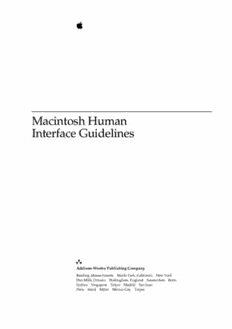Table Of ContentMacintosh Human
Interface Guidelines
Addison-Wesley Publishing Company
Reading, Massachusetts Menlo Park, California New York
Don Mills, Ontario Wokingham, England Amsterdam Bonn
Sydney Singapore Tokyo Madrid San Juan
Paris Seoul Milan Mexico City Taipei
Apple Computer, Inc. LIMITED WARRANTY ON MEDIA AND
© 1992, Apple Computer, Inc. REPLACEMENT
All rights reserved.
ALL IMPLIED WARRANTIES ON THIS
No part of this publication may be MANUAL, INCLUDING IMPLIED
reproduced, stored in a retrieval WARRANTIES OF MERCHANTABILITY
system, or transmitted, in any form or AND FITNESS FOR A PARTICULAR
by any means, mechanical, electronic, PURPOSE, ARE LIMITED IN DURATION
photocopying, recording, or otherwise, TO NINETY (90) DAYS FROM THE DATE
without prior written permission of OF THE ORIGINAL RETAIL PURCHASE
Apple Computer, Inc. Printed in the OF THIS PRODUCT.
United States of America.
Even though Apple has reviewed this
No licenses, express or implied, are
manual, APPLE MAKES NO WARRANTY
granted with respect to any of the
OR REPRESENTATION, EITHER EXPRESS
technology described in this book.
OR IMPLIED, WITH RESPECT TO THIS
Apple retains all intellectual property
MANUAL, ITS QUALITY, ACCURACY,
rights associated with the technology
MERCHANTABILITY, OR FITNESS FOR A
described in this book. This book is
PARTICULAR PURPOSE. AS A RESULT,
intended to assist application
THIS MANUAL IS SOLD “AS IS,” AND
developers to develop applications only
YOU, THE PURCHASER, ARE ASSUMING
for Apple Macintosh computers.
THE ENTIRE RISK AS TO ITS QUALITY
Apple Computer, Inc. AND ACCURACY.
20525 Mariani Avenue
IN NO EVENT WILL APPLE BE LIABLE
Cupertino, CA 95014
FOR DIRECT, INDIRECT, SPECIAL,
408-996-1010
INCIDENTAL, OR CONSEQUENTIAL
Apple, the Apple logo, APDA, DAMAGES RESULTING FROM ANY
AppleLink, AppleShare, AppleTalk, DEFECT OR INACCURACY IN THIS
EtherTalk, HyperTalk, ImageWriter, MANUAL, even if advised of the possibility
LaserWriter, Macintosh, MultiFinder, of such damages.
and StyleWriter are trademarks of
THE WARRANTY AND REMEDIES SET
Apple Computer, Inc., registered in the
FORTH ABOVE ARE EXCLUSIVE AND IN
United States and other countries.
LIEU OF ALL OTHERS, ORAL OR
BalloonHelp, BalloonWriter, Finder,
WRITTEN, EXPRESS OR IMPLIED. No
PowerBook, QuickDraw, ResEdit,
Apple dealer, agent, or employee is
System 7, and TrueType are trademarks
authorized to make any modification,
of Apple Computer, Inc.
extension, or addition to this warranty.
Adobe Illustrator and PostScript are
Some states do not allow the exclusion or
trademarks of Adobe Systems
limitation of implied warranties or liability
Incorporated, which may be registered
for incidental or consequential damages, so
in certain jurisdictions. the above limitation or exclusion may not ISBN 0-201-62216-5
AGFA is a trademark of Agfa-Gevaert. apply to you. This warranty gives you 1 2 3 4 5 6 7 8 9-BA-9695949392
FrameMaker is a registered trademark specific legal rights, and you may also have First Printing, November 1992
of Frame Technology Corporation. other rights which vary from state to state.
Helvetica and Palatino are registered
trademarks of Linotype Company.
HyperCard, MacDraw, MacPaint, and
MacWrite are registered trademarks of
Claris Corporation.
ITC Zapf Dingbats is a registered
trademark of International Typeface
Corporation.
Varityper is a registered trademark
of Varityper, Inc.
Simultaneously published in the United
States and Canada.
Contents
Figures and Tables xiii
Preface About This Book xxi
Who Should Read This Book xxi
What’s New in Macintosh Human Interface From Apple xxii
About Making It Macintosh xxii
What’s in This Book xxii
The Basic Philosophy xxii
The Interface Elements xxiii
Appendixes xxiii
Visual Cues Used in This Book xxiii
Part 1 Fundamentals 1
Chapter 1 Human Interface Principles 3
The Human Interface Design Principles 4
Metaphors 4
Direct Manipulation 5
See-and-Point 7
Consistency 7
WYSIWYG (What You See Is What You Get) 8
User Control 9
Feedback and Dialog 9
Forgiveness 10
Perceived Stability 11
Aesthetic Integrity 11
Modelessness 12
Additional Issues to Consider 13
Knowledge of Your Audience 13
Accessibility 14
Chapter 2 General Design Considerations 15
Worldwide Compatibility 16
Cultural Values 17
Resources 17
iii
Language Differences 18
Text Display and Text Editing 19
Default Alignment of Interface Elements 20
Keyboards 22
Fonts 23
Universal Access 24
People With a Physical Disability 25
People With a Visual Disability 25
People With a Hearing Disability 26
People With a Speech or Language Disability 27
People With a Seizure Disorder 27
Collaborative Computing 27
Concern for Other Users 28
User Identification 28
Access Privileges 28
Passwords 29
Data Encryption for Security 30
Clear Communications 30
Displaying the Current State of Data 30
Communicating With Other Environments 31
Network Transparency 31
Human Interface Design and the
Chapter 3 Development Process 33
Design Decisions 34
Features Inspired by Market Pressures 34
Feature Cascade 35
The 80 Percent Solution 35
Managing Complexity 35
Using Progressive Disclosure 35
Implementing Preferences 37
Extending the Interface 38
When to Go Beyond the Guidelines 38
Build on the Existing Interface 39
Don’t Assign New Behaviors to Existing Objects 39
Create a New Interface Element Cautiously 40
Involving Users in the Design Process 41
Define Your Audience 41
Analyze Tasks 41
Build Prototypes 42
Observe Users 42
Ten Steps for Conducting a User Observation 43
iv
Part 2 The Interface Elements 47
Chapter 4 Menus 49
The Menu Bar 52
Menu Behavior 55
Menu Elements 58
Menu Item Names 58
Grouping Items in Menus 60
Menu Dividers 62
Standard Characters and Text Style in Menus 64
Checkmarks and Dashes in Menus 64
The Ellipsis Character in Menus 67
A Diamond Mark in the Application Menu 71
Avoid Nonstandard Marks in Menus 72
Text Styles in Menus 73
Toggled Menu Items 75
Scrolling Menus 78
Hierarchical Menus 79
Pop-Up Menus 82
Standard Pop-Up Menus 87
Type-In Pop-Up Menus 91
Tear-Off Menus and Palettes 92
Tear-Off Menus 93
Palettes 96
Standard Macintosh Menus 98
The Apple Menu 98
About 98
File Menu 99
New 99
Open 101
Close 102
Save 104
Save As 106
Revert 107
Page Setup… 108
Print… 108
Quit 109
The Edit Menu 109
The Clipboard 111
Undo/Redo 113
Cut 114
Copy 115
Paste 115
Clear 117
v
Select All 117
Show Clipboard/Hide Clipboard 117
Create Publisher… 117
Subscribe To… 118
Publisher/Subscriber Options… 118
The Font Menu 120
The Size Menu 122
The Style Menu 124
The Help Menu 125
The Keyboard Menu 125
The Application Menu 127
Keyboard Equivalents 128
Chapter 5 Windows 131
Window Appearance 134
Document Window Controls 134
Use of Color in Windows 135
Utility Windows 137
Window Behaviors 139
The Active Window 139
Opening Windows 141
Window Display Order 143
Window Positions 146
The Default Position on a Single Screen 147
The Default Position on Multiple Screens 148
Dialog Box and Alert Box Positions 150
Closing a Window 152
Moving a Window 154
Changing the Size of a Window 156
Scrolling a Window 158
Scroll Bars 158
Scrolling With the Scroll Arrows 163
Scrolling With the Gray Area 164
Scrolling by Dragging the Scroll Box 164
Automatic Scrolling 166
The Zoom Box and Window Behavior 168
Splitting a Window 170
Window Pane Behavior 172
One Split per Orientation 173
vi
Chapter 6 Dialog Boxes 175
Modeless Dialog Boxes 178
Modeless Dialog Box Appearance 179
Modeless Dialog Box Behaviors 181
Menu Bar Access 181
Accepting Changes in a Modeless Dialog Box 182
Completing Commands 184
Movable Modal Dialog Boxes 185
Movable Modal Dialog Box Appearance 186
Movable Modal Dialog Box Behaviors 187
Menu Bar Access 187
Modal Dialog Boxes 188
Modal Dialog Box Appearance 190
Modal Dialog Box Behaviors 191
Menu Bar Access 191
Stacking Modal Dialog Boxes 192
Alert Boxes 193
Alert Box Appearance 194
Note Alert Boxes 194
Caution Alert Boxes 195
Stop Alert Boxes 196
Basic Dialog Box Layout 196
Keyboard Navigation in Dialog Boxes 198
Dialog Box Messages 199
Standard File Dialog Boxes 200
Save Changes Alert Box 201
Chapter 7 Controls 203
Standard Toolbox Controls 204
Buttons 204
Button Behavior 205
Button Names 206
Radio Buttons 210
Checkboxes 211
Controls Not Supported by the Macintosh Toolbox 214
Sliders 214
Little Arrows 216
Outline Triangles 218
Other Elements for User Interaction 218
Text Entry Fields 219
Scrolling Lists 220
vii
Chapter 8 Icons 223
Why Icons Work 224
Limitations of Icons 227
Designing Effective Icons 229
Use Appropriate Metaphors 229
Think About Worldwide Compatibility 230
Avoid Text in Icons 230
Design for the Macintosh Display 231
Use a Consistent Light Source 232
Optimize for Your Target Display 232
Maintain a Consistent Visual Appearance in an
Icon Family 233
Use Icon Elements Consistently 233
The Finder Icon Family 234
An Icon Design Process 236
Black-and-White Icons 238
Color Icons 238
Icon Colors 240
The Apple Icon Color Set 240
Degradation of the Color Set Across Monitors 241
Selection Mechanism for Color Icons 241
Color Labeling Mechanism for Color Icons 242
Anti-Aliasing 243
Small Icons 244
Default and Custom Icons 245
Application Icons 246
Document Icons 247
Stationery Pad Icons 248
Query Document Icons 249
Edition Icons 250
Preferences Icons 250
Extension Icons 250
Control Panel Icons 251
Movable Resource Icons 252
Keyboard Icons 252
Chapter 9 Color 257
Color Design of Standard Interface Elements 258
Windows and Dialog Boxes 258
Menus 260
Pointers 260
Highlighting and Selection 260
viii
Color Application Guidelines 261
Match Complexity to the Level of User 261
Design for the Macintosh 262
Design for Black and White First 263
Limit the Number of Colors 264
Colors on Gray 265
Beware of Blue 265
Small Objects 265
Color for Categorizing Information 265
Chapter 10 Behaviors 267
The Pointing Device 268
Mouse Actions 271
Clicking 271
Double-Clicking 272
Pressing 273
Dragging 274
The Keyboard 275
Character Keys 275
Enter 275
Tab 276
Return 276
Delete (or Backspace) 277
Clear 277
Escape 277
Modifier Keys 278
Shift 278
Caps Lock 279
Option 279
Command 280
Control 280
Type-Ahead and Auto-Repeat 280
International Keyboards 281
Arrow Keys 281
Appropriate Uses for the Arrow Keys 281
Moving the Insertion Point 282
Moving the Insertion Point in Empty Documents 282
Using Modifier Keys With Arrow Keys 282
Function Keys 284
Help 285
Forward Delete (Del) 285
Home 285
End 285
Page Up 286
Page Down 286
ix
Selecting 286
Selection Methods 288
Selection by Clicking 289
Selection by Dragging 289
Changing a Selection With Shift-Click 289
Changing a Selection With Command-Click 291
Selections in Text 292
Selecting With the Mouse 293
Selecting Ranges 294
Selecting With the Arrow Keys 295
Selections in Graphics 297
Selections in Arrays and Tables 298
Editing Text 300
Inserting Text 300
Deleting Text 300
Replacing a Selection 301
Intelligent Cut and Paste 301
Editing Fields 302
Chapter 11 Language 305
Style 306
Terminology 307
Developer Terms and User Terms 307
Terms That Are Often Misused 308
Click 308
Checkbox 308
Document 308
File 308
Utility Window 309
Labels for Interface Elements 309
Dialog Box Messages 310
User Documentation 313
Online Help Systems 314
Provide Concurrent Help 314
Provide Multiple Levels of Help 314
Assist Users by Answering Their Questions 315
Keep the Help System Simple 316
Design Online Help as an Interactive Coach 316
Balloon Help 316
When to Use a Help Balloon 317
How to Write a Balloon 318
Wording for Specific Balloon Types 319
Buttons With Words 319
Menu Titles 320
Menu Items 320
x