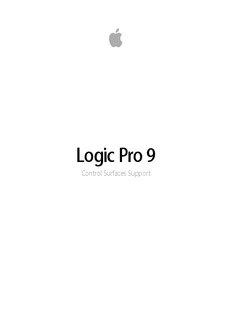Table Of ContentLogic Pro 9
Control Surfaces Support
Copyright©2009AppleInc.Allrightsreserved. Note: BecauseApplefrequentlyreleasesnewversions
andupdatestoitssystemsoftware,applications,and
Your rights to the software are governed by the
Internetsites,imagesshowninthismanualmaybeslightly
accompanying software license agreement. The owner or
differentfromwhatyouseeonyourscreen.
authorized user of a valid copy of Logic Studio software
may reproduce this publication for the purpose of learning Apple
to use such software. No part of this publication may be 1InfiniteLoop
reproduced or transmitted for commercial purposes, such Cupertino,CA95014
as selling copies of this publication or for providing paid 408-996-1010
for support services. www.apple.com
The Apple logo is a trademark of Apple Inc., registered in Apple, the Apple logo, Apple, FireWire, Logic, Logic Studio,
the U.S. and other countries. Use of the “keyboard” Apple MainStage, and WaveBurner are trademarks of Apple Inc.,
logo (Shift-Option-K) for commercial purposes without registered in the U.S. and other countries.
the prior written consent of Apple may constitute
Intel,IntelCore,andXeonaretrademarksofIntelCorp.in
trademark infringement and unfair competition in violation
theU.S.andothercountries.
of federal and state laws.
Othercompanyandproductnamesmentionedherein
Everyefforthasbeenmadetoensurethattheinformation
aretrademarksoftheirrespectivecompanies.Mentionof
inthismanualisaccurate.Appleisnotresponsiblefor
third-partyproductsisforinformationalpurposesonly
printingorclericalerrors.
andconstitutesneitheranendorsementnora
recommendation.Appleassumesnoresponsibilitywith
regardtotheperformanceoruseoftheseproducts.
Contents
Preface 7 AnIntroductiontoControlSurfaces
7 WhatAreControlSurfaces?
8 About the Logic Pro Documentation
8 AdditionalResources
Chapter1 11 BasicControlSurfaceSetup
11 Getting Started
12 ConnectingControlSurfaces
15 Adding Control Surfaces to Logic Pro
16 CreatingControlSurfaceGroups
18 ConfiguringYourControlSurfaceSetup
26 SettingControlSurfacesPreferences
31 ModalDialogDisplay
32 ControlSurfaceUsageTips
32 Control Surfaces Supported by Logic Pro
35 AboutControlSurfacePlug-ins
35 AboutSoftwareandFirmware
Chapter2 37 CustomizingControllerAssignments
37 Assigning Controllers to Logic Pro Parameters
38 ControllerAssignments:WorkinginEasyView
41 ControllerAssigments:WorkinginExpertView
59 AssigningButtonstoKeyCommands
61 ControllerAssignmentsStorage
Chapter3 63 Mackie Control
64 Setting Up Your Mackie Control in Logic Pro
64 Mackie Control: Display Zone
67 Mackie Control: Channel Strip Controls
70 Mackie Control: Assignment Zone
84 Mackie Control: Fader Bank Zone
87 Mackie Control: Function Key Zone
88 Mackie Control: Global View Zone
89 Mackie Control: Modifier Buttons
3
89 Mackie Control: Automation Buttons
91 Mackie Control: Utilities Buttons
92 MackieControl:TransportZone
99 Mackie Control: Cursor Key Zone
100 Mackie Control: Jog/Scrub Wheel Zone
100 Mackie Control: Programmable User Modes
101 Mackie Control: Connecting Foot Switches
101 Mackie Control: Assignment Overview
Chapter4 115 M-AudioiControl
115 SettingUpYourM-AudioiControl
116 EditingPlug-inParametersUsingtheM-AudioiControl
116 M-AudioiControl:AssignmentButtons
118 M-AudioiControl:ArrowUpandArrowDownButtons
118 M-AudioiControl:ChannelStripControls
120 M-AudioiControl:MixerViewandChannelView
120 M-AudioiControl:JogWheel
120 M-AudioiControl:TransportControls
121 M-AudioiControl:UsingLocatorsandCycleMode
121 M-AudioiControl:MasterFader
122 M-AudioiControl:AssignmentOverview
Chapter5 125 Euphonix MC Pro, System 5-MC, MC Control, MC Mix, and MC Transport
125 Setting Up Your Euphonix Device with Logic Pro
126 Euphonix:ChangingtheTrackDisplay
127 Euphonix MC Professional: Setting Up Soft Key Assignments
128 Euphonix:ChoosingAutomationModes
129 Euphonix:UnderstandingtheFaderStrips
129 Euphonix:OpeningandClosingPlug-inWindows
130 Euphonix:GettingtoKnowKnobsets
138 Euphonix: Other Features Specific to Logic Pro
Chapter6 139 CM Labs Motormix
139 Setting Up Your CM Labs Motormix
139 CM Labs Motormix: Assignment Overview
Chapter7 149 FrontierDesignTranzPort
149 SettingUpYourFrontierDesignTranzPort
149 Frontier Design TranzPort: LCD
150 Frontier Design TranzPort: Assignment Overview
Chapter8 153 JLCooperCS-32MiniDesk
153 Setting Up Your JLCooper CS-32 MiniDesk
153 JLCooper CS-32 MiniDesk: Assignment Overview
4 Contents
Chapter9 161 JLCooperFaderMaster4/100
161 SettingUpYourJLCooperFaderMaster4/100
162 JLCooper FaderMaster 4/100: Assignment Overview
Chapter10 163 JLCooperMCS3
163 SettingUpYourJLCooperMCS3
163 JLCooperMCS3:AssignmentOverview
Chapter11 167 KorgmicroKONTROLandKONTROL49
167 SettingUpYourKorgmicroKONTROLandKONTROL49
167 KorgmicroKONTROLandKONTROL49:AssignmentOverview
Chapter12 173 Mackie Baby HUI
173 Setting Up Your Mackie Baby HUI
173 Mackie Baby HUI: Assignment Overview
Chapter13 177 Mackie HUI
177 Setting Up Your Mackie HUI
178 MackieHUI:AssignmentOverview
Chapter14 191 Mackie C4
191 Setting Up Your Mackie C4
191 MackieC4:UsingV-PotsandV-SelectButtons
192 MackieC4:ViewModes
199 MackieC4:FunctionButtons
199 MackieC4:AssignmentButtons
203 MackieC4:ModifierButtons
203 MackieC4:Parameter,Track,andSlotButtons
Chapter15 205 RadikalTechnologiesSAC-2K
205 SettingUpYourRadikalTechnologiesSAC-2K
205 Radikal Technologies SAC-2K: Assignment Overview
211 Resolving Issues with Radikal Technologies SAC-2K
Chapter16 213 RecordingLight
213 SettingUptheRecordingLight
213 ChangingRecordingLightParameters
Chapter17 215 RolandSI-24
215 SettingUpYourRolandSI-24
216 RolandSI-24:AssignmentOverview
Chapter18 223 Tascam FW-1884
223 Setting Up Your Tascam FW-1884, FE-8, and FW-1082 with Logic Pro
Contents 5
223 Tascam FW-1884: Assignment Overview
Chapter19 233 Tascam US-2400
233 Setting Up Your Tascam US-2400
234 Tascam US-2400: Assignment Overview
Chapter20 243 Tascam US-428 and US-224
243 Setting Up Your Tascam US-428 or US-224
243 Tascam US-428 and US-224: Assignment Overview
Chapter21 249 Yamaha 01V96
249 Setting Up Your Yamaha 01V96
250 Yamaha 01V96: Assignment Overview
Chapter22 259 Yamaha02R96
259 SettingUpYourYamaha02R96
260 Yamaha 02R96: Assignment Overview
Chapter23 267 Yamaha DM1000
267 Setting Up Your Yamaha DM1000
268 Yamaha DM1000: Assignment Overview
Chapter24 279 Yamaha DM2000
279 Setting Up Your Yamaha DM2000
280 Yamaha DM2000: Assignment Overview
6 Contents
An Introduction to Control
e
c
a
Surfaces ef
r
P
You can use hardware control surfaces to control and automate transport, mixing,
recording, and other tasks in Logic Pro.
AllLogicmixercontrols,suchaslevelandpan,canbeadjustedonscreen—usingyour
mouseandcomputerkeyboard.Thisisnot,however,anidealmethodforprecisereal-time
control.Youcanenhanceyourcreativeflowandachievegreaterflexibilityandprecision
byconnectingahardwarecontrolsurfacetoyourcomputer.
Controlsurfacesareidealforcreatingadynamiclive(on-stage)performancewhenused
withaportablecomputer,MIDIkeyboard,andaudioandMIDIinterfaces.Inthestudio,
youcanrecordcontrolsurfaceautomation(evenwhenLogicisnotinrecordmode).
TrackautomationappearsinLogic’sArrangewindowandinthePianoRollEditor.
Whenyoumoveafaderonthecontrolsurface,thecorrespondingfaderinLogic’sMixer
moveswithit.EQorotherparameterscanbealteredbyturningrotaryknobsonthe
controlsurface,withassignedparametersupdatinginstantlyinLogic.
AscommunicationbetweenLogicandyourcontrolsurfaceisbidirectional,adjustments
toparametersonscreenareimmediatelyreflectedbythecorrespondingcontrolonthe
controlsurface.
Thisprefacecoversthefollowing:
• WhatAreControlSurfaces?(p.7)
• About the Logic Pro Documentation(p.8)
• AdditionalResources(p.8)
What Are Control Surfaces?
Controlsurfacesarehardwaredevicesthatfeatureavarietyofcontrols,whichcaninclude
faders,rotaryknobs,buttons,anddisplays.Controlsurfacestypicallyallowyoutoselect
parametersforediting,ortoselectparticulartracks/channelstripsorbanks(ofchannel
strips).ManyalsoofferaJogWheel,whichallowsyoutomovetheplayheadprecisely,
transportbuttons,suchasPlay,Rewind,andsoon,andothercontrols.
7
Somesimplecontrolsurfacesonlyprovide(non-motorized)fadersandknobs.More
sophisticatedunitsincludemotorizedfaders,rotaryencoders,LEDrings,and
programmabledisplays.Theadditionalfeedbackthesecontrolsurfacesprovidemakes
themeasiertouse—withouthavingtorefertoyourcomputerscreentoknowwhatmode
thedeviceisin,orwhatcurrentparametervaluesare.
Note: When you use a supported control surface with Logic Pro, some controls are
premapped to common functions. You can map unassigned controls to other Logic Pro
commands and functions (see Assigning Controllers to Logic Pro Parameters).
About the Logic Pro Documentation
Logic Studio comes with various documents that will help you get started as well as
provide detailed information about the included applications.
• Logic Pro User Manual: The onscreen user manual is a comprehensive document that
describes the Logic Pro interface, commands, and menus and gives step-by-step
instructions for creating Logic Pro projects and for accomplishing specific tasks. It is
written for users of all levels of experience. The user manual is available in Logic Pro
Help (in Logic Pro, choose Help > Logic Pro).
• Exploring Logic Pro: This booklet presents the basics of Logic Pro in an easy, approachable
way. Each chapter presents major features and guides you in trying things out. A PDF
version of the printed manual is available in Logic Pro Help. You can also open the PDF
directly in Logic Pro by choosing Help > Exploring Logic Pro.
• Logic Pro Control Surfaces Support: This onscreen manual describes the configuration
and use of control surfaces with Logic Pro.
• Logic Pro TDM Guide: This onscreen manual describes the essential aspects of using
TDM in Logic Pro.
• Logic Studio Instruments: This onscreen manual provides comprehensive instructions
for using the powerful collection of instruments included with Logic Pro and MainStage.
• Logic Studio Effects: This onscreen manual provides comprehensive instructions for
using the powerful collection of effects included with Logic Pro, MainStage, and
WaveBurner.
• Logic Studio Working with Apogee Hardware: This onscreen manual describes the use
of Apogee hardware with Logic Pro.
Additional Resources
Along with the documentation that comes with Logic Pro, there are a variety of other
resources you can use to find out more.
8 Preface AnIntroductiontoControlSurfaces
ReleaseNotesandNewFeaturesDocuments
Eachapplicationoffersdetaileddocumentationthatcoversneworchangedfeaturesand
functions.Thisdocumentationcanbeaccessedinthefollowinglocation:
• ClicktheReleaseNotesandNewFeatureslinksintheapplicationHelpmenu.
Logic Pro Website
For general information and updates, as well as the latest news on Logic Pro, go to:
• http://www.apple.com/logicstudio/logicpro
AppleServiceandSupportWebsites
ForsoftwareupdatesandanswerstothemostfrequentlyaskedquestionsforallApple
products,gotothegeneralAppleSupportwebpage.You’llalsohaveaccesstoproduct
specifications,referencedocumentation,andAppleandthird-partyproducttechnical
articles.
• http://www.apple.com/support
For software updates, documentation, discussion forums, and answers to the most
frequently asked questions for Logic Pro, go to:
• http://www.apple.com/support/logicpro/
FordiscussionforumsforallAppleproductsfromaroundtheworld,whereyoucansearch
forananswer,postyourquestion,oranswerotherusers’questions,goto:
• http://discussions.info.apple.com
Preface AnIntroductiontoControlSurfaces 9
Description:Chapter 9. Setting Up Your JLCooper FaderMaster 4/100. 161. JLCooper
FaderMaster 4/100: Assignment Overview. 162. JLCooper MCS3. 163. Chapter
10.