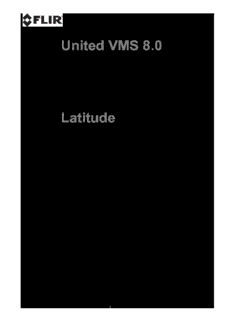Table Of ContentUnited VMS 8.0
Admin Center
User Guide
Latitude
Version 1.0 July 11, 2017
i
© 2017 FLIR Systems, Inc. All rights reserved worldwide. No parts of this manual, in whole or in part,
may be copied, photocopied, translated, or transmitted to any electronic medium or machine readable
form without the prior written permission of FLIR Systems, Inc.
Names and marks appearing on the products herein are either registered trademarks or trademarks of
FLIR Systems, Inc. and/or its subsidiaries. All other trademarks, trade names, or company names
referenced herein are used for identification only and are the property of their respective owners.
This product is protected by patents, design patents, patents pending, or design patents pending.
The contents of this document are subject to change.
FLIR Systems, Inc.
6769 Hollister Avenue
Goleta, California 93117
USA
Phone: 888.747.FLIR (888.747.3547)
International: +1.805.964.9797
For technical assistance, please call us at +1.888.388.3577 or visit the Service & Support page at
www.flir.com/security.
Important Instructions and Notices to the User:
Modification of this device without the express authorization of FLIR Commercial Systems, Inc. may
void the user’s authority under FCC rules to operate this device.
The 'About' section contains a summary of pertinent changes to this document.
ii United VMS 8.0 Admin Center User Guide July 11, 2017
Table of Contents
Table of Contents
1. Introduction ........................................................................................................................... 1
1.1 Scope ............................................................................................................................. 1
1.2 Finding what you need ................................................................................................... 1
1.3 Intended Audience ......................................................................................................... 1
1.4 More Information – Help System ................................................................................... 2
1.5 About this File ................................................................................................................ 3
2. Latitude System Overview and Main Components............................................................ 4
2.1 Servers .......................................................................................................................... 4
2.2 Latitude Clients - Admin Center, Control Center and EZ Web Client ............................ 5
2.3 Security for your Latitude System ................................................................................. 7
2.3.1 System - System Security ........................................................................................ 8
2.3.2 System - Edge Security ......................................................................................... 10
3. Licensing your VMS ............................................................................................................ 13
4. Using the Quick Configuration Wizard (QCW) ................................................................. 19
4.1 QCW – Prerequisites ................................................................................................... 19
4.2 Starting the QCW ........................................................................................................ 20
4.3 QCW - Global Settings ................................................................................................ 21
4.4 QCW – Archivers ......................................................................................................... 22
4.5 QCW – Adding a Network ........................................................................................... 23
4.6 QCW – Configuring Archiver Storage.......................................................................... 25
4.7 QCW – Discovery ........................................................................................................ 28
4.7.1 Automatic Discovery .............................................................................................. 29
4.7.2 Manual Discovery .................................................................................................. 31
4.7.3 Adding Generic Cameras ...................................................................................... 33
4.8 QCW - Attach Cameras to Archiver ............................................................................ 34
4.9 QCW – Quality ............................................................................................................. 36
4.10 Accessing Applications from the Sidebar .................................................................... 37
4.11 Accessing Wizards from the Sidebar........................................................................... 38
5. Setting up Cameras in the Latitude System ..................................................................... 39
5.1 Individual Camera Settings – the Camera Parameter Screens ................................... 39
5.1.1 General Tab ........................................................................................................... 40
5.1.2 Video Settings Tab ................................................................................................ 41
5.1.3 Picture Settings Tab .............................................................................................. 41
5.1.4 Recording Settings Tab ......................................................................................... 41
5.1.5 Linked Tab ............................................................................................................. 41
July 11, 2017 United VMS 8.0 Admin Center User Guide iii
Table of Contents
Table of Contents
5.1.6 PTZ Tab ................................................................................................................. 42
5.1.7 Motion Detection Tab ............................................................................................ 45
5.1.8 Privacy Masking Tab ............................................................................................. 48
5.1.9 Actions Tab ............................................................................................................ 48
5.2 Setting up Groups of Cameras .................................................................................... 49
5.2.1 Using ‘Copy Configuration’ .................................................................................... 49
6. Setting up other Entities ..................................................................................................... 51
6.1 Microphones and Speakers ......................................................................................... 51
6.1.1 Define a Microphone or Speaker ........................................................................... 51
6.1.2 Link a microphone and/or speaker to a camera .................................................... 52
7. Logical Configuration ......................................................................................................... 54
7.1 Enterprises and Sites ................................................................................................... 54
7.2 Sequences ................................................................................................................... 56
8. Setting up Specialized Servers .......................................................................................... 57
8.1 Web Server .................................................................................................................. 57
8.2 Transcoder Server ....................................................................................................... 57
8.3 Gateway Server ........................................................................................................... 59
8.4 Case Builder Server ..................................................................................................... 59
9. Alarm Management ............................................................................................................. 61
9.1 Set up Alarm Types ..................................................................................................... 62
9.2 Set up how the Alarm is Triggered .............................................................................. 64
10.User Management ............................................................................................................... 65
10.1 Defining User Groups and Users ................................................................................. 66
10.1.1 Access Rights ........................................................................................................ 67
10.1.2 Privileges ............................................................................................................... 68
10.2 Inheritance ................................................................................................................... 69
11.APPENDIX 1 - ‘How to’ Configuration Information .......................................................... 70
11.1 Defining Coverages from the System Settings View ................................................... 70
11.2 Create a Coverage in System Settings ........................................................................ 70
11.3 Choosing an existing Coverage from the Camera Screen .......................................... 71
11.4 Define a new Coverage from the Camera Screen....................................................... 71
11.5 Create a Video Profile (using System Settings View) .................................................. 72
11.6 Video Profile Parameters ............................................................................................. 72
11.7 Video Profile................................................................................................................. 73
11.8 Create Schedules (using System Settings View) ........................................................ 73
iv United VMS 8.0 Admin Center User Guide July 11, 2017
Table of Contents
Table of Contents
11.9 Creating a new Schedule ............................................................................................. 74
11.10 Configuring Actions and Events ................................................................................... 75
11.11 Binding Encoders and Cameras .................................................................................. 76
11.12 System-Wide Events ................................................................................................... 76
11.13 TLS - Setting up Encryption to/from Web Clients ........................................................ 78
11.14 Setting up a Failover Archiver ...................................................................................... 78
11.15 Setting up a Failover Directory..................................................................................... 78
11.16 Setting up a Global Admin Server ............................................................................... 79
12.APPENDIX 2 - Admin Center - User Interface Details ...................................................... 80
12.1 Main Screen ................................................................................................................. 81
12.2 Sidebar......................................................................................................................... 82
12.3 Dashboard ................................................................................................................... 86
12.3.1 Camera Pane ........................................................................................................ 86
12.3.2 Users Pane ............................................................................................................ 87
12.3.3 Archivers and Storage Pane .................................................................................. 87
12.3.4 Recorded Stream Quality Pane ............................................................................. 88
12.3.5 Database Health Pane .......................................................................................... 88
12.3.6 License Information Pane ...................................................................................... 88
12.4 Navigation Tree Pane .................................................................................................. 89
12.4.1 View Dropdown - Navigation Tree Pane ............................................................... 89
12.4.2 Navigation Tree Tools ........................................................................................... 89
12.4.3 Selection Pane Tools –‘Add’ options depending on current view .......................... 90
12.4.4 Selection Pane Tools – ‘Filter’ options depending on current view ....................... 91
12.5 Configuration Pane ...................................................................................................... 92
12.5.1 Configuration Pane Tools ...................................................................................... 93
13.APPENDIX 3 - License Information .................................................................................... 94
13.1 License Components ................................................................................................... 94
13.2 Licensing the Failover Directory................................................................................... 95
13.3 To install the License file for the Failover Directory ..................................................... 95
14.APPENDIX 4 - Installation Overview .................................................................................. 96
14.1 Installation Prerequisites .............................................................................................. 96
14.2 Installation Process ...................................................................................................... 96
15.APPENDIX 5 - Terminology ................................................................................................ 97
July 11, 2017 United VMS 8.0 Admin Center User Guide v
Introduction
1 Introduction
1.1 Scope
This document is designed to allow Administrators to get up-and-running with the minimal
basics of the system and is not intended to replace the user documentation or training. This
document does not cover best practices nor makes any assertions as to the recommended
practices or design of physical security.
Administrators should be familiar with physical security basics, practice due diligence, and
observe applicable laws regarding their use of the system in the various jurisdictions within
which they operate it and its features.
This document is limited in scope and does not attempt to teach security principles or
hardware installation. It is provided to allow licensed and knowledgeable security users a
quick-start overview of the systems basic features and configurations.
This document covers the AdminCenter for United VMS 8.0.
1.2 Finding what you need
Introducing the System and getting started
1. Introduction: Introducing this guide, this section gives a little background information –
who is intended to use the Guide, tips on where to find more information, should you
need it, and a short overview of the system.
2. License your Latitude System: Preparing for a Latitude System and applying your
Latitude license.
Configuring the System
3. Using the Quick Configuration Wizard (QCW): The Quick Configuration Wizard leads
you through the initial setup of your Latitude System.
4. Setting up Cameras in the Latitude System: This section takes you through the process
of configuring cameras.
5. Setting up other Entities: Adding Microphones and Speakers.
6. Logical Configuration: Tailoring the system to match your structure.
7. Setting up Specialized Servers: Transcoder, Gateway, Case Builder and Web Server.
8. Alarm Management
9. User Management
Appendices with detailed information
Appendix 1 - ‘How to’ Configuration Information
Appendix 2 - Latitude Admin Center - User Interface Details
Appendix 3 - Latitude License
Appendix 4 - Installation Overview
Appendix 5 - Latitude Terminology
1.3 Intended Audience
This Guide is written for the administrators of the Latitude AdminCenter who are
responsible for setting up the system, adapting it to fit the needs of the site, and keeping it
running. Admin Center users need to be able to set up facilities for the operators of the
United VMS 8.0 Admin Center User Guide July 11, 2017
1
Introduction
Latitude ControlCenter/s, who are the primary users of the Latitude Video Management
System.
In this Guide, we try to cover the basic setup of the system.
A separate publication, Latitude ControlCenter Quick Reference Guide, covers the
operation of the ControlCenters.
1.4 More Information – Help System
Once you have completed the initial installation of the system and you have the
AdminCenter running, you’ll find that there is an extensive context-sensitive Help system
available at all times, simply by clicking the symbol in the top right-hand corner of the
screen. The Help system defines all parameters in the system and also provides
information on using the Latitude System’s features.
Figure 1 - Accessing Latitude Online Help
July 11, 2017 United VMS 8.0 Admin Center User Guide
2
Introduction
1.5 About this File
Welcome to the United VMS 8.0 Latitude Admin Center User Guide.
Note: Changes to this file were last introduced after Application Build No: 6000
Summary of latest changes:
Change Date Summary Links
Change
d
Licensing July Licensing URL changed Licensing your VMS
2017
System July Changes to wording of System Security Security for your
Security 2017 parameters. New warning message introduced Latitude System
for Edge Device page for users of Quasar Gen
II and IOI-HD units.
Licensing May A new Licensing method was introduced. Licensing your VMS
2017
System May Facilities added for securing communications Security for your
Security 2017 with edge devices and web clients Latitude System
Discovering May New facilities introduced to simplify discovery of Discovering FLIR
FLIR 2017 FLIR edge devices cameras and
Edge Devices Encoders
File May This new topic was introduced so that users (This topic)
information 2016 could see the file status and have a summary of
relevant recent changes.
Binding May The ability to associate an Encoder with a Binding Encoders
Cameras and 2016 camera, to provide Analytics functionality or PTZ and Cameras
Encoders tracking.
TLS May Transport Level Security is available on TLS - Setting up
2016 communications between the Web Server and Encryption to/from
any connected Web Clients. Web Clients
The user is responsible for acquiring and
installing a suitable Certificate.
Generic May Adding non-ONVIF-compliant Generic Cameras Adding Generic
Cameras 2016 Cameras
FLIR March The United VMS 7.0 suite was rebranded.
Branding 2016
Please note: This is not a formal Change Register - the list is included so that users can quickly
access Topics that contain new or changed information.
File information:
Source file: Latitude_8_0_6000_AdminCenter_US Date Tuesday, July 11, 2017
ER_Guide.pdf complied:
United VMS 8.0 Admin Center User Guide July 11, 2017
3
Latitude System Overview and Main Components
2 Latitude System Overview and
Main Components
The Latitude system is a network-based video and audio management system
comprised of servers, client workstations, connected edge devices (e.g. encoders,
decoders, IP cameras, etc.) and additional optional components, such as external storage
modules, sensors and keyboards.
Figure 2 - Schematic – a Latitude Network Video Management System
2.1 Servers
Directory Server
The Directory keeps all the configuration information about the system. This allows it to:
· Manage System Configuration Data
· Handle Alarm Management
· Handle Incident Management
· Manage failover in the event of a Server failure
EDB Server
The Event Distributor is used as an interface for passing events and actions between
different Latitude components, as well as between the system and external devices and
programs.
Archiver
The Archiver is a server that communicates with all the systems devices. It is responsible
for:
· Pushing down settings such as resolution, frame rate etc.
July 11, 2017 United VMS 8.0 Admin Center User Guide
4
Latitude System Overview and Main Components
· Recording
· Routing video to the various clients
Transcoder/s
The Transcoder is responsible for transcoding video content (Live and Playback). It can be
set to downscale resolution and change video compression (for example to MJPEG), and
by doing so it allows the system to transmit video over the internet.
Gateway Server
The Gateway Server acts as the interface to the system for remote or external connections.
CaseBuilder Server
The CaseBuilder allows operators who have the appropriate system privileges to collect
and organize data into Cases, and copy and export those Cases in a verifiable form to a
shared location outside the Latitude system, so they can be accessed by other systems.
For example, a Case may be taken off-site for third-party investigations or to a court of law.
Web Server
The Web Server allows internet-connected users to view live and recorded material, using
the Web Client provided with the system. Transport Layer Security may be used to encrypt
all Web Client communications.
Application Server
The Application Server is a component that is responsible for hosting SDK services.
2.2 Latitude Clients - Admin Center, Control Center and EZ
Web Client
ADMIN CENTER CLIENT
The Latitude AdminCenter allows you to manage every aspect of the system, including
camera settings, recording parameters, user access and privileges, alarm behavior and
more.
United VMS 8.0 Admin Center User Guide July 11, 2017
5
Description:United VMS 8.0. Admin Center. User Guide. Latitude. Version 1.0. July 11, 2017 . Latitude Clients - Admin Center, Control Center and EZ Web Client . For example, a Case may be taken off-site for third-party investigations or to