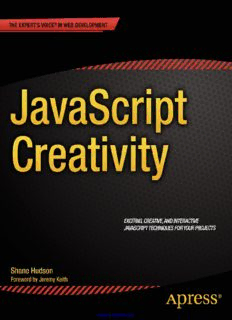Table Of ContentBOOKS FOR PROFESSIONALS BY PROFESSIONALS®
Hudson
JavaScript Creativity
RELATED
“This book is like a snapshot of the cutting edge of what’s possible in web
browsers today”
—Jeremy Keith
JavaScript Creativity teaches you how to use many features of this versatile and
powerful language in exciting and creative ways. JavaScript can be used for so
much more than simple interactivity. This book will teach you how to master your
use of canvas, animation, audio and video, 3D visualizations, motion detection
and real-time collaboration. In every chapter you will learn how to use and evolve
JavaScript’s creative capabilities in your own projects, as well as having project
examples to follow throughout. Specifically, you will learn how to:
• Expertly use canvas and animation
• Push audio and video to their full capabilities
• Code and manipulate advanced 3D visualizations
• Create your own music directly from the browser
• Implement real-time collaboration with Node.js
• Explore real-time audio and video with WebRTC
• Play with motion detection and gesture control
JavaScript Creativity is for the developer who has a working knowledge of
JavaScript and wants to take their code to the next level. Every feature explored
can be manipulated and implemented in your everyday projects to really impress
your clients or just increase your code skill. This book is an exciting, action-packed
introduction to all the advanced and truly creative aspects of this language - start
creative coding today!
US $39.99
Shelve in
ISBN 978-1-4302-5944-2
Web Development /JavaScript 53999
User level:
Advanced
SOURCE CODE ONLINE 9781430259442
www.apress.com
www.it-ebooks.info
For your convenience Apress has placed some of the front
matter material after the index. Please use the Bookmarks
and Contents at a Glance links to access them.
www.it-ebooks.info
Contents at a Glance
About the Author ���������������������������������������������������������������������������������������������������������������xiii
About the Technical Reviewer ��������������������������������������������������������������������������������������������xv
Acknowledgments ������������������������������������������������������������������������������������������������������������xvii
Foreword ���������������������������������������������������������������������������������������������������������������������������xix
■ Chapter 1: Introduction �����������������������������������������������������������������������������������������������������1
■ Chapter 2: Canvas and Animation Basics ������������������������������������������������������������������������11
■ Chapter 3: Audio and Video Basics ����������������������������������������������������������������������������������35
■ Chapter 4: Beginning 3D ��������������������������������������������������������������������������������������������������55
■ Chapter 5: Creating Music in the Browser ����������������������������������������������������������������������77
■ Chapter 6: The Music Player ��������������������������������������������������������������������������������������������89
■ Chapter 7: Real-time Collaboration with Node�js ����������������������������������������������������������105
■ Chapter 8: Video-to-Video Using WebRTC ����������������������������������������������������������������������113
■ Chapter 9: Motion Detection ������������������������������������������������������������������������������������������125
■ Chapter 10: Interacting with the Browser Using Gestures ��������������������������������������������137
■ Chapter 11: Appendix ����������������������������������������������������������������������������������������������������155
Index ���������������������������������������������������������������������������������������������������������������������������������159
v
www.it-ebooks.info
Chapter 1
Introduction
In this book, we will go on a journey down the rabbit hole of HTML5 and modern JavaScript, exploring a lot of
different subjects as we go. We will start with canvas, which many of you will already be familiar with, and use it for
two examples: a flocking animation and a coloring book app. Each chapter shows you how each topic can be used in
the real world; how HTML5 and JavaScript can be used together to create useful applications and not just for making
games or cool demos (although it will also help with those too). The book is split into three main projects, with some
additional examples along the way. Every example (especially the main projects) aims to be a good starting point from
which to play around and explore, because as useful as books are with their structured approach to learning, there is
nothing better than just diving into the code yourself.
After canvas we will, in Chapter 3, delve into using audio and video on the web; this chapter primarily focuses
on the Web Audio API, as well as both the audio and video HTML elements. The API is extremely powerful, so the
chapter is only a brief introduction and is mostly about visualization of audio, which ties in nicely with Chapter 2,
which uses canvas as the base for the graphics. We then move onto 3D graphics, exploring the basics of 3D on the web.
I’ve decided to use the popular library Three.js for handling the WebGL, since pure WebGL “shader code” is rather
complicated and very similar to the C language. There are multiple examples along the way in Chapter 4 but the
main example is a 3D node graph that shows relationships between films and actors/actresses. I chose this example
because data visualization is an extremely useful technique and one of the areas that I have a strong interest in, it is
also a good way to show what these new technologies have allowed us to do natively on the web.
In Chapter 5, we will be going on a bit of a tangent into the realm of music theory because the first main project
is going to be a music player that includes 3D visualization and music creation; this will nicely tie together all the
chapters up until this point. The chapter builds heavily on the introduction to the Web Audio API in Chapter 3,
however instead of visualization it generates sound (which can hopefully be used as a starting point for music).
Of course, as with all the chapters, it is only a peek into a large discipline so I aim for it to be a good starting point
rather than a comprehensive guide. The music theory aspect of Chapter 3 is one of the reasons why this book is called
JavaScript Creativity; it is not about design or even focused on what you can do with canvas—it is about the creativity
of applying web technologies to more than just a blog or an online store.
The music player project is put together in Chapter 6. I use Backbone as a way to bind together all the data,
although you are welcome to convert it and instead use something else such as Ember or even just ES6.
The next project is comprised of Chapters 7 and 8. The project is a video chat application using WebRTC and
Node.js. Chapter 7 will be a brief introduction to using Node.js for a text-based chat room and Chapter 8 will be a
fairly in-depth look into how WebRTC works and how to use it. This will be a useful chapter for many because video
chat is a common project that people want to make, especially within some businesses. The project also provides the
introduction to getUserMedia that will be needed for the final project (Chapters 9 and 10) involving motion and object
detection using the webcam.
Object detection is not a field that is particularly common within the web industry, but it has always been an
interest of mine and we now have native capabilities for accessing the webcam (and even more complex techniques
such as Web Workers, although I will not be using them in this book) so it makes sense that I would be doing
computer vision on the web! The final project, involving object detection, is possibly less useful than the others but
more interesting and hopefully it will be the perfect starting place for anybody interested in the subject as well as
1
www.it-ebooks.info
Chapter 1 ■ IntroduCtIon
showing how powerful the web platform really is. The majority of computer vision algorithms are math based and
confusing, so I’ve gone for naïve algorithms (simple to understand but have many edge cases that are not catered
for), as well as using a library for more advanced object detection so that you can have an introduction without being
bombarded with academia.
The final project ties together all the chapters. It is a real time multi-user, computer-generated, gesture-controlled
musical band. This is an ambitious project and is by no means perfect. It is a great way to practice everything in the
book and is (I hope) a fun and unique project. The music generated will not be great, it will probably lag and not
sound very good but I think it will be the perfect end to the book; after all, my main purpose of the book is to get you
involved with projects that you may have not even thought about before!
What You Need to Know
Now that you know the journey we will be going on with this book, it is important to be able to start it. The book
is being sold as requiring a working knowledge of JavaScript. This is quite true, but it is written in such a way that,
although some of the code is quite complicated, it should be fairly accessible to anybody with some programming
background.
■ Note this chapter will focus on the basics, namely debugging, so most of you will probably want to continue to
chapter 2 for the introduction to canvas.
CSS
I just wanted to say that knowledge of CSS is expected, but not particularly needed. I use CSS in some chapters to style
parts of a page but I tend to focus on the code throughout the book so nothing is polished design-wise and CSS use is
minimal. You can get by fine without knowing any, but just be aware that if I do use some it will not be explained.
Debugging
Debugging is, at least in my opinion, a programmer’s best skill because quite often code will not work as expected
(especially across browsers) and even if it does it can always be improved. Most of the code in this book relies on
cutting-edge technologies and many specs have changed even while I wrote the book—so if anything doesn’t work,
then it could be due to the implementation having changed since I wrote it or the browser you are using doesn’t
support it.
Browser Compatibility
The first thing to check is whether your browser is compatible with the features being used. This is something you
should already be familiar with if you’ve ever used any modern technologies in production because many users still
use browsers that do not support it. Of course, in this case you should be writing code in a ”progressive enhancement”
way so that the modern browsers get the modern features but it does not break the older browsers. However,
throughout this book (because it is about cutting-edge technologies and features) I do not support older browsers
and quite often at the time of writing the code only works in one or two browsers. Unless otherwise stated, I test all the
code using Google Chrome 31. Most of it should also work in Mozilla Firefox.
2
www.it-ebooks.info
Chapter 1 ■ IntroduCtIon
The browsers change rapidly these days, in fact while I was writing the book Chrome forked Webkit into
Blink and it has already affected specifications because they no longer always agree to go the same route. So what we
need is a way to know when different versions of browsers change the implementation. Unfortunately, apart from
looking through the change logs or bug tracker, there is no way to know if something has been changed. Luckily,
we do know when features are added (which is enough for the majority of cases) due to two open source projects:
www.html5please.com and www.caniuse.com. HTML5 Please is used to easily know if using a feature in production is
recommended, and Can I Use is used to know in which browsers a feature is supported.
JavaScript Console
Every browser has different developer tools, some are similar and some quite different but one similarity that all
browsers have is the JavaScript Console. This is where all errors are logged, but it is often much more powerful than
just an error log. I discuss it from a Google Chrome viewpoint, but most browsers have very similar commands.
Access to variables
Often you will want to know a variable’s value so that you can verify it is what you would expect or even just to learn
how the data is structured (especially for objects). To do this, simply type the name of the variable into the JavaScript
console and the value will be output below the name, this works for all types including objects and arrays. There are a
few ways to access the variables via the console:
• After the code has run – If you are only interested in the final outcome, just do as I explained
above and type the variable name.
• Breakpoint - I will discuss breakpoints in more detail shortly but as with debuggers in many
other languages, you are able to add a breakpoint that allows you to examine the variables at
the point that the code at the breakpoint is executed.
• Debugger Statements - You can manually add breakpoints in your code by writing debugger;
in your code. It is generally easier to use breakpoints, but worth knowing about the debugger
statement.
• Inside the code – You can log to the console from within the code. It is usually easier to use
breakpoints but if you wish to you can log by writing console.log('foo'); within the code.
• As a table – This is currently only available in Google Chrome and Firebug but it is
a very useful way to view arrays as tabular data where each index is a row. By running
console.table(array); from either within the code or within the console (I would
recommend straight from console, during a breakpoint, since it is not compatible with
other browsers).
Prompt
The area that you are able to type into within the console is known as the prompt, since it is used in much the same
way as a shell (command line) prompt is used. This is very useful for accessing the console API, such as console.log
and console.table. But it is also far more powerful, since it can evaluate expressions. These could be as basic as
simple calculation (the answer gets outputted straight away) or something more specific to the page you’re on such
as modifying the DOM. In fact, you can write any JavaScript within the prompt, which makes it an invaluable tool
for debugging since you can for example take a function that is not working as you would expect it to and modify it
without affecting the rest of the script.
3
www.it-ebooks.info
Chapter 1 ■ IntroduCtIon
Sources
As with the console, most JavaScript debugging tools (within browsers and/or plugins) have a way to view the source
code - which makes sense since you usually need to see the code to understand and debug it – but it is not just read-only.
These tools allow you to manipulate and debug the code line by line. In Google Chrome, it is found under the
‘Sources’ tab, although most of the features are available in most other tools too.
Live editing
Sometimes you want to be able to write a line or code or test out a function, that is what the prompt is for, but
sometimes you want to change the code itself a variety of times and to see how it does affect the rest of the codebase.
Rather than using the prompt or repeatedly saving in your text editor, you can go into the source tab and directly edit
the code. This will run it in a new instance of the JavaScript Virtual Machine so that you can test and debug all you
need to without overwriting the original file (which would then need to be refreshed, and you may lose useful code
et cetera).
Breakpoints
You are likely already familiar with basic breakpoints, either from using JS developer tools or a previous language.
It is one of the most useful tools in a developer’s toolkit. While in code view (sources tab in Chrome) you can add a
breakpoint by clicking the line count, which leaves a marker (the breakpoint). As I explained earlier, this default type
of breakpoint pauses the JavaScript and allows you to see the current state, including the values of the variables. There
are a few other types of breakpoints and not all debuggers can deal with all types of breakpoints, which can be useful
in different situations.
• DOM breakpoints: These let you pause the code for changes such as modification of an
attribute or removal of an element. In Chrome this can be found by right-clicking a DOM none
and selecting one of the options listed under Break on….
• Exceptions: Quite often you will have code that is set up to throw an exception but rather
than handling it in the code, you will want to debug it properly and figure out what caused the
exception. Instead of having breakpoints on every exception, which soon gets annoying, you
can set the debugger to pause on either all exceptions or just uncaught exceptions. In Chrome
this is accessed by clicking the pause button that has a hexagonal background. The color
changes dependent on which mode it is set to.
• Events: Breakpoints can be set for when an event gets triggered, such as click or mousemove,
which can be very useful for making sure events are triggered where they should be and that
they do as expected. In Chrome, these are available from the sources panel under the Event
Listener Breakpoints heading.
• Conditional breakpoints: These are the same as the default breakpoint except that you
can set conditions on which the breakpoint pauses, which work the same way as if you
put a breakpoint within an if statement. These are, in my opinion, the most useful kind of
breakpoint because you can use them to only pause the code when the results are not what
you would expect them to be. To place a conditional breakpoint, right-click the line count and
it will give you a text field to type the condition as shown in Figure 1-1.
4
www.it-ebooks.info
Chapter 1 ■ IntroduCtIon
Figure 1-1. Adding a conditional breakpoint
Timeline
So far we have discussed functionality in debuggers that allow you to fix code and make sure it is working as you
would expect it to. Sometimes however, getting the code to work is the easy bit—making it fast is often far harder. We
are still on the subject of debuggers but now rather than inspecting to make sure each part of the code is working, we
instead need to record the entire process so that we can spot patterns in performance (looking at the overall running
of the code rather than each individual function/line). This is a subject that could easily fill an entire book, so I will
go over the basics and it should give you a good starting point for figuring out how to understand and improve the
performance.
In Chrome, the tool that we use to measure performance of the code is the timeline. I should note that the
network pane is also related, as it lets us see which resources are causing a delay. But I’m going to focus on the
running of the code rather than the resources, because it is more likely that you have experience with resources
(on a normal website) than with performance testing of the code (crucial for the more creative of web apps).
To start using the timeline, you need to record the running of the code by clicking the circle button. As soon as it
starts recording you will notice that some graphs are created. There are (at the time of writing) three aspects that are
recorded: Events, Frames, and Memory; all these are recorded simultaneously but can only be viewed separately by
selecting them. At the basic level, these features give you a good way to test the speed of parts of your code because it
breaks down the code like a stack, showing you each function call. This is a fairly easy way to find bottlenecks, but it
only really scratches the surface of what the timeline can do.
Rather than just showing the amount of time the function takes, it also splits it into loading, scripting, rendering,
and painting. These are extremely useful for knowing why a function is taking longer than it should. The loading
category is where any XHR (AJAX) calls are made as well as parsing the HTML. The logic within the function is
included in the scripting category. Rendering is where the DOM manipulation takes place, primarily recalculating
styles and layout. Paint is where the browser updates what is being shown to match the outcome of the rendering,
including any changes on canvas and other elements that are not directly DOM related.
5
www.it-ebooks.info
Chapter 1 ■ IntroduCtIon
In Chapter 2, we use canvas for a simulation of birds flocking (known as Boids) and so I have recorded that using
the timeline to show you how it works. Figure 1-2 shows the events timeline, useful for timing functions and visually
seeing the stack that they produce. There are only two different colors shown in the screenshots. This is because there
are very few DOM elements due to using a canvas and so there is no loading and rendering required. The lack of DOM
is also the same reason for the patterns within the timeline, if we were recording performance of a regular website,
then we might see changes on scrolling or hovering over a button; so the timeline is definitely powerful for more than
canvas animations! Figure 1-3 shows the frames timeline. This measures the Frames Per Second (FPS) of the page
because a low FPS can make a site or animation look ”janky” instead of the smooth experience that people expect.
The third screenshot of this section, Figure 1-4, shows the memory timeline; you can see from the spikes that the
memory stores more and more until the garbage collector comes along and clears the memory that is storing old data.
You will notice that there is quite a lot of whitespace below the timeline. This space is for a graph showing the amount
of DOM nodes and event handlers (as you can see in Figure 1-5, which shows the timeline for a basic portfolio website
I once made).
Figure 1-2. Showing Chrome Developer Tools’ events timeline
6
www.it-ebooks.info
Chapter 1 ■ IntroduCtIon
Figure 1-3. Showing Chrome Developer Tools’ frames timeline
Figure 1-4. Showing Chrome Developer Tools’ memory timeline
7
www.it-ebooks.info
Description:For your convenience Apress has placed some of the front Chapter 4: Beginning 3D. □ . Node.js. Chapter 7 will be a brief introduction to using Node.js for a more interesting and hopefully it will be the perfect starting place for