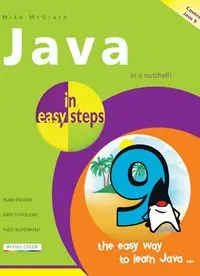Table Of ContentIn easy steps is an imprint of In Easy Steps Limited 16 Hamilton Terrace · Holly Walk ·
Leamington Spa Warwickshire · CV32 4LY
www.ineasysteps.com
Sixth Edition
Copyright © 2017 by In Easy Steps Limited. All rights reserved. No part of this book may be
reproduced or transmitted in any form or by any means, electronic or mechanical, including
photocopying, recording, or by any information storage or retrieval system, without prior written
permission from the publisher.
Notice of Liability
Every effort has been made to ensure that this book contains accurate and current information.
However, In Easy Steps Limited and the author shall not be liable for any loss or damage suffered
by readers as a result of any information contained herein.
Trademarks All trademarks are acknowledged as belonging to their respective companies.
Contents
1 Getting started
Introduction
Installing the JDK
Writing a first Java program
Compiling & running programs
Creating a variable
Recognizing data types
Creating constants
Adding comments
Troubleshooting problems
Summary
2 Performing operations
Doing arithmetic
Assigning values
Comparing values
Assessing logic
Examining conditions
Setting precedence
Escaping literals
Working with bits
Summary
3 Making statements
Branching with if
Branching alternatives
Switching branches
Looping for
Looping while true
Doing do-while loops
Breaking out of loops
Returning control
Summary
4 Directing values
Casting type values
Creating variable arrays
Passing an argument
Passing multiple arguments
Looping through elements
Changing element values
Adding array dimensions
Catching exceptions
Summary
5 Manipulating data
Exploring Java classes
Doing mathematics
Rounding numbers
Generating random numbers
Managing strings
Comparing strings
Searching strings
Manipulating characters
Summary
6 Creating classes
Forming multiple methods
Understanding program scope
Forming multiple classes
Extending an existing class
Creating an object class
Producing an object instance
Encapsulating properties
Constructing object values
Summary
7 Importing functions
Handling files
Reading console input
Reading files
Writing files
Sorting array elements
Making array lists
Managing dates
Formatting numbers
Summary
8 Building interfaces
Creating a window
Adding push buttons
Adding labels
Adding text fields
Adding item selectors
Adding radio buttons
Arranging components
Changing appearance
Summary
9 Recognizing events
Listening for events
Generating events
Handling button events
Handling item events
Reacting to keyboard events
Responding to mouse events
Announcing messages
Requesting input
Summary
10 Deploying programs
Producing an application
Distributing programs
Building Java archives
Deploying applications
Creating Android projects
Exploring project files
Adding resources & controls
Inserting Java code
Testing the application
Deploying Android apps
Summary
Preface
The creation of this book has provided me, Mike McGrath, a welcome
opportunity to update my previous books on Java programming with the latest
techniques. All examples I have given in this book demonstrate Java features
supported by current compilers on both Windows and Linux operating systems,
and the book’s screenshots illustrate the actual results produced by compiling
and executing the listed code, or by implementing code snippets in the Java
shell.
Conventions in this book
In order to clarify the code listed in the steps given in each example, I have
adopted certain colorization conventions. Components of the Java language itself
are colored blue; programmer-specified names are red; numeric and string values
are black; and comments are green, like this:
// Store then output a text string value.
String message = “Welcome to Java programming!” ;
System.out.println( message ) ;
Additionally, in order to identify each source code file described in the steps, a
colored icon and file name appears in the margin alongside the steps, like these:
App.java
App.class
App.jar
App.xml
Grabbing the source code
For convenience, I have placed source code files from the examples featured in
this book into a single ZIP archive. You can obtain the complete archive by
following these easy steps:
Browse to www.ineasysteps.com then navigate to Free Resources and
choose the Downloads section Find Java in easy steps, 6th Edition in the
list, then click on the hyperlink entitled All Code Examples to download
the archive Now, extract the archive contents to any convenient location
on your computer
I sincerely hope you enjoy discovering the programming possibilities of Java
and have as much fun with it as I did in writing this book.
Mike McGrath
1
Getting started
Welcome to the exciting world of Java programming. This chapter shows how to create and execute
simple Java programs, and demonstrates how to store data within programs.
Introduction
Installing the JDK
Writing a first Java program
Compiling & running programs
Creating a variable
Recognizing data types
Creating constants
Adding comments
Troubleshooting problems
Summary
Introduction
The Java™ programming language was first developed in 1990 by an engineer
at Sun Microsystems named James Gosling. He was unhappy using the C++
programming language so he created a new language that he named “Oak”, after
the oak tree that he could see from his office window.
As the popularity of the World Wide Web grew, Sun recognized that Gosling’s
language could be developed for the internet. Consequently, Sun renamed the
language “Java” (simply because that name sounded cool) and made it freely
available in 1995. Developers around the world quickly adopted this exciting
new language and, because of its modular design, were able to create new
features that could be added to the core language. The most endearing additional
features were retained in subsequent releases of Java as it developed into the
comprehensive version of today.
The essence of Java is a library of files called “classes”, which each contain
small pieces of ready-made proven code. Any of these classes can be
incorporated into a new program, like bricks in a wall, so that only a relatively
small amount of new code ever needs to be written to complete the program.
This saves the programmer a vast amount of time, and largely explains the huge
popularity of Java programming. Additionally, this modular arrangement makes
it easier to identify any errors than in a single large program.
Java technology is both a programming language and a platform. In Java
programming, the source code is first written as human-readable plain text files
ending with the .java extension. These are compiled into machine-readable .class
files by the javac compiler. The java interpreter can then execute the program
with an instance of the Java Virtual Machine (Java VM):
The New icon pictured above indicates a new or enhanced feature
introduced with the latest version of Java.
As the Java VM is available on many different operating systems, the same .class
files are capable of running on Windows, Linux and Mac operating systems – so
Java programmers theoretically enjoy the cross-platform ability to “write once,
run anywhere”.
In order to create Java programs, the Java class libraries and the javac compiler
need to be installed on your computer. In order to run Java programs, the Java™
Runtime Environment (JRE) needs to be installed to supply the java interpreter.
All of these components are contained in a freely available package called the
Java™ Platform, Standard Edition Development Kit (JDK).
The Java programs in this book use version JDK 9, which incorporates both the
Development Kit itself and the Runtime Environment, and can be downloaded
from the Oracle® website at
www.oracle.com/technetwork/java/javase/downloads
The Oracle download page also features other packages, but only the
JDK 9 package is required to get started with Java programming.
The JDK 9 package is available in versions for 32-bit and 64-bit variants of the
Linux, Mac, Solaris and Windows platforms – accept the Oracle License
Agreement, then select the appropriate version for your computer to download
the Java Development Kit.
There is no truth in the rumor that JAVA stands for “Just Another Vague
Acronym”.
Installing the JDK
Select the appropriate Java Development Kit (JDK) package for your system
from the Oracle® downloads page, and then follow these steps to install Java on
your computer:
Uninstall any previous versions of the JDK and/or Java Runtime
Environment (JRE) from your system
Start the installation and accept the License Agreement When the “Custom
Setup” dialog appears, either accept the suggested installation location or
click the Change button to choose your preferred location – such as
C:\Java for Windows systems or usrJava for Linux systems
Ensure that the Public JRE and Development Tools features are selected
from the list. Optionally, you may deselect the other features as they are
not required to start programming with this book
Click the Next button to install all the necessary Java class libraries and
tools at the chosen location