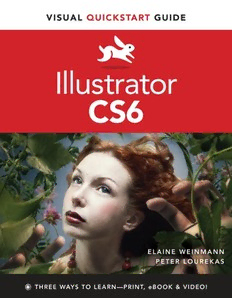Table Of Contentptg999
i llustrator Cs6
f or Windows and Macintosh
Visual QuickStart Guide
ptg999
Elaine Weinmann
Peter Lourekas
Peachpit Press
For Simona
Visual QuickStart Guide
Illustrator CS6
Elaine Weinmann and Peter Lourekas
Peachpit Press
1249 Eighth Street
Berkeley, CA 94710
510/524-2178
510/524-2221 (fax)
Find us on the Web at: www.peachpit.com
To report errors, please send a note to [email protected]
Peachpit Press is a division of Pearson Education
Copyright © 2013 by Elaine Weinmann and Peter Lourekas
Cover Design: Peachpit Press
Back Cover Photos: Pam Barkentin Blackburn Photography
Interior Design: Elaine Weinmann
Production: Elaine Weinmann and Peter Lourekas
Illustrations: Elaine Weinmann and Peter Lourekas, except as noted
Notice of Rights
All rights reserved. No part of this book may be reproduced or transmitted in any form by any means, ptg999
electronic, mechanical, photocopying, recording, or otherwise, without the prior written permis-
sion of the publisher. For information on getting permission for reprints and excerpts, contact
permissions @ peachpit.com.
Notice of Liability
The information in this book is distributed on an “As Is” basis without warranty. While every precau-
tion has been taken in the preparation of the book, neither the authors nor Peachpit shall have any
liability to any person or entity with respect to any loss or damage caused or alleged to be caused
directly or indirectly by the instructions contained in this book or by the computer software and
hardware products described in it.
Trademarks
Visual QuickStart Guide is a registered trademark of Peachpit Press, a division of Pearson Education.
Adobe and Illustrator are registered trademarks of Adobe Systems Incorporated in the United States
and/or other countries. All other trademarks are the property of their respective owners.
Many of the designations used by manufacturers and sellers to distinguish their products are claimed
as trademarks. Where those designations appear in this book, and Peachpit was aware of a trademark
claim, the designations appear as requested by the owner of the trademark. All other product names
and services identified throughout this book are used in editorial fashion only and for the benefit of
such companies with no intention of infringement of the trademark. No such use, or the use of any
trade name, is intended to convey endorsement or other affiliation with this book.
ISBN-13: 978-032182217-8
ISBN-10: 0-321-82217-X
9 8 7 6 5 4 3 2 1
Printed and bound in the United States of America
iii
AWNbSceaVeiu’LnnkrigascAeic aansaat WnymEnnao ongnP leC ifroara dAornoBaRx haReiWrn tlGtsnpdnurttTrdcishwweg aemiwaaeeogoesosortsex zWfvi sr)iwoI h on ftefttu cciptl,eSeahl LhuipehIe ervr s lohIlpanlone Hyakeummjq ane .e e llAgm-ocrstga l o dwnplgsmul aon,RoupdarVneokoa,brot naudrpzierp tuoseagmn bario ndec ot,psab iraeuatgmlsoegf ena,hkdoa ce,etrrbrltrret ,sfipn fe slriidtaeoenehase ooml yA dRske ia nwzpp,at rdfinasep—surh caoi aedt eeoganhr pdn uthyrnAarshe,utsomolaereaeloec o r icts orii or;dlerasdvenbpsorppnhseaeryi tt a e uyo e nvnduhToergioce f a,ogdanfiiao er befroaedui c fov. rsw itNcaw trtIrn tt irnedfrtt r ,opmss oeenPgileh ran behe e d Piltsn lyb alvrsgeeeCnunied enee ’eue Ce,d rsea,nbeadre xscm mcs teHas ea ;eoalkfdtodctriicytheate asnclottehxrabru eheia oib.nlue.naohicotttm,rufdD eee rlnpfikl ds le hiotWcrplW feser pepaoastieido,epfi rers sittsa h,,sviarnx nne dm trh t,r ligs tosa wiG e, le aa nodP tRw heitstla m(wtagcoii sltlt,ch refit,ed v rnvlhewo n ir eocE fhhke,aPl ebo iaPafen esic maaslcros aweoooec terasnmt edmonsglogimhrecshuur aremlcitia.simk rnyeu fth nt ei rsntgc ,aBcaop arsph ecrsctmo edaihioahpns, rirsowrshunrnt or ,sbgiuri,tepshelpyo-nM paPrdngbree iofooipsiaii iierg gnu gev t unnstyecwe,pocpnEetuBdnir peldl rtsar-tninhrklayodhsPdapseairra cep yolt oocgeieeruufdr eyLrsnhtl eitl dtrefiol nnn rie etselcnefhiiooerrigI bu saed o,ea.ssegdl,,i aialdums fsnyec n c i1funlrt eamont tc l sut;t nhSi s9 clpwn iho oorlouR dauswScnaSdi yeG 9mutue nntpshRn ehshdru sd eta4rtB rkty d amo dac eiuhatt p rr,(arDseae loir hv tspory ttaitrloetadkcptn,thoa soitor-oehr te dhtiaptoedr eroPlndneirwrpngeidoeobo itaopn irljoa dnth rgttaic Cs eveodnfifnetuaopnnh pioetto naSedcrouoayhr.mlroamig elouimtt6 dcs ok, lcrnfbarca os urPert oSio ,ae.enbm viut nks n hp ysrtmlrtn qisndescper.tiyg o. droapoaince.uaeotrt tuer) n us nrn aob osoagwc e.uwrsSeew ccgetsfameee dseb rtnhsetohh frhargatlee,erues ooej i eom eier. tednoo-tvtchcoPpfcrad inrirh fe tuyporgePThnnrsei;o lt a odmamG roeiep sawhgmtRuwav tcdn ayaad it.e eraentattoahsuayalc egw yh er’t endA nopre hnlcnma eohabee neo daIrnemapddusfu mP od ontf g ag gi fierri rsoadohiwtr1Dtnenee eP esn ne.lneifkil3qroe hsselnedsoia a sagd 5uvsn poa eftrtlfob erie–eo ocoiworgtefr apnsas1rhrhwr oJen dt,rgt A4peysAmuoe eeel 2diofi oindrdddrttnem.ofmrthl.duo ureoeeb eag cbesl re en,ies.e ny. g ptg999
Elaine Weinmann and Peter Lourekas
iv
ptg999
© Chris Lyons
Contents v
Chapters at a glance
1 Create & Save Files ..... 1
2 Manage Color. . . . . . . . . .15
3 Workspaces ...........23
4 Panels ...............37
5 Bridge ...............55
6 Geometric Objects. . . . . .75
7 Freehand Drawing ......83 s © C hris Lyo ns
t
8 Select ...............89
n
9 Move, Copy & Align. . . . .99
e
10 Fill & Stroke .........111
t
11 Transform ...........143 n
12 Reshape. . . . . . . . . . . . .153 o
13 Layers ..............177 C
14 Appearances .........195
15 Effects. . . . . . . . . . . . . .203 ptg999
16 Graphic Styles ........215
17 Image Trace .........225
18 Live Paint ...........235
19 Create Type ..........247
20 Style & Edit Type .....261
21 Pen Tools. . . . . . . . . . . .287
22 Acquire Images .......295
23 Brushes .............305
24 Gradients. . . . . . . . . . . .325
25 Combine Paths .......337
26 Clipping Masks .......351
27 Transparency .........359
28 Symbols. . . . . . . . . . . . .367
29 Live Color ...........381
30 Preferences ..........389
31 Print & Export. . . . . . . .403
© Chris Lyons
vi Contents
★Indicates topics in which new or improved (Illustrator CS6) features are covered
Contents
1 Create & Save Files Resetting the Bridge workspace ...............66
Launching Illustrator ...................... 1 Using thumbnail stacks ....................67
Creating a new document ★ ................. 2 Searching for files ........................68
Using templates .......................... 4 Creating and using collections ................69
Adding artboards to a document ★ ............ 7 Rating and labeling thumbnails ...............71
Deleting artboards ........................ 9 Filtering the display of thumbnails .............72
Modifying artboards .......................10 Choose a sorting order for thumbnails ...........72
Aligning and rearranging artboards .............11 Assigning keywords to files ..................73
Choosing artboard options ★ ................12 Exporting the Bridge cache ..................74
Saving a document in the Adobe Illustrator (.ai) Managing files via Bridge ...................74
format ..............................13
6 Geometric Objects
Ending a work session ......................14
Selecting and deleting objects ................75
2 Manage Color Creating rectangles and ellipses ★ .............76
Introduction to color management .............15 Creating polygons ........................78
Choosing color settings for Illustrator ..........17 Creating stars ...........................79
Synchronizing the color settings ..............20 Creating line segments .....................81
Changing the document profile ...............21 Creating spirals ..........................82
Proofing a document onscreen ...............22 Creating pixel-perfect artwork for the Web ........82
3 Workspaces 7 Freehand Drawing
Features of the Illustrator workspace ★ .........23 A quick color primer .......................83 ptg999
Using tabbed document windows ..............25 Drawing with the Pencil tool .................84
Arranging document windows ................26 Drawing with the Paintbrush tool ..............85
Changing the zoom level ....................27 Choosing options for the Pencil and
Moving an area of a document into view .........28 Paintbrush tools ........................86
Fitting an artboard in the document window ......28 Using the Blob Brush tool ...................87
Changing the screen mode ..................29 8 Select
Switching document views ..................30 The five selection tools .....................89
Creating custom views .....................31 Using the Selection tool ....................91
Configuring the panel groups and docks ..........32 Using the Direct Selection tool ................92
Choosing, saving, and resetting workspaces ★ .....34 Selecting objects via a command ..............92
4 Panels Selecting objects via the Layers panel ...........93
The Illustrator panels that are used in this book ★ ..37 Working with groups .......................94
5 Bridge Isolating individual objects ..................96
Using the Lasso tool .......................96
Opening files from Illustrator .................55
Using the Magic Wand tool ..................97
Launching Adobe Bridge ....................56
Saving selections .........................98
Features of the Bridge window ................56
Selecting and deselecting all objects ............98
Choosing a workspace for Bridge ..............58
Previewing graphics in Bridge ................60 9 Move, Copy & Align
Opening files from Bridge ...................62 Moving objects ..........................99
Customizing the Bridge window ...............64 Aligning objects with the help of Smart Guides ....100
Saving custom workspaces ...................66 Copying objects .........................102
Contents vii
Aligning and distributing objects via buttons .....105 Reshaping objects with the Pencil or
Creating ruler guides .....................107 Paintbrush tool .......................161
Creating guides from objects ................108 Applying a variable width profile preset to an
object’s stroke ........................162
Locking and unlocking guides ...............109
Changing an object’s stroke width using the
Clearing guides .........................109
Width tool ...........................163
Using the grid ..........................110
Reshaping objects with the Blob Brush tool ★ ....166
10 Fill & Stroke
Exercise: Draw and reshape objects in a
Using color in Illustrator ...................111 freehand style ........................167
Colors for your output medium ...............112 Using the Reshape tool ....................168
Using the basic color controls ★ .............114 Exercise: Create a brush with the Reshape tool ....168
Saving colors as swatches ★ ................116 Erasing sections of objects .................169
Choosing colors via the Color panel ★ .........117 Aligning points .........................170
Applying colors from a library ...............118 Joining endpoints .......................171
Changing the tint percentage ...............119 Reshaping objects using commands ...........172
Changing the stroke weight, alignment, caps, Slicing and dicing .......................174
and joins ...........................120 Exercise: Draw a glass of beer (or cream soda!) ....176
Creating arrows .........................121
13 Layers
Creating a dashed stroke ...................122
Getting to know the Layers panel .............177
Using the Eyedropper tool ..................123
Creating layers ★ .......................179
Using the Swatches panel ★ ................124
Deleting layers and objects .................181
Using the Color Guide panel ★ ..............128
Using the Kuler panel ★ ...................131 Selecting listings on the Layers panel ..........182 ptg999
Selecting objects via the Layers panel ★ ........184
Replacing colors in your artwork ..............132
Restacking layers and objects ★ .............187
Inverting colors ....................... 133
Duplicating layers and objects ★ .............188
Colorizing grayscale images .................133
Locking layers and objects ..................189
Blending fill colors ..................... 134
Hiding layers and objects ..................190
Creating a pattern ★ .....................135
Collecting objects into a new layer ............191
Editing a pattern ★ ......................140
Releasing objects to layers .................192
11 Transform
Merging layers and groups ..................193
Transforming an object via its bounding box .....143
Flattening layers ........................194
Using the Free Transform tool ...............144
14 Appearances
Using the Scale, Rotate, Shear, and Reflect tools ...145
Using the Transform and Control panels ★ ......148 Applying appearance attributes ..............196
Using the Transform Each command ★ .........150 Editing appearance attributes ...............200
Hiding and deleting appearance attributes .......201
Using the Transform effect .................151
Copying appearance attributes ...............202
Repeating a transformation .................152
Expanding appearance attributes .............202
12 Reshape
15 Effects
The building blocks of a path ................153
Applying Illustrator effects .................203
Moving points and segments ................154
Editing, duplicating, and deleting effects .......206
Reshaping curves ........................154
A few Illustrator effects up close ★ ...........207
Converting points .......................155
Rasterizing objects .......................212
Adding points ..........................157
Applying Photoshop effects via the Effect Gallery ..213
Deleting points .........................160
viii Contents
16 Graphic Styles Inserting alternate glyphs ..................269
Graphic styles basics .....................215 Applying hyphenation ....................271
Loading graphic styles from a library ★ ........217 Changing paragraph alignment ...............272
Applying graphic styles ....................218 Changing paragraph indentation .............273
Removing a graphic style from an object ........219 Changing inter-paragraph spacing ............273
Applying multiple graphic styles to an object .....220 Using paragraph and character styles ..........274
Creating graphic styles ....................221 Hanging punctuation .....................278
Redefining graphic styles ..................222 Setting tabs ...........................278
Deleting graphic styles from the panel .........223 Changing the baseline shift value ............280
Creating a custom graphic styles library ........224 Creating type outlines ....................281
Breaking the link to a graphic style ............224 Creating special effects with type .............282
Exercise: Create a shadow for point type ........283
17 Image Trace
Applying appearance attributes to type .........284
Tracing a raster image using a preset ★ ........225
Exercise: Add multiple strokes to a character .....285
Applying custom tracing settings ★ ..........228
Exercise: Use the Free Distort effect on type .....286
Expanding a tracing into paths ★ ............233
21 Pen Tools
18 Live Paint
Drawing with the Pen tool ..................287
Creating a Live Paint group .................236
Converting anchor points on paths ............291
Using the Live Paint Bucket tool .............237
Exe rcise: Draw a knife with the Pen tool ........293
Using the Live Paint Selection tool ...........240
Reshaping a Live Paint group ...............242 22 Acquire Images
Adding new faces and edges to a Live Paint group ..243 How images are acquired in Illustrator .........295 ptg999
Cho osing gap options for a Live Paint group ......244 Using the Open command ..................296
Ex panding and releasing Live Paint groups .......245 Using the Place command ..................297
Importing Photoshop images into Illustrator .....298
19 Create Type
Managing linked images ...................300
The type tools ..........................247
Dragging and dropping images into Illustrator ....304
Choosing a font and font size for a type tool .....248
Creating point type ......................248 23 Brushes
Creating type in a rectangle .................249 Applying brushes to existing paths ★ ..........306
Creating area type .......................250 Using the Brushes panel ...................307
Creating path type .......................252 Removing brush strokes from objects ..........308
Copying or moving type characters ............254 Expanding brush strokes ...................309
Importing text into Illustrator ...............255 Creating and editing Calligraphic brushes ★ .....310
Threading type objects ....................256 Creating and editing Scatter brushes ...........312
Rotating type ..........................258 Creating and editing Art brushes .............314
Exercise: Putting type on a circle .............259 Creating and editing Bristle brushes ...........317
Painting brush strokes inside objects ..........320
20 Style & Edit Type
Duplicating brushes ......................321
Selecting type ..........................261
Editing a brush manually ...................322
Changing the font family and style ★ ..........263
Editing brush strokes on objects ..............323
Changing the font size ...................264
Deleting brushes ........................324
Changing the leading value .................265
Creating a custom brush library ..............324
Applying kerning and tracking ...............266
Using smart punctuation ...................268
Contents ix
24 Gradients 29 Live Color
Applying a gradient to an object’s fill or stroke ★ .325 Creating color groups via the Recolor
Creating a two-color gradient ★ .............330 Artwork dialog ★ .....................381
Editing gradient colors via on-object controls .....331 Using the color wheel in the Recolor
Artwork dialog ★ .....................383
Saving a gradient as a swatch ...............332
Assigning colors to artwork via the Recolor
Changing the position, length, or angle of a
gradient in an object ★ .................333 Artwork dialog ........................385
Reducing colors via the Recolor Artwork dialog ....387
Spreading a single gradient across multiple objects .335
Expanding a gradient into paths ★ ...........336 30 Preferences
25 Combine Paths Opening the Preferences dialog ★ ............389
General Preferences ★ ....................390
Using the Shape Builder tool ................337
Selection & Anchor Display Preferences .........392
Applying the Shape Mode commands ...........341
Type Preferences ........................393
Applying the Pathfinder commands ............344
Units Preferences ........................394
Using the Compound Path command ...........347
Guides & Grid Preferences ★ ................395
Working with compound paths ...............348
Smart Guides Preferences ..................396
Applying Pathfinder effects .................350
Slices Preferences .......................397
26 Clipping Masks
Dictionary & Hyphenation Preferences ★ .......398
Creating a clipping set ....................351
Plug-ins & Scratch Disks Preferences ...........399
Selecting objects in a clipping set ............355
User Interface Preferences ★ ...............400
Adding objects to, and deleting them from,
File Handling & Clipboard Preferences ★ ........401
a clipping set ........................357
Appearance of Black Preferences .............402 ptg999
Releasing a clipping set ...................358
31 Print & Export
27 Transparency
Print dialog: General options ★ ..............404
Changing an object’s opacity or blending mode ....359
Marks and Bleed options ...................406
Controlling which objects the transparency
settings affect ........................362 Output options .........................408
Creating an opacity mask ★ ................364 Graphics options ........................410
Editing masked artwork or the masking object in Color Management options .................412
an opacity mask ★ ....................365 Advanced options .......................413
28 Symbols Summary options ........................413
Using the Separations Preview panel ...........414
Accessing the symbol libraries ...............368
Printing and exporting semitransparent objects ★ .416
Creating individual symbol instances ...........369
Creating and editing presets ★ ..............419
Creating symbol sets with the Symbol Sprayer tool ..370
Producing crop and trim marks ...............420
Replacing symbols in a document .............371
Choosing a resolution for effects ★ ...........421
Creating symbols ........................372
Choosing a file format for export .............422
Deleting symbols from the panel .............372
Saving files in the Adobe PDF format ...........422
Creating a custom symbol library .............373
Using the Export command ★ ...............426
Editing symbols .........................373
Optimizing files for the Web ★ ..............428
Choosing options for the symbolism tools .......374
Exporting Illustrator files to Adobe Photoshop ....432
Using the Symbol Shifter, Scruncher, Sizer,
Spinner, Stainer, Screener, and Styler tools ....375 Using the Document Info panel ..............432
Unlinking symbol instances .................379 Index ..............................433
Expanding symbol instances ................380