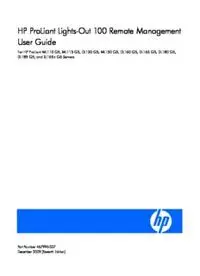Table Of ContentHP ProLiant Lights-Out 100 Remote Management
User Guide
For HP ProLiant ML110 G5, ML115 G5, DL120 G5, ML150 G5, DL160 G5, DL165 G5, DL180 G5,
DL185 G5, and SL165z G6 Servers
Part Number 467996-007
December 2009 (Seventh Edition)
© Copyright 2007, 2009 Hewlett-Packard Development Company, L.P.
The information contained herein is subject to change without notice. The only warranties for HP products and services are set forth in the express
warranty statements accompanying such products and services. Nothing herein should be construed as constituting an additional warranty. HP
shall not be liable for technical or editorial errors or omissions contained herein.
Confidential computer software. Valid license from HP required for possession, use or copying. Consistent with FAR 12.211 and 12.212,
Commercial Computer Software, Computer Software Documentation, and Technical Data for Commercial Items are licensed to the U.S.
Government under vendor’s standard commercial license.
Microsoft, Windows, and Windows Server are U.S. registered trademarks of Microsoft Corporation. Java is a US trademark of Sun
Microsystems, Inc.
Intended audience
This document is for the person who installs, administers, and troubleshoots servers and storage systems.
HP assumes you are qualified in the servicing of computer equipment and trained in recognizing hazards
in products with hazardous energy levels.
Contents
Operational overview ................................................................................................................... 5
Overview .................................................................................................................................................... 5
New features ............................................................................................................................................... 5
Server management...................................................................................................................................... 5
Server management features ......................................................................................................................... 5
LO100 standard features .................................................................................................................... 6
LO100 optional features ..................................................................................................................... 6
Installation of the HP Lights-Out 100c Remote Management Card ....................................................... 8
Remote management card kit contents ............................................................................................................ 8
Preinstallation procedures ............................................................................................................................. 8
Installing the remote management card .......................................................................................................... 9
Post-installation procedures ............................................................................................................................ 9
Configuration ............................................................................................................................. 10
Configuring network access ........................................................................................................................ 10
Configuring user accounts ........................................................................................................................... 10
Accessing BIOS Setup Utility and using function keys ..................................................................................... 11
Using the serial port ................................................................................................................................... 11
Enabling serial access to LO100 ....................................................................................................... 11
Configuring LO100 serial port........................................................................................................... 12
Using TCP/IP over Ethernet management port ............................................................................................... 12
Selecting a shared Ethernet management port ..................................................................................... 12
Obtaining a DHCP IP address from the BIOS Setup Utility .................................................................... 13
Using the DNS naming feature .......................................................................................................... 14
Setting up a static IP address from the BIOS Setup Utility ...................................................................... 14
Enabling telnet and HTTP services ...................................................................................................... 15
TCP and UDP port numbers used by LO100 ........................................................................................ 16
Updating the firmware ................................................................................................................................ 16
Remotely updating the firmware ......................................................................................................... 16
Using LO100 ............................................................................................................................. 19
Using SSL .................................................................................................................................................. 19
Using SSH ................................................................................................................................................. 19
Using the SSH utility ......................................................................................................................... 19
Using the PuTTY utility ....................................................................................................................... 20
Using the OpenSSH utility ................................................................................................................. 20
Using CLP .................................................................................................................................................. 20
CLP syntax ....................................................................................................................................... 21
Base commands ............................................................................................................................... 22
Specific commands .......................................................................................................................... 25
IPMI 2.0 support ........................................................................................................................................ 26
Logging in to LO100 .................................................................................................................................. 26
Logging in through a web browser..................................................................................................... 26
Logging in through the CLP ................................................................................................................ 27
Browser main menu options ........................................................................................................................ 27
Controlling server power remotely ................................................................................................................ 28
Controlling server power from a browser ............................................................................................ 28
Controlling server power through the CLP ........................................................................................... 29
Monitoring sensors ..................................................................................................................................... 29
Viewing sensors data from a web browser ......................................................................................... 30
Viewing sensor data from the BIOS Setup Utility .................................................................................. 30
Platform event filtering configuration................................................................................................... 31
Platform event trap configuration ....................................................................................................... 32
Using Virtual KVM ...................................................................................................................................... 33
Using the remote graphic console ...................................................................................................... 34
Using the system event log ................................................................................................................ 37
System buttons ................................................................................................................................. 39
Using Virtual Media ......................................................................................................................... 39
Accessing the remote console through telnet.................................................................................................. 41
Redirecting BIOS console text through telnet ........................................................................................ 42
Redirecting a Linux console ............................................................................................................... 44
Microsoft Windows EMS management ............................................................................................... 46
Hardware Inventory page ........................................................................................................................... 49
User administration .................................................................................................................................... 49
Changing user settings through a web browser ................................................................................... 50
Changing user settings through the CLP .............................................................................................. 50
Network settings ........................................................................................................................................ 51
Configuring network settings using a web browser .............................................................................. 52
Configuring network settings using the CLP ......................................................................................... 53
Configuring network settings using the BIOS Setup Utility ..................................................................... 53
Applying a license key ............................................................................................................................... 55
Importing a certificate ................................................................................................................................. 56
Creating a certificate ........................................................................................................................ 56
Installing a certificate or private key through a web browser ................................................................. 57
Installing a certificate or private key through the CLP ............................................................................ 58
Installing firmware through a web browser ......................................................................................... 59
HP SIM support .......................................................................................................................................... 59
Resolving character and line feed issues ....................................................................................................... 59
Technical support ........................................................................................................................ 62
Software technical support and update service .............................................................................................. 62
HP contact information ................................................................................................................................ 62
Before you contact HP ................................................................................................................................ 62
Acronyms and abbreviations ........................................................................................................ 64
Index ......................................................................................................................................... 67
Operational overview
Overview
This guide explains the standard and optional operational features of the Lights-Out 100 available for the
following HP ProLiant server models:
• ML110 G5 server
• ML115 G5 server
• DL120 G5 server
• ML150 G5 server
• DL160 G5 server
• DL165 G5 server
• DL180 G5 server
• DL185 G5 server
• SL165z G6 server
New features
This release of LO100 adds support for HP ProLiant SL165z G6 Server.
Server management
HP ProLiant Lights-Out 100 delivers basic remote control of vital server resources, supports IPMI 2.0, and
provides system administrators with access to the server at any time, even before an operating system is
installed on the server.
HP ProLiant Lights-Out 100 provides text mode console redirection, DMTF SMASH compliant command
line interface, and browser access to many of the same system management functions. You can access
LO100 through a dedicated Ethernet port or through the server serial port.
Server management features
With HP ProLiant Lights-Out 100, you can perform the following tasks:
• Access a remote graphic console (Virtual KVM)
• Access the serial console of the host operating system over the network using standards-based client
utilities
• Switch between serial console redirection or the LO100 command line interface
• Communicate securely using SSL and SSH
Operational overview 5
• Remotely control the power button of the server (power on and off the server), or perform warm or
cold server reboots
• Remotely monitor fan speed and system power state (S0 or S5)
• Access the system event log
• Access virtual media
• Configure TCP/IP settings for the LO100 NIC
• Control user access
• Discover, identify, and launch LO100 from HP SIM
• Access LO100 and server controls using a standard browser or new industry-standard SMASH CLP
command line interface
• Access command line help
• Manage the server with IPMI 2.0 compliant applications
• Access telnet
Not all of the features displayed and described in the guide are available on all systems. To verify which
features are supported on your system, see "LO100 standard features (on page 6)" and "LO100 optional
features (on page 6)" for more information.
LO100 standard features
For HP ProLiant ML110 G5, DL120 G5, ML115 G5, ML150 G5, and DL180 G5 servers, LO100
standard features include in-band IPMI 2.0 elements available through the operating system.
For DL160 G5, DL165 G5, and DL185 G5 servers, LO100 standard features include:
• In-band IPMI 2.0 elements available through the operating system
• Web browser access (HTTP) to power control, system event log, hardware status, and license key
activation of optional features
• SMASH CLP interface access to remote power control, system event log, hardware status, and
operating system serial console
This version of LO100 does not support DNS naming in G5 firmware through a shared NIC.
LO100 optional features
For HP ProLiant ML110 G5, ML115 G5, DL120 G5, ML150 G5, and DL180 G5 servers, LO100
optional features are activated with installation of the HP Lights-Out 100c Remote Management Card and
include the following:
• Support for SSL, SSH, and IPMI 2.0 security with factory-default self-signed certificates and keys
• Support for imported certificates
• Virtual media access
• Remote graphic console (Virtual KVM) access
For HP ProLiant DL160 G5, DL165 G5, and DL185 G5 servers, LO100 optional features are activated
with the purchase of an optional features package. The following features packages are available:
Operational overview 6
• The Lights-Out 100i Select Pack includes:
o Support for SSL, SSH, and IPMI 2.0 security with factory-default self-signed certificates and keys
o Support for imported certificates
o Virtual media access (available when using the dedicated LO100 NIC)
• The Lights-Out 100i Advanced Pack includes:
o All features in the Lights-Out 100i Select Pack
o Virtual KVM (available when using the dedicated LO100 NIC)
o Web browser access (HTTP) to power control, system event log, hardware status, and license key
activation of optional features
o SMASH CLP interface access to remote power control, system event log, hardware status, and
operating system serial console
NOTE: Beginning December 30, 2008, Lights-Out 100i (LO100i) Select Pack licenses for
ProLiant 100 series G5 servers will go end-of-life. On March 30, 2009, these licenses will be
fully discontinued and no longer available for sale. Additionally, HP will not offer these
licenses on ProLiant 100 series G6 servers.
Operational overview 7
Installation of the HP Lights-Out 100c Remote
Management Card
Remote management card kit contents
For HP ProLiant ML110 G5, ML115 G5, DL120 G5, ML150 G5, and DL180 G5 servers, you must install
the HP Lights-Out 100c Remote Management Card to activate the LO100 optional features. For more
information, see "LO100 optional features (on page 6)."
The HP ProLiant Lights-Out 100c Remote Management Card Kit includes the following components:
• HP Lights-Out 100c Remote Management Card
• Spacer support
• Remote management card installation instructions
Preinstallation procedures
The installation procedures in this document are intended for individuals who are qualified in the servicing
of computer equipment and trained in recognizing hazards in products with hazardous energy levels.
WARNING: Failure to properly turn off the server before you open the server may cause
serious damage to the equipment as well as bodily harm.
CAUTION: Follow the ESD precautions listed in your server guide when handling the remote
management card.
IMPORTANT: Observe the pre- and post-configuration procedures described in later sections
when installing the remote management card.
NOTE: The procedures described in this section assume that the server is positioned on a flat,
stable surface.
1. Back up the server data.
2. Shut down the operating system as outlined in the operation system instructions.
3. Power off the server and all the connected peripherals.
4. Unplug all power cords.
CAUTION: Failure to properly remove the power cord from the server before adding or
removing a LO100 card might cause serious damage to the equipment.
5. Label each cable, if not already labeled, to expedite reassembly.
6. Disconnect telecommunication cables to avoid exposure to shock hazard from ringing voltages.
7. Open the server according to the instructions described in your server manual.
Installation of the HP Lights-Out 100c Remote Management Card 8
Installing the remote management card
1. Remove the access panel.
2. Carefully lay the server on its unexposed side to gain access to the system board.
3. Locate the remote management card connectors on the system board.
4. Install the remote management card in the connectors on the system board.
Post-installation procedures
1. Be sure all components are installed according to the installation procedures.
2. Be sure you have not left any loose tools or parts inside the server.
3. Reinstall any expansion boards, peripherals, board covers, and system cables previously removed.
4. Reinstall the system covers.
5. Connect all external cables and the AC power cord to the system.
6. Press the power button on the front panel to power on the server.
Installation of the HP Lights-Out 100c Remote Management Card 9
Configuration
Configuring network access
Through your server network connection, you can access the remote management CLP, verify POS
remotely, access the server through a web browser, and access the BIOS Setup Utility remotely.
To configure network access:
1. Connect a standard Ethernet cable from the LO100 to a network jack using one of the following
options:
o On ProLiant ML110 G5, ML115 G5, DL120 G5, ML150 G5, and DL180 G5 servers, connect to
the NIC port on the remote management card.
o On ProLiant DL160 G5, DL165 G5, DL185 G5, and SL165z G6 servers, connect to the onboard
LO100 NIC.
2. Obtain the DHCP IP address, by using either of the following methods:
o Look at the DHCP clients table.
o Press the F10 key during POST, and then obtain the IP address from BIOS Setup Utility under
Advanced/IPMI/LAN Setting. For more information, see "Obtaining a DHCP IP address from the
BIOS Setup Utility (on page 13)".
By default, LO100 has DHCP enabled and automatically negotiates an IP address.
3. With the DHCP IP address, use one of the following options:
o Telnet to log in to the remote management CLP
o A web browser to access the HTML interface
To set up a static IP address, see "Setting up a static IP address from the BIOS Setup Utility (on page 14)
".
Configuring user accounts
LO100 supports four accounts types, with varying levels of permissions to view and control features. For
more information on user accounts, see the "User administration (on page 49)" section. Two accounts are
available by default, one of type administrator and one of type operator.
The administrator account enables the user to execute the full set of CLP commands and change
management processor configuration. The default administrator account user name is admin, and the
default password is admin.
The operator account enables the user to execute common commands and functions but restricts access to
specific functions, such as adding and changing user account information and changing the configuration
of the management processor. HP recommends logging in with the operator account to perform common
functions. The default user name is Operator, and the default password is Operator.
For more information on how to log in to LO100, see the "Logging in to LO100 (on page 26)" section.
Configuration 10