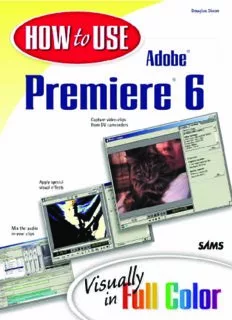Table Of Content00 0672321661 FM 6/22/01 3:19 PM Page i
HOW to USE
Adobe
Premiere 6
Douglas Dixon
201 West 103rd Street
Indianapolis, Indiana 46290
y
a l l
u
s
V i
n
i
00 0672321661 FM 6/22/01 3:19 PM Page ii
How to Use Adobe Premiere 6 Acquisitions Editors
Jennifer Kost-Barker
Betsy Brown
Copyright 2001 by Sams Publishing Development Editor
Jonathan Steever
All rights reserved. No part of this book shall be reproduced, stored in a retrieval
system, or transmitted by any means, electronic, mechanical, photocopying, Managing Editor
recording, or otherwise, without written permission from the publisher. No patent Charlotte Clapp
liability is assumed with respect to the use of the information contained herein.
Project Editor
Although every precaution has been taken in the preparation of this book, the
Elizabeth Finney
publisher and author assume no responsibility for errors or omissions. Nor is any
Copy Editor
liability assumed for damages resulting from the use of the information con-
Mary Ellen Stephenson
tained herein.
Indexers
International Standard Book Number: 0-672-32166-1
Kelly Castell
Library of Congress Catalog Card Number: 2001091651 Sheila Schroeder
Proofreader
Printed in the United States of America
Anthony Reitz
First Printing: July 2001
Technical Editor
04 03 02 01 4 3 2 1 Alan Hamill
Trademarks Team Coordinator
Amy Patton
All terms mentioned in this book that are known to be trademarks or service
Interior Designer
marks have been appropriately capitalized. Sams Publishing cannot attest to the
Gary Adair
accuracy of this information. Use of a term in this book should not be regarded
Cover Designers
as affecting the validity of any trademark or service mark.
Aren Howell
Warning and Disclaimer Nathan Clement
Page Layout
Every effort has been made to make this book as complete and as accurate as
Stacey DeRome
possible, but no warranty or fitness is implied. The information provided is on an
Mark Walchle
“as is” basis. The author and the publisher shall have neither liability nor respon-
sibility to any person or entity with respect to any loss or damages arising from
the information contained in this book or from the use of the files available on
the Web site.
00 0672321661 FM 6/22/01 3:19 PM Page iii
Contents at a Glance
Introduction 1
1 Getting Started with Adobe Premiere 5
2 Importing and Organizing Clips 19
3 Assembling Clips Using the
Storyboard and Timeline 35
4 Adding Transitions Between Clips 47
5 Exporting Video Clips 63
6 Exporting Video and Audio Projects 83
7 Creating Internet Media 97
8 Capturing and Using DV 109
9 Trimming and Editing Clips 129
10 Editing in the Timeline 141
11 Editing in the Monitor Window 161
12 Adding Titles 175
13 Superimposing Video Clips 191
14 Mixing Audio 199
15 Applying Audio and Video Effects 211
16 Animating Clips in Motion 225
Glossary 235
Index 245
00 0672321661 FM 6/22/01 3:19 PM Page iv
Contents
5
63
Exporting Video Clips
Introduction 1
How to Export a Video Clip 64
1 How to Check Clip Settings 66
5
Getting Started with Adobe Premiere
How to Use Export Settings 68
A Quick Tour of Premiere 6
How to Choose Video Settings 70
How to Manage Projects 8
How to Choose Audio Settings 72
How to Organize Clips in Project Bins 10
How to Use Special Processing Settings 74
How to Play Clips in a Clip Window 12
How to Load and Save Export Settings 76
How to Add Clips to the Timeline 14
How to Export in QuickTime Format 78
How to Preview a Program on the Timeline 16
How to Export in AVI Format 80
2
Importing and Organizing Clips 19 6
83
Exporting Video and Audio Projects
How to Use the Project Window 20
How to Set Project Settings 84
How to View Clip Information 22
How to Export a Project 88
How to Import Clips 24
How to Export to Audio Formats 92
How to Organize Bins 26
How to Export Image and Web Formats 94
How to View Clips 28
7
How to Label and Search 30 Creating Internet Media 97
How to Undo and Change History 32
How to Export to Internet Formats 98
3 How to Use Advanced Windows Media 100
Assembling Clips Using the
Storyboard and Timeline 35 How to Use Advanced RealMedia Export 102
How to Export to QuickTime 104
How to Add Clips in the Timeline 36
How to Use Cleaner EZ 106
How to Insert and Delete Clips from
the Timeline 38
8
109
Capturing and Using DV
How to Add a Group of Clips to the Timeline 40
How to Automate to the Timeline 42 How to Connect Your DV Camcorder 110
How to Use the Storyboard 44 How to Select Your DV Device 112
How to Set Up Movie Captures 114
4
47
Adding Transitions Between Clips
How to Use DV Device Control 116
How to Use Automated Transitions 48 How to Capture with Device Control 118
How to Preview Transitions 50 How to Create a Batch Capture List 120
How to Set Transition Durations 52 How to Capture with a Batch List 122
How to Use the Transition Palette 54 How to Export to a DV Camcorder 124
How to Insert and Modify Transitions 56 How to Capture Analog Video and Audio 126
How to Choose Transitions 58
How to Create Split-Screens and Insets 60
00 0672321661 FM 6/22/01 3:19 PM Page v
9 13
129 191
Trimming and Editing Clips Superimposing Video Clips
How to Trim Clips 130 How to Fade Video Tracks 192
How to Mark Clips 132 How to Use Transparency Keys 194
How to Reuse Clips 134 How to Use Transparency Mattes 196
How to Duplicate Clips 136
14
199
Mixing Audio
How to Trim Clips in the Timeline 138
How to Edit Audio Clips 200
10
141
Editing in the Timeline How to Adjust Audio Volume 202
How to Use the Timeline Window 142 How to Cross-Fade Audio Clips 204
How to Customize the Timeline Window 144 How to Pan/Balance and Set Gain 206
How to Add and Lock Tracks and Clips 146 How to Use the Audio Mixer 208
How to Disable and Hide Clips and Tracks 148
15
211
Applying Audio and Video Effects
How to Select Clips and Tracks 150
How to Use the Effects Palettes 212
How to Trim Adjacent Clips 152
How to Apply Effects to Clips 214
How to Copy and Paste Clips 154
How to Use Keyframes 216
How to Unlink and Unsync Clips 158
How to Choose Audio Effects 218
11
161
Editing in the Monitor Window How to Choose Video Effects 220
How to Use the Monitor Display 162
16
225
Animating Clips in Motion
How to Set Up the Dual View Display 164
How to View the ztour Project 226
How to Use the Monitor Source View 166
How to Define a Motion Path 228
How to Trim in the Monitor Window 168
How to Change Speeds, Rotate, and Zoom 230
How to Edit with the Monitor Window 170
How to Delay and Distort Clips 232
12
175
Adding Titles
235
Glossary
How to Create Title Objects 176
How to Set Title Window Options 178
245
Index
How to Format Text 180
How to Add Graphic Objects 182
How to Use Color and Transparency 184
How to Create Rolling and Crawling Titles 186
How to Add Titles to a Project 188
CONTENTS v
00 0672321661 FM 6/22/01 3:19 PM Page vi
About the Author
Douglas Dixonis a technologist and author who has
worked in the “Video Valley” of Princeton, New Jersey,
for more than 20 years, at the bleeding edge where
advanced consumer video applications meet personal
computers.
As a technology leader at Sarnoff Corp., and previously
as a software product manager at Intel, Doug has exten-
sive experience developing multimedia and Web tech-
nology into consumer products.
As a technology writer, Doug is a contributing editor for
Camcorder and Computer VideoandDigital
Photographermagazines. His writing has covered video
editing and streaming media technology and tools, DV
and DVD, desktop and handhelds, as well as consumer
and professional products. While he writes about new
and cutting-edge technology, Doug’s focus is on making
technology understandable and useful for real people.
For more on these topics, see his Manifest Technology
Web site at www.manifest-tech.com.
Doug has published technical articles related to his pro-
jects in publications ranging from ACM and IEEE jour-
nals to Computer Graphics World. He also is active in
professional activities and has spoken at local, regional,
and national meetings, from user groups to Comdex and
the ACM SIGGRAPH Conference.
00 0672321661 FM 6/22/01 3:19 PM Page vii
Dedication Acknowledgments
To my mother and father, who helped start me on the Not surprisingly, I would like to thank the team at
journey, and to my family, Connie, Karin, and Brian, Adobe who brought us version 6 of Premiere. It has
who make the trip so special. been a real pleasure working with such a clean applica-
tion, especially because it makes it so fun and easy to
mess around with video on DV, and so painless to help
out friends with quick productions. Thanks also to the
team at Sams Publishing, who brought together this
book and were great to work with, especially Jennifer
Kost-Barker, who got this puppy rolling; Betsy Brown,
who kept it on track; Jon Steever, who made sure it all
fit together; Mary Ellen Stephenson, who kept the words
straight; and Elizabeth Finney, who pushed it to the end.
And thanks to Neil Salkind and Studio B for their sup-
port and perseverance in developing this opportunity.
After all, this is a very exciting time to be in the tech-
nology business, especially as digital video becomes
accessible and affordable on consumer PCs. I would like
to thank Bob Wolenik, Tony Gomez, and Mark Shapiro
for the opportunity to cover these developments for
Miller Magazines, and Rich Rein and Barbara Fox for the
great learning experience of writing for the U.S. 1news-
paper in Princeton. And thanks to Andy van Dam and
my compatriots back at the Computer Science program
at Brown University for making writing a natural part of
technology education.
00 0672321661 FM 6/22/01 3:19 PM Page viii
Tell Us What You Think!
As the reader of this book, youare our most important
critic and commentator. We value your opinion and
want to know what we’re doing right, what we could do
better, what areas you’d like to see us publish in, and
any other words of wisdom you’re willing to pass our
way.
I welcome your comments. You can e-mail or write me
directly to let me know what you did or didn’t like
about this book—as well as what we can do to make our
books stronger.
Please note that I cannot help you with technical prob-
lems related to the topic of this book, and that due to
the high volume of mail I receive, I might not be able to
reply to every message.
When you write, please be sure to include this book’s
title and author as well as your name and phone or fax
number. I will carefully review your comments and share
them with the author and editors who worked on the
book.
Email: [email protected]
Mail: Mark Taber
Associate Publisher
Sams Publishing
201 West 103rd Street
Indianapolis, IN 46290 USA
00 0672321661 FM 6/22/01 3:19 PM Page ix
The Complete Visual Reference
Each chapter of this book is made up of a series of short, instructional tasks,
designed to help you understand all the information that you need to get the
most out of your computer hardware and software.
Click:Click the left mouse
Each task includes a series of easy-to-
button once.
understand steps designed to guide
you through the procedure.
Double-click:Click the left
mouse button twice in rapid
succession.
Right-click:Click the right
mouse button once.
Drag:Click and hold the left
mouse button, position the
mouse pointer, and release.
Pointer Arrow:Highlights an
item on the screen you need to
point to or focus on in the step
or task. Each step is fully Extra hints that tell
illustrated to show you how to accomplish
you how it looks a goal are provided in
Selection:Highlights the area
onscreen. most tasks.
onscreen discussed in the step
or task.
Type:Click once where indi- Key icons:Clearly indicate which key combina-
cated and begin typing to enter tions to use.
your text or data.
Menus and items you click are shown in bold.
Drag and Drop:Point to the Words in italicare defined in more detail in the
starting place or object. Hold glossary. Information you type is in a special
down the mouse button (right font.
or left per instructions), move
the mouse to the new location,
If you see this symbol, it means the task you’re in
and then release the button.
continues on the next page.
Continues
Drop
Drag
Description:How to Use Adobe Premiere 6 introduces new users to Premiere and shows them everything they need to get started with video editing to create and share polished video productions. It is more accessible than other reference and training books, with its clear visual design and focus on the basics. It a