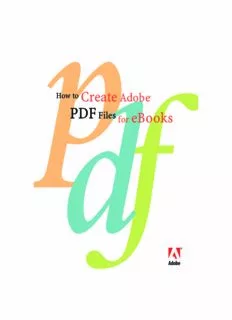Table Of ContentCreate
How to Adobe
®
PDF
Files eBooks
for
bc
eBook_final.indd 1 02/26/01, 12:17 PM
Contents
Table
of
DISCOVER THE VALUE OF ADOBE PDF 4
Discover the advantages of delivering all your electronic docu-
ments in eBookOptimized Adobe PDF. This booklet is your guide to
creating and optimizing Adobe PDF files for online distribution.
CREATING AN eBOOK FROM THE GROUND UP 7
You don’t have to start with an existing document to create an
eBook. If you build a good template, you can create publications
intended for electronic distribution. Here are some guidelines for
designing your own digital documents.
Determine the Proper Page Size 8
Set Up Margins 9
Define Typographic Styles 9
Don’t Be Afraid to Experiment 11
SETTING UP ACROBAT® DISTILLER® 12
The key to producing a good eBook is evaluating your
distribution method and your readers’ needs. By creating
a custom Acrobat Distiller job option that’s optimized for
eBooks, you can enhance the viewing experience while
keeping your file size small.
Acrobat Job Options 13
Creating an eBookOptimized Job Option 15
eBook_final.indd 2 02/26/01, 12:17 PM
CREATING ADOBE PDF FILES 23
Create Adobe PDF files from your favorite authoring application in
no time with Adobe Acrobat. These step-by-step instructions show
you how.
Adobe FrameMaker® 24
Adobe InDesign™ for Windows® 27
Adobe InDesign for Macintosh 30
Adobe PageMaker® Plus for Windows 33
Adobe PageMaker Plus for Macintosh 36
Microsoft Word for Windows 39
QuarkXPress for Windows 40
QuarkXPress for Macintosh 43
Using Adobe Acrobat 4.0 with Existing PostScript®
and PDF Documents 49
Create Adobe PDF Online Service 55
NAVIGATION FEATURES FOR eBOOKS 58
Put your Adobe PDF files to work for your readers by adding helpful
navigation features that make information easy to access.
Thumbnails 59
Bookmarks 61
Hypertext Links 64
Page Numbers 64
FINAL REQUIREMENTS FOR CREATING eBOOKS 66
Take your Adobe PDF files further with innovative products from
Adobe and third-party partners.
Adobe Content Server and Adobe Acrobat® eBook Reader™ 67
Adobe ePaper® Solutions 77
Third-Party Tools 78
APPENDIX A: ADVANCED TIPS 80
APPENDIX B: CUSTOMIZING DISTILLER SETTINGS 87
eBook_final.indd 3 02/26/01, 12:17 PM
Discover
Value
the
Adobe
PDF
of
Today’s savvy authors and publishers know that electronic
books (eBooks) offer a terrific market opportunity. Online pub-
lishing means significantly lower costs, which in turn mean
higher profit margins. But before expanding into the eBook
market, content owners need the reassurance of a universally
viewable file format. They need a means of protecting copy-
right ownership. And they need a reliable distribution method.
Adobe has a solution to meet those needs: Adobe Portable
Document Format (PDF).
eBook_final.indd 4 02/26/01, 12:18 PM
An open standard, Adobe PDF is a cross-platform file format
I
N
that can be viewed by anyone on the planet with the free T
R
O
Acrobat Reader software. With one million copies downloaded
D
U
each week—165 million to date—Acrobat Reader ensures that C
T
consumers can easily access your eBook content. And since eBook I
O
N
pages created in Adobe PDF maintain the essential attributes of
the printed page, consumers are ensured a familiar, enjoyable read-
ing experience. In addition, Adobe PDF offers a variety of key
benefits for eBook publishers:
• Cross-platform viewing. Because Adobe PDF files can be viewed
on all major computing platforms, consumers can read eBooks
on desktop computers and other devices, and they can transfer
eBooks between different devices. Plus the open specification of
Adobe PDF provides an accessible point of integration for man-
ufacturers of today’s dedicated eBook readers as well as tomor-
row’s eBook devices and technologies, such as Palm, Windows
CE, PocketPC, and others.
• Secure transactions. With support for highly secure e-commerce
transactions through Adobe Content Server software, Adobe
PDF makes the process of buying and downloading eBooks
easy for consumers while protecting the rights of authors and
publishers. Adobe Content Server is the secure solution for
the sale of all kinds of electronic documents and ensures only
readers with defined privileges have access to the content.
• Compact file size. Adobe PDF produces compact files that can be
downloaded quickly from commercial Web sites and transferred
between reading devices with no loss of quality. The small file
size also means that consumers can download more eBooks into
a single viewing device to create extensive personal libraries.
5
eBook_final.indd 5 02/26/01, 12:18 PM
• Absolute visual fidelity. No matter which application a docu-
I
N
ment is authored in, Adobe PDF captures and preserves its exact T
R
look and feel—fonts, graphical elements, and layout remain O
D
U
intact. And because text and graphics appear at the highest reso-
C
T
lution possible, Adobe PDF is ideal for visually rich electronic I
O
N
content, including full-color photographs, technical illustrations,
and fine print. In Adobe PDF, eBook pages maintain the concept
of traditional book pages so that reading and browsing are
more intuitive. Page numbers and tables of contents are also
preserved, providing a familiar reading experience.
• Multimedia integration. eBooks created in Adobe PDF can take
special advantage of the digital medium. In addition to text and
graphics, Adobe PDF can include video and audio files, enhanc-
ing the traditional reading experience and giving consumers
the benefit of greater dimension in everything from cooking
demonstrations to language-learning tutorials.
• Navigation features. In electronic publications, it’s important
to provide the reader with ways to move efficiently through
a document, as well as across documents. Acrobat provides
navigation methods such as thumbnails, bookmarks, articles,
and links. Each navigation method has its own special features.
You can choose when and where to apply each one to create the
best document structure and flow for your audience.
With this booklet as your guide, you can quickly and easily
convert documents created in your favorite page layout or
office applications to Adobe PDF. Discover the advantages
of distributing all your information—from reference works
and technical manuals to novels and periodicals—in
eBookOptimized Adobe PDF.
6
eBook_final.indd 6 02/26/01, 12:18 PM
Creating an eBook
from the Ground Up
Although many publishers have print production workflows in
place and archived content from which to produce eBooks, you
don’t have to start with an existing document to create an
eBook. Just as you can design layouts, flow text, and produce
publications exclusively for print, you can also create eBooks
from the ground up. The key is building a good template. The
booklet you’re reading now is a good example of a document
that was designed specifically to be viewed online. The following
pages offer some tips for designing your own templates for
electronic publications.
7
eBook_final.indd 7 02/26/01, 12:18 PM
DETERMINE THE PROPER PAGE SIZE
S
E
T
Pages displayed on computer screens and handheld devices T
I
N
are not trimmed like paper pages, so it’s important that you G
U
consider how your eBook will be accessed and what size page is P
Y
appropriate. Most often, readers will access your electronic doc- O
U
uments from their computers. While some monitors are larger R
D
than a standard 8.5-inch by 11-inch page, many are smaller. O
C
Unless you are certain that all viewers of your eBook will U
M
share a particular display device, it’s a good idea to design E
N
T
your eBook for the lowest common denominator. For most
eBooks, specifying a page size of 6 inches by 9 inches is a good
compromise. It can be comfortably displayed on a variety of
screens and printed to an 8.5-inch by 11-inch page easily. And
with the zoom capabilities in Acrobat, readers can customize
their viewing experience. A page size of 4 inches by 3 inches is
a good choice for screen-focused documents that will never be
printed. If you know that all readers will be using a particular
display device, you can specify a page size that’s appropriate
for that device.
8
eBook_final.indd 8 02/26/01, 12:18 PM
SET UP MARGINS
S
E
T
As with printed pieces, margins help readers follow the text and T
I
N
give their eyes places to rest from time to time. For many printed G
U
documents, the binding and trim size can dictate margins. But P
Y
when you design a template for an eBook, you have more O
U
freedom. Even though margins are not determined for you in R
D
eBook templates, you should still use them to lead your readers O
C
through the content and to provide ample white space on each U
M
page. Make dense pages more inviting by reducing the amount of E
N
T
text and graphics crammed onto a single page. And be consistent.
Once you find a nice balance between information and white
space, use the same margins throughout your publication.
DEFINE TYPOGRAPHIC STYLES
When you set up type styles for electronically displayed pages,
choose fonts that look good on-screen and are especially easy
to read. Fonts with delicate serifs or thin strokes that look
good on the printed page can lose their definition on-screen
and appear fuzzy or difficult to read. The best way to make
decisions about type is to test a variety of fonts. That way, you
can determine which typefaces work best for on-screen reading
while still enhancing your overall design.
9
eBook_final.indd 9 02/26/01, 12:18 PM
When formatting type, make sure you use stylistic variations, font
S
E
sizes, and leading and tracking values that produce easily readable T
T
text. For printed publications, a font size of 9–10 points for body IN
G
text is usually appropriate, but slightly larger font sizes—11 to 13 U
P
points—are better for on-screen viewing. You should also allow
Y
O
room for higher leading and tracking values. Even though readers U
R
can zoom in on electronic documents to ease readability, it is D
O
still a good idea to design pages that are legible at 100 percent C
U
page view. However, you should try to address letter-spacing issues M
E
N
with tracking values, not by kerning multiple pairs of individual
T
characters. Occasional kerning is fine, but kerning many letter
combinations to perfection often adds little value, and the extra
information it introduces to the file increases the file size. Try to
keep your typographic styles simple. The easier your document is
to read, the more likely people will be to read it.
If you’re looking for on-screen typeface ideas, check out
the Adobe WebType™ Collection. It contains 12 award-winning
Adobe Originals typefaces optimized for on-screen viewing. The
typefaces have been fine-tuned to provide maximum readability.
The collection includes a versatile selection of display, text,
script, and decorative TrueType fonts. (For information about
the Adobe WebType Collection, visit the Adobe WebType Web
page at www.adobe.com/type/browser/P/P_911.html.)
10
eBook_final.indd 10 02/26/01, 12:18 PM