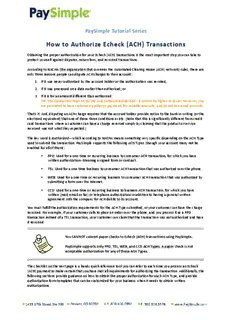Table Of ContentPaySimple Tutorial Series
How to Authorize Echeck (ACH) Transactions
Obtaining the proper authorization for your Echeck (ACH) transactions is the most important step you can take to
protect yourself against disputes, return fees, and reversed transactions.
According to NACHA (the organization that oversees the Automated Clearing House (ACH) network) rules, there are
only three reasons people can dispute ACH charges to their account:
1. If it was never authorized by the account holder or the authorization was revoked;
2. If it was processed on a date earlier than authorized; or
3. If it is for an amount different than authorized.
NOTE: The transaction must be for the exact amount authorized—it cannot be higher or lower. However,
you are permitted to have customers authorize payments for variable amounts, and/or not to exceed
amounts.
That's it. And, disputing an ACH charge requires that the account holder provide notice to the bank in writing (or the
electronic equivalent) that one of those three conditions exists. (Note that this is significantly different from credit
card transactions where a customer can have a charge reversed simply by claiming that the product or service
received was not what they expected.)
The key word is Authorized—which according to NACHA means something very specific depending on the ACH Type
used to submit the transaction. PaySimple supports the following ACH Types (though your account many not be
enabled for all of them):
• PPD: Used for a one‐time or recurring business to consumer ACH transaction, for which you have
written authorization‐‐Meaning a signed form or contract.
• TEL: Used for a one‐time or recurring business to consumer ACH transaction that was authorized over
the phone.
• WEB: Used for a one‐time or recurring business to consumer ACH transaction that was authorized by
submitting a form over the Internet.
• CCD: Used for a one‐time or recurring business to business ACH transaction, for which you have
written (mail, email or fax) or telephone authorization in addition to having a general written
agreement with the company for ACH debits to its account.
You must fulfill the authorization requirements for the ACH Type submitted, or your customer can have the charge
reversed. For example, if your customer calls to place an order over the phone, and you process it as a PPD
transaction instead of a TEL transaction, your customer can claim that the transaction was not authorized and have
it reversed.
You CANNOT convert paper checks to Echeck (ACH) transactions using PaySimple.
PaySimple supports only PPD, TEL, WEB, and CCD ACH Types. A paper check is not
acceptable authorization for any of these ACH Types.
The checklist on the next page is a handy quick‐reference tool you can refer to each time you process an Echeck
(ACH) payment to make certain that you have met all requirements for authorizing the transaction. Additionally, the
following sections provide guidance on how to obtain the proper authorization for each ACH Type, and provide
authorization form templates that can be customized for your business when it needs to obtain written
authorizations.
ECHECK (ACH) AUTHORIZATION REQUIREMENTS CHECKLIST
One Time Transactions Recurring Transactions
PPD‐‐Written Authorization PPD‐‐Written Authorization
Your Responsibility Your Responsibility
Get signed authorization form Get signed authorization form
Give customer copy of signed form Give customer copy of signed form
PaySimple Does For You PaySimple Does For You
Email receipt Email schedule confirmation
Email receipt for each payment
Email schedule change confirmations
CCD‐Business‐to‐Business Transactions CCD‐Business‐to‐Business Transactions
Your Responsibility Your Responsibility
Do one of the following: Do one of the following:
Get signed overriding agreement plus individual Get signed overriding agreement plus individual
transaction authorization transaction authorization
Get signed form authorizing one transaction Get signed form authorizing one transaction
Include authorization language in contract Include authorization language in contract
Verify that business bank account is enabled for ACH Verify that business bank account is enabled for ACH
Give customer copy of the signed agreement or contract. Give customer copy of signed agreement or contract
PaySimple Does For You PaySimple Does For You
Email receipt Email schedule confirmation
Email receipt for each payment
Email schedule change confirmations
WEB‐‐Online Authorization WEB‐‐Online Authorization
Your Responsibility Your Responsibility
Configure PaySimple to display your phone Configure PaySimple to display your
number and email address on invoices. phone number and email address on invoices.
Enter Terms of Sale for invoices. Enter Terms of Sale for invoices.
Enter Terms & Conditions on the payment form Enter Terms & Conditions on the payment form
configuration screen. configuration screen.
PaySimple Does For You PaySimple Does For You
Display printable online confirmation page Display printable online confirmation page
Email receipt Email schedule confirmation
Email receipt for each payment
Email schedule change confirmations
TEL‐‐Telephone Authorization TEL‐‐Telephone Authorization
Your Responsibility Your Responsibility
Get verbal permission Get verbal permission
Record verbal permission (optional) Record verbal permission (optional)
PaySimple Does For You PaySimple Does For You
Email receipt prior to transaction being processed Email schedule confirmation
Email receipt for each payment
Email schedule change confirmations.
Important Note: A paper check is not acceptable authorization for a PPD, CCD, WEB, or TEL transaction. If you type the
information from a paper check into PaySimple and process it as an ACH transaction, your customer can successfully dispute
the charge.
*What PaySimple Does For You assumes that you have entered a valid email address for your customers, have not
altered default email settings, and have enabled email notification for each transaction or schedule.
PaySimple Tutorial Series How to Authorize Echeck (ACH) Transactions Page 2 of 14
PPD TRANSACTION AUTHORIZATION GUIDE
PPD transactions are by definition those that are authorized in writing on a form or contract that grants a business
permission to debit a consumer's personal checking or savings account. The authorization form outlines the
conditions under which the business is permitted to debit the account (such as amount, date, and frequency), as
well as conditions for termination or change of the authorization.
One‐time PPD Transaction Authorizations
Typical Uses: One‐time PPD transactions are often used as part of a contract when a customer is making a single
payment for products or services rendered. For example:
• Paying for a year of service in advance when a service contract is signed.
• Making a major purchase such as furniture, art, or a used vehicle.
• Placing an order for a product or service that will be billed in full on a future date.
How to Authorize:
1. Have your customer sign and date a form that includes the amount of the payment, the date the payment
is to be processed, and the bank account from which the payment is to be debited.
2. Keep this form on file, stored digitally or in paper form, for two years.
Templates Provided:
• One‐time ACH Payment Authorization Form
Use this form to authorize a ONE‐TIME payment.
Recurring PPD Transaction Authorizations
Typical Uses: There are three typical uses for recurring PPD transactions:
• Payments for the same amount on a regular schedule, such as weekly or monthly service fees.
• Payments for a different amount on a regular schedule, such as utility bills and country club usage fees.
• Payment plans for discharging a large debt, such as car loan payments and layaway payments.
How to Authorize:
1. Have your customer sign and date a form (see templates below) that includes the bank account to be
charged, how to terminate the schedule, and the information specified below for the type of recurring
payment schedule being used:
a. Payments for the same amount on a regular schedule: Amount, frequency, and start date.
b. Payments for a different (variable) amount on a regular schedule: Frequency, start date, not to
exceed amount.
c. Payment plans for discharging a large debt: Total due, # of payments, amount of payment, frequency,
start date.
2. Give your customer a copy of the signed form.
3. Keep this form on file, stored digitally or on paper, for two years after the last payment on the schedule.
4. Send a receipt via mail or email for each transaction processed as part of the schedule.
What PaySimple Does For You: When you check the “Send notification to the customer” checkbox in the
TRANSACTION TEMPLATES and the RECURRING PAYMENT REMINDERS sections of the Settings‐‐> Configuration‐‐>
Email Preferences and Templates screen, the system automatically sends all required emails to your customers.
Templates Provided:
• ACH Recurring Payment Authorization Form‐Open
Use this form to authorize the SAME amount each time with an OPEN end date.
• ACH Recurring Payment Authorization Form‐SET
Use this form to authorize the SAME amount each time with a SET end date.
• ACH Recurring Payment Authorization Form‐Variable
Use this form to authorize a DIFFERENT amount each time, with an OPEN end date.
• ACH Payment Plan Authorization Form
Use this form to authorize a SET number of payments of the SAME amount each time.
PaySimple Tutorial Series How to Authorize Echeck (ACH) Transactions Page 3 of 14
TEL TRANSACTION AUTHORIZATION GUIDE
TEL transactions are by definition those that are authorized over the telephone granting a business permission to
debit a consumer's personal checking or savings account. NACHA permits these transactions if the customer initiates
the call, or if the merchant initiates the call and there is a pre‐existing relationship between the customer and the
merchant (a contract in place, or the customer has done business with the merchant in the last 2 years).
TEL transactions are used when a merchant obtains the bank account information and permission to charge the
account from a customer over the phone, and types it into the Collect new payment screen for processing.
One‐time TEL Transaction Authorizations
Typical Uses: Phone order of goods and services, or for bill payments made via phone. For example:
• Purchasing an item from a catalog.
• Paying a utility bill received via mail or email.
• Making a deposit on goods or services to be delivered/performed at a later date.
• Making a charitable donation.
How to Authorize: There are two ways to authorize a TEL transaction, which may be used together or separately.
• Voice Recording
• Notify the caller that the call is being recorded.
• Clearly state the particulars of the transaction—Use the following as a template:
I want to confirm that today {insert current date} you are authorizing {insert your company name}
to initiate a one‐time ACH debit from your bank account for {amount} on {date}. If you have any
questions about this debit you can reach us at {insert your business phone number}. Please say “I
agree” to authorize this transaction.
• Make certain that you hear the customer say “I Agree.” Silence does not constitute authorization.
• Send an email receipt as described below. (Optional)
• Save the authorization tape for at least 90 days and up to 2 years (if you don't send receipts).
• Email, Mail, or Fax Confirmation (You must prove the confirmation was sent, you're not required to
prove it was received.)
• Send an email, fax, or mailed confirmation BEFORE the transaction is submitted to the bank
NOTE: Automated email receipts from PaySimple ALWAYS get sent before the transaction is
submitted to the bank.
• Make sure the email contains the customer's name, the last 4 digits of the bank account number,
the transaction amount, the date it was authorized, the date it will be processed, and a number
where the customer can contact you. The default TEL receipt in PaySimple contains all of the
required elements.
• Keep a copy of the receipt on file (for emails, CC or BCC to your email address) for 2 years.
What PaySimple Does For You: When you check the “Send notification to the customer” checkbox in the
TRANSACTION RECEIPTS section of the Settings‐‐> Configuration‐‐> Email Preferences and Templates screen,
PaySimple automatically sends receipts for ACH TEL transactions to the address entered in the Email field for the
Customer Record. When you check the “Send notification to my company at” checkbox and enter your email
address in the field, in the TRANSACTION RECEIPTS section of the Settings‐‐> Configuration‐‐> Email Preferences
and Templates screen, PaySimple automatically sends a CC of the receipt email to the email address you entered.
PaySimple Tutorial Series How to Authorize Echeck (ACH) Transactions Page 4 of 14
Recurring TEL Transaction Authorizations
Typical Uses: Phone order of goods and services, or for bill payments made via phone. For example:
• Payments for the same amount on a regular schedule, such as weekly or monthly service fees
(cleaning, day‐care, etc.).
• Payments for a different amount on a regular schedule, such as utility bills and country club greens and
other usage fees.
• Payment plans for discharging a large debt, such as home remodeling or roof replacement.
How to Authorize: There are two ways to authorize a recurring TEL transaction, which may be used together or
separately.
• Voice Recording
• Notify the caller that the call is being recorded.
• Clearly state the particulars of the schedule which must include the following:
‐‐The Recurring Transaction Amount (or how the variable amount will be calculated)
‐‐The Date the Recurring Schedule was authorized
‐‐The schedule on which payments will be generated, including the start date and end date, if any.
‐‐Your Company Name
‐‐The Customer’s Bank Account that will be debited (At least bank name and last 4 digits of acct #)
‐‐A telephone number where your company may be contacted during regular business hours
‐‐ Use the following as a template:
I want to confirm that today {insert current date} you {insert the customer’s full name} are
authorizing {insert your company name} to initiate a recurring ACH debit from your {insert bank
name} bank account ending in {insert last 4 digits of bank account #} for {amount, or how amount
is to be calculated; i.e. for your monthly greens fees, not to exceed $500} on {schedule frequency,
i.e. the 15th of each month} starting on {insert start date} and ending on {insert end date, or “when
you notify us to terminate the schedule.”} If you have any questions about this schedule, or if you
would like to cancel or change the schedule, you can reach us at {insert your business phone
number}. Please say “I agree” to authorize this transaction.
• Make certain that you hear the customer say “I Agree.” Silence does not constitute authorization.
• Send an email receipt as described below.
• Save the tape of the authorization for 2 years after the last payment on the schedule is processed.
• Email, Mail, or Fax Confirmation (You must prove the confirmation was sent, you are not required to
prove it was received.)
NOTE: Even if you are not recording the conversation, you should use the sample call script above to
ensure that you are providing all required information to the customer when they authorize an ACH
schedule over the phone.
• Send an email, fax, or mailed confirmation BEFORE the first scheduled transaction is submitted to
the bank.
NOTE: Automated email receipts and schedule confirmations from PaySimple ALWAYS get sent
before the transaction is submitted to the bank.
PaySimple Tutorial Series How to Authorize Echeck (ACH) Transactions Page 5 of 14
• The notification must include the following:
‐‐The Recurring Transaction Amount (or how the variable amount will be calculated)
‐‐The Date the Recurring Schedule was authorized
‐‐The schedule on which payments will be generated, including the start date and end date, if any.
‐‐Your Company Name
‐‐The Customer’s Bank Account that will be debited (At least bank name and last 4 digits of acct #)
‐‐A telephone number where your company may be contacted during regular business hours
‐‐An email address that is monitored during regular business hours
‐‐A Mailing Address to which the customer can send schedule changes/cancellations.
NOTE: The default TEL recurring payment schedule receipts in PaySimple contain all of the
required elements. If you edit these templates, make sure you do not remove any required
information.
• Keep a copy of the receipt on file (for emails, CC to your email address) for 2 years after the last
payment on the schedule is processed.
You are also required to send an email confirmation for any change to a recurring ACH
schedule if the authorized payment amount, payment account, frequency, start date or
end date changes.
This confirmation must be sent PRIOR to the changed payment amount being
processed‐‐ even if the amount is lower than the originally authorized amount.
PaySimple will do this for you if you enable sending emails for new and updated
recurring payment schedules in the RECURRING PAYMENT REMINDERS sections of the
Settings‐‐> Configuration‐‐> Email Preferences and Templates screen.
What PaySimple Does For You:
When you check the “Send a receipt to the customer” checkbox in the TRANSACTION RECEIPTS and in the Do you
want to send emails for new and updated recurring payment schedules? portion of the RECURRING PAYMENT
REMINDERS sections of the Settings‐‐> Configuration‐‐> Email Preferences and Templates screen, the system will
automatically send all required emails to your customers for all PaySimple schedules. When you also check the
“Send a receipt to my company at” checkbox and enter your email address in the fields in those configuration
sections, PaySimple automatically sends a CC of the emails to the email address you entered.
Additional Recommendation:
Send a pre‐notification email to your customer prior to the date the scheduled payment is processed. The default
setting for pre‐notification emails is “on” with the pre‐notification sent 1 day prior to the payment date. You can
change this on a global basis in the RECURRING PAYMENT REMINDERS section of the Settings‐‐> Configuration‐‐>
Email Preferences and Templates screen. Select the “No” radio button for pre‐notifications if you don’t want to
send them. Or, change the number of days prior (choose from 1 to 10 days) that the pre‐notification email is sent.
You can also make this change on a case‐by‐case basis for each individual recurring payment schedule when you
create it.
PaySimple Tutorial Series How to Authorize Echeck (ACH) Transactions Page 6 of 14
WEB TRANSACTION AUTHORIZATION GUIDE
WEB transactions are by definition those that are authorized by a consumer entering payment information into a
web form, actively checking a box to agree to the terms and conditions for the transaction (pre‐checked boxes are
not allowed), and clicking a “Submit” button.
WEB authorization can be used to enable your customers to initiate a one‐time transaction or a recurring payment
schedule via a PaySimple Web Payment Page, or a one‐time payment via an online invoice payment form.
Additionally, if you host a payment or payment schedule authorization form on your website, separate from the
PaySimple system, and then manually enter the schedules authorized via this form into PaySimple, you should select
WEB as the ACH Type for the transaction or schedule.
One‐time WEB Transaction Authorization Guide
Typical Uses: Online orders for good or services, or online bill payments. For example:
• Purchasing an item from an online store.
• Paying rent.
• Making a charitable donation.
How to Authorize:
1. Include NACHA mandated language in the terms and conditions section.
2. Enable your customer to view and print a receipt after the payment has been successfully submitted.
3. Email a receipt to your customer, CC yourself, and keep a copy of the email for 2 years.
What PaySimple Does for You: The Web Payment Pages you create as part of your PaySimple system automate most
of the authorization steps for you, including displaying terms and conditions on your payment forms and online
invoice payment forms, automatically generating a transaction confirmation page and automatically emailing a
receipt. To complete the process, you need to complete the steps indicated below for invoice payments and web
payment pages.
Online Payment of PaySimple Invoices
1. In the Settings‐‐> Configuration‐‐> Preferences screen be certain to:
a. Check the box for include phone number—Make sure to use one that is answered during regular
business hours.
b. Check the box to include Email address—Make sure to use one that is monitored during regular
business hours.
c. Check the box to include website (if you have one).
2. In the Settings‐‐> Configuration‐‐> Invoice Settings section enter language in Enter your Terms of Sale here
field that includes language required for a one‐time Echeck (ACH) WEB payment. (See Sample Language for
Authorizing One‐time ACH WEB Transactions below.)
3. Make sure that your customer gets a receipt for all payments, and that your company gets a copy of the
receipt. To do this, in the Settings‐‐> Configuration‐‐> Email Preferences and Templates screen in the
TRANSACTION RECEIPTS section, check the “Send notification to the customer” checkbox and check the
“Send notification to my company at” checkbox and enter your email address in the field.
PaySimple Tutorial Series How to Authorize Echeck (ACH) Transactions Page 7 of 14
Web Payment Pages for One‐time Payments
1. When creating a new Web Payment Page be certain to:
a. Include all required language for authorizing online Echeck (ACH) transactions in the Terms and
Conditions field. (See Sample Language for Authorizing One‐time ACH WEB Transactions below.)
b. Be certain to complete the CONTACT INFORMATION section with current contact information for your
company. The phone number and email address provided must be monitored and answered during
regular business hours.
2. Make sure that your customer gets a receipt for all payments, and that your company gets a copy of the
receipt. To do this, in the Settings‐‐> Configuration‐‐> Email Preferences and Templates screen in the
TRANSACTION RECEIPTS section, check the “Send notification to the customer” checkbox and check the
“Send notification to my company at” checkbox and enter your email address in the field.
Should your customer ever request a copy of the receipt from an online transaction, you can print a copy or email a
copy using the “Print” or “Email” links in the Action button menu for that transaction in the Payments table on the
manage payments screen.
Sample Language for Authorizing One‐time ACH WEB Transactions
When configuring your Web Payment Page add the following text to the Terms and Conditions field. When entering
Terms of Sale for your invoices include the following text. Be sure to use this text in addition to your company’s
standard terms and conditions for both fields.
Enter your business information in place of the red insert indicators.
I authorize {insert company name} to debit the bank account indicated in this web form for the noted
amount on today’s date. I understand that because this is an electronic transaction, these funds may
be withdrawn from my account as soon as the above noted transaction date. In the case of an ACH
Transaction being rejected for Non Sufficient Funds (NSF) I understand that the business may at its
discretion attempt to process the charge again within 30 days, and agree to an additional {insert $}
charge for each attempt returned NSF which will be initiated as a separate transaction from the
authorized payment. I acknowledge that the origination of ACH transactions to my account must
comply with the provisions of U.S. law. I will not dispute {insert company name} debiting my
checking/savings account, so long as the transaction corresponds to the terms indicated in this web
form.
NOTE: If you do not want to charge a NSF fee, you can delete this portion of the sample text.
PaySimple Tutorial Series How to Authorize Echeck (ACH) Transactions Page 8 of 14
Recurring WEB Transaction Authorization Guide
Typical Uses: PaySimple Web Payment pages support two types of recurring transactions:
• Recurring Billing for the same amount on a regular schedule, such as weekly service fees or monthly
charitable donations.
• Payment Plans for discharging a large debt, such as car loan payments or installment payments on a
large purchase.
How to Authorize:
1. Include NACHA mandated language in the Terms and Conditions field.
2. Enable your customer to view and print a receipt immediately after submitting the payment form that
contains:
a. Full details of the schedule (payment amount, frequency, start date, end date or # of payments).
b. A confirmation # for any transaction processed as part of the schedule when it was entered.
3. Email a receipt to your customer for each transaction processed as part of the schedule, CC yourself, and
keep a copy of the email for 2 years.
4. Notify your customer in advance of any change to the schedule payment amount (or payment range) or
frequency.
What PaySimple Does for You: The Web Payment Pages you create as part of your PaySimple system automate most
of the authorization steps for you, including displaying terms and conditions on your payment form, automatically
generating a transaction confirmation page and automatically emailing a receipt. To complete the process, you need
to do the following:
• When creating a new Web Payment Page be certain to include all required language for authorizing
online Echeck (ACH) transactions in the Terms and Conditions field. (See Sample Language for
Authorizing Recurring ACH WEB Transactions below.)
• Be certain to complete the Contact Information section with current contact information for your
company. The phone number and email address provided must be monitored and answered during
regular business hours.
• Make sure that your customer gets a receipt for all payments, and that your company gets a copy of
the receipt. To do this, in the Settings‐‐> Configuration‐‐> Email Preferences and Templates screen in
the TRANSACTION RECEIPTS section, check the “Send a receipt to the customer” checkbox and check
the “Send a receipt to my company at” checkbox and enter your email address in the field.
• Make certain that you send new schedule notifications to your customers and that you keep copies. To
do this, in the RECURRING PAYMENT REMINDERS section of the Settings‐‐> Configuration‐‐> Email
Preferences and Templates screen, for the “Do you want to send emails for new and updated recurring
payment schedules?” question, check the “Send notification to the customer” check box and the
“Send notification to my company at” checkbox and enter your email address in the field.
PaySimple Tutorial Series How to Authorize Echeck (ACH) Transactions Page 9 of 14
Additional Recommendation
Send a pre‐notification email to your customer prior to the date the scheduled payment is processed. The default
setting for pre‐notification emails is “on” with the pre‐notification sent one day prior to the payment date. You can
change this on a global basis in the Settings‐‐> Configuration‐‐> Email Preferences and Templates screen. If you
don’t want to send it, select the “No” radio button in the RECURRING PAYMENT REMINDERS section. Or, change the
number of days prior (choose from 1 to 10 days) that the pre‐notification email is sent. You can also make this
change on a case‐by‐case basis for each individual recurring payment schedule created.
Should your customer ever request a copy of the recurring schedule details you can print a copy by clicking the
linked Payment# in the Recurring Payments table and then using your web browser’s print function. (If you want to
email the schedule details, print to .pdf and email the file to your customer.) To re‐send a receipt from an
automatically generated transaction, you can print a copy or email a copy using the “Print” or “Email” links in the
Action button menu for that transaction in the Payments table on the manage payments screen.
Sample Language for Authorizing Recurring ACH WEB Transactions
When configuring your Web Payment Page, add the following text to the Terms and Conditions field, in addition to
your company’s standard terms and conditions.
Enter your business information in place of the red insert indicators.
I authorize {company name} to debit the bank account indicated in this web form for the noted
amount on the schedule indicated. I understand that this authorization will remain in effect until the
schedule end date, or until I cancel it in writing, which ever comes first, and I agree to notify the
business in writing of any changes in my account information or termination of this authorization at
least 15 days prior to the next billing date. If the above noted payment date falls on a weekend or
holiday, I understand that the payment may be executed on the next business day. I understand that
because this is an electronic transaction, these funds may be withdrawn from my account each
period as soon as the above noted transaction date. In the case of an ACH Transaction being rejected
for Non Sufficient Funds (NSF) I understand that the business may at its discretion attempt to process
the charge again within 30 days, and agree to an additional {insert $} charge for each attempt
returned NSF which will be initiated as a separate transaction from the authorized recurring
payment. I acknowledge that the origination of ACH transactions to my account must comply with
the provisions of U.S. law. I will not dispute {company name}’s recurring billing with my bank so long
as the transaction corresponds to the terms indicated in this agreement.
NOTE: If you do not want to charge a NSF fee, you can delete this portion of the sample text.
PaySimple Tutorial Series How to Authorize Echeck (ACH) Transactions Page 10 of 14
Description:Should your customer ever request a copy of the receipt from an online transaction, you can print a between CCD transactions and business‐to