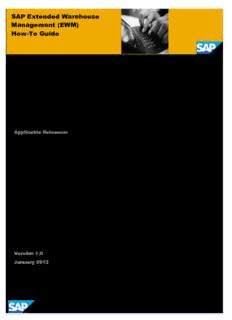Table Of ContentSAP Extended Warehouse
Management (EWM)
How-To Guide
How to Add Application Content to
the Warehouse Management Monitor
Applicable Releases:
SAP Extended Warehouse Management 7.02 and higher
Version 1.0
January 2013
© Copyright 2012 SAP AG. All rights reserved. Business Objects and the Business Objects logo,
BusinessObjects, Crystal Reports, Crystal Decisions, Web
No part of this publication may be reproduced or transmitted in any
Intelligence, Xcelsius, and other Business Objects products and
form or for any purpose without the express permission of SAP AG.
services mentioned herein as well as their respective logos are
The information contained herein may be changed without prior
trademarks or registered trademarks of Business Objects
notice.
Software Ltd. Business Objects is an SAP company.
Some software products marketed by SAP AG and its distributors
Sybase and Adaptive Server, iAnywhere, Sybase 365, SQL
contain proprietary software components of other software vendors.
Anywhere, and other Sybase products and services mentioned
Microsoft, Windows, Excel, Outlook, PowerPoint, Silverlight, and herein as well as their respective logos are trademarks or
Visual Studio are registered trademarks of Microsoft Corporation. registered trademarks of Sybase Inc. Sybase is an SAP company.
IBM, DB2, DB2 Universal Database, System i, System i5, System p, Crossgate, m@gic EDDY, B2B 360°, and B2B 360° Services are
System p5, System x, System z, System z10, z10, z/VM, z/OS, registered trademarks of Crossgate AG in Germany and other
OS/390, zEnterprise, PowerVM, Power Architecture, Power Systems, countries. Crossgate is an SAP company.
POWER7, POWER6+, POWER6, POWER, PowerHA, pureScale,
All other product and service names mentioned are the
PowerPC, BladeCenter, System Storage, Storwize, XIV, GPFS,
trademarks of their respective companies. Data contained in this
HACMP, RETAIN, DB2 Connect, RACF, Redbooks, OS/2, AIX,
document serves informational purposes only. National product
Intelligent Miner, WebSphere, Tivoli, Informix, and Smarter Planet
specifications may vary.
are trademarks or registered trademarks of IBM Corporation.
These materials are subject to change without notice. These
Linux is the registered trademark of Linus Torvalds in the United
materials are provided by SAP AG and its affiliated companies
States and other countries.
("SAP Group") for informational purposes only, without
Adobe, the Adobe logo, Acrobat, PostScript, and Reader are representation or warranty of any kind, and SAP Group shall not
trademarks or registered trademarks of Adobe Systems Incorporated be liable for errors or omissions with respect to the materials.
in the United States and other countries. The only warranties for SAP Group products and services are
those that are set forth in the express warranty statements
Oracle and Java are registered trademarks of Oracle and its affiliates.
accompanying such products and services, if any. Nothing herein
UNIX, X/Open, OSF/1, and Motif are registered trademarks of the should be construed as constituting an additional warranty.
Open Group. These materials are provided “as is” without a warranty of any
kind, either express or implied, including but not limited to, the
Citrix, ICA, Program Neighborhood, MetaFrame, WinFrame,
implied warranties of merchantability, fitness for a particular
VideoFrame, and MultiWin are trademarks or registered trademarks purpose, or non-infringement.
of Citrix Systems Inc. SAP shall not be liable for damages of any kind including without
limitation direct, special, indirect, or consequential damages that
HTML, XML, XHTML, and W3C are trademarks or registered
may result from the use of these materials.
trademarks of W3C®, World Wide Web Consortium, Massachusetts
SAP does not warrant the accuracy or completeness of the
Institute of Technology. information, text, graphics, links or other items contained within
Apple, App Store, iBooks, iPad, iPhone, iPhoto, iPod, iTunes, Multi- these materials. SAP has no control over the information that
you may access through the use of hot links contained in these
Touch, Objective-C, Retina, Safari, Siri, and Xcode are trademarks or
materials and does not endorse your use of third party web pages
registered trademarks of Apple Inc. nor provide any warranty whatsoever relating to third party web
pages.
IOS is a registered trademark of Cisco Systems Inc.
SAP NetWeaver “How-to” Guides are intended to simplify the
RIM, BlackBerry, BBM, BlackBerry Curve, BlackBerry Bold, product implementation. While specific product features and
BlackBerry Pearl, BlackBerry Torch, BlackBerry Storm, BlackBerry procedures typically are explained in a practical business
Storm2, BlackBerry PlayBook, and BlackBerry App World are context, it is not implied that those features and procedures are
the only approach in solving a specific business problem using
trademarks or registered trademarks of Research in Motion Limited.
SAP NetWeaver. Should you wish to receive additional
Google App Engine, Google Apps, Google Checkout, Google Data information, clarification or support, please refer to SAP
Consulting.
API, Google Maps, Google Mobile Ads, Google Mobile Updater,
Any software coding and/or code lines / strings (“Code”)
Google Mobile, Google Store, Google Sync, Google Updater, Google
included in this documentation are only examples and are not
Voice, Google Mail, Gmail, YouTube, Dalvik and Android are intended to be used in a productive system environment. The
trademarks or registered trademarks of Google Inc. Code is only intended better explain and visualize the syntax and
phrasing rules of certain coding. SAP does not warrant the
INTERMEC is a registered trademark of Intermec Technologies correctness and completeness of the Code given herein, and SAP
Corporation. shall not be liable for errors or damages caused by the usage of
the Code, except if such damages were caused by SAP
Wi-Fi is a registered trademark of Wi-Fi Alliance.
intentionally or grossly negligent.
Bluetooth is a registered trademark of Bluetooth SIG Inc.
Motorola is a registered trademark of Motorola Trademark Holdings Disclaimer:
LLC. Some components of this product are based on Java™. Any code
Computop is a registered trademark of Computop change in these components may cause unpredictable and severe
Wirtschaftsinformatik GmbH. malfunctions and is therefore expressively prohibited, as is any
decompilation of these components.
SAP, R/3, SAP NetWeaver, Duet, PartnerEdge, ByDesign, SAP
BusinessObjects Explorer, StreamWork, SAP HANA, and other SAP Any Java™ Source Code delivered with this product is only to be
products and services mentioned herein as well as their respective used by SAP’s Support Services and may not be modified or
logos are trademarks or registered trademarks of SAP AG in altered in any way.
Germany and other countries.
i
Document History
Document Version Description
1.00 First official release of this guide
ii
Typographic Conventions Icons
Type Style Description Icon Description
Example Text Words or characters quoted Caution
from the screen. These
include field names, screen Important
titles, pushbuttons labels,
Note
menu names, menu paths,
and menu options.
Recommendation or Tip
Cross-references to other
documentation Example
Example text Emphasized words or
phrases in body text, graphic
titles, and table titles
Example text File and directory names and
their paths, messages,
names of variables and
parameters, source text, and
names of installation,
upgrade and database tools.
Example text User entry texts. These are
words or characters that you
enter in the system exactly as
they appear in the
documentation.
<Example Variable user entry. Angle
text> brackets indicate that you
replace these words and
characters with appropriate
entries to make entries in the
system.
EXAMPLE TEXT Keys on the keyboard, for
example, F2 or ENTER.
iii
Table of Contents
1. Introduction .......................................................................................................................... 1
1.1 The Proof of the Pudding is in the Eating - Intention of How-To Guide ....................... 1
2. Prerequisites ........................................................................................................................ 1
3. Overview ............................................................................................................................... 2
3.1 Providing Content for Warehouse Management Monitors ........................................... 3
4. Enhancement of Existing Monitor Node Content ............................................................. 4
4.1 Prerequisite Steps ........................................................................................................ 4
4.1.1 Create Own Monitor by Copying SAP Template ............................................. 4
4.1.2 Create Function Group for Customer Function Modules ................................. 6
4.2 Example: Display Product Description for Outbound Delivery Order Items ................. 7
4.2.1 Solution Proposal ............................................................................................. 7
4.2.2 Required Steps ................................................................................................ 7
4.2.3 Identification of Node Data............................................................................... 8
4.2.4 Copy Node to Customer Node ....................................................................... 10
4.2.5 Copy Node Profile .......................................................................................... 11
4.2.6 Copy and Enhance DDIC Structures ............................................................. 12
4.2.7 Create Wrapper Function Module .................................................................. 13
4.2.8 Copy and Adjust Screen (Form Layout) ........................................................ 16
4.2.9 Change Customizing Settings for Monitor Node ........................................... 17
4.2.10 Testing ........................................................................................................... 19
4.3 Advanced Example: Extend Select Options for Deliveries and Display Results ........ 21
4.3.1 Solution Proposal ........................................................................................... 21
4.3.2 Required Steps .............................................................................................. 21
4.3.3 Identification of Node Data............................................................................. 22
4.3.4 Copy Node to Customer Node ....................................................................... 22
4.3.5 Copy Node Profile .......................................................................................... 22
4.3.6 Copy and Enhance DDIC Structures ............................................................. 23
4.3.7 Create Function Module ................................................................................. 24
4.3.8 Copy and Adjust Screen (Form Layout) ........................................................ 25
4.3.9 Change Customizing Settings for Monitor Node ........................................... 26
4.3.10 Testing ........................................................................................................... 27
5. Add New Methods to Monitor ........................................................................................... 29
5.1 Example: New Method for Unassigning Outbound Delivery Order Items from Wave 29
5.1.1 Solution Proposal ........................................................................................... 29
5.1.2 Required Steps .............................................................................................. 30
5.1.3 Prerequisites for Function Modules used in Object Class Methods .............. 30
5.1.4 Sample Function Module ZHTG_WAVEMON_UNASSIGN .......................... 31
5.1.5 Define New Custom Object Class ZHTGOI ................................................... 33
5.1.6 Maintain Object Class Methods for Custom Object Class ZHTGOI .............. 34
5.1.7 Define Method Presentation of Custom Object Class Method ...................... 36
5.1.8 Exchange Object Class of Monitor Node against Custom Object Class ....... 37
5.1.9 Testing ........................................................................................................... 37
6. Add New Application Content .......................................................................................... 38
6.1 Customize Own Monitors ........................................................................................... 38
6.2 Example: Create Custom Monitor for New Custom Nodes ........................................ 39
iv
6.2.1 Required Steps .............................................................................................. 39
6.2.2 Define Custom Monitor ZHTG_S ................................................................... 39
6.2.3 Create New Category ZHTG_C ..................................................................... 40
6.2.4 Define New Object Class ZHTGID ................................................................ 41
6.2.5 Define New Object Class Methods ................................................................ 42
6.2.6 Define Methods Presentation ........................................................................ 43
6.2.7 Define Node Profiles for Monitor Tree Nodes ................................................ 44
6.2.8 Define Monitor Tree Nodes ............................................................................ 45
6.2.9 Define Node Hierarchy for Monitor ZHTG_S ................................................. 46
6.2.10 Testing New Custom Monitor ZHTG_S ......................................................... 48
6.3 Function Modules for New Application Content ......................................................... 49
6.3.1 Selection Screens .......................................................................................... 49
6.3.2 Interface ......................................................................................................... 50
6.3.3 Mandatory Processing Steps ......................................................................... 51
7. Maintain Hotspots for Navigation .................................................................................... 57
7.1 Example: Hotspot for Displaying Outbound Delivery Order Items in Enhanced
Monitor Node .............................................................................................................. 57
7.1.1 Define Hotspot ............................................................................................... 58
7.1.2 Map Service Keys Fields ............................................................................... 59
7.2 Example: Maintain Hotspot Navigation to Inbound Delivery ...................................... 60
7.2.1 Define Hotspot ............................................................................................... 60
7.2.2 Map Service Keys Fields ............................................................................... 60
8. Appendix ............................................................................................................................ 62
8.1 Sample Coding ........................................................................................................... 62
8.1.1 Master Program SAPLZHTG (Function Pool)................................................ 62
8.1.2 Include LZHTGTOP ....................................................................................... 62
8.1.3 Include LZHTGP01 ........................................................................................ 64
8.1.4 Include LZHTGP02 ........................................................................................ 66
8.1.5 Function Module ZHTG_WHRHEAD_MON_XT ............................................ 85
8.1.6 Text Symbols and Selection Texts of Function Group ZHTG........................ 95
8.1.7 Function Module ZHTG_WAVEMON_UNASSIGN _XT– Extended Check
for Typing of IT_DATA ................................................................................... 96
v
1. Introduction
This document provides you with examples how the content of the EWM warehouse management
monitor can be enhanced and adjusted to fulfill your business needs. Enhancement possibilities are
explained with custom coding examples that are based on delivered SAP standard content. Each
example focuses on specific enhancement features.
Learn how to use these features by implementing corresponding custom coding elements that are
described in detail in this document. Get familiar with the Customizing settings for the warehouse
management monitor that allow you to build your own warehouse management monitor content. This
how-to guide allows a step-by-step approach, starting with examples that are easy to understand and
easy to implement.
1.1 The Proof of the Pudding is in the Eating -
Intention of How-To Guide
SAP provides a monitor tree that consists of predefined nodes, categories, node profiles, and
predefined object classes. The SAP standard monitor can be used as a basis for customer-specific
monitor (trees) that are tailored to fulfill customers‟ needs.
The proof of the pudding is in the eating: Follow the step-by step descriptions given in this guide to get
familiar with concepts for enhancing monitor content. Working through these examples allows you to
gain knowledge that you require for creating your own custom content.
There are various ways to to extend content of your warehouse management monitors. The following
table provides you with an overview about enhancement possibilities that are covered in this
document:
Enhancement Option Chapter
Copy SAP standard monitor node and enhance content of copied node 4
Maintain hotspots for easier navigation 7
Add additional methods to monitor nodes 5
Add new application content by creating and adding new monitor nodes 6
2. Prerequisites
Technical prerequisites:
SAP EWM system (release SCM 7.02 and higher) containing sample data for inbound and
outbound processes
EWM system should be connected to SAP ERP system
Authorisations
for creating coding elements in your customer namespace, that is: function modules,
screens
for maintaining own custom warehouse management monitor elements
Development expertise:
ABAP development skills and experience with object-oriented ABAP (ABAP O-O)
Business context:
Know-how about basic concepts and business scenarios of SAP EWM
Usage of EWM warehouse management monitor
Starting documentation: SAP Library chapter “Warehouse Management Monitor”
3. Overview
In general, the warehouse management monitor is the central tool for displaying EWM documents and
processes.
Primarily, there are two views – one for the document view and one for the process view. The UI
consists of a hierarchical navigation tree and two sub screens. One sub screen is used to display data
of the parent objects. The other sub screen displays the data of the child objects. Within both sub
screens, it is possible to toggle between a list and form view.
Figure: Displaying Wave Item Data in Result List of Warehouse Management Monitor
The navigation within the monitor can be performed via the hierarchical tree on the left and by using a
drill down functionality via the push buttons for the children in the ALV application toolbar.
Methods can be specified that trigger a certain function for each object class. For example, you could
consider adding a method to confirm warehouse tasks (WTs) in the background for the object class
TO. These methods will be accessible via additional pushbuttons in the ALV toolbar.
Additionally, it is possible to define hotspots for output fields in the ALV list. Using these hotspots, the
corresponding UI can be called for an object ID (for example, clicking on WT number calls the WT
display transaction).
The monitor framework offers the means by which the monitor can easily be modified according to the
customers‟ needs. It is possible either to create a completely new monitor or modify the SAP standard
monitor in Customizing. These changes will be valid for all users. In addition, it is possible to create
user-specific monitor trees. In the productive system, every user can hide nodes or complete branches
that they do not want to use. A user can create variant nodes for queries they access very often.
These comprise a specific set of selection criteria. Additionally, the user can create nodes with a given
layout for the ALV list view. Of course, a combination of both is also possible.
3.1 Providing Content for Warehouse Management
Monitors
Warehouse management monitors contains various nodes that are arranged hierarchically. Setting up
hierarchical tree structures for nodes is done with the help of Customizing settings. The main elements
of this structure are:
Monitor tree
Visualisation of hierarchical relations of tree nodes
Categories
Tree nodes that are used for grouping tree nodes. Categories do not have node profiles.
Nodes
Nodes are elements (“leaves”) of the monitor tree hierarchy. Either they carry functions
to be executed on EWM objects or they are used for the grouping of tree content only
(category nodes). Nodes with executable functions are assigned to node profiles.
Nodes use special function modules for selecting data from EWM content. The results of
data selections are displayed in the ALV list.
Node profiles
Collection of information that defines way how data selection is executed and how results
of selection are displayed. Follow-on functions of selected result list entries are
processed with the help of object class methods.
Object classes
Bundle operations that are invoked from the warehouse management monitor, in
separate object class methods. These methods can be performed on one or more
selected objects from the result list.
Figure: SAP Standard Monitor Tree showing Category Nodes, Functional Nodes, and Object
Class Methods
Recommendation
More information about Customizing settings for warehouse management monitors can
be found in the Customizing documentation under Extended Warehouse Management ->
Monitoring -> Warehouse Management Monitor.
4. Enhancement of Existing Monitor Node Content
4.1 Prerequisite Steps
As a basis for implementation, the SAP monitor template is copied to a customer-specific monitor.
4.1.1 Create Own Monitor by Copying SAP Template
Warehouse management monitors are defined in SAP Customizing. Open the Customizing node
Extended Warehouse Management Monitoring Warehouse Management Monitor.
Figure: Customizing Activities for Creation of Warehouse Management Monitors
SAP offers two possibilities for customer-specific monitors:
Customizing activity Customize Monitor Tree - graphical tool, supporting drag and drop
Customizing activity Define Monitors - tabular view maintenance
The steps to copy the SAP monitor content to own customer monitor are executed with the help of the
Customizing activity Customize Monitor Tree. A screen appears that contains two areas that show
monitor tree hierarchies. By default, the SAP standard monitor tree hierarchy is displayed in left area
of screen. If this is not the case then load the standard monitor tree by pressing icon Display Monitor.
Figure: Load SAP Standard Monitor Node Hierarchy
Now create a new monitor by dragging folders from the SAP monitor on the left and dropping them on
the new monitor icon on the right side. Save new monitor: Provide values for the fields Warehouse,
Monitor, and Text:
Description:SAP Extended Warehouse Management 7.02 and higher. Version 1.0 Adobe, the Adobe logo, Acrobat, PostScript, and Reader are trademarks or