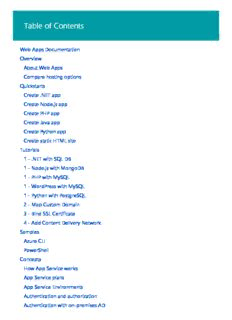Table Of ContentTTaabbllee ooff CCoonntteennttss
Web Apps Documentation
Overview
About Web Apps
About Web Apps for Containers
Compare hosting options
Quickstarts
Create .NET app
Create Node.js app
Create PHP app
Create Java app
Create Python app
Create static HTML site
Tutorials
1 - .NET with SQL DB
1 - Node.js with MongoDB
1 - PHP with MySQL
1 - Java with MySQL
2 - Map Custom Domain
3 - Bind SSL Certificate
4 - Add CDN
Samples
Azure CLI
PowerShell
Concepts
How App Service works
App Service plans
App Service Environment
Authentication and authorization
Authentication with on-premises AD
How-To guides
Develop your app
ASP.NET
PHP
Node.js
Java
Send emails with SendGrid
Configure runtime
Configure application
Deploy to Azure
Deploy via FTP
Deploy via cloud sync
Deploy continuously
Deploy to staging
Deploy from local Git
Deploy with template
Agile deployment
Beta testing
Set deployment credentials
Map custom domain
Deploy a Spring Boot app to Azure Web Apps using the Maven Plugin
Deploy a containerized Spring Boot app using the Maven Plugin
Deploy a Spring Boot app in Azure Container Registry to Azure App Service
Run a Hello World web app in a Linux container by using the Azure Toolkit for IntelliJ
Connect to DB/resources
Connect to Azure VNet
Connect to Azure VNet with PowerShell
Connect to MongoDB on Azure VM
Secure app
Authenticate users
Enforce HTTPS
Configure TLS mutual authentication
Scale app
Scale up
Scale out
High-scale with App Service Environments
Use Azure CDN for global reach
Connect to Redis Cache via Memcache
Create a Redis Cache
Monitor
Monitor apps
Enable logs
Stream logs
Back up content
Back up your app
Restore your app from backup
Manage app resources
Clone app with PowerShell
Clone app with portal
Move resources
Integrate
Export to PowerApps and Microsoft Flow
Use Managed Service Identity
App Service Environment
Use an App Service Environment
Create an external App Service Environment
Create using Azure Resource Manager
Create with an Internal Load Balancer
Networking considerations
Configure custom settings
Integrate with a Web Application Firewall
Geographically distributed scale
Management address list
Reference
CLI 2.0
CLI 2.0
PowerShell
REST API
App Service Environment
Resources
Azure Roadmap
Troubleshooting
Troubleshoot with Visual Studio
Troubleshoot Node.js app
Troubleshoot HTTP 502 & 503
Troubleshoot performance issues
FAQ
App Service Environment v1
Overview
How to Create an App Service Environment
Create a web app in an App Service Environment
Using an Internal Load Balancer
Configure an App Service Environment
Scaling apps in an App Service Environment
Network Architecture Overview
Implementing a Layered Security Architecture
How To Control Inbound Traffic
Securely Connecting to Backend Resources
Network configuration details with ExpressRoute
Autoscale in App Service Environment
Pricing
Quota Information
Service Updates & Release Notes
Best practices
Samples
Videos
Cookbooks
Reference Architectures
Deployment Scripts
Web Apps overview
9/7/2017 • 3 min to read • Edit Online
App Service Web Apps is a fully managed compute platform that is optimized for hosting websites and web
applications. This platform-as-a-service (PaaS) offering of Microsoft Azure lets you focus on your business logic
while Azure takes care of the infrastructure to run and scale your apps.
The following 5-minute video introduces Azure App Service Web Apps.
What is a web app in App Service?
In App Service, a web app is the compute resources that Azure provides for hosting a website or web application.
The compute resources may be on shared or dedicated virtual machines (VMs), depending on the pricing tier that
you choose. Your application code runs in a managed VM that is isolated from other customers.
Your code can be in any language or framework that is supported by Azure App Service, such as ASP.NET,
Node.js, Java, PHP, or Python. You can also run scripts that use PowerShell and other scripting languages in a web
app.
For examples of typical application scenarios that you can use Web Apps for, see Web app scenarios and the
Scenarios and recommendations section of Azure App Service, Virtual Machines, Service Fabric, and Cloud
Services comparison.
Why use Web Apps?
Here are some key features of App Service that apply to Web Apps:
Multiple languages and frameworks - App Service has first-class support for ASP.NET, Node.js, Java, PHP,
and Python. You can also run PowerShell and other scripts or executables on App Service VMs.
DevOps optimization - Set up continuous integration and deployment with Visual Studio Team Services,
GitHub, or BitBucket. Promote updates through test and staging environments. Manage your apps in App
Service by using Azure PowerShell or the cross-platform command-line interface (CLI).
Global scale with high availability - Scale up or out manually or automatically. Host your apps anywhere in
Microsoft's global datacenter infrastructure, and the App Service SLA promises high availability.
Connections to SaaS platforms and on-premises data - Choose from more than 50 connectors for
enterprise systems (such as SAP, Siebel, and Oracle), SaaS services (such as Salesforce and Office 365), and
internet services (such as Facebook and Twitter). Access on-premises data using Hybrid Connections and
Azure Virtual Networks.
Security and compliance - App Service is ISO, SOC, and PCI compliant.
Application templates - Choose from an extensive list of application templates in the Azure Marketplace that
let you use a wizard to install popular open-source software such as WordPress, Joomla, and Drupal.
Visual Studio integration - Dedicated tools in Visual Studio streamline the work of creating, deploying, and
debugging.
In addition, a web app can take advantage of features offered by API Apps (such as CORS support) and Mobile
Apps (such as push notifications). For more information about app types in App Service, see Azure App Service
overview.
Besides Web Apps in App Service, Azure offers other services that can be used for hosting websites and web
applications. For most scenarios, Web Apps is the best choice. For microservice architecture, consider Service
Fabric, and if you need more control over the VMs that your code runs on, consider Azure Virtual Machines. For
more information about how to choose between these Azure services, see Azure App Service, Virtual Machines,
Service Fabric, and Cloud Services comparison.
Getting started
To get started by deploying sample code to a new web app in App Service, follow one of the tutorials in the
following dropdown box. You'll need a free Azure account.
NNOOTTEE
You can Try App Service without an Azure account. Create a starter app and play with it for up to an hour--no credit card
required, no commitments.
Introduction to Azure Web Apps for Containers
9/7/2017 • 2 min to read • Edit Online
Web App is a fully managed compute platform that is optimized for hosting websites and web applications.
Customers can use Web Apps for Containers to host web apps natively on Linux for supported application stacks.
The following sections lists the application stacks that are currently supported.
Languages
NODE.JS PHP .NET CORE RUBY
4.4, 4.5 5.6 1.0-1.1 2.3
6.2, 6.6, 6.9-6.11 7.0
8.0-8.1
Deployments
FTP
Local Git
GitHub
Bitbucket
DevOps
Staging environments
Azure Container Registry and DockerHub CI/CD
Console, Publishing, and Debugging
Environments
Deployments
Basic console
SSH
Scaling
Customers can scale web apps up and down by changing the tier of their App Service plan
Locations
Check the Azure Status Dashboard.
Limitations
The Azure portal shows only features that currently work for Web Apps for Containers. As we enable more features,
they will become visible on the portal.
Some features, such as virtual network integration, Azure Active Directory/third-party authentication, or Kudu site
extensions, are not available yet. Once these features are available, we will update our documentation and blog
about the changes.
Web Apps for Containers is only supported with Basic and Standard app service plans and does not have a Free or
Shared tier. The following are also important restrictions for Web Apps for Containers:
You cannot create Web Apps for Containers in an App Service plan already hosting non-Linux Web Apps.
When creating Web Apps for Containers in a resource group containing non-Linux Web Apps, you must create
an App Service plan in a different region than the existing App Service plan.
Troubleshooting
When your application fails to start or you want to check the logging from your app, check the Docker logs in the
LogFiles directory. You can access this directory either through your SCM site or via FTP. To log the and
stdout
from your container, you need to enable Docker Container logging under Diagnostics Logs.
stderr
You can access the SCM site from Advanced Tools in the Development Tools menu.
Next steps
See the following links to get started with App Service on Linux. You can post questions and concerns on our
forum.
How to use a custom Docker image for Azure Web Apps for Containers
Using .NET Core in Azure App Service Web Apps for Containers
Using Ruby in Azure App Service Web Apps for Containers
Azure App Service Web Apps for Containers FAQ
SSH support for Azure Web Apps for Containers
Set up staging environments in Azure App Service
Docker Hub Continuous Deployment with Azure Web Apps for Containers
Description:Python. Java. Marketplace app. PHP. API Apps .NET. Java. Node.js. CORS service that's designed to solve the practical problems that engineers face today. manage, control, and view the health of the application. PTVS using Bottle, Flask and Django web frameworks, with Azure Table Storage