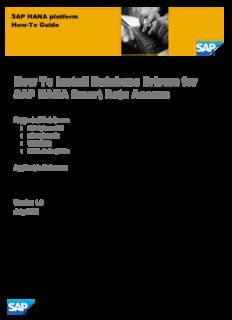Table Of ContentSAP HANA platform
How-To Guide
How To Install Database Drivers for
SAP HANA Smart Data Access
Supported Databases
SAP Sybase ASE
SAP Sybase IQ
TERADATA
INTEL Hadoop/Hive
Applicable Releases:
SAP HANA Platform SPS 06
Version 1.0
July 2013
© Copyright 2013 SAP AG or an SAP affiliate company. All rights reserved.
No part of this publication may be reproduced or transmitted in any form or for any purpose without the express
permission of SAP AG. The information contained herein may be changed without prior notice.
Some software products marketed by SAP AG and its distributors contain proprietary software components of other
software vendors.
National product specifications may vary.
These materials are provided by SAP AG and its affiliated companies ("SAP Group") for informational purposes only,
without representation or warranty of any kind, and SAP Group shall not be liable for errors or omissions with respect to
the materials. The only warranties for SAP Group products and services are those that are set forth in the express warranty
statements accompanying such products and services, if any. Nothing herein should be construed as constituting an
additional warranty.
SAP and other SAP products and services mentioned herein as well as their respective logos are trademarks or registered
trademarks of SAP AG in Germany and other countries. Please see http://www.sap.com/corporate-
en/legal/copyright/index.epx#trademark for additional trademark information and notices.
SAP NetWeaver “How-to” Guides are intended to simplify the product implementation. While specific product features and
procedures typically are explained in a practical business context, it is not implied that those features and procedures are
the only approach in solving a specific business problem using SAP NetWeaver. Should you wish to receive additional
information, clarification or support, please refer to SAP Consulting.
Any software coding and/or code lines / strings (“Code”) included in this documentation are only examples and are not
intended to be used in a productive system environment. The Code is only intended better explain and visualize the syntax
and phrasing rules of certain coding. SAP does not warrant the correctness and completeness of the Code given herein, and
SAP shall not be liable for errors or damages caused by the usage of the Code, except if such damages were caused by SAP
intentionally or grossly negligent.
Disclaimer:
Some components of this product are based on Java™. Any code change in these components may cause unpredictable and
severe malfunctions and is therefore expressively prohibited, as is any decompilation of these components.
Any Java™ Source Code delivered with this product is only to be used by SAP’s Support Services and may not be modified
or altered in any way.
i
Document History
Document Version Description
1.10 Minor changes plus section Adding ODBC driver library directories to
HANA’s search added.
1.00 First official release of this guide
ii
Typographic Conventions Icons
Type Style Description Icon Description
Example Text Words or characters quoted Caution
from the screen. These
include field names, screen Important
titles, pushbuttons labels,
Note
menu names, menu paths,
and menu options.
Recommendation or Tip
Cross-references to other
documentation Example
Example text Emphasized words or
phrases in body text, graphic
titles, and table titles
Example text File and directory names and
their paths, messages,
names of variables and
parameters, source text, and
names of installation,
upgrade and database tools.
Example text User entry texts. These are
words or characters that you
enter in the system exactly as
they appear in the
documentation.
<Example Variable user entry. Angle
text> brackets indicate that you
replace these words and
characters with appropriate
entries to make entries in the
system.
EXAMPLE TEXT Keys on the keyboard, for
example, F2 or ENTER.
iii
Table of Contents
1. Introduction and Prerequisites .......................................................................................... 1
2. Database Driver Setup ........................................................................................................ 1
2.1 Adding ODBC driver library directories to the SAP HANA search path ....................... 1
2.2 SAP Sybase IQ Driver Setup ........................................................................................ 2
2.2.1 Driver Download .............................................................................................. 2
2.3 SAP Sybase ASE Driver Setup .................................................................................... 2
2.4 Teradata ODBC Driver Setup ....................................................................................... 4
2.4.1 Installing Teradata Driver 13 ............................................................................ 4
2.4.2 Installing Teradata Driver 14 ............................................................................ 5
2.5 INTEL Hadoop/Hive Setup ........................................................................................... 6
2.5.1 INTEL Hadoop/Hive ODBC Driver Setup ........................................................ 6
2.5.2 Creating virtual tables using INTEL Hadoop/Hive ........................................... 7
iv
1. Introduction and Prerequisites
This document describes how to install the drivers for the databases to be connected to SAP HANA
smart data access.
Prerequisites
SAP HANA smart data access requires an ".odbc.ini" file to be present in the administrator's
home directory. Generally, an entry is created in the ".odbc.ini" file for each remote source.
The .odbc.ini file may be empty, but it must be present.
2. Database Driver Setup
2.1 Adding ODBC driver library directories to the SAP
HANA search path
ODBC driver library files must be installed into a location searched by the SAP HANA server. If these
libraries are placed in the SAP HANA “exe” directory, they will be found automatically. However, if
they are installed elsewhere, the LD_LIBRARY_PATH environment variable must be altered to specify
this location. If this is not done, you may experience messages during SAP HANA smart data access
queries stating the “driver could not be loaded”. The LD_LIBRARY_PATH environment variable can
be configured by creating or modifying the “.customer.sh” file in the home directory of the SAP HANA
administrator user. This file should have a line that reads:
export LD_LIBRARY_PATH=$LD_LIBRARY_PATH:/path_to_driver_directory
For example, if IQ ODBC libraries were installed in /opt/sybase/IQ-16_0/lib64, the
administrator‟s ‚$HOME/.customer.sh” file should contain a line that reads:
export LD_LIBRARY_PATH=$LD_LIBRARY_PATH:/opt/sybase/IQ-16_0/lib64
This change adds the directory ‚/opt/sybase/IQ-16_0/lib64” to the end of the search path SAP
HANA uses to find libraries.
With the LD_LIBRARY_PATH listing this directory, it is not necessary to specify a full directory path in
the .odbc.ini DSN ‚Driver=‛ entry or the CREATE SOURCE ‚Driver=” entry. These entries can
simply specify the library name without the full path.
Validate that the changes in .customer.sh have taken effect by executing ‚echo $LD_LIBRARY_PATH‛
at the command prompt when logged in as the SAP HANA administrator.
The examples in this guide assume that either:
The ODBC libraries are installed into the SAP HANA “exe” directory.
The LD_LIBRARY_PATH environment variable lists the directory where the driver
libraries reside.
1
2.2 SAP Sybase IQ Driver Setup
2.2.1 Driver Download
Driver files are downloaded and installed through SMP.
Driver Installation
1. Define a DSN entry in .odbc.ini for each IQ remote source.
A sample entry follows:
[TESTIQ]
Driver= libdbodbc16_r.so
ServerName=testiq
CommLinks=tcpip(host= DEWDFTVI1DA2P.pgdev.sap.corp;port=2638)
1. Define this remote source to SAP HANA using a command such as:
create remote source TESTIQ adapter iqodbc configuration
‘DSN=TESTIQ'
with CREDENTIAL TYPE 'PASSWORD' USING 'user=foodmu;password=foodmart';
2. Alternatively, all driver properties could be specified in the CREATE REMOTE SOURCE command
and a DSN entry in .odbc.ini would be unnecessary:
create remote source TESTIQ adapter iqodbc configuration
'Driver=libdbodbc16_r.so;ServerName=testiq;CommLinks=tcpip(host=DEWDFTVI1DA2P
.pgdev.sap.corp: 2638)'
with CREDENTIAL TYPE 'PASSWORD' USING 'user=foodmu;password=foodmart';
2.3 SAP Sybase ASE Driver Setup
Driver Download
Driver files are downloaded and installed through SMP.
Driver Installation
3. Define a DSN entry in .odbc.ini for each ASE remote source.
A sample entry follows:
[TESTASE]
Server=iqsafeweb.sybase.com
Port=4100
Driver= libsybdrvodb-sqllen8.so
Database=testdb
4. Define this remote source to HANA using a command such as:
create remote source TESTASE adapter aseodbc configuration ‘DSN=TESTASE'
with CREDENTIAL TYPE 'PASSWORD' USING 'user=sa;password=';
2
5. Alternatively, all driver properties could be specified in the CREATE REMOTE SOURCE command
and a DSN entry in .odbc.ini would be unnecessary:
create remote source TESTASE adapter aseodbc configuration
'Server=iqsafeweb.sybase.com;Port=4100;Driver=libsybdrvodb-sqllen8.so;Database=
testdb’
with CREDENTIAL TYPE 'PASSWORD' USING 'user=sa;password=';
3
2.4 Teradata ODBC Driver Setup
This section describes how to get and install Teradata drivers.
Driver Download
Teradata drivers are packaged and distributed as a Linux RPM file.
Obtain these RPMs from: http://downloads.teradata.com/download/connectivity/odbc-driver/linux
Driver Installation
2.4.1 Installing Teradata Driver 13
6. Download and extract following archives:
tdicu-13.10.00.00-1.tar.gz
TeraGSS_suselinux-x8664__linux_x8664.13.10.00.06-1.tar.gz
TeraGSS_redhatlinux-i386__linux_i386.13.10.00.06-1.tar.gz
tdodbc__linux_x64.13.10.00.04-1.tar.gz
7. Install the following extracted packages:
sudo rpm -i tdicu-13.10.00.00-1.noarch.rpm
sudo rpm -i TeraGSS_suselinux-x8664-13.10.00.06-1.x86_64.rpm
sudo rpm -i TeraGSS_redhatlinux-i386-13.10.00.06-1.i386.rpm
The installation of this package will normally fail but without it, the last rpm package won't install
correctly because of missing dependencies.
• sudo rpm -i tdodbc-13.10.00.04-1.noarch.rpm
The driver will be installed in /opt/Teradata.
8. To test the database:/opt/teradata/client/13.10/odbc_64/bin/tdxodbc
The Teradata ODBC documentation should be consulted; however the information below
describes a typical installation.
Note that the .odbc.ini file MUST contain the [ODBC] and [ODBC Data Source] sections in
addition to the DSN entries for each server:
[ODBC]
InstallDir=/opt/teradata/client/ODBC_64
[ODBC Data Sources]
default=tdata.so
TD=tdata.so
[TD]
Driver=/opt/teradata/client/ODBC_64/lib/tdata.so
DBCName=BX624F0901S.pgdev.sap.corp
Username=
Password=
CharacterSet=UTF8
The matching create source statement for this is:
create remote source TD adapter tdodbc configuration ‘DSN= TD’
with CREDENTIAL TYPE 'PASSWORD' USING 'user=dftest;password=dftest'
4
2.4.2 Installing Teradata Driver 14
1. Extract and install the following 3 packages:
Linux\i386-x8664\tdicu\tdicu-14.00.00.00-1.noarch.rpm
Linux\i386-x8664\TeraGSS\TeraGSS_linux_x64-14.00.00.00-1.noarch.rpm
Linux\i386-x8664\tdodbc\tdodbc-14.00.00.02-1.noarch.rpm
The driver will be installed in /opt/Teradata.
2. To test the database:/opt/teradata/client/14.00/odbc_64/bin/tdxodbc
5
Description:SAP HANA platform. How-To Guide. How To Install Database Drivers for. SAP HANA Smart Data Access. Supported Databases. •. SAP Sybase ASE.