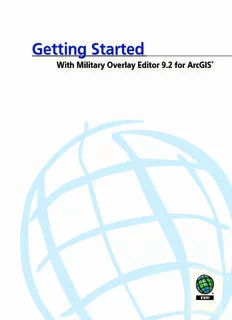Table Of ContentGetting Started
With Military Overlay Editor 9.2 for ArcGIS®
Copyright © 2006 ESRI.
All rights reserved.
Printed in the United States of America.
The information contained in this document is the exclusive property of ESRI. This work is protected under United States
copyright law and other international copyright treaties and conventions. No part of this work may be reproduced or transmitted
in any form or by any means, electronic or mechanical, including photocopying and recording, or by any information storage or
retrieval system, except as expressly permitted in writing by ESRI. All requests should be sent to Attention: Contracts and Legal
Services Manager, ESRI, 380 New York Street, Redlands, CA 92373-8100, USA.
The information contained in this document is subject to change without notice.
Contributing writers
Andy Bouffard, Mara Dolan, Kyle Krattiger, Jeremiah Montgomery,
Christopher Moore, Candace Paulman, Mark Romero, Clark Swinehart, and Joe Zastrow
u.s. government restriCted/Limited rights
Any software, documentation, and/or data delivered hereunder is subject to the terms of the License Agreement. In no event shall
the U.S. Government acquire greater than RESTRICTED/LIMITED RIGHTS. At a minimum, use, duplication, or disclosure by
the U.S. Government is subject to restrictions as set forth in FAR §52.227-14 Alternates I, II, and III (JUN 1987); FAR §52.227-19
(JUN 1987) and/or FAR §12.211/12.212 (Commercial Technical Data/Computer Software); and DFARS §252.227-7015 (NOV
1995) (Technical Data) and/or DFARS §227.7202 (Computer Software), as applicable. Contractor/Manufacturer is ESRI, 380
New York Street, Redlands, CA 92373-8100, USA.
ESRI, ArcGlobe, ArcIMS, ArcView, ArcSDE, ArcInfo, ArcCatalog, ArcMap, ArcEditor, ArcGIS, ArcReader, MOLE, 3D Analyst,
ArcScene, ArcToolbox, SDE, Spatial Database Engine, the ESRI globe logo, the ArcGIS logo, GIS by ESRI, and www.esri.
com are trademarks, registered trademarks, or service marks of ESRI in the United States, the European Community, or certain
other jurisdictions.
Other companies and products mentioned herein are trademarks or registered trademarks of their respective trademark owners.
Contents
1 About MOLE and this guide 1
MOLE basics 2
About this guide 9
What you get with the MOLE software application 10
Conventions used in MOLE documentation 14
Getting help 15
2 Release notes and system requirements 17
Release notes 18
System requirements 21
3 Installation and startup 23
Installing MOLE 24
Updating your data to the new MOLE schema 29
Importing data and mapping your fields to MOLE fields 34
Creating MOLE data 38
Starting up MOLE 40
4 Tutorial 45
Exercise 1: Creating MOLE data using ArcCatalog 46
Exercise 2: Working with force elements in ArcMap 59
Exercise 3: Working with tactical graphics in ArcMap 65
Exercise 4: Changing the 3D display type 69
Exercise 5: Applying tracking to MOLE features 73
5 Quick reference 77
The MOLE toolbar 78
The MOLE Symbol Editor 81
The MOLE Layer Properties dialog boxes 82
iii
iv
About MOLE 1
and this guide
In This Chapter
Military Overlay Editor (MOLETM) 9.2, developed by
ESRI® for ArcGIS®, allows you to create, display, and edit
military symbology in your maps.
• MOLE basics
MOLE lets you use military symbology that adheres
• About this guide
strictly to one or both of the military symbology
• What you get with
specifications MOLE supports:
the MOLE software • The Department of Defense (DoD) common war
application fighting symbology specification MIL‑STD‑2525B
Change 1
• Conventions used in
• The NATO APP‑6A symbology specification
MOLE documentation
By combining these military specifications with ArcGIS
• Getting help
spatial analysis capabilities, MOLE enhances the
effectiveness of your command and control (C2) and
mission applications.
MOLE is customizable; it comes with an application
programming interface (API) you can use to build
your own MOLE applications or create custom MOLE
functionality in existing applications.
This chapter introduces you to MOLE and provides a
description of this book and the MOLE documentation
set. It also describes additional ways to get help.
Getting Started With Military Overlay Editor 9.2 for ArcGIS®
MOLE basics
MOLE is strict in its adherence to the MIL-STD-2525B Change 1 and APP-6A
specifications. It supports all appendices of both specifications. It also allows you to
depart from the specifications if you choose.
MOLE is compatible with other ESRI GIS products, including ArcGlobeTM,
ArcGIS Engine, ArcGIS Server, ArcIMS®, ArcGIS Military Analyst, and ArcGIS
Tracking Analyst.
Developers can customize MOLE or extend its out-of-the box functionality using
the MOLE software developer kit (SDK), which is part of the ArcGIS developer
framework.
MOLE’s out-of-the-box functionality allows you to immediately:
• Use existing databases, shapefiles, or tabular data.
• Symbolize data from tracking information using the ArcGIS Tracking Analyst
extension and ArcGIS Tracking Server.
• Use rules to group symbols for improved map readability or to speed up your
tasks.
• Use the MOLE Symbol Editor to preview how the symbol you are constructing
will look as you change values in the 15-character Symbol ID code or attribute
fields or choose different military elements to symbolize.
• Provide lifelike views of battlefield scenarios using MOLE in ArcGlobe.
The map display area in ArcGlobe showing a 3D MOLE map.
2
About MOLE and this guide
Basic MOLE If you are new to MOLE, review the following concepts to help you become proficient
with MOLE more quickly.
concepts
• Force element—A type of graphic that represents a military unit, equipment, or
installation (such as a hospital or radar site). Also known as tactical symbol. The
following image shows a military unit type of force element, in this case Company
A, 1st Battalion of the 135th Infantry.
Because MOLE force elements adhere to military specifications, you can quickly
tell how big a unit is, if it has mobility, if it is friendly or hostile, and so on, just by
looking at its force element symbol on a MOLE map.
• Tactical graphic—A type of graphic that represents actions and represents objects
other than force elements. Examples of tactical graphics: an arrow showing the
intended movement of a group of military units or a line that represents a lane
boundary or obstacle.
An air corridor symbol between two air control point symbols. The air corridor is a
line tactical graphic. The air control points are point tactical graphics. The types of
tactical graphics (point, line, and area) are described in more detail in exercise 1 in
chapter 4 of this guide.
• MOLE data— MOLE requires that your data be in an ArcGIS native format, such
as feature classes, geodatabases, or shapefiles.
In addition, MOLE requires that a certain set of fields exist in your data because
of its close tie to the MIL‑STD‑2525B Change 1 and APP‑6A specifications. The
number of fields required for you depends on how much military symbology data
you want to use with MOLE. At a bare minimum, however, MOLE requires a
Symbol_ID field so that it can read the data. MOLE uses most of the other fields
as labels, also known as text modifiers.
So whether you’re building MOLE datasets from scratch or importing existing
data for use with MOLE, it is important you have a basic understanding of
the MOLE geodatabase schema and the many ways available to you to create
or update MOLE data or import existing data for use with MOLE. For more
information, see Chapter 3, Installation and startup, in this guide and Attribute
data field descriptions in ArcGIS Desktop Help.
• Leader—A leader in MOLE is typically two or more force elements grouped
together and placed on a line based on rules you select, but you can also leader a
single force element. Leaders are often used to improve a map’s readability when
3
Getting Started With Military Overlay Editor 9.2 for ArcGIS®
many symbols overlap, to group related units together, and to define perimeters or
areas of interest for formations.
• Stack—Two or more force elements grouped together and placed one on top of
another. Like leaders, stacks allow you to quickly make a map easier to read by
allowing graphics to be grouped according to rules you select.
• Attribute data—Attribute data in ArcGIS is similar to attribute data in MOLE in
the way it is stored and edited (in attribute tables) and accessed. For example, in
ArcMap or ArcGlobe you access it by right-clicking a feature layer in the table of
contents, then clicking Open Attribute Table.
However, by default, most attribute data in a MOLE dataset is used by MOLE
only to display labels around a graphic (with a few minor exceptions1). In
ArcMap, you can choose not to use attribute data for labels.
You can turn off the visibility of a MOLE label. Most MOLE attributes are used to
display what some military specifications refer to as labels or modifiers.
• Group layers—MOLE data displays in the ArcMap or ArcGlobe table of contents
as group layers. Each MOLE group layer contains two sublayers: a MOLE graphic
layer and its associated ArcGIS feature layer (point, line, or area).
1The exceptions are described in Attribute data field descriptions in ArcGIS Desktop Help.
4
About MOLE and this guide
Data frame
MOLE group layer
ArcGIS feature layer
MOLE graphic layer (military symbology layer)
A MOLE group layer can contain only one graphic type, either force element or
tactical graphic. Force elements are always associated with ArcGIS point feature
layers. Tactical graphics can be associated with point, line, or area feature layers.
Double-clicking the MOLE graphic layer portion of the group layer opens the
MOLE Layer Properties dialog box, which gives you access to all MOLE‑specific
layer functionality.
MOLE group layer
Double-click this layer to open the
Layer Properties dialog box for the
ArcGIS feature layer portion of the
MOLE group layer
Double-click this layer to open the
MOLE Layer Properties dialog box
for the MOLE graphic layer portion
of the MOLE group layer
Military A specification document is typically a document that provides detailed information on
how something should work.
specifications
In many cases, it is a document created through collaboration to promote
standardization across different types of software applications, computers, and
enterprise systems—a starting point to simplify the transfer and use of information
across these systems. Specification documents are typically living documents; that is,
they get revised year to year as needs and systems change.
MOLE supports two military symbol specification documents, MIL‑STD‑2525B
Change 1 and APP-6A. These documents provide details on how military symbols
should behave and display on maps and how symbols can be transmitted from system
to system.
By using symbols in your maps that adhere to MIL-STD-2525B Change 1 or APP-
6A, you guarantee that they can be quickly interpreted by anyone who is familiar with
those specifications. In addition, you guarantee that the symbol information you are
using can be transferred between systems that are compliant with the specifications
For more information on the specifications, see About MOLE in ArcGIS Desktop Help.
5
Getting Started With Military Overlay Editor 9.2 for ArcGIS®
Symbol ID code Central to MIL-STD-2525B Change 1 and APP-6A—and, therefore, MOLE—is
the Symbol ID code, a 15‑character identifier. The code provides the information
necessary to display or transmit a military symbol between MIL-STD-2525B-Change-
1-compliant systems or between APP-6A-compliant systems. The characters that
make up the code provide critical information about the military element the code
represents: how big the unit is, if it has mobility, if it is hostile, and so on. MOLE takes
the information provided in the code and any additional information you provide in
attributes and renders the military element as a symbol in ArcGIS.
The presence of this code in a field named Symbol_ID in a dataset allows you to open
and use the dataset in MOLE.
How MOLE renders the symbol based on the Symbol ID code
Each character or group of characters in the Symbol ID code gives information
about—gives a characteristic of—the military element. For example, the second
character in the code tells whether the military element is friendly or hostile; it gives
information about the affiliation characteristic.
Battle
Coding dimension/ Function ID Country code
scheme category
1 2 3 4 5 6 7 8 9 10 11 12 13 14 15
Affiliation Status Order of
Echelon/size battle
Each of these characteristics has a corresponding visual component that can be drawn
or rendered on a map. For example, if the second character is F, the military element is
friendly. MIL-STD-2525B Change 1 and APP-6A say friendly should be represented
by a blue fill1. When several of these components are rendered by MOLE for one
military element, they make a complete symbol.
To illustrate, the following image provides a symbol with its visual components—its
graphic components—described.
An open top signifies a subsurface unit.
A blue fill indicates a friendly affiliation.
A solid frame indicates the unit is present (versus
anticipated or planned).
If you see the above symbol on a map and you are familiar with MIL-STD-2525B
Change 1 or APP-6A, you’d know that it represents a present, friendly, subsurface
force element.
The valid values you can use in the code for these characteristics (for example, F is a
valid value for the affiliation characteristic) are given in MIL‑STD‑2525B Change 1
and APP-6A, but are also excerpted from MIL-STD-2525B Change 1 in the following
tables.
1MIL‑STD‑2525B Change 1, APP‑6A, and MOLE give other ways to indicate affiliation for a
symbol besides fill color, such as frame shape.
6
Description:Printed in the United States of America. military, symbol, tactical graphic, force element, map, military map, order of battle, warfighting symbology,