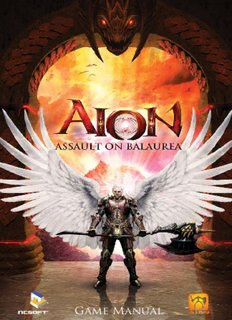Table Of ContentGame Manual
Contents
Installation ............................................2 Quests ..................................................13
Customer Support ................................2 Leveling Up and Training .................14
Starting the Game ................................3 Playing with Others...........................15
Character Creation ..............................3 The World of Aion ..............................18
Interface ................................................7 Community ..........................................20
Tutorial Topics ......................................9 Game Guide ........................................20
Basic Movement ................................10 Credits..................................................21
Combat .................................................12 Limited Warranty ...............................36
PhOTOSenSITIve SeIzUreS
SeIzUre WArnInG—PLeASe reAd PrIOr TO PLAyInG
A very small percentage of individuals may experience seizures when exposed to
certain light patterns, flashing lights, or flashing images. Children and teenagers are
more susceptible to seizure than adults, but even those with no history of seizure or
epilepsy could experience them while playing or watching video games.
Symptoms of seizures include: lightheadedness, altered vision, jerking or shaking
of the extremities, loss of awareness, confusion, twitching, or full convulsions.
Convulsions can lead to other injuries by causing an individual to fall off of a chair
and/or strike objects nearby.
If you or anyone in your family has an epileptic condition or history of seizures,
consult your physician prior to playing this game—you could have an undiagnosed
condition. If you experience any of the aforementioned symptoms of a seizure while
playing, STOP PLAYING AND CONSULT YOUR DOCTOR IMMEDIATELY. Parents should
ensure their children are not experiencing symptoms.
In order to reduce the risk of photosensitive epileptic seizures, you should play NC
Interactive games in a well-lit room while you are alert and awake. Avoid poorly lit
rooms and playing when fatigued.
©2009–2010 NC Interactive, Inc. All rights reserved. Aion, Aion: Assault on Balaurea, NCsoft,
the Interlocking NC Logo, and all associated logos and designs are trademarks or registered
trademarks of NCsoft Corporation. All other registered trademarks or trademarks are property
of their respective owners.
Installation
SySTeM reQUIreMenTS
Minimum Specifications Recommended Specifications
Microsoft® Windows® XP SP2 Microsoft Windows 7
2.8GHz CPU or equivalent Dual Core CPU 2.0GHz or equivalent
1GB RAM 2GB RAM
NVIDIA® 5900 Ultra or ATI Radeon™ with NVIDIA 6800 or ATI Radeon x800 or
128MB RAM or higher with 256MB RAM or higher
15GB hard disk space 15GB hard disk space
DVD-ROM drive DVD-ROM drive
Direct X® 9.0c (6/2008 update) Direct X 9.0c (6/2008 update)
Sound device Sound device
Broadband Internet connection Broadband Internet connection
InSTALLInG The GAMe
Insert Disc One into your DVD drive or double-click the downloaded installation
file, then follow the instructions. (If you ever need it, the default installation
directory is c:\program files\ncsoft\aion.) The NCsoft® Launcher needed to run
the game is also installed.
CreATInG yOUr ACCOUnT
1. Go to https://secure.ncsoft.com, and log in to your NCsoft® Master Account,
or click Create Account and follow the on-screen instructions to create a
new NCsoft Master Account.
2. Once logged in, click Use Serial Code, and enter the serial code provided.
3. Follow the remaining on-screen instructions to create your Aion game
account.
Customer Support
OnLIne SUPPOrT fOr GAMe, BILLInG, Or TeChnICAL ISSUeS
Visit www.aiononline.com/help for assistance.
In-GAMe SUPPOrT
Press h or type the command /petition to request in-game support. Click the
Write button at the bottom of the window to type and send in your request for
assistance.
2
Starting the Game
1. Double-click on the Aion icon on your desktop or click the icon in your
computer’s Start menu to open the NCsoft Launcher.
2. Click Aion in the list on the left in the Launcher and choose Play now
to launch the game. Each time you run the game, it checks for and
automatically loads any needed updates.
3. When the game loads, it prompts you for your Aion game account name
and password to log in.
4. Once you have accepted the User Agreement, select a server on which
to play or to create a new character. Aion has two player races in which
you can create a character. If an on-screen message alerts you that you
cannot create your desired race (Elyos or Asmodian) on a selected server,
try a different server.
Character Creation
SeLeCT rACe
You first choose your side in the ongoing war of Atreia by selecting your race:
Elyos or Asmodian. Click next.
3
SeLeCT CLASS
Each server has eight character slots available. Select your character’s class
and gender. Choose from one of four classes when creating your character:
Warrior, Scout, Mage, or Priest. As your character progresses, you will be
able to further refine your character’s class and skills.
Warriors have great physical strength and martial prowess.
They specialize in close combat. They have a wide range of
dazzling battle skills. Warriors are relatively easy to play. At
level 10, Warriors become either Templars or Gladiators.
Scouts are extremely versatile. They benefit from great agility
and can make speedy attacks, though how well they perform
depends on the skill of the player. At level 10, Scouts become
either Rangers or Assassins.
Mages rely on their mastery of magic to deal large amounts of
damage at long range. They are comparatively weak at close
combat, and it is important for them to learn how to divert and
evade the enemy. At level 10, Mages become either Sorcerers
or Spiritmasters.
4
Priests specialize in healing magic and can use long-range
spells to help allies and to hinder the enemy. While Priests
can engage in melee combat, their strengths lie in healing and
protecting themselves and their allies in battle. At level 10,
Priests become either Clerics or Chanters.
When you have chosen your character’s class, click next to continue.
CreATe ChArACTer
Customize your character and its look to the smallest detail. As you work on your
character, you see a preview of it. Beneath the preview are a plus sign, a minus
sign, two curved arrows, and three buttons with icons showing different clothing
items.
Use the arrows to rotate your character to view it from different sides and the
plus and minus buttons to zoom in or out. Select one of the three buttons to see
how your character will look without armor equipped, with beginner armor
equipped, and with high-end armor equipped. These three buttons only
display a preview and do not change the look of your character.
Character name: Enter your desired character name in the space provided.
Character names must be between 3 to 16 letters in length and contain no
numbers or special characters. Only the first letter can be capitalized. Click
Check name to verify that another character has not already claimed a name.
face: The face button on the left lets you choose a hairstyle, customize the
appearance of your character’s face, and more. Use the drop-down menus
5
and sliders to change each desired detail of your character’s face and hair.
Click the random button at the bottom right of the box to change the options
or sliders of either the Basic or Advanced tabs randomly. Click reset to return
the sliders to their default.
Body: Press the Body button on the left to select a body frame. Use the drop-
down menus and sliders to change details of your character’s body, such as
head size, chest, and waist.
Click the random button at the bottom right of the box to move the sliders
randomly. Click reset to return the sliders to their default.
voice: Select a voice style for your character.
finish Creating: Once you are happy with your character’s look, click the
Create button to finish creating your character.
6
Interface
When you log in to Aion, you see the default game interface on the bottom of
the screen. (You can move the interface to the top of the screen by opening
the Options window and selecting that UI style.)
10
9 8
2 4 5 6
7
3
1
1 Character Portrait: Click your portrait to target your character.
2 hP, MP, and dP Bars: These bars display your health points, mana points,
and divine points. Divine points (DP) are earned with every creature your
character kills after you choose a class specialization at level 10. You
spend these points by using DP skills specific to a class and faction.
3 experience Bar: The bar on the bottom of the screen displays how much
experience your character has earned in its current level. Monsters that
your character kills and quests it completes grant experience toward the
next level.
Lock Quickbar Button: Click the padlock to lock the skills and buttons
4 currently on the quickbar (the toolbar).
Menu Button: View inventory, skills, quests, and more through the game
5 menu. You can also use the game menu to open a private store to sell
wares to your fellow adventurers.
7
6 Influence ratio: Influence ratio is related to the number of fortresses
controlled by a race. Use this window to view the tax rates for all items
purchased through vendors for a given race (Elyos or Asmodian) across
the server.
7 flight Button: Click this button to switch between flying and landing.
The window also displays available flight time, cooldown, and keyboard
commands for soaring through the skies.
8 Compass and Minimap: View your character’s current
location and nearby points of interest. The green dot
with a yellow arrow indicates your character’s position,
and other dots on the map show nonplayer characters
(NPCs), enemies, and other player characters. White
dots mark characters of your faction and neutral
creatures. Enemies are depicted in red. Blue diamonds
represents your character’s group members. Arrows indicate NPCs with a
quest or campaign. Click the button on the right of the minimap to open a full
map (or type M). All available quests for a zone are shown as icons in the
minimap and also in the full map. (See the Quests section of this manual for
the icon meanings.)
9 Chat Window: The Chat window shows communication from the game
and other players. Click the button on the left side of the window to open
the Chat Preferences menu. You can add and remove chat tabs, lock the
window, choose a font size, and open the emotes window in this menu.
10 Chat Tabs: The chat tabs show all game and player messages, all chat
except combat messages, messages related to combat only, and the
communication between your character’s group members only. To select
a tab, click it. Use the Chat Preferences menu to open more tabs and to
customize the messages you see in the Chat window.
8
Tutorial Topics
As soon as you begin playing, you will see question mark icons
right above the quickbar. Each of the question mark icons is
a tutorial topic, and you can tell what the topic is by hovering
over the icon and reading its tooltip. These topics give brief
explanations in how to play Aion, covering different game features.
Tutorial topics let you learn a game feature the first time you need to use it
and build your game mastery in easy-to-use chunks.
To review more information for beginners, click the help for Beginners button
at the bottom right of an open tutorial window.
You can turn off the display of tutorial icons by clicking the “Do not show
tutorial from now on” box at the bottom left of an open tutorial window.
When you make a new character, the tutorial icons will be reset and
available for again.
9
Description:AIOnOnLIne.COM. The official Aion website is AionOnline.com. It features news,
community forums, and game support information. It also hosts the Game Guide.