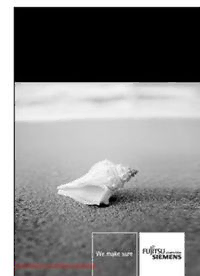Table Of ContentNotebook English
EasyGuide
AMILO L7320
Downloaded from LpManual.com Manuals
Are there ...
... any technical problems or other questions that you need help with?
Please contact:
● Our Hotline/Help Desk (Internet address: www.fujitsu-siemens.com/support/helpdesk.html)
● your sales partner
● Your sales office
Additional information is contained in the Help Desk list and the "Warranty" manual.
You can find the "Warranty" manual on your notebook under Start – Manuals or on the CD/DVD
"Drivers & Utilities".
The latest information on our products, tips, updates, etc., can be found on the internet under:
www.fujitsu-siemens.com
Downloaded from LpManual.com Manuals
Downloaded from LpManual.com Manuals
This manual was produced by
Xerox Global Services
Published by
Fujitsu Siemens Computers GmbH
Printed in the Federal Republic of Germany
AG 06/06
Edition 1
Order No.: 10600727428
Order No.: 440 N30790
Downloaded from LpManual.com Manuals
Introduction
Technical data
Ports and
operating elements
Manufacturer’s notes
AMILO L7320 Important notes
Index
Using your notebook
for the first time
Using your notebook
Operating Manual
Security functions
Connecting external
devices
Removing and installing
components
Settings in BIOS
Setup Utility
Troubleshooting
and tips
June 2006 edition
Dow nloaded from LpManual.com Manuals
Microsoft, MS, MS-DOS and Windows are registered trademarks of Microsoft Corporation.
Pentium is a registered trademark of Intel Corporation, USA.
Acrobat Reader is a trademark of Adobe Systems Incorporated.
Macrovision is a trademark of Macrovision Corporation, USA.
All other trademarks referenced are trademarks or registered trademarks of their respective
owners, whose protected rights are acknowledged.
Copyright © Fujitsu Siemens Computers GmbH 2006
All rights, including rights of translation, reproduction by printing, copying or similar methods,
in part or in whole, are reserved.
Offenders will be liable for damages.
All rights reserved, particularly for rights created by patent grant or registration of a utility
model or design.
Delivery subject to availability and technical modifications.
Downloaded from LpManual.com Manuals
Contents
Innovative technology... ..................................................................................................................... 1
Notational conventions ......................................................................................................................... 2
Ports and operating elements ........................................................................................................... 3
Important notes .................................................................................................................................. 5
Safety notes.......................................................................................................................................... 5
Energy saving....................................................................................................................................... 5
Battery storage ..................................................................................................................................... 6
Travelling with your notebook............................................................................................................... 6
Transporting the notebook ........................................................................................................... 7
Cleaning the notebook.......................................................................................................................... 7
Using your notebook for the first time ............................................................................................. 9
Unpacking and checking your notebook............................................................................................... 9
Selecting a location............................................................................................................................. 10
Connecting the power adapter............................................................................................................ 10
Switching on the notebook for the first time........................................................................................ 11
Using your notebook........................................................................................................................ 13
Switching on the notebook ................................................................................................................. 13
Switching off the notebook ................................................................................................................. 14
Status indicators ................................................................................................................................. 15
Keyboard ............................................................................................................................................ 17
Virtual numeric keypad............................................................................................................... 19
Key combination......................................................................................................................... 19
Country and keyboard settings................................................................................................... 21
Touchpad and touchpad buttons ........................................................................................................ 22
LCD screen......................................................................................................................................... 23
Information on the LCD screen .................................................................................................. 23
Monitor settings .......................................................................................................................... 24
Battery ................................................................................................................................................ 24
Charging, caring for and maintaining the battery........................................................................ 24
Removing and installing the battery ........................................................................................... 25
Using the power-management features ............................................................................................. 26
Hard disk ............................................................................................................................................ 26
CD/DVD data storage formats and CD/DVD drive (device-specific) .................................................. 27
DC/DVD data storage formats.................................................................................................... 27
CD/DVD drives (device-specific) ................................................................................................ 28
Handling CD/DVDs..................................................................................................................... 28
Inserting or removing a CD/DVD................................................................................................ 29
Regional codes for DVD films and DVD players ........................................................................ 30
Adjusting AutoPlay function of your CD/DVD drive .................................................................... 30
Loudspeaker....................................................................................................................................... 31
Volume adjustment..................................................................................................................... 31
Integrated 56k modem........................................................................................................................ 31
Connecting notebook modem to telephone wall socket ............................................................. 32
Ethernet and LAN............................................................................................................................... 32
Wireless LAN...................................................................................................................................... 33
Switching wireless LAN module on and off ................................................................................ 33
Security functions ............................................................................................................................ 35
Brief overview of the security functions .............................................................................................. 35
Using Kensington Lock....................................................................................................................... 35
10600727428, edition 1
Downloaded from LpManual.com Manuals
Contents
Configuring password protection in BIOS Setup Utility .......................................................................36
Protecting BIOS Setup Utility (supervisor and user password)...................................................36
Password protection of operating system ...................................................................................39
Connecting external devices............................................................................................................41
Ports....................................................................................................................................................42
Connecting an external monitor..........................................................................................................43
Connecting USB devices....................................................................................................................44
Connecting external audio devices .....................................................................................................45
Removing and installing components during servicing................................................................47
Notes on installing and removing boards and components ................................................................47
Installing and removing the hard disk .................................................................................................48
Removing the hard disk ..............................................................................................................48
Installing the hard disk ................................................................................................................49
Memory expansion .............................................................................................................................50
Installing and removing the memory extension...........................................................................50
Settings in BIOS Setup Utility ..........................................................................................................53
Start BIOS Setup Utility.......................................................................................................................53
Operating BIOS Setup Utility...............................................................................................................53
Exiting BIOS Setup Utility....................................................................................................................54
Troubleshooting and tips .................................................................................................................55
Restoring installed software................................................................................................................55
Restoring the operating system, drivers, manuals and special software ............................................55
The date/time of the notebook are incorrect .......................................................................................56
The LCD screen of the notebook remains blank.................................................................................56
The LCD screen is difficult to read......................................................................................................56
The external monitor stays blank ........................................................................................................57
The external monitor is blank or the image is unstable.......................................................................57
The notebook cannot be started .........................................................................................................58
The notebook stops working ...............................................................................................................59
The printer does not print ....................................................................................................................59
The DVD film does not continue to play..............................................................................................60
The radio connection to a network does not work...............................................................................60
An acoustic signal is sounding once every second.............................................................................61
Technical data ...................................................................................................................................63
Notebook.............................................................................................................................................64
Battery.................................................................................................................................................64
Mains adapter 65 W............................................................................................................................64
Manufacturer’s notes........................................................................................................................65
Disposal and recycling ........................................................................................................................65
Declarations of Conformity..................................................................................................................65
Copyright-protected technology ..........................................................................................................65
CE marking .........................................................................................................................................66
Index...................................................................................................................................................67
10600727428, edition 1
Downloaded from LpManual.com Manuals
Innovative technology...
... and ergonomic design make your AMILO a user-friendly and reliable notebook.
Your notebook is available in several different versions. Most of the sections in this manual apply to
all models – any differences are pointed out separately. Some of the illustrations and features in this
manual may differ from your model and are for guidance only.
Your operating system (e.g. Microsoft Windows XP) has already been preinstalled and optimally
configured so that you can be up and running from the moment you switch on your AMILO for the
first time.
Your notebook features the very latest technology so that you get the best performance from your
computing experience. Depending on which model you own, you have access to:
● Up to 2 GB of main memory (RAM) Information about approved memory modules is available
from our Technical Support.
● A combined CDRW / DVD dual drive or a multi-format DVD drive with double-layer support for
playing DVD films or writing CDs/DVDs
● Several USB connections for easy expansion with webcams, game pads, printers and more
● An internal modem, LAN and optional wireless LAN for Internet access
● An integrated audio controller and a mono loudspeaker You can even connect a microphone
and external speakers for even better performance.
With the user-friendly BIOS Setup Utility you can control the hardware of your notebook and protect
your system better against unauthorised access by using the powerful password properties.
This operating manual tells you how to put your AMILO into operation, and how to operate it in daily
use.
You can also find information on your AMILO in the following locations:
● in the manuals "Safety" and "Warranty"
● in the wireless LAN software documentation (PDF file on your notebook), on the
"Driver & Utilities" CD/DVD or on our website)
● in your operating system documentation
● in the information files (e.g. *.TXTT, *.DOC, *.CHM, *.HLP, *.PDF, *.HTML)
10600727428, edition 1 1
Downloaded from LpManual.com Manuals
Innovative technology...
Notational conventions
The following symbols are used in this manual:
Indicates information which is important for your health or for preventing
! physical damage. Failure to follow the instructions may lead to loss of data,
invalidate your warranty, destroy the notebook, or endanger your life.
Indicates important information which is required to use the system properly.
i
► Texts which follow this symbol describe activities that must be performed in
the order shown.
This font indicates screen outputs.
This font indicates programme names, commands, or menu items.
"Quotation marks" indicate names of chapters, hard disks, CDs, DVDs, and terms that are
being emphasised.
2 10600727428, edition 1
Downloaded from LpManual.com Manuals