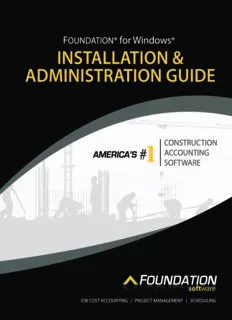Table Of ContentInstallation & Administration Guide
® ®
for FOUNDATION for Windows
Acknowledgements
Foundation Software, Inc. gratefully acknowledges the many employees who have assisted with
the development of the Installation & Administration Guide as well as the FOUNDATION User’s
Guide, the Conversion Guide, and other supplemental documentation. Special thanks go out to our
clients as well, who have always been a source of new ideas that have helped us to grow and
improve.
Limits of Liability
This series of training guides has been developed with the intent of assisting new clients and users
of FOUNDATION® for Windows® (FOUNDATION) to become familiar with the look, feel and basic
operation of FOUNDATION. This series of guides is not intended as the sole source of training or
information about the use and operation of FOUNDATION.
In order to receive the full benefit of the rich features that are available within FOUNDATION, it is
critical that a Foundation Software, Inc. Client Services Consultant review the particular needs of
your firm and assist with the soft customization of FOUNDATION. Although we believe this training
guide is a powerful and useful tool that will assist you in the learning process, we recognize no
training guide can adequately convey all of the many options available.
We strongly encourage you, as a new user of FOUNDATION, to consult with a Client Services
Consultant prior to making any final decisions on implementation and usage of the product. In the
event you choose to use this guide as your sole source of training and insight into FOUNDATION, we
disclaim any liability of fitness for any particular use and for any other deficiency that may be
related to the decision above. Foundation Software, Inc. reiterates here its warranties and remedies
as included in your Licensing Agreement as if reprinted here.
Copyright Notice
This documentation and the software described within are copyrighted. Under United States
copyright laws, neither this documentation, the reports within nor the software may be copied,
reproduced, translated or reduced to any electronic medium or machine readable form without first
obtaining the prior written consent of Foundation Software, Inc. © 2012 Foundation Software, Inc.
All rights reserved.
Trademarks and Acknowledgements
FOUNDATION is a registered trademark of Foundation Software, Inc. Microsoft, Windows,
Windows XP, Windows Vista, Internet Explorer, MDAC, .NET and SQL Server are either
registered trademarks or trademarks of Microsoft Corporation in the United States and/or other
countries. Adobe and Reader are registered trademarks of Adobe Systems Incorporated in the
United States and/or other countries.
Installation & Administration Guide version 12.5
Table of Contents
Installing FOUNDATION for Windows........................................................................1
Using FOUNDATION’s Sample Data .........................................................................15
Creating Your Company and Defining Security ......................................................25
Setting Up Security by Project Manager..................................................................38
Maintaining Security...............................................................................................41
Safeguarding Your Data..........................................................................................44
Using the Server Console........................................................................................58
Using Foundation Connections................................................................................68
Updating FOUNDATION............................................................................................71
Installing FOUNDATION for Windows
When you received your FOUNDATION for Windows installation set, you should have
received an installation CD. The installation CD contains the FOUNDATION application
files, the SQL Server 2005 Express Edition database software and many required utilities
and service packs. Some of this software must be installed on your server, while other
portions must be installed on the workstations. How you should complete this process
varies depending on whether you will be using FOUNDATION across a network or running
it on one standalone computer.
Important Terminology
To determine if your computers are networked or not and which set of installation
instructions you should follow, you must understand several terms, including the
following:
• Standalone: A computer that is not networked to any other computers. In the case of
FOUNDATION, a standalone computer functions as both the SQL server and client.
• Peer-to-Peer Network: Two or more computers hooked together by ethernet cables
and able to communicate with each other. The network does not have a dedicated
server. One computer acts as both the SQL server and a client, while all other
computers act as clients.
• Client/Server Network: Two or more computers hooked together by ethernet cables
and able to communicate with each other. At least one of the computers must act as a
server, while the others act as clients. The server(s) are truly dedicated, meaning they
are not used as workstations.
• Microsoft® SQL Server®: The server on which the FOUNDATION database resides.
On a standalone, the computer will serve as both the SQL server and the client. On a
client/server network, the dedicated server typically acts as the SQL server, while the
workstations act as the clients. On a peer-to-peer network, one computer acts as both
the SQL server and a client, while all other computers act as clients.
• Dedicated Server: A computer that is not used as a workstation. It acts as the director
of the network, storing information and allowing users to log on.
• Client/Workstation: A workstation computer that connects to the server to retrieve
data that is stored on the server.
• Workstation: A client computer that does not act as a server, whether networked or
not.
• TCP/IP: A set of standards known as a “network protocol” that allows computers to
communicate with each other over a network. FOUNDATION also uses TCP/IP to allow
the application to communicate through ODBC with the database.
• ODBC (Open Database Connectivity): A set of standards that allow communication
with the database.
Before installing FOUNDATION, you’ll need to determine whether the computer on which
you want to run the software is a standalone computer or if it is networked on a peer-to-
peer or client/server network. As a general rule, if you have purchased multiple licenses,
you’ll be running FOUNDATION across a network. Remember that you must have a license
for each user of FOUNDATION.
INSTALLATION & ADMINISTRATION GUIDE 1
Installation Prerequisites
Once you have determined which type of setup your computers use, you should verify you
have completed several prerequisites. These include the following:
Be sure the computer name of the server is the name you want to keep. After installing
FOUNDATION, you should not change the server computer name. If you do so,
FOUNDATION will no longer be able to access the database.
Determine the computer name of the FOUNDATION server. When setting up client
computers, you must know the exact name of the server, including spelling, spacing
and punctuation. To determine the server’s name, right-click the My Computer icon,
and choose Properties to determine your computer’s name.
You must have TCP/IP networking installed and configured as the default network
protocol. This is necessary because the application and database use this protocol to
communicate.
Determine the domain or local administrative account on all computers on which
FOUNDATION is installed, and use it when logging on. The account you use to log onto
the network or computer must have administrative rights on that computer.
Be sure to disable the virus protection on all computers on which you will install
FOUNDATION. Virus protection should be resumed as soon as the installation is
complete.
YOUR SERVER MAY BE REBOOTED MULTIPLE TIMES! Make sure all
users have saved their work and logged off the network before you begin this process.
In addition, stop any services that should be stopped prior to shutdown, including
Exchange Server.
2 FOUNDATION® FOR WINDOWS®
Determining the Order of Installation Procedures
If the prerequisites described above have been completed, you may begin installing
FOUNDATION. There are three procedures you need to follow. These include:
• Installing the SQL Server installation
• Logging onto the Server Console
• Installing each client with FOUNDATION
The order in which you complete these procedures will depend on your networking setup.
For example, if you are installing on a standalone computer, you can set up the server, set
up the workstation, then configure the Server Console. On the other hand, if you’re
installing on a client/server network, you should first set up the server and configure the
Server Console. Then you should set up each workstation. The diagram below shows the
order in which the procedures should be completed for each setup. Each procedure is
described following the diagram, beginning on page 4.
Figure 1: Order of Installation for Various Setups
INSTALLATION & ADMINISTRATION GUIDE 3
Setting Up the Server
In this procedure, you will set up the SQL Server computer. This is the computer where
the databases are installed. During this process, the following will occur:
• YOUR SERVER MAY BE REBOOTED MULTIPLE TIMES! Please make sure
all users have saved their work and logged off before you begin this process. In
addition, stop any services that should be stopped prior to shutdown.
• The computer will be checked for Microsoft Internet Explorer version 5.5 or later. In
most cases this will be present, but if not, it will be installed or upgraded
automatically. Internet Explorer is required on the server in order to run SQL Server.
(The installation CD contains Internet Explorer 6.0, but it will only be installed if your
current version is older than 5.5. If you wish, you may upgrade to 6.0 manually using
the FOUNDATION installation CD.)
• The computer will be checked for MDAC version 2.8 or later. This tool contains
components that allow you to properly install and use the FOUNDATION databases. If it
is not present or you have an earlier version, it will be installed or upgraded
automatically. (It is already present on Windows XP and Windows Vista, but it will be
installed on older operating systems.)
• The computer will be checked for Microsoft .NET 2.0. If it is not present, it will be
installed automatically.
• The computer will be checked for existing SQL Server installs. If you have not
already installed a full version of SQL, SQL Server Express will be installed.
You may select the location where the application and databases will be installed.
With SQL Server Express, your databases will be subject to a 4 GB limit. This is
ordinarily more than enough space for FOUNDATION users. However, as you use the
system for a longer amount of time, you may want to upgrade to the full version of
SQL Server 2005 or SQL Server 2008.
• The Foundation Server Console, an important database management tool that is part
of the system you purchased, will be installed automatically. An Online Help system
for the Server Console will be installed in the same folder as the Server Console.
• The required FOUNDATION databases will be installed.
Note* If you are installing FOUNDATION on a computer running Terminal Server, you must be in
install mode. If you are not, as you select an option from the browser, you will receive a
warning that you will be switched to install mode. This will happen automatically each
time the computer is rebooted during the install process. When the entire setup process
has completed, reboot your computer or manually return to application execute mode.
To set up the FOUNDATION server, follow the instructions below on the server computer.
Perform the following steps:
1. Create a copy of your database.
Before setting up the server, you should copy your database to a location that is not on
the machine where SQL Server resides (e.g., an external device such as a CD or
DVD).
2. Start the installation.
a. Verify you have completed all of the prerequisites listed in “Installation
Prerequisites” on page 2.
4 FOUNDATION® FOR WINDOWS®
b. Insert the installation CD into the CD-ROM drive on the server computer.
The CD is set to auto-run, so the FOUNDATION for Windows welcome window
should appear automatically. If it does not, you can double-click the My
Computer icon on your desktop, double-click the icon for the CD-ROM drive, and
then double-click Browser.exe.
c. In the Welcome window, click “Set up or update the server computer.”
d. A window will appear, explaining what the setup entails. Read this information.
If you are sure you want to set up the server computer, click the [Continue] button
at the bottom right of the window. This will begin the installation process.
3. Configure your preferred settings for the installation.
In this section, you will see several windows that allow you to indicate where you
want various elements of FOUNDATION to be installed. If any one of those elements
already exists on the computer, you will not see the window that allows you to choose
a destination for it. While you may change the location where most things will be
installed, Foundation Software, Inc. recommends you leave them at the default
wherever possible. (You may change the drive letter and leave the folder structure, if
desired.)
a. The Foundation Server Console Installation Welcome window will appear. Read
the information, then click [Next].
b. The Choose Destination Location window will appear. This window allows you
to indicate where you want to install the files for the Foundation Server Console.
They will be installed in C:\Program Files\Foundation\ServerConsole3000 by
default.
If you wish, you may click the [Browse] button to choose a different folder in
which to install the Server Console. If so, navigate to and select that folder, then
click [OK].
Click [Next].
c. If you have the full version of SQL Server installed, skip to step e.
If you have the express version of SQL Server installed, a separate instance of
SQL Server called “Foundation” will be installed. The SQL Server Program
Destination window will appear. This window allows you to indicate where you
want SQL Server Express program files to be installed. These will be installed in
C:\MSSQL2005 by default.
If you wish, you may click the [Browse] button to choose a different folder in
which to install SQL Server Express. If so, navigate to and select that folder, then
click [OK].
Click [Next].
d. The Choose Database Destination window will appear. This window allows you
to indicate where you want the FOUNDATION databases and their backup files to
be installed. These files will grow as data is entered in FOUNDATION. They will be
installed in C:\MSSQL2005 by default.
If you wish, you may click the [Browse] button to choose a different folder in
which to install the databases. If so, navigate to and select that folder, then click
[OK].
Click [Next].
INSTALLATION & ADMINISTRATION GUIDE 5
Description:You must have TCP/IP networking installed and configured as the default network .. It may include up to 64 characters and is not case-sensitive.