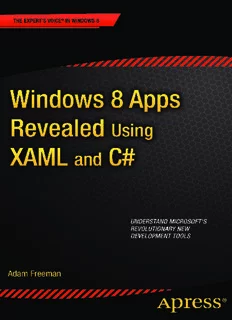
For your convenience Apress has placed some of the front PDF
Preview For your convenience Apress has placed some of the front
For your convenience Apress has placed some of the front matter material after the index. Please use the Bookmarks and Contents at a Glance links to access them. Contents at a Glance About the Author ������������������������������������������������������������������������������xi About the Technical Reviewer ��������������������������������������������������������xiii Acknowledgments ���������������������������������������������������������������������������xv ■ Chapter 1: Getting Started ��������������������������������������������������������������1 ■ Chapter 2: Data, Binding, and Pages ��������������������������������������������21 ■ Chapter 3: AppBars, Flyouts, and Navigation �������������������������������45 ■ Chapter 4: Views and Tiles �����������������������������������������������������������69 ■ Chapter 5: App Life Cycle and Contracts ��������������������������������������95 Index ����������������������������������������������������������������������������������������������115 v Chapter 1 Getting Started Windows Store apps are an important addition to Microsoft Windows 8, providing the cornerstone for a single, consistent programming and interaction model across desktops, tablets, and smartphones. The app user experience is very different from previous generations of Windows applications: Windows Store apps are full-screen and favor a style that is simple, direct, and free from distractions. Windows Store apps represent a complete departure from previous versions of Windows. There are entirely new APIs, new interaction controls, and a very different approach to managing the life cycle of applications. Windows Store apps can be developed using a range of languages, including JavaScript, Visual Basic, C++, and, the topic of this book, C#. Windows 8 builds on the familiar to let developers use their existing C# and XAML experience to build rich apps and integrate into the wider Windows platform. This book gives you an essential jump start into the world of Windows Store apps; by the end, you will understand how to use the controls and features that define the core Windows Store app experience. ■ Note Microsoft uses the term Windows Store App, which I find awkward, and I can’t bring myself to use it throughout this book. Instead, I’ll refer to Windows apps and, often, just plain apps. I’ll leave you to mentally insert the official Microsoft names as you see fit. About This Book This book is for experienced C# developers who want to get a head start creating apps for Windows 8. I explain the concepts and techniques you need to get up to speed quickly and to boost your app development techniques and knowledge What Do You Need to Know Before You Read This Book? You need to have a good understanding of C# and, ideally, of XAML. If you have worked on WPF or Silverlight projects, then you will have enough XAML knowledge to build Windows apps. Don’t worry if you haven’t worked with XAML before; you can pick it up as you go, and I give you a very brief overview later in this chapter to get you started. I’ll be calling out the major XAML concepts as I use them. 1 CHAPTER 1 ■ GETTInG STARTEd What Software Do You Need for This Book? You need two things for Windows app development: a PC running Windows 8 and Visual Studio 2012. You’ll need to buy a copy of Windows 8 if you get serious about Windows app development, but if you are just curious, then you can get a 90-day trial from Microsoft from http://msdn.microsoft.com/en-us/evalcenter. You’ll find what you need by clicking the Release link in the Windows and Platform Development section. You are required to create a Microsoft account to get the evaluation, but you’ll need one of those anyway to get set up as a developer. Microsoft accounts are free to create, and there are instructions to follow if you don’t already have one. ■ Tip You can run Windows 8 in a virtual machine, but for the best results I recommend installing the operating system directly onto a PC. Visual Studio 2012 is Microsoft’s development environment. The good news is that Microsoft makes a basic version of Visual Studio available for free, and that’s the version I’ll be using in this book. It has the catchy name of Visual Studio 2012 Express for Windows 8, and you can download the installer from www.microsoft.com/visualstudio/11/en-us/ products/express. Several flavors are available, each of which can be used to develop a specific kind of application. For app development, you will need Visual Studio Express 2012 for Windows 8. The names of the different flavors are confusingly similar, so be sure to download the right one. The free version doesn’t have all of the testing and integration features that some of the paid-for versions of Visual Studio contain, but you don’t need those to create Windows apps. In all other respects, the free version of Visual Studio is fully featured and does everything you will need. ■ Tip don’t worry if you have a paid-for version of Visual Studio 2012. You won’t need all of the features in your edition, but all of the instructions and examples in this book will work without any problems or modification. Install Visual Studio as you would any other app. Although the software is free, you will need to activate it, which requires the Microsoft account you created earlier. After you have gone through the process, you’ll end up with a code that you can use to activate Visual Studio. You will also need a developer license, which is free as well. When you first start Visual Studio 2012, you will be prompted to obtain a license; it takes only a second, and, once again, it requires the Microsoft account you created earlier. 2 CHAPTER 1 ■ GETTInG STARTEd ■ Note Although Visual Studio and the Microsoft account are free, you will have to pay if you want to publish apps to the Windows Store. Microsoft currently charges $49 per year for individuals and $99 per year for companies, but you may be entitled to free publishing if you subscribe to Microsoft packages such as MSdn. What Is the Structure of This Book? I focus on the key techniques and features that make a Windows app. You already know how to write C#, and I am not going to waste your time teaching you what you already know. This book is about translating your C# and XAML development experience into the Windows app world, and that means focusing on what makes a Windows app different and special. I have taken a relaxed approach to mixing topics. Aside from the main theme in each chapter, you’ll find some essential context to explain why features are important and why you should implement them. By the end of this book, you will understand how to build a Windows app that integrates properly into Windows 8 and presents a user experience that is consistent with apps written using other languages, such as C++ or JavaScript. This is a primer to get you started on app development for Windows 8. It isn’t a comprehensive tutorial; as a consequence, I have focused on those topics that are the major building blocks for an app. There is a lot of information that I just couldn’t fit into such a slim volume. If you do want more comprehensive coverage of Windows app development, then Apress has published Jesse Liberty’s Pro Windows 8 Development with XAML and C#. In addition, Apress will publish my Pro Windows 8 Development with HTML5 and JavaScript book if you want to use more web-oriented technologies to build your apps. The following sections summarize the chapters in this book. Chapter 1: Getting Started This chapter. Aside from introducing this book, I show you how to create the Visual Studio project for the example app that I use throughout this book. I give you a brief overview of XAML, take you on a tour of the important files in an app development project, show you how to run your apps in the Visual Studio simulator, and explain how to use the debugger. Chapter 2: Data, Bindings, and Pages Data is at the heart of any Windows app, and in this chapter I show you how to define a view model and how to use data bindings to bring that data into your app layouts. These techniques are essential to building apps that are easy to extend, easy to test, and easy to maintain. Along the way, I’ll show you how to use pages to break your app into manageable chunks of XAML and C# code. 3 CHAPTER 1 ■ GETTInG STARTEd Chapter 3: AppBars, Flyouts, and NavBars Some user interface controls are common to all Windows apps, regardless of which language is used to create them. In this chapter, I show you how to create and configure AppBars, Flyouts, and NavBars, which are the most important of these common controls; together they form the backbone of your interaction with the user. Chapter 4: Layouts and Tiles The functionality of a Windows app extends to the Windows 8 Start menu, which offers a number of ways to present the user with additional information. In this chapter, I show you how to create and update dynamic Start tiles and how to apply badges to those tiles. I also show you how to deal with the snapped and filled layouts, which allow a Windows 8 user to use two Windows apps side by side. You can adapt to these layouts using just C# code or a mix of code and XAML. I show you both approaches. Chapter 5: App Life Cycle and Contracts Windows applies a very specific life-cycle model to apps. In this chapter, I explain how the model works, show you how to receive and respond to the most life-cycle events, and explain how to manage the transitions between a suspended and running app. I demonstrate how to create and manage asynchronous tasks and how to bring them under control when your app is suspended. Finally, I show you how to support contracts, which allow your app to seamlessly integrate into the wider Windows 8 experience. More About the Example Windows App The example app for this book is a simple grocery list manager called GrocerApp. As an app in its own right, GrocerApp is pretty dull, but it is a perfect platform to demonstrate the most important app features. In Figure 1-1, you can see how the app will look by the end of this book. 4 CHAPTER 1 ■ GETTInG STARTEd Figure 1-1. The example app This is a book about programming and not design. GrocerApp is not a pretty app, and I don’t even implement all of its features. It is a vehicle for demonstrating coding techniques, pure and simple. Is There a Lot of Code in This Book? Yes. In fact, there is so much code that I couldn’t fit it all in without some editing. So, when I introduce a new topic or make a lot of changes, I’ll show you a complete C# or XAML file. When I make small changes or want to emphasize a few critical lines of code or markup, I’ll show you a code fragment and highlight the important changes. You can see what this looks like in Listing 1-1, which is taken from Chapter 5. Listing 1-1. A Code Fragment ... protected override void OnNavigatedTo(NavigationEventArgs e) { viewModel = (ViewModel)e.Parameter; ItemDetailFrame.Navigate(typeof(NoItemSelected)); viewModel.PropertyChanged += (sender, args) => { if (args.PropertyName == "SelectedItemIndex") { groceryList.SelectedIndex = viewModel.SelectedItemIndex; if (viewModel.SelectedItemIndex == −1) { ItemDetailFrame.Navigate(typeof(NoItemSelected)); AppBarDoneButton.IsEnabled = false; 5 CHAPTER 1 ■ GETTInG STARTEd } else { ItemDetailFrame.Navigate(typeof(ItemDetail), viewModel); AppBarDoneButton.IsEnabled = true; } } }; } ... These fragments make it easier for me to pack more code into this slim book, but they make following along with the examples in Visual Studio more difficult. If you do want to follow the examples, then the best way is to download the source code for this book from Apress.com. The code is available for free and includes a complete Visual Studio project for every chapter in the book. Getting Up and Running In this section, I’ll create the project for the example app and show you each of the project elements that Visual Studio generates. I’ll break this process down step-by-step so that you can follow along. If you prefer, you can download the ready-made project from Apress.com. Creating the Project To create the example project, start Visual Studio and select File ➤ New Project. In the New Project dialog, select Visual C# from the Templates section on the left of the screen, and select Blank App from the available project templates, as shown in Figure 1-2. Figure 1-2. Creating the example project 6 CHAPTER 1 ■ GETTInG STARTEd Set the name of the project to GrocerApp, and click the OK button to create the project. Visual Studio will create and populate the project with some initial files. ■ Tip Visual Studio includes some basic templates for C# Windows apps. I don’t like them, and I think they strike an odd balance between XAML and C# code. For this reason, I will be working with the Blank App template, which creates a project with the bare essentials for app development. Figure 1-3 shows the contents of the new project as displayed by the Visual Studio Solution Explorer. In the sections that follow, I’ll describe the most important files in the project. Figure 1-3. The contents of a Visual Studio project created using the Blank App template 7
Description: