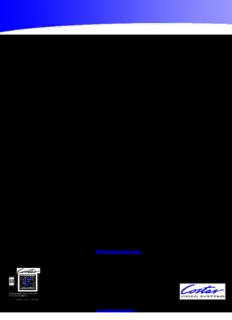Table Of Content®
Costar Video Web Admin
User’s Manual
Version 4.12
October 10, 2011
Costar Video Systems, LLC
www.costarvideo.com
101 Wrangler, Suite 201 • Coppell, Texas 75019 • Phone: 469-635-6800 • Fax: 469-635-6822 • Toll Free: 1-888-694-STAR (7827)
www.costarvideo.com
Web Admin User’s Manual
Index
1. Admin Menu of Costar Video Servers ........................................................................................... 6
1.1. Entering Admin Menu ................................................................................................... 6
1.2. Admin Menu Structure ................................................................................................. 7
2. Quick Configuration .................................................................................................................... 9
2.1. Step 1: Changing Server Name ..................................................................................... 9
2.2. Step 2: Time Setup ...................................................................................................... 9
2.3. Step 3: Network Setup ................................................................................................. 9
2.4. Step 4: IP-CCTV DNS ................................................................................................... 9
2.5. Step 5: IP Devices Registration for FW-NVR series ......................................................... 9
2.6. Step 6: Recording Configuration for FW-NVR series ....................................................... 9
2.7. Finish .......................................................................................................................... 9
3. System Configuration Menu ...................................................................................................... 11
3.1. Server Name Setup .................................................................................................... 11
3.2. Date & Time .............................................................................................................. 11
3.3. Admin Password ........................................................................................................ 12
3.4. Access Control ........................................................................................................... 13
3.5. User Registration ....................................................................................................... 13
3.5.1. Add .................................................................................................................... 13
3.5.2. Edit .................................................................................................................... 14
3.5.3. Delete ................................................................................................................ 14
3.6. IP Devices Registration .............................................................................................. 15
3.6.1. Adding VS Module ID (IP Devices) ....................................................................... 15
4. Network Configuration .............................................................................................................. 18
4.1. Network Configuration ............................................................................................... 18
4.1.1. Static IP Configuration ........................................................................................ 18
4.1.2. DHCP Client Configuration ................................................................................... 19
4.1.3. PPPoE Configuration ........................................................................................... 19
4.2. Wireless LAN Configuration ........................................................................................ 19
4.2.1. ESSID ................................................................................................................ 20
4.2.2. Authentication Mode & Encryption ....................................................................... 20
4.3. Network Ports ............................................................................................................ 21
4.4. Bandwidth Control Configuration ................................................................................. 21
4.5. View Network Status .................................................................................................. 22
4.6. Network Status Notify ................................................................................................ 23
4.7. IP-CCTV DNS Setup ................................................................................................... 24
4.8. Port Forwarding & UPnP ............................................................................................. 25
4.9. RTP/RTSP Setup ........................................................................................................ 26
2 Costar Video Systems, LLC
Web Admin User’s Manual
5. Device Configuration ................................................................................................................ 28
5.1. Serial Ports ................................................................................................................ 28
5.1.1. Serial Input Mode ............................................................................................... 28
5.1.2. Serial Output Mode ............................................................................................. 29
5.1.3. Transparent Mode .............................................................................................. 30
5.1.4. PTZ Mode ........................................................................................................... 30
5.1.5. PTZ Mode for FW-1160/1161/1177/1178 .............................................................. 33
5.2. Privacy Zone .............................................................................................................. 36
5.3. Camera & Motion ....................................................................................................... 39
5.3.1. Camera & Motion for FW-1170/1173/1175/1176 ................................................... 40
5.3.2. Camera & Motion for FW-3170/1161/1177/1178 ................................................... 44
5.3.3. Camera & Motion for FW-3470/5470 .................................................................... 48
5.3.4. Camera & Motion for FW-3850/5850/5870 ........................................................... 51
5.3.5. Camera Setting for FW-5071 ............................................................................... 55
5.3.6. Built-in Camera Control for FW-1130/1131/1132/1173/1175 ................................. 56
5.3.7. Mega Pixel Camera Control for FW-1173-MM/1175-MM/1176-MM .......................... 57
5.4. DI (Sensor Input) / DO (Alarm Output) ....................................................................... 57
5.4.1. DI/DO for FW-3450/5450/5470 ........................................................................... 58
5.4.2. DI/DO for FW-3850/5850/5870 ........................................................................... 59
5.4.3. DI/DO for FW-1130/1131/1132/1161/3150/1173/1175/1177/3170 ........................ 60
5.4.4. DI/DO for FW-5071 ............................................................................................ 61
6. Advanced Configuration ............................................................................................................ 62
6.1. Advanced Services ..................................................................................................... 63
6.1.1. E-mail Service Configuration ................................................................................ 64
6.1.2. FTP (Buffered) Service Configuration ................................................................... 67
6.1.3. FTP (Periodic) Service Configuration .................................................................... 69
6.1.4. Sensor Notification Service Configuration ............................................................. 71
6.1.5. Sensor Notification Service Configuration for Each Input ....................................... 72
6.1.6. Alarm Output Service Configuration ..................................................................... 72
6.1.7. Alarm Output Service Configuration for each Output ............................................. 73
7. Recording Configuration for FW-5071/5450/5850/5870 & FW-1170/1173/1175/1176 with
microSD Slot ................................................................................................................................... 74
7.1. HDD Configuration ..................................................................................................... 74
7.2. microSD Configuration ............................................................................................... 77
7.3. Recording Configuration for FW-5050/5071/5450/5850 & FW-1170/1173/1175/1176
with microSD Slot .................................................................................................................... 79
7.4. View Recording Profile ............................................................................................... 86
7.5. Recording Mode ......................................................................................................... 86
7.6. HDD Status Report..................................................................................................... 87
3 Costar Video Systems, LLC
Web Admin User’s Manual
7.7. Clear Recording Configuration .................................................................................... 88
7.8. Delete Recorded Data ................................................................................................ 88
8. Utilities .................................................................................................................................... 90
8.1. System Log ............................................................................................................... 90
8.2. Save Configuration ..................................................................................................... 90
8.3. Reboot ...................................................................................................................... 91
8.4. Factory Default .......................................................................................................... 91
8.5. System Update .......................................................................................................... 92
1.1.1. All (Kernel, RAM disk, System, Web) Update ........................................................ 93
1.1.2. System and Web Update ..................................................................................... 94
1.1.3. Web Only Update ............................................................................................... 95
1.1.4. PTZ Device Driver Update ................................................................................... 95
1.1.5. Sensor Device Driver Update ............................................................................... 96
1.1.6. Flexible Extra system .......................................................................................... 96
4 Costar Video Systems, LLC
Web Admin User’s Manual
Costar Video® Admin User’s Manual
Document Version: 4.12
Revised: October 10, 2011
About This Document
This document is prepared for users of Costar Video products supplied by Costar Video Systems, LLC.
It is assumed that the users are familiar with network equipment such as LAN, Hub, router, and
having basic knowledge of network terminologies. If you have any questions regarding network
installations, please contact your network equipment vendor or network administrator or Internet
service providers.
For updated contents, detailed features and other applications from Costar Video, please refer to the
user’s manual in CD-ROM provided with the product you purchased, or visit Costar Video’s website
at www.costarvideo.com.
Copyright Notice
Copyright © 2011 Costar Video Systems, LLC. All rights reserved.
No part of this document may be reproduced in any form or by any means without the prior written
permission of Costar Video Systems, LLC.
Disclaimer
Costar Video Systems, LLC. (Costar Video) Makes no representations or warranties with respect to the
contents hereof. In addition, information contained herein is subject to change without notice. Every
precaution has been taken in the preparation of this manual, nevertheless, Costar Video assumes no
responsibility for errors or omissions or any damages resulting from the use of the information
contained in this document.
Trademarks
Costar Video® and Costar Video® Logo are trademarks of Costar Video Systems, LLC.
Windows and Internet Explorer are a trademark of Microsoft Corporation.
All other trademarks belong to their respective owners.
Technical Support
For technical support call, email, or visit our web site.
Telephone: 888-694-7827
Web site: www.costarvideo.com
5 Costar Video Systems, LLC
Web Admin User’s Manual
1. Admin Menu of Costar Video Servers
After connecting to a Costar Video server on the web browser, you’ll find the web page as shown
below. The rightmost item of the menu is Admin, where you can set up the most of features in the
Costar Video Server you’re connecting to.
1.1. Entering Admin Menu
Click Admin item of the menu, then you’ll see a login window. In the login window, enter root for
both ID and password as they are the factory defaults. Press Enter key or click OK button. Once
logged in, you can change the password to a new one.
Now the Admin Menu will be displayed as shown below. This will guide you to the top level menu
items, which are Quick, System, Network, Device, Advanced, Recording, and Utilities. Clicking any of
these top level menu items will display submenu items and brief descriptions.
6 Costar Video Systems, LLC
Web Admin User’s Manual
1.2. Admin Menu Structure
The following table shows the hierarchy of the Admin menu structure that we’re going to deal with in
this manual.
Category Main Menu Level 1 Sub-Menu Level 2 Sub-Menu
Step 1
Step 2
Step 3
Quick configuration Step 4 n/a n/a
Step 5
Step 6
Finish
Server Name Setup
Date & Time
System Admin. Password n/a
n/a
Configuration Access Control
User Registration
IP Devices Registration IP Device 0 ~ 15
Network Configuration
Network Ports
Bandwidth Control
Network n/a n/a
View Network Status
Configuration
Network Status Notify
IP-CCTV DNS™
Port Forwarding & UPnP
Serial Input Mode
Device Configuration Serial ports Serial Output Mode
n/a
Transparent Mode
7 Costar Video Systems, LLC
Web Admin User’s Manual
Built-in module 0
PTZ Mode
Built-in module 1
Camera 1
Camera 2
Camera & Motion
Camera 3
Built-in module 0
Camera 4
(FW-3450/5470)
DI/DO
n/a
DI Status / DO Control
Camera 1
Camera 2
Camera & Motion
Camera 3
Built-in module 1
Camera 4
( FW-3850/5850/5870)
DI/DO
n/a
DI Status / DO Control
E-mail
FTP(Buffered) Camera 1
Advanced Services
FTP(Periodic) Camera 2
(Network cameras)
Sensor Notification
Alarm Output
E-mail
Camera 1
FTP(Buffered)
Advanced Built-in module 0 Camera 2
FTP(Periodic)
Configuration (FW-3450/5470) Camera 3
Sensor Notification
Camera 4
Alarm Output
E-mail
Camera 1
FTP(Buffered)
Built-in module 1 Camera 2
FTP(Periodic)
( FW-3850/5850/5870) Camera 3
Sensor Notification
Camera 4
Alarm Output
HDD Status & Format
HDD Configuration n/a
HDD Information
Camera 1
Built-in Module 0
Camera 2
Recording Configuration Built-in Module 1
Camera 3
(registered cam)
Camera 4
Camera 1
Recording
Server Module 0 Camera 2
Configuration Recording Profile
Recording configuration Camera 3
Camera 4
Recording Mode
HDD Status Report
n/a n/a
Clear Recording Config.
Delete Recorded Data
System Log
Save Configuration
Utilities Reboot n/a n/a
Factory Default
System Update
8 Costar Video Systems, LLC
Web Admin User’s Manual
2. Quick Configuration
In Quick Configuration, you will be able to set up many of the essential
parts of the configuration in a simple manner without going into details.
Selecting Quick Configuration gives you the menu as below. You can
perform each setup by clicking the one you would like to configure.
2.1. Step 1: Changing Server Name
Click Server Name on System Configuration menu, then Server Name Setup windows will be displayed.
See the section 3.1 Server Name Setup in page 11 to see how to change the server name.
2.2. Step 2: Time Setup
Click Date & Time on System Configuration menu, then Local Date & Time Configuration window will
be displayed. See the section 3.2 Date & Time in page 11 to see how to set up.
2.3. Step 3: Network Setup
To make a connection to the Internet, it is required to figure out the type of the Internet service
you’re using. See the section 4.1 Network Configuration in page 18 to see how to set up.
2.4. Step 4: IP-CCTV DNS
When Costar Video Server is used in a Dynamic IP environment, it is required to utilize IP-CCTV DNS
feature. See the section 4.7 IP-CCTV DNS Setup in page 24 to see how to set up.
2.5. Step 5: IP Devices Registration for FW-NVR series
You can add any of NVS (Network Video Server) and NCS (Network Camera Server) to NVR (Network
Video Recorder) devices as a remote server device. See the section 3.6 IP Devices Registration in
page 15 to see how to set up.
2.6. Step 6: Recording Configuration for FW-NVR series
Each camera can be configured for recording option in this section.
See the section 7.3 Recording Configuration for FW-5050/5071/5450/5850/5870 NVR
series in page 79 for detail.
2.7. Finish
You need to save all the changes to the Flash Memory after finishing the configuration. The changes
made to Costar Video Server will be permanent by this step. Click Finish on Quick Configuration
menu.
Click Save Configuration button. This will write the new settings to the system’s flash memory. If
you don’t want to save them, click Back button.
9 Costar Video Systems, LLC
Web Admin User’s Manual
10 Costar Video Systems, LLC
Description:FTP(Buffered). FTP(Periodic). Sensor Notification. Alarm Output. Camera 1. Camera 2. Camera 3. Camera 4. Recording. Configuration. HDD Configuration. HDD Status & Format Click the Partition and Format button, then a pop-up window will be shown to confirm the formatting. Click the OK button