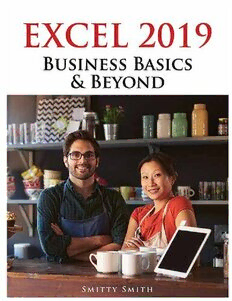Table Of ContentThis is the inside front cover of the book. It is blank.
i
Excel 2019 Business Basics & Beyond Table of Contents
Introduction ............................................................................................................................................iii
Features of the Book .......................................................................................................................iii
Structure of the Book .......................................................................................................................iv
Excel Version Notes ..........................................................................................................................vi
About the Author................................................................................................................................................................vi
Chapter 1: Excel Basics............................................................................................................................1
Understanding Spreadsheets and Spreadsheet Terminology .....................................................1
What Can You Do with Excel? ..........................................................................................................2
The Excel Environment: Understanding the Ribbon Interface ....................................................3
Ribbon Tabs .......................................................................................................................................5
Additional Ribbon Options .............................................................................................................9
Worksheet Tabs, the Status Bar, and View Buttons ....................................................................10
Navigating the Excel Environment ...............................................................................................13
Chapter Summary ...........................................................................................................................13
Chapter 2: Understanding File Operations and Setting Up Excel ....................................................14
The File Tab .....................................................................................................................................14
Changing Excel’s Default Settings So They’re Right for You .....................................................23
Chapter Summary ...........................................................................................................................42
Chapter 3: The Home Tab in Depth .....................................................................................................43
The Clipboard Group ......................................................................................................................45
The Font Group ...............................................................................................................................49
The Alignment Group ....................................................................................................................55
The Number Group ........................................................................................................................56
The Styles Group .............................................................................................................................56
The Cells Group ...............................................................................................................................60
The Editing Group ..........................................................................................................................61
Ideas .................................................................................................................................................68
Chapter Summary ...........................................................................................................................68
Chapter 4: The Ribbon in Depth: The Main Tabs ...............................................................................69
The Insert Tab .................................................................................................................................69
The Page Layout Tab ......................................................................................................................85
The Formulas Tab ...........................................................................................................................89
The Data Tab ...................................................................................................................................98
The Review Tab .............................................................................................................................103
The View Tab .................................................................................................................................106
Chapter Summary .........................................................................................................................109
Chapter 5: Entering and Manipulating Data ....................................................................................110
Answering Important Questions ................................................................................................110
Planning .........................................................................................................................................110
Understanding Design Rules .......................................................................................................111
Designing and Building Spreadsheets .......................................................................................112
Entering and Editing Data ...........................................................................................................116
Data Validation .............................................................................................................................121
Inserting and Deleting Ranges, Rows and Columns, and Worksheets ...................................123
Chapter Summary .........................................................................................................................126
Chapter 6: Using Functions and Formulas ........................................................................................127
Basic Terminology ........................................................................................................................127
The Function Library Group ........................................................................................................127
Order of Operations .....................................................................................................................131
Entering Functions .......................................................................................................................132
Excel Function/Formula Errors ....................................................................................................133
Commonly Used Business Functions ..........................................................................................134
Chapter Summary .........................................................................................................................151
Chapter 7: Formatting, Printing, and Sharing .................................................................................152
Themes...........................................................................................................................................152
Text, Cell, Row, and Column Formatting ...................................................................................153
Conditional Formatting ...............................................................................................................162
Printing and Page Setup Options ...............................................................................................167
Sharing Your Workbook ..............................................................................................................172
ii EXCEL 2019 BUSINESS BASICS & BEYOND
Comments and Notes...................................................................................................................177
Chapter Summary .........................................................................................................................178
Chapter 8: Graphics .............................................................................................................................179
Pictures and Online Pictures .......................................................................................................179
Shapes ............................................................................................................................................186
Icons ...............................................................................................................................................187
3D Models .....................................................................................................................................188
SmartArt ........................................................................................................................................188
WordArt .........................................................................................................................................195
Screenshot .....................................................................................................................................196
Chapter Summary .........................................................................................................................197
Chapter 9: Charts .................................................................................................................................198
Planning to Use Charts ................................................................................................................198
Chart Terminology and Components .........................................................................................199
Getting Started with Charts ........................................................................................................202
Column and Bar Charts ................................................................................................................202
Line Charts .....................................................................................................................................210
Area Charts ....................................................................................................................................213
Pie Charts ......................................................................................................................................215
Hierarchy Charts ...........................................................................................................................218
Statistic Charts ..............................................................................................................................218
Scatter and Bubble Charts ...........................................................................................................219
Waterfall, Funnel, Stock, Surface, and Radar Charts ................................................................220
Combo Charts ...............................................................................................................................222
Map Charts ....................................................................................................................................223
Using Default Charts and Templates ..........................................................................................224
Sparklines ......................................................................................................................................225
Dealing with Charting Problems ................................................................................................226
Interactive Charts .........................................................................................................................227
Chapter Summary .........................................................................................................................229
Chapter 10: Excel Tables and Subtotals ............................................................................................230
Excel Table Basics..........................................................................................................................231
The Table Design Tab ...................................................................................................................234
Conditional Formatting with Tables ...........................................................................................237
Structured References ..................................................................................................................237
Deleting Table Rows and Columns .............................................................................................239
Subtotals........................................................................................................................................239
Chapter Summary .........................................................................................................................241
Chapter 11: PivotTables, Power Pivot, & the Data Model ..............................................................242
What PivotTables Can Do ............................................................................................................242
Getting Started with PivotTables ................................................................................................245
The PivotTable Analyze Tab .........................................................................................................248
The PivotTable Design Tab ..........................................................................................................256
Setting PivotTable Default Options ............................................................................................257
Power Pivot and the Data Model ................................................................................................258
Chapter Summary .........................................................................................................................262
Chapter 12: External Data and Mail Merge ......................................................................................263
The Get & Transform Group ........................................................................................................263
The Queries & Connections Group .............................................................................................270
Unpivoting Data ...........................................................................................................................270
Putting Data to Work ...................................................................................................................272
Mail Merges ..................................................................................................................................273
Chapter Summary .........................................................................................................................279
Index .....................................................................................................................................................280
iii
iiiExcel 2019 Business Basics & Beyond
© 2020 by Chris Smith and Tickling Keys, Inc.
All rights reserved. No part of this book may be reproduced or transmitted in any form or by any means, elec-
tronic or mechanical, including photocopying, recording, or by any information or storage retrieval system
without permission from the publisher.
All terms known in this book known to be trademarks have been appropriately capitalized. Trademarks are the
property of their respective owners and are not affiliated with Holy Macro! Books
Every effort has been made to make this book as complete and accurate as possible, but no warranty or fit-
ness is implied. The information is provided on an “as is” basis. The authors and the publisher shall have nei-
ther liability nor responsibility to any person or entity with respect to any loss or damages arising from the
information contained in this book.
Printed in USA by Hess Print Solutions
First Printing: September 2019
Authors: Smitty Smith
Copy Editor: Kitty Wilson
Technical Editor: Bill Jelen
Indexer: Nellie Jay
Compositor: Jill Cabot
Cover Design: Alexander Philip
Published by: Holy Macro! Books, PO Box 541731, Merritt Island FL 32954
Distributed by Independent Publishers Group, Chicago, IL
ISBN 978-1-61547-061-7 Print, 978-1-61547-144-7 Digital
Library of Congress Control Number: 2019930680
Introduction
Microsoft Excel is one of the most powerful tools any business has at its disposal. It can help you automate
your business finances rather than track them manually. It can streamline the process of preparing staffing
schedules. It can help you get much more information from your business data. In this book, you’ll learn how
to harness your business data and put it to use. Some of the many topics covered in this book include prepar-
ing financial statements; displaying data for maximum impact by using formatting tools, tables, charts, and
PivotTables; using customer information to create customized letters with Mail Merge; importing data from
the web or applications like Microsoft Access or Salesforce; calculating the costs of doing business with finan-
cial formulas; and finding prepackaged business templates such as calendars, planners, financial forms, and
more.
Features of the Book
Throughout the book you’ll find interesting tips and tricks to make your Excel use more efficient, along with
real-world business examples. Most chapters include one or more companion files that you can download
and use to follow along with the chapter. Using the companion files isn’t required, but it will make it easier to
absorb each step. You can find them at https://1drv.ms/f/s!ABPoJ87A3v-MgocX.
You’ll notice that instructions for navigating in the Excel Ribbon menu are listed as follows: Primary Ribbon
tab > Menu item > Selection (e.g., Home > Format as Table > Select Table Style). Note that these instruc-
tions don’t specifically call out an item’s Ribbon group unless necessary. Keyboard shortcuts are listed as fol-
lows: Key1+Key2. For example, the keyboard shortcut for the Copy command is Ctrl+C, and the shortcut for
the Paste command is Ctrl+V.
Note: Occasionally you’ll see notes, hints, and cautions that give you extra information that’s related
to the nearby text.
iv EXCEL 2019 BUSINESS BASICS & BEYOND
Structure of the Book
This book is presented as a dozen chapters that introduce you to Excel and how it works and go through cer-
tain tasks that are common in everyday business use. Each chapter stands on its own, so you can skip around
if you want. For instance, if you’re already familiar with the Ribbon in Excel and other Office apps, then feel
free to skip ahead. The following sections describe the book’s chapters.
Chapter 1:Excel Basics
Simply put, Excel is the number-one spreadsheet application on the planet, and this book gives you a fantastic
opportunity to learn about what Excel is and how it can help you manage your business. In Chapter 1 you’ll
explore the fundamentals of what you can do with Excel, see firsthand what makes this powerful application
tick, get used to how it works, and see how to begin using it to simplify your business needs. You’ll learn the
ins and outs of the Ribbon user interface, which brings a consistent experience to all of the Office applications.
You’ll also discover the key elements of intelligent spreadsheet design and the steps to take when starting a
new project.
Chapter 2: Understanding Basic File Operations and Setting Up Excel the Way You
Want It
In this chapter, you’ll learn how to set up Excel so that it’s just right for you. In this chapter you’ll learn about
Excel’s multiple user interface options and how to customize certain elements that you want to see all the
time. You’ll also learn to modify the Quick Access Toolbar, where you can place your favorite Ribbon controls.
Chapter 3: The Home Tab in Depth
This chapter fully exposes all the functionality behind the Home tab, which is the default Ribbon tab and con-
tains all of the most commonly used menu commands.
Chapter 4: The Ribbon in Depth: The Insert, Page Layout, Formulas, Data, Review, and
View Tabs
This chapter moves on to the rest of the Ribbon elements, which are much more specific in nature than those
on the Home tab. You’ll discover how to insert charts, set up page formatting for printing and distribution,
expose the hundreds of functions that are available, and much more.
Chapter 5: Entering and Manipulating Data
In this chapter you’ll learn the elements of good spreadsheet design and the phases involved, such as plan-
ning, designing and building, adding data, formatting, and distributing to others. You’ll see how to save your
work and the various options available. You’ll learn the difference between entering text and numeric values,
and you’ll learn when you can use them together. You’ll also see how to have Excel automatically enter data
for you with lists and AutoFill.
This chapter describes the differences between formulas and functions and shows how to enter them. It also
talks about data validation, which allows you to control what information users can enter and how. Finally,
you’ll learn how to insert and delete ranges, rows and columns, and worksheets.
Chapter 6: Using Functions and Formulas
In this chapter, you’ll learn what functions are and discover the power they bring to your spreadsheet applica-
tions; this is where Excel really starts to shine. You’ll learn about different methods for entering functions and
how to make them flexible and dynamic. You’ll also discover how to calculate the differences between dates
and times and how to retrieve information from other worksheets.
This chapter reviews the most common functions from each of the primary function type groups:
● Financial
● Logical
● Text
● Date and Time
● Lookup and Reference
● Math and Trig
v
● Specialized functions, such as those in the Statistical, Engineering, and Compatibility groups
There are also a number of new dynamic array functions that allow you to do things in Excel that only an Excel
expert could accomplish in the past:
● FILTER function
● RANDARRAY function
● SEQUENCE function
● SORTBY function
● UNIQUE function
Chapter 7: Formatting, Printing, and Sharing
This chapter shows you how to spice up your worksheets so they’re easier to read and present. You’ll learn
how to choose from predefined styles or apply your own formats. You’ll also learn to format cells for data
types (for example, Currency, Date, Percentage) and how to apply custom formats (for example, for phone
numbers, zip codes, Social Security numbers) and even create your own. You’ll see how to quickly sort and
filter data without having to rearrange things by hand.
When printing from Excel—whether to paper or to an electronic format—proper page setup can be challeng-
ing. In addition, there are a lot of printing options available. This chapter discusses the most common print
formats, how to add custom header and footer details, scaling (so you can, for example, stretch a worksheet to
fit 11” x 17” paper for printing detailed information such as shift schedules), collating, and more.
Chapter 8: Graphics
Excel 2007 introduced an entirely revamped set of graphics and tools called SmartArt, and Microsoft continues
to update them. This chapter discusses how to add them to your worksheets and what you can do to custom-
ize them to meet your needs. You’ll also see how to insert your own graphics, such as company logos, shapes,
and drawing objects. While Excel isn’t a graphics application per se, there are many graphical elements that
you can add to a workbook to help make certain key data stand out or to fulfill specific needs for graphics
(e.g., product brochures, fantasy sports league brochures that includes player pictures and profiles).
Chapter 9: Charts
Charts are some of the most powerful tools you can use to display data for at-a-glance snapshots of what’s
going on behind your numbers. In this chapter, you’ll learn how to quickly transform business data into in-
formative charts, including bar, stacked, column, line, and scatter charts. This chapter also discusses resources
and methods for using multiple charts to create business dashboards, so you can compare multiple business
elements in one spot.
Chapter 10: Excel Tables and Subtotals
Excel tables enable you to easily tell Excel that a particular group of data is all related. As you add more data
to a table, Excel automatically expands the table to include the new information; Excel also automatically up-
dates any PivotTables or charts that are based on the table data. Tables are really handy because they can be
formatted using multiple style options, they allow you to quickly apply intuitive formulas, and they make it
easy to filter and sort data. Furthermore, Excel tables are structured so that they work well with PivotTables,
which you can use to analyze your data.
While Excel tables are handy for structuring your data, and PivotTables are fantastic summary tools, sometimes
you just want to have a quick summary of your data without. Subtotals allow you to quickly manipulate your
data and subtotal data by almost any data category, but they don’t work with Excel tables.
Chapter 11: PivotTables, Power Pivot, and the Data Model
PivotTables are one of the most powerful features in Excel, yet most people either aren’t familiar with them or
are afraid to use them. PivotTables give you the ability to manipulate your data in ways that were previously
available only in database applications; they allow you to switch rows and columns, apply different functions,
subtotal data, and perform many other functions, just by dragging and dropping data fields from one place to
another or toggling simple options. PivotTables also include powerful charting capabilities.
Power Pivot takes PivotTable data analysis to the next level, letting you work with millions of rows of data in
Excel, even though Excel itself supports only around 1 million rows. Power Pivot lets you analyze lots of data in
Excel with PivotTables.
vi EXCEL 2019 BUSINESS BASICS & BEYOND
The Data Model allows you to create database-type relationships between tables, which you can then use in
your PivotTables. Think of the Data Model as a behind-the-scenes data storage and manipulation tool. The
Data Model exposes your data to PivotTables and Power Pivot at the same time.
Chapter 12: External Data and Mail Merge
Sometimes it is incredibly time-consuming to get information that exists in one digital environment (for exam-
ple, an internal database, SAP, Oracle, Salesforce, Facebook) into Excel so you can use it. This chapter discusses
ways to get data from a few of those sources and introduces you to some powerful data cleansing tools avail-
able with the Power Query Editor.
For a small business owner, there are few things more important than being able to efficiently utilize data
to communicate with customers. If you’ve ever been frustrated by having to send marketing letters, special
offers, billing, and so on, then you’ll love Excel’s Mail Merge feature. In this chapter you’ll learn to set up a cus-
tomer list and automatically mail merge it with a Word document.
Excel Version Notes
This book focuses on Excel 2019 for Office 365, the subscription version of Excel, for which you can choose to
pay monthly or annually. There is also a one-time purchase version of Excel 2019, which is referred to as the
perpetual version since you own it forever. The notable difference between versions is that Office 365 is con-
stantly being updated, whereas the perpetual version is not. Because of version differences and updates, some
of the screenshots and functionality you see here might differ from what you see and have available. This book
points out any features that aren’t supported in the perpetual version.
Microsoft constantly updates Office, and how soon you see updates depends on which release channel you’re
in. Most people are in the general release channel, meaning you get updates along with just about everyone
else. You’ll know when Office has been updated when you get a What’s New notification when you open your
Office applications. If you’re a corporate Office user, then you likely have no control over your update channel.
But if you’re not, you can go to https://insider.office.com and join the Office Insider program, which gives you
access to updates before everyone else. If you like being on the cutting edge and testing new features, the
Insider Program is for you. It also gives you the opportunity to give Microsoft feedback on your experience,
which helps shape feature development.
About the Author
Chris "Smitty" Smith is a content developer on the Excel team at Microsoft. Before joining Microsoft, he was
a trainer/lecturer for a wide variety of corporate clients, including the U.S. Department of Treasury, CalTrans,
Apple, Verizon, General Electric, and many others.
Smitty has over 25 years of business experience using Excel. Prior to corporate life, he worked as a Ranch
Manager in Texas, Colorado, Wyoming and Australia after graduating from the Ranch Management pro-
gram at TCU. He fondly remembers convincing ranch owners to move from paper ledgers to spreadsheets.
When he is not busy at work, he is an avid Rock & Ice climber and occasional mountaineer. He lives in Seattle
Washington with his wife, daughter and their mediocre Pyrenees dog, Ellie.
ChAptEr 1: EXCEL BASICS 1
Chapter 1: Excel Basics
Excel is one of several spreadsheet applications available today, but it’s the one you’re most likely to be famil-
iar with—and for good reason: It’s the best. Microsoft first introduced Excel for the Mac in 1985, and it made
its way to the PC 2 years later, so it’s been around for over 30 years. Excel is, without a doubt, one of the most
powerful tools in the Microsoft Office suite. An estimated 800 million plus people use Excel, making it the
most used single piece of software in the world.
Whether you want to use Excel as an integral part of managing your business—such as for accounting, em-
ployee scheduling, maintaining customer lists, or sales reporting—or are just get started with it, this book will
prepare you to tackle Excel on your own. In addition to learning about the basic elements of Excel, you’ll be
privy to a number of tips and tricks that will make your everyday use more efficient. This helpful guide to Excel
walks through everything from how to set up Excel’s default settings the way you want them, to how to enter
formulas, to how to create PivotTables.
Understanding Spreadsheets and Spreadsheet Terminology
A spreadsheet is basically a big piece of digital graph paper that can perform calculations. It’s a two-dimen-
sional grid of rows and columns that converge to create individual cells capable of housing data and perform-
ing calculations. Columns, which are ordered from left to right, have column headers labeled alphabetically
from A to XFD. Rows, which are ordered from top to bottom, have row headers labeled numerically from 1
to 1,048,576. Since 2007, Excel has allowed more than 16,000 columns and more than 1 million rows, which
means there are more than 16 billion individual cells on a single spreadsheet in which you can enter data or
formulas!
The active cell is the cell where you have your cursor at any given moment. The intersection of the column and
row headers at the active cell makes up the cell address. For instance, D3 refers to the cell at column D, row
3. The active workbook is the workbook you are working in at the moment; you can have multiple workbooks
open at any time, but you can work in only one at a time.
In Excel, an individual spreadsheet page is referred to as a worksheet. Some people tend to use the terms
spreadsheet and worksheet interchangeably; while this wording is acceptable, technically it isn’t accurate.
Spreadsheet refers to the broader scope of any digital spreadsheet application. A worksheet can also be called
a sheet or a tab. A workbook is a collection of worksheets, and while a workbook can contain only one work-
sheet, it must contain at least one. Think of a workbook as a book on your desk and worksheets as the indi-
vidual pages that are between the covers.
Note: Excel doesn’t limit the number of worksheets a workbook can hold. The only limitation is im-
posed by your available system memory.
There are two distinct layers to any worksheet: The worksheet layer holds those billions of cells, and an invis-
ible layer above the worksheet layer holds any objects that you insert, such as graphics, charts, and SmartArt.
When you insert an object into an Excel worksheet, it doesn’t become part of the cells but instead floats above
them, where it won’t interfere with any values that have been inserted into them. Microsoft includes some
special in-cell features that include graphical objects, such as sparklines and conditional formatting graphics,
such as data bars and icon sets. These tools are built into the application and should not be confused with ob-
jects that reside above the worksheet layer. For instance, you can’t copy an image from a website and place it
in a cell; rather, when you paste it in, it resides above the worksheet.
2 EXCEL 2019 BUSINESS BASICS & BEYOND
A range is a group of cells. For example, B3:C7 refers to the range of cells starting at cell B3 and moving down
and over to cell C7. To refer to areas of a worksheet in formulas, you use ranges.
When you manually select a range of cells, the selected cells are highlighted. In the example below, the range
B2:C6 has been selected. Note that cell B2 isn’t highlighted here; this indicates where the selection started.
You can select a range by clicking on a cell and dragging or by holding down the Shift key and then using the
arrow keys. You can also select noncontiguous cells by holding down the Ctrl key while clicking the left button
on your mouse on each cell you want to select (represented as Ctrl+click).
The marquee is the box around the active cell or selected range. The row and column headers are also high-
lighted to show you where you are. If you have only one cell selected, these headers are still highlighted, and
the highlighting will automatically adjust as you move around.
As shown below, when you’ve copied a cell or range of cells, you see dancing ants, a dotted moving marquee
that indicates the copied material.
What Can You Do with Excel?
Excel is not just incredibly powerful, it is also diverse in terms of what you can do with it. Here are just a few
examples of how you can use Excel:
● To build an electronic check register
● To keep track of household budgeting
● To create calculators (home, mortgage, etc.)
● To create a financial portfolio tracker
● To manage a fantasy sports league
● To create calendars
● To make to-do lists
● To keep vehicle maintenance logs
● To track fitness and weight loss
● For medical record keeping (blood pressure,
weight, etc.)
● For tax planning
● For wedding planning
● For school projects
● To create class gradebooks and schedules