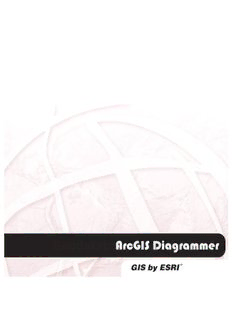Table Of ContentESRI ArcGIS Diagrammer User Guide
Copyright © 2007 ESRI
All rights reserved.
Printed in the United States of America.
The information contained in this document is the exclusive property of ESRI. This work is protected under
United States copyright law and other international copyright treaties and conventions. No part of this work
may be reproduced or transmitted in any form or by any means, electronic or mechanical, including
photocopying and recording, or by any information storage or retrieval system, except as expressly
permitted in writing by ESRI. All requests should be sent to Attention: Contracts and Legal Services
Manager, ESRI, 380 New York Street, Redlands, CA 92373-8100, USA.
The information contained in this document is subject to change without notice.
U.S. GOVERNMENT RESTRICTED/LIMITED RIGHTS
Any software, documentation, and/or data delivered hereunder is subject to the terms of the License
Agreement. In no event shall the U.S. Government acquire greater than RESTRICTED/LIMITED RIGHTS. At a
minimum, use, duplication, or disclosure by the U.S. Government is subject to restrictions as set forth in FAR
§52.227-14 Alternates I, II, and III (JUN 1987); FAR §52.227-19 (JUN 1987) and/or FAR §12.211/12.212
(Commercial Technical Data/Computer Software); and DFARS §252.227-7015 (NOV 1995) (Technical Data)
and/or DFARS §227.7202 (Computer Software), as applicable. Contractor/Manufacturer is ESRI, 380 New
York Street, Redlands, CA 92373-8100, USA.
@esri.com, 3D Analyst, ADF, AML, ARC/INFO, ArcAtlas, ArcCAD, ArcCatalog, ArcCOGO, ArcData, ArcDoc,
ArcEdit, ArcEditor, ArcEurope, ArcExplorer, ArcExpress, ArcFM, ArcGIS, ArcGlobe, ArcGrid, ArcIMS, ArcInfo
Librarian, ArcInfo, ArcInfo—Professional GIS, ArcInfo—The World's GIS, ArcLocation, ArcLogistics, ArcMap,
ArcNetwork, ArcNews, ArcObjects, ArcOpen, ArcPad, ArcPlot, ArcPress, ArcQuest, ArcReader, ArcScan,
ArcScene, ArcSchool, ArcSDE, ArcSdl, ArcStorm, ArcSurvey, ArcTIN, ArcToolbox, ArcTools, ArcUSA, ArcUser,
ArcView, ArcVoyager, ArcWatch, ArcWeb, ArcWorld, Atlas GIS, AtlasWare, Avenue, BusinessMAP,
Database Integrator, DBI Kit, ESRI, ESRI—Team GIS, ESRI—The GIS Company, ESRI—The GIS People, FormEdit,
Geographic Design System, Geography Matters, Geography Network, GIS by ESRI, GIS Day, GIS for
Everyone, GISData Server, InsiteMAP, JTX, MapBeans, MapCafé, MapObjects, ModelBuilder, MOLE,
NetEngine, PC ARC/INFO, PC ARCPLOT, PC ARCSHELL, PC DATA CONVERSION, PC STARTER KIT, PC TABLES,
PC ARCEDIT, PC NETWORK, PC OVERLAY, PLTS, Rent-a-Tech, RouteMAP, SDE, SML, Spatial Database Engine,
StreetEditor, StreetMap, TABLES, the ARC/INFO logo, the ArcCAD logo, the ArcCAD WorkBench logo, the
ArcCOGO logo, the ArcData logo, the ArcData Online logo, the ArcEdit logo, the ArcExplorer logo, the
ArcExpress logo, the ArcFM logo, the ArcFM Viewer logo, the ArcGIS logo, the ArcGrid logo, the ArcIMS
logo, the ArcInfo logo, the ArcLogistics Route logo, the ArcNetwork logo, the ArcPad logo, the ArcPlot logo,
the ArcPress for ArcView logo, the ArcPress logo, the ArcScan logo, the ArcScene logo, the ArcSDE CAD
Client logo, the ArcSDE logo, the ArcStorm logo, the ArcTIN logo, the ArcTools logo, the ArcView 3D Analyst
logo, the ArcView Business Analyst logo, the ArcView Data Publisher logo, the ArcView GIS logo, the
ArcView Image Analysis logo, the ArcView Internet Map Server logo, the ArcView logo, the ArcView
Network Analyst logo, the ArcView Spatial Analyst logo, the ArcView StreetMap 2000 logo, the ArcView
StreetMap logo, the ArcView Tracking Analyst logo, the Atlas GIS logo, the Avenue logo, the BusinessMAP
logo, the Data Automation Kit logo, the ESRI ArcAtlas Data logo, the ESRI ArcEurope Data logo, the ESRI
ArcScene Data logo, the ESRI ArcUSA Data logo, the ESRI ArcWorld Data logo, the ESRI Digital Chart of the
World Data logo, the ESRI globe logo, the ESRI Press logo, the Geography Network logo, the MapCafé logo,
the MapObjects Internet Map Server logo, the MapObjects logo, the MOLE logo, the NetEngine logo, the
PC ARC/INFO logo, the Production Line Tool Set logo, the RouteMAP IMS logo, the RouteMAP logo, the SDE
logo, The World's Leading Desktop GIS, Water Writes, www.esri.com, www.geographynetwork.com,
www.gisday.com, and Your Personal Geographic Information System are trademarks, registered
trademarks, or service marks of ESRI in the United States, the European Community, or certain other
jurisdictions.
Other companies and products mentioned herein are trademarks or registered trademarks of their
respective trademark owners.
Page 2 of 85 December 10, 2007
ESRI ArcGIS Diagrammer User Guide
CONTENTS
CONTENTS ...................................................................................................................... 3
INTRODUCTION .............................................................................................................. 4
HOW TO INSTALL ............................................................................................................ 5
DOWNLOADING THE SETUP PROGRAMS ....................................................................... 5
RUNNING THE SETUP PROGRAM ...................................................................................... 5
HOW TO UNINSTALL ....................................................................................................... 8
UNINSTALLING ARCGIS DIAGRAMMER .......................................................................... 8
INSTALLATION REQUIREMENTS .................................................................................... 10
OPERATING SYSTEM ......................................................................................................... 10
MICROSOFT .NET FRAMEWORK ..................................................................................... 10
ESRI SOFTWARE ................................................................................................................. 10
LICENSING ......................................................................................................................... 10
STORAGE REQUIREMENT ................................................................................................. 10
SOURCE CODE ................................................................................................................. 10
POST INSTALLATION REQUIREMENTS ........................................................................... 11
ESRI .NET ASSEMBLIES ....................................................................................................... 11
GETTING STARTED ......................................................................................................... 14
INTRODUCTION ................................................................................................................ 14
EXERCISE ONE: DESIGNING A GEODATABASE ........................................................... 14
EXERCISE TWO: MODIFYING THE SCHEMA OF AN EXISTING GEODATABASE ........ 39
ARCGIS DIAGRAMMER OPTIONS................................................................................ 77
EXCEPTIONS ................................................................................................................. 80
FAQ ............................................................................................................................... 83
WHAT ARE THE LIMITATION? ........................................................................................... 83
WHAT IS NOT SUPPORTED BY ARCGIS DIAGRAMMER? ............................................. 83
REFERENCES.................................................................................................................. 83
FEEDBACK .................................................................................................................... 83
ENHANCEMENTS OR BUGS? ........................................................................................... 83
LEGAL STUFF ................................................................................................................. 84
THE LICENSE AGREEMENT ............................................................................................... 84
Page 3 of 85 December 10, 2007
ESRI ArcGIS Diagrammer User Guide
INTRODUCTION
Welcome to the ArcGIS Diagrammer user guide.
ArcGIS Diagrammer is a productivity tool for GIS professionals to create, edit or analyze geodatabase
schema. Schema is presented as editable graphics in an environment familiar to users of Microsoft Visual
Studio 2005. Essentially ArcGIS Diagrammer is a visual editor for ESRI‟s Xml Workspace Document which are
created by ArcCatalog, the management application in the ArcGIS Desktop product suite.
The first few chapters of this guide detail the installation and un-installation of ArcGIS Diagrammer.
However the most useful part of this guide is the chapter entitled getting started. This chapter contains two
easy to follow tutorials and is strongly recommended for new users.
Enjoy!
Page 4 of 85 December 10, 2007
ESRI ArcGIS Diagrammer User Guide
HOW TO INSTALL
DOWNLOADING THE SETUP PROGRAMS
ArcGIS Diagrammer can be downloaded from ESRI‟s ArcScripts website. Please read all the terms and
conditions before downloading this or any other code/application from the site.
http://arcscripts.esri.com/details.asp?dbid=14407
If you have received this application from an alternative source or are a current user, please check the
ArcScripts website regularly for updates.
RUNNING THE SETUP PROGRAM
Listed below is a step-by-step installation guide for ArcGIS Diagrammer.
Start the Microsoft Windows Explorer application. Navigate to the folder containing the zip file
downloaded from the ArcScripts website. Extract ESRI.ArcGIS.Diagrammer.Setup.2007xxxx.msi from the Zip
file and double click on ESRI.ArcGIS.Diagrammer.Setup.2007xxxx.msi to start the installer. When the installer
will first display a splash screen. Press Next >
The next dialog will display a welcome message. Press Next >
The next dialog displays a detailed license agreement. Read through the agreement, if you agree with the
statement click I Agree and then click Next >.
Page 5 of 85 December 10, 2007
ESRI ArcGIS Diagrammer User Guide
Following the license agreement, a dialog will display a prompt with the installation folder, by default his is:
C:\Program Files\ArcGIS Diagrammer
If you prefer to install the application on another drive (or folder) then enter a new installation folder or click
the Browse button to navigate to a folder. The Disk Cost… button will display the amount of space
required to install this application. Click Next > to continue to the next dialog,
Finally, the installation wizard will display a confirmation message prior to commencing the installation.
Click Next > to start the installation.
During the installation process the installation wizard will display a progress bar. At anytime the installation
process can be cancelled by clicking the Cancel button however this is strongly not recommended. If you
would like to cancel the installation we recommend that you first let the install complete and then follow
the uninstall procedure detailed in the following section.
Page 6 of 85 December 10, 2007
ESRI ArcGIS Diagrammer User Guide
On successful completion of the install this final dialog will appear. Click Close to dismiss dialog.
Page 7 of 85 December 10, 2007
ESRI ArcGIS Diagrammer User Guide
HOW TO UNINSTALL
UNINSTALLING ARCGIS DIAGRAMMER
Diagrammer can be uninstalled using the Add or Remove Programs dialog available from the Windows
Control Panel. Launch the Windows Control Panel. Click Start > Control Panel as illustrated below.
Start the Add or Remove Programs dialog. Click the Add or Remove Programs item.
When the following dialog appears click Remove a program.
Page 8 of 85 December 10, 2007
ESRI ArcGIS Diagrammer User Guide
From the Add or Remove Program dialog select ArcGIS Diagrammer as illustrated below.
Click Remove. A dialog box will appear confirming that you want to remove ArcGIS Diagrammer. Click
Yes.
The uninstall process will take just a few seconds, during which the following progress dialog will be visible.
Page 9 of 85 December 10, 2007
ESRI ArcGIS Diagrammer User Guide
INSTALLATION REQUIREMENTS
OPERATING SYSTEM
ArcGIS Diagrammer supports the same platform as ArcGIS Desktop 9.2, this includes the following:
Microsoft Windows 2000 SP3 (or later)
Microsoft Windows 2003 Server SP1 or SP2
Microsoft Windows 2003 Server Terminal Services SP1 (with limitations)
Microsoft Windows XP Home Edition SP1 or SP2 (with limitations)
Microsoft Windows XP Professional Edition SP1 or SP2 (with limitations)
Microsoft Windows XP Professional Edition 64-bit (with limitations)
Microsoft Windows Vista 32-bit (with limitations)
Microsoft Windows Vista 64-bit (with limitations & limitations)
MICROSOFT .NET FRAMEWORK
ArcGIS Diagrammer requires Microsoft .Net Framework version 2.0. The .Net framework can be installed
from here.
ESRI SOFTWARE
ArcGIS Diagrammer requires ArcGIS Desktop 9.2.
Please ensure that you have the latest service pack installed. For a list of the latest services packs please
click here.
LICENSING
To read this user guide you must have already installed ArcGIS Diagrammer and accepted the license
agreement presented in the setup program. A copy accepted license agreement is located within the
“license” subfolder of the installation folder. ArcGIS Diagrammer has a runtime dependency of either
ArcGIS Engine or ArcGIS Desktop. The Engine (or Desktop) product must installed and licensed.
ArcGIS Diagrammer uses the following third party components.
1) ERM Diagram 4.1
Crainiate Software
http://www.crainiate.net/products/erm4/default.htm
2) SandDock
Divelements
http://www.divil.co.uk/net/controls/sanddock/
3) SandBar
Divelements
http://www.divil.co.uk/net/controls/sandbar/
These components can be used indirectly through ArcGIS Diagrammer without any cost to you as an end
user. However you are legally compelled to purchase a developer license(s) if you reference these
components directly. This includes modifications to the core ArcGIS Diagrammer assemblies. Please
contact Crainiate Software or Divelements for more information on licensing.
STORAGE REQUIREMENT
The installation size of ArcGIS Diagrammer is approximately 10MB.
SOURCE CODE
The source code for ArcGIS Diagrammer is located in the “Source” sub-folder in the installation folder.
Page 10 of 85 December 10, 2007
Description:ESRI ArcGIS Diagrammer User Guide Page 3 of 85 December 10, 2007 CONTENTS CONTENTS