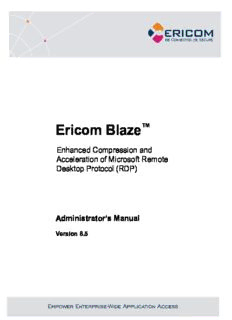
Ericom Blaze Administator's Manual PDF
Preview Ericom Blaze Administator's Manual
Ericom Blaze™ Enhanced Compression and Acceleration of Microsoft Remote Desktop Protocol (RDP) Administrator’s Manual Version 10.0 Legal Notice This manual is subject to the following conditions and restrictions: This document provides documentation for Ericom Blaze™. The proprietary information belonging to Ericom® Software is supplied solely for the purpose of assisting explicitly and property authorized users of Ericom Blaze™. No part of its contents may be used for any purpose, disclosed to any person or firm, or reproduced by any means, electronic and mechanical, without the prior expressed written permission of Ericom® Software. The text and graphics are for the purpose of illustration and reference only. The specifications on which they are based are subject to change without notice. The software described in this document is furnished under a license agreement. The software may be used or copied only in accordance with the terms of that agreement. Information in this document is subject to change without notice. Corporate and individual names, and data used in examples herein are fictitious unless otherwise noted. BlzAdminMan20220519JL Copyright © 1999-2022 Ericom® Software. Ericom is a registered trademark and Blaze is a trademark, of Ericom® Software. Other company brands, products and service names, are trademarks or registered trademarks of their respective holders. 2 Table of Contents LEGAL NOTICE ................................................................................................... 2 ABOUT THIS DOCUMENT .................................................................................. 5 1. OVERVIEW .................................................................................................. 6 Getting Started in 5 Minutes ........................................................................................................ 7 2. ERICOM ACCESS SERVER ....................................................................... 8 Ericom Access Server Requirements .......................................................................................... 8 Installing Ericom Access Server ................................................................................................ 10 Using Ericom Access Server ..................................................................................................... 11 Extended Session Scripting ....................................................................................................... 16 Whitelist RDP Host Access ........................................................................................................ 17 3. LICENSING OVERVIEW ........................................................................... 18 Evaluation (Demo) Period .......................................................................................................... 18 Licensing Modes ........................................................................................................................ 18 Central Server Configuration ..................................................................................................... 19 4. ERICOM BLAZE CLIENT FOR WINDOWS .............................................. 21 Ericom Blaze Client Requirements ............................................................................................ 21 Installing Ericom Blaze Client .................................................................................................... 21 Using Ericom Blaze Client for Windows .................................................................................... 22 5. SECURE GATEWAY ACCESS ................................................................. 34 6. EDITING BLAZE SETTINGS ..................................................................... 35 Keep Alive Settings .................................................................................................................... 35 Local Cursor Options ................................................................................................................. 36 7. ERICOM BLAZE CLIENT FOR MAC ........................................................ 37 Using Ericom Blaze Client for Mac ............................................................................................ 37 8. ERICOM BLAZE CLIENT FOR LINUX ..................................................... 40 Using Ericom Blaze Client for Linux........................................................................................... 42 9. UNINSTALLING ERICOM ......................................................................... 44 10. BLAZE AND LOAD BALANCERS ............................................................ 45 11. BLAZE CLIENT COMMAND LINE PARAMETERS .................................. 46 12. TECHNICAL SUPPORT ............................................................................ 50 Release Notes............................................................................................................................ 50 Heartbeat not compatible with pre-7.3 ....................................................................................... 52 Blaze session is idle, but consuming bandwidth. ....................................................................... 52 Does Blaze use upstream bandwidth? ...................................................................................... 52 3 Changing the RDP port to a custom value ................................................................................ 52 Error: “Unable to connect to Ericom Access Server” ................................................................. 52 After splash screen nothing happens ........................................................................................ 53 How much acceleration can I expect to see with Blaze? ........................................................... 53 Time-zone redirection not working ............................................................................................. 54 TermDD error in the Event Viewer: ............................................................................................ 54 Requesting technical support ..................................................................................................... 54 ABOUT ERICOM ................................................................................................ 56 4 A D BOUT THIS OCUMENT This document provides instructions on how to install and use Ericom Blaze to accelerate and compress Microsoft Remote Desktop Protocol (RDP) communication. Follow the instructions in this document and start enjoying the benefits of Ericom Blaze within minutes! This guide includes the following information: Overview of Ericom Blaze Preparation and installation procedures Usage instructions Troubleshooting and FAQ This manual assumes that the reader has knowledge of the following: Enabling RDP on Windows operating systems Firewall configuration Web server administration Important terminology used in this document: RDP – Remote Desktop Protocol. A remote display protocol developed by Microsoft. RDP is a standard component of Microsoft Windows. RDP Host – a Windows system that can be remotely accessed using Microsoft RDP, such as a Terminal Server (RDS Session Host) or Windows workstation with remote access enabled. HTML5 – a new update to the HTML specification. Extends HTML with new features and functionality for communication, display, etc. WebSocket – a bi-directional, full-duplex communication mechanism introduced in the HTML5 specification. SSL – Secure Sockets Layer is a cryptographic protocol that provides communications security over the Internet. 5 1. O VERVIEW Ericom Blaze provides end-users with an enhanced remote computing experience on most Wide Area Networks (WAN), such as Satellite, Broadband, and branch offices. This is achieved by accelerating and compressing the Microsoft Remote Desktop Protocol (RDP). The results are higher frame rates, improved response times, and smoother screen updates. Ericom Blaze performs the following operations: Introspects the RDP communication, identifying and compressing graphical elements such as bitmaps. The quality / compression ratio is configurable to provide the optimal user experience. Identifies key elements, such as the Taskbar and Start Menu, and compresses them at a high quality level regardless of general quality settings. This provides a visually high quality remote computing experience. Compresses the entire RDP transmission using a high-performance bulk compression formula. Performs packet shaping to optimize network utilization and to speed up transmission of data packets. Intelligently renders frames so that screens are displayed as single units rather than as a sequence of blocks. Ericom Blaze works with any x86 or x64 based host system that supports RDP, including Windows Terminal Servers, remote physical systems and VDI based desktops. Ericom Blaze consists of the following components: Ericom Access Server This component is installed on the RDP server/host to compress and accelerate RDP. The following platforms are supported: o Windows 2012, 2012 R2, 2016, 2019, 2022 o Windows 7 SP1, 8.1, 10, 11 (x64 and 32-bit where applicable) Ericom Blaze Client This client component connects to Access Servers using accelerated RDP and can also connect to any standard RDP host. The following platforms are supported: o Windows: 7, 8, 10 LTSB, 11, 2012R2 and 2016 LTSB, 2019, 2022 (x64 and 32-bit where applicable) o Linux Ubuntu: 16.04 [XFCE, Unity, LDXE: openbox, GNOME: classic] and 18.04 [XFCE, LDXE: openbox, GNOME: shell]Apple o MacOS 10.11, 10.12, 10.13, 10.14, 10.15 Intel-based 6 Ericom Blaze Mobile Client This client component connects to Access Servers using accelerated Blaze and can also connect to any standard RDP host. Please refer to AccessToGo Manual for full details and supported operating system versions. Starting in 8.5, Ericom Blaze will maintain forward and backward compatibility, i.e., Access Server can now be newer than the Blaze client. Getting Started in 5 Minutes Ericom Blaze is a feature-rich and easy-to-use application. The manual covers all available features in detail to help customers best configure the application to fit their environment. The basic installation will take approximately five minutes and will make a Windows RDP host (server or workstation) accessible from any device running a Blaze client (including mobile devices running AccessToGo). 1) Download the Ericom Access Server 3.0 MSI installer from the Ericom website 2) Run the MSI installer and click Next through all the dialog boxes and then Finish at the last one 3) Configure (or disable) the Windows Firewall for use with Blaze. a. Go to the Windows Control Panel and open Windows Firewall b. Click “Allow Program or Feature …” c. Click “Allow another program …” d. Click Browse and navigate to <drive>:\Program Files (x86)\Ericom Software\Ericom Access Server\AccessServer32.exe e. Click Add and then OK 4) Download the Ericom Blaze Client MSI installer from the Ericom website a. If you are connecting from a mobile device, download the AccessToGo app onto the device. 5) Enter the parameters of the Access Server into the Blaze Client (or AccessToGo) and press the Connect button to start the connection. 7 2. E A S RICOM CCESS ERVER Ericom Access Server provides AccessNow HTML5 access and Blaze RDP compression and acceleration features. All features are enabled during the trial period, and each feature is unlocked using an activation key after the trial period ends. The host may be any Windows system that has RDP access enabled, such as a Windows Terminal Server or a Windows workstation. The Access Server uses a customizable port – by default this is port number 8080. Port 3399 is also enabled for backward compatibility with installations using older versions of Blaze. The Access Server may be installed on the RDP host or on a dedicated system to serve as a proxy (sometimes referred to as a “jump” server. It is recommended to install the Access Server on the RDP host directly. Some features such as file transfer may only available when the Access Server is installed on the RDP host itself. The Access Server has a small footprint and will have minimal impact on the RDP host’s performance and scalability. Ericom Access Server Requirements Windows operating system (7/2012 and higher) Incoming RDP connections enabled on the Host OS (e.g. Terminal Server) 80 MB of free Hard-Disk space MMX and SSE2 capable CPU Firewalls are configured for Access Server traffic 8080 (or 3399) port The Access Server should be installed on each server/host that requires accelerated or HTML5 access. Terminal Servers only require one installation to accelerate all user sessions. Each workstation / desktop (physical or virtual) requires an installation. It is possible to include Access Server as part an image that will be deployed using Microsoft® Sysprep. Bind Service to All Network Interfaces In a virtual network environment - it is recommended to bind the Access Server to use all virtual network interfaces, rather than just one virtual NIC. Always ensure that the network interface(s) that Access Server is using is accessible by the desired group of end-users. Host Firewall Configuration Make sure to allow traffic communication from the end-user device to the Ericom Access Server host. Firewall configuration may be necessary. 8 On Windows operating systems, ensure that the Windows Firewall is configured to allow traffic to the Access Server port (by default 8080). This port value may be changed using the Access Server Configuration utility. NOTE Disable the Windows Firewall temporarily to troubleshoot any connectivity issues. If the connection is only successful with the firewall disabled, then there may be a rule that is blocking the Access Server port. To add a rule to allow the Ericom port, perform the following: Go to Control Panel and then Windows Firewall. Select Advanced settings and select Inbound Rules. Click New Rule. Select Port and click Next. Enter the specific port: 8080 Click Next and select Allow the connection Click Next and select the networks to apply the rule (Select All) Click Next and give the rule a name (Ericom) and click Finish. Port Forwarding Configuration When configuring a firewall for port forwarding to a Blaze enabled host, make sure that it is directed to the Access Server port (default: 8080). Do not forward to 3389 (default RDP port). If a custom port is being used, configure the firewall to forward to the port value configured under the Communication page. NLA support Blaze client supports NLA under three conditions: Acceleration is enabled Username and password are be typed into the appropriate fields The checkbox for Always ask for credentials is unchecked 9 Blaze client in non-accelerated mode does not support NLA. Installing Ericom Access Server Run EricomAccessServer.msi and follow the instructions of the installation wizard. Review and accept the License Agreement. Click Install (if prompted, accept the security elevation request). Click Finish at the last screen to complete the installation Verify that the Access Server port is available and accessible to the host system. Access Server will automatically add the necessary rules to Windows firewall, however additional firewall configuration may be necessary on the network. Once installed, the Access Server will run as a service on the system. o The service is configured to run automatically on system startup. o If the service is stopped or is unable to listen on its default ports (8080), the client will not be able to connect to that host. Verify that there are no other applications using the same port. Access Server can be automatically and silently installed using a management application such as Microsoft System Center. To perform a silent install run: msiexec /I "EricomAccessServer.msi" /q EricomAccessServer.msi represents a valid path to the .msi file On Windows 7, 8, Windows Server 2012, and higher this command must be performed with elevated Administrator credentials. 10
Description: