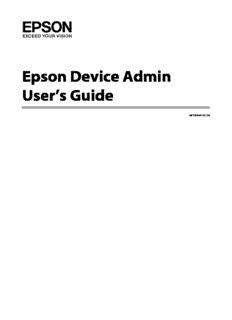Table Of ContentEpson Device Admin
User’s Guide
NPD5444-00 EN
Epson Device Admin User Guide Win COVER2.FM (A4 size) Rev.B
About this Manual
About this Manual
Marks and Symbols
!
Caution:
Instructions that must be followed carefully to avoid bodily injury.
c
Important:
Instructions that must be observed to avoid damage to your equipment.
Note:
Instructions containing useful tips and restrictions on printer operation.
U Related Information
Clicking this icon takes you to related information.
Artwork
Screenshots used in this manual are currently under development. They may differ from the release version.
Operating System References
In this manual, terms such as "Windows 10", "Windows 8.1", "Windows 8", "Windows 7", "Windows Vista",
"Windows Server 2012 R2", "Windows Server 2012","Windows Server 2008 R2", and "Windows Server 2008" refer to
the following operating systems. Additionally, "Windows"refers to all versions.
O Microsoft® Windows® 10 operating system
O Microsoft® Windows® 8.1 operating system
O Microsoft® Windows® 8 operating system
O Microsoft® Windows® 7 operating system
O Microsoft® Windows Vista® operating system
O Microsoft® Windows Server® 2012 R2 operating system
O Microsoft® Windows Server® 2012 operating system
O Microsoft® Windows Server® 2008 R2 operating system
O Microsoft® Windows Server® 2008 operating system
2
TOC.FM (A4 size) Rev.
Contents
Contents
About this Manual Updating Device Information. . . . . . . . . . . . . . . . . . . .33
Group Management. . . . . . . . . . . . . . . . . . . . . . . . . . . .33
Marks and Symbols . . . . . . . . . . . . . . . . . . . . . . . . . . . . .2
Create and edit user-defined groups. . . . . . . . . . . .33
Artwork . . . . . . . . . . . . . . . . . . . . . . . . . . . . . . . . . . . . . . .2
Group editing. . . . . . . . . . . . . . . . . . . . . . . . . . . . . . .40
Operating System References. . . . . . . . . . . . . . . . . . . . .2
Deleting a group. . . . . . . . . . . . . . . . . . . . . . . . . . . . .42
Epson Device Admin Features
Device Management
Main Features. . . . . . . . . . . . . . . . . . . . . . . . . . . . . . . . . .5
Device Settings . . . . . . . . . . . . . . . . . . . . . . . . . . . . . . . .43
Configuring the System. . . . . . . . . . . . . . . . . . . . . . . . . .6
Settings Template . . . . . . . . . . . . . . . . . . . . . . . . . . . . . .43
Languages . . . . . . . . . . . . . . . . . . . . . . . . . . . . . . . . . . . . .7
Creating a configuration template. . . . . . . . . . . . . .43
Applying configuration template. . . . . . . . . . . . . . .46
Setting Up
Editing configuration templates . . . . . . . . . . . . . . .50
Exporting and importing configuration templates. .
System Requirements. . . . . . . . . . . . . . . . . . . . . . . . . . . .8
51
Hardware . . . . . . . . . . . . . . . . . . . . . . . . . . . . . . . . . . .8
Setting or changing devices one at a time. . . . . . . . . .51
Software. . . . . . . . . . . . . . . . . . . . . . . . . . . . . . . . . . . . .8
Notes on operation . . . . . . . . . . . . . . . . . . . . . . . . . . .9 Device properties screen. . . . . . . . . . . . . . . . . . . . . .51
Using an embeded web server to make device set-
Installing and Configuring the Environment. . . . . . .10
tings . . . . . . . . . . . . . . . . . . . . . . . . . . . . . . . . . . . . . . .53
Preparing to install . . . . . . . . . . . . . . . . . . . . . . . . . .10
Setting an Administrator Password. . . . . . . . . . . . . . .54
Installing for the first time and changing features10
Setting individually . . . . . . . . . . . . . . . . . . . . . . . . . .54
Starting up and closing Epson Device Admin. . . .13
Managing passwords in batches . . . . . . . . . . . . . . .55
System settings. . . . . . . . . . . . . . . . . . . . . . . . . . . . . .13
Registering Different Address Books. . . . . . . . . . . . . .60
Operation Screen Editing individually. . . . . . . . . . . . . . . . . . . . . . . . . .60
Making batch settings . . . . . . . . . . . . . . . . . . . . . . . .63
Top Screen. . . . . . . . . . . . . . . . . . . . . . . . . . . . . . . . . . . .14
Updating Device Firmware. . . . . . . . . . . . . . . . . . . . . .67
Summary of Each Main Screen . . . . . . . . . . . . . . . . . .15
Updating firmware . . . . . . . . . . . . . . . . . . . . . . . . . .67
Side bar task menus. . . . . . . . . . . . . . . . . . . . . . . . . .15
Device management . . . . . . . . . . . . . . . . . . . . . . . . .16
Daily Management
Alert management. . . . . . . . . . . . . . . . . . . . . . . . . . .17
Report management . . . . . . . . . . . . . . . . . . . . . . . . .18 Managing the Device List . . . . . . . . . . . . . . . . . . . . . . .69
Configuration template management . . . . . . . . . .19 Collecting information regularly. . . . . . . . . . . . . . .69
Displaying the device list settings . . . . . . . . . . . . . .70
Installation Settings Managing Alerts . . . . . . . . . . . . . . . . . . . . . . . . . . . . . . .74
Creating alerts. . . . . . . . . . . . . . . . . . . . . . . . . . . . . . .74
Operation Settings . . . . . . . . . . . . . . . . . . . . . . . . . . . . .21
Adding groups monitored by alerts . . . . . . . . . . . .76
Options screen. . . . . . . . . . . . . . . . . . . . . . . . . . . . . .22
Setting the alert confirmation interval . . . . . . . . . .76
Mail . . . . . . . . . . . . . . . . . . . . . . . . . . . . . . . . . . . . . . .23
Editing alerts. . . . . . . . . . . . . . . . . . . . . . . . . . . . . . . .77
Timing. . . . . . . . . . . . . . . . . . . . . . . . . . . . . . . . . . . . .24
Switching the alert display . . . . . . . . . . . . . . . . . . . .78
Formats. . . . . . . . . . . . . . . . . . . . . . . . . . . . . . . . . . . .25
Report Management. . . . . . . . . . . . . . . . . . . . . . . . . . . .79
Startup. . . . . . . . . . . . . . . . . . . . . . . . . . . . . . . . . . . . .26
Customize Ribbon. . . . . . . . . . . . . . . . . . . . . . . . . . .27 Creating reports. . . . . . . . . . . . . . . . . . . . . . . . . . . . .79
Check for updates . . . . . . . . . . . . . . . . . . . . . . . . . . .28 Acquiring data . . . . . . . . . . . . . . . . . . . . . . . . . . . . . .88
Setting the data collection time and saving period89
Registering to the device list. . . . . . . . . . . . . . . . . . . . .29
Switching the report display . . . . . . . . . . . . . . . . . .90
Discovering devices. . . . . . . . . . . . . . . . . . . . . . . . . .30
Sending archived reports by email . . . . . . . . . . . . .92
Specifying individual devices. . . . . . . . . . . . . . . . . .32
Saving and deleting archived reports . . . . . . . . . . .94
3
TOC.FM (A4 size) Rev.
Contents
Maintenance
Printing a Status Sheet. . . . . . . . . . . . . . . . . . . . . . . . . .95
Backing up and Restoring. . . . . . . . . . . . . . . . . . . . . . .95
Items that can be backed up and restored . . . . . . .95
System settings. . . . . . . . . . . . . . . . . . . . . . . . . . . . . .96
Device list . . . . . . . . . . . . . . . . . . . . . . . . . . . . . . . . . .98
Password settings. . . . . . . . . . . . . . . . . . . . . . . . . . .100
Address books . . . . . . . . . . . . . . . . . . . . . . . . . . . . .103
Configuration templates. . . . . . . . . . . . . . . . . . . . .107
Troubleshooting
Troubleshooting. . . . . . . . . . . . . . . . . . . . . . . . . . . . . .109
Cannot discover devices. . . . . . . . . . . . . . . . . . . . .109
Cannot change the network interface, or cannot use
it on the network.. . . . . . . . . . . . . . . . . . . . . . . . . . .109
You do not know the IP address. . . . . . . . . . . . . .110
The message "The network connection is invalid or
not set. Check the network settings." is displayed
when running Epson Device Admin.. . . . . . . . . .110
Not Ready is displayed as the IP address on the de-
vice list. . . . . . . . . . . . . . . . . . . . . . . . . . . . . . . . . . . .110
IP address changes on its own. . . . . . . . . . . . . . . .111
Appendix
Secondary Device Management Method . . . . . . . . .112
Assigning IP address. . . . . . . . . . . . . . . . . . . . . . . .112
Checking for overlapping items . . . . . . . . . . . . . .112
Batch Settings . . . . . . . . . . . . . . . . . . . . . . . . . . . . . . . .113
Assigning information automatically. . . . . . . . . .113
Assigning information from settings one at a time
(Manually assigned) . . . . . . . . . . . . . . . . . . . . . . . .118
Creating a SYLK file to describe the settings. . . .123
Backing up device settings . . . . . . . . . . . . . . . . . . .129
Setting items for the SYLK file. . . . . . . . . . . . . . . .131
Copyright and Trademarks. . . . . . . . . . . . . . . . . . . . .135
Notices. . . . . . . . . . . . . . . . . . . . . . . . . . . . . . . . . . . . . .135
4
Epson Device Admin User Guide Win OVER.FM (A4 size) Rev.B
Epson Device Admin Features
Epson Device Admin Features
Main Features
Epson Device Admin is an application that allows you to install devices on the network, and then configure and
manage the devices. The following outlines the main features.
O Discovering devices
You can discovering Epson devices on the network, and then register them to a list. If Epson devices such as
printers and scanners are connected to the same network segment as the administrator's computer, you can find
them even if they have not been assigned an IP address.
O Setting devices
You can make a template containing setting items such as the network interface and the paper source, and apply
it to other devices as shared settings. When it is connected to the network, you can assign an IP address on a
device that has not been assigned an IP address.
O Monitoring devices
You can regularly acquire the status and detailed information for devices on the network. You can also monitor
devices from other companies that have been registered to the device list.
O Managing alerts
You can monitor alerts about the status of devices and consumables. The system automatically sends
notification emails to the administrator based on set conditions.
O Managing reports
You can create regular reports as the system accumulates data on device usage and consumables. You can then
save these created reports and send them by email.
5
Epson Device Admin User Guide Win OVER.FM (A4 size) Rev.B
Epson Device Admin Features
Configuring the System
You can manage devices by setting up the following system.
O Epson Device Admin system
This is a station where a computer for an IT administrator is installed so that devices can be managed.
We recommend managing up to 2,000 devices from one computer.
Computers for an IT administrator
O Device Admin Client
This software should be installed on the computer for the IT administrator.
O Device Admin Agent
This is installed along with this software, and then operates a service as part of a system. The regularly
acquires information, prepares reports, and sends alert notifications. The Device Admin Agent Monitor
monitors whether or not the Device Admin Agent operates correctly.
O EDA database
This is installed in this software and records all information.
6
Epson Device Admin User Guide Win OVER.FM (A4 size) Rev.B
Epson Device Admin Features
Languages
Epson Device Admin supports the following languages.
English, French, Italian, Germany, Spanish, Chinese (traditional), Russian, Portuguese (Brazilian), Chinese
(Simplified), Portuguese (Portuguese), Dutch, Korean, Japanese
7
Epson Device Admin User Guide Win SETAD.FM (A4 size) Rev.B
Setting Up
Setting Up
System Requirements
The following requirements are necessary to install this software.
Hardware
Minimum system requirements
O CPU: 2.0 GHz or faster x86/x64 processor
O Memory: 4 GB or more
O Hard disk: 500 MB or more free space (except Database usage)
O Display:1024 x 768 or higher monitor resolution, High Color 32 bit
Recommended system requirements
O CPU: 2.8 GHz or faster x64 processor (server system)
O Memory: 8 GB or more
O Hard disk: 500 MB or more free space (except Database usage)
O Display:1920 x 1080 or higher monitor resolution, High Color 32 bit
Software
Recommended Software
O Runtime: .NET Framework 4.0 or .NET Framework 4.5
Note:
.NET Framework 4.5 is installed as standard on Windows 8 and Windows Server 2012 or later.
O Internet Explorer 8 or later and Adobe Reader X or later
These are necessary when displaying an archive report.
Activate the Adobe PDF Reader add-on in Internet Explorer.
8
Epson Device Admin User Guide Win SETAD.FM (A4 size) Rev.B
Setting Up
Ports to use
Epson Device Admin continuously listens to several ports, therefore those ports must be opened for specific
features. The following are the ports used by Epson Device Admin.
Port Number Usage
161 Use this to acquire information on devices (SNMP).
3289 Use this to discover and configure devices on the network (ENPC).
427 Use this to discover devices on the network (SLP).
443 Use this to communicate by HTTPS, auto update, and update firmware.
25 (default) Use this for the SMTP server that sends email. Change the port number depending on the
server.
587 (default) Use this to send email using extended SMTP for security.
110 Use this to send email using POP before SMTP.
10015 (default) Use this to request interfaces that communicate between services and this software.
8080 (default) Use this to configure the proxy server settings and access the Internet.
Windows services
This software registers the following as Windows services when setting up.
O Epson Device Admin Agent
O Epson Device Admin Agent Monitor
Virtual environment
This software will also operate under the following virtual environments. However, performance may decline
depending on the environment.
O Hyper-V
O VMWare vSphere
Notes on operation
O Disable your computer's sleep function, otherwise this software will not operate correctly.
O If you change the time zone setting while this software is operating, it will be applied after restarting.
O This software only supports IPv4.
O We recommend using servers for 24 hour operation.
9
Epson Device Admin User Guide Win SETAD.FM (A4 size) Rev.B
Setting Up
Installing and Configuring the Environment
Preparing to install
You need to install .NET Framework 4.0 or .NET Framework 4.5 on the computer before you install this software.
However, on computers running Windows 8 or Windows Server 2012 or later, you do not need to install it since
.NET Framework 4.5 is installed as standard.
See the Microsoft Website for information on downloading .NET framework, installing, and explanations on usage.
https://www.microsoft.com/en-us/download/details.aspx?id=17851
Installing for the first time and changing features
c
Important:
Login to the computer by using an administrator account.
Initial installation
Follow the steps below to install this software.
A
Run Setup.exe.
The Setup wizard starts.
Note:
If the user account control screen is displayed, click Yes to allow installation.
B
Click Next.
10
Description:Epson Device Admin User Guide Win COVER2.FM (A4 size) Rev.B. About this Manual. 2. About this Manual. Marks and Symbols. U Related