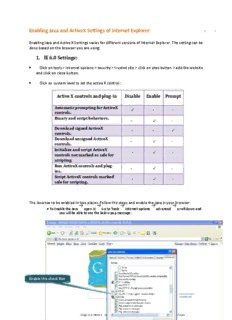Table Of ContentEnabling Java and ActiveX Settings of Internet Explorer:
Enabling Java and Active X Settings varies for different versions of Internet Explorer. The setting can be
done based on the browser you are using:
1. IE 6.0 Settings:-
Click on tools > Internet options > security > trusted site > click on sites button > add the website
and click on close button.
Click on custom level to set the active X control :
Active X controls and plug-in Disable Enable Prompt
Automatic prompting for ActiveX
- -
controls.
Binary and script behaviors.
- -
Download signed ActiveX
- -
controls.
Download unsigned ActiveX
- -
controls.
Initialize and script ActiveX
- -
controls not marked as safe for
scripting
Run ActiveX controls and plug-
- -
ins.
Script ActiveX controls marked
- -
safe for scripting.
The Java has to be enabled in two places. Follow the steps and enable the java in your browser:
To Enable the Java open IE Go to Tools Internet options advanced scroll down and
you will be able to see the below pop message:
Enable the check Box
To Enable the Java open IE Go to Tools Click on Manage Add-ons You will be able to see the below
pop message:
1 Click on Sun Java
2 Click on Enable Button
2. IE 7.0 Settings:-
Click on tools > Internet options > security > trusted site > click on sites button > add the website
and click on close button.
Click on custom level to set the active X control :
Active X controls and plug-in Disable Enable Prompt
Allow previously unused ActiveX
- -
controls to run without prompt.
Allow Scriptlets.
- -
Automatic prompting for ActiveX
- -
controls.
Binary and script behaviors.
- -
Display video and animation on a
- -
webpage that does not use
external media player.
Download signed ActiveX
- -
controls.
Download unsigned ActiveX
- -
controls.
Initialize and script ActiveX
- -
controls not marked as safe for
scripting.
Run ActiveX controls and plug-
- -
ins.
Script ActiveX controls marked
- -
safe for scripting.
The Java has to be enabled in two places. Follow the steps and enable the java in your
browser:
To Enable the Java open IE Go to Tools Internet options advanced scroll down and
you will be able to see the below pop message:
Enable the check Box
To Enable the Java open IE Go to Tools Click on Manage Add-ons Click on Enable or
disable add-ons you will be able to see the below pop message:
Select
Java(tm) first
and enable,
Second JQSIE
and click on
Enable
button.
2 Click on Enable Button
3. IE 8.0 Settings:-
Active X controls and plug-in Disable Enable Prompt
Allow previously unused ActiveX
controls to run without prompt. - -
Allow Scriptlets.
- -
Automatic prompting for ActiveX
controls. - -
Binary and script behaviors.
- -
Display video and animation on a
webpage that does not use - -
external media player.
Download signed ActiveX
- -
controls.
Download unsigned ActiveX
controls. - -
Initialize and script ActiveX
- -
controls not marked as safe for
scripting.
Run ActiveX controls and plug-
ins. - -
Script ActiveX controls marked
- -
safe for scripting.
Only allowed approved domains
to use ActiveX without prompt. - -
The Java has to be enabled in two places. Follow the steps and enable the java in your browser:
To Enable the Java open IE Go to Tools Internet options advanced scroll down and you
will be able to see the below pop message:
Enable the check Box
To Enable the Java open IE Go to Tools Click on Manage Add-ons You will be able to see
the below pop message:
1 Hold the
Control button
and select all
the 3 options.
2 Click on Enable all Button
4. IE 9.0 Settings:-
Click on tools > Internet options > security > trusted site > click on sites button > add the website
and click on close button.
Click on custom level to set the active X control :
Go To tools and uncheck Active X filtering option.
Active X controls and plug-in Disable Enable Prompt
Allow previously unused ActiveX
- -
controls to run without prompt.
Allow Scriptlets.
- -
Automatic prompting for ActiveX
- -
controls.
Binary and script behaviors.
- -
Display video and animation on a
- -
webpage that does not use
external media player.
Download signed ActiveX
- -
controls.
Download unsigned ActiveX
- -
controls.
Initialize and script ActiveX
- -
controls not marked as safe for
scripting.
Only allowed approved domains
- -
to use ActiveX without prompt.
Run ActiveX controls and plug-
- -
ins.
Script ActiveX controls marked
- -
safe for scripting.
5. IE 10.0 Settings:-
Click on tools > Internet options > security > trusted site > click on sites button > add the website
and click on close button.
Go to Tools Disable Active X filtering.
Go to tools Compatibility View settings add the website (Ex: e-mudhra.com).
Click on custom level to set the active X control :
Go To tools and uncheck Active X filtering option.
Active X controls and plug-in Disable Enable Prompt
Allow Active X Filtering
Allow previously unused ActiveX
- -
controls to run without prompt.
Allow Scriptlets.
- -
Automatic prompting for ActiveX
- -
controls.
Binary and script behaviors.
- -
Display video and animation on a
- -
webpage that does not use
external media player.
Download signed ActiveX
- -
controls.
Download unsigned ActiveX
- -
controls.
Initialize and script ActiveX
- -
controls not marked as safe for
scripting.
Only allowed approved domains
- -
to use ActiveX without prompt.
Run ActiveX controls and plug-
- -
ins.
Script ActiveX controls marked
- -
safe for scripting.
Description:Enabling Java and ActiveX Settings of Internet Explorer: Enabling Java and Active X Settings varies for different versions of Internet Explorer.