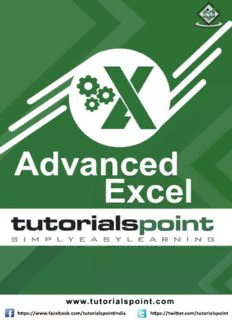Table Of ContentAdvanced Excel
About the Tutorial
Advanced Excel is a comprehensive tutorial that provides a good insight into the latest
and advanced features available in Microsoft Excel 2013. It has plenty of screenshots that
explain how to use a particular feature, in a step-by-step manner.
Audience
This tutorial has been designed for all those readers who depend heavily on MS-Excel to
prepare charts, tables, and professional reports that involve complex data. It will help all
those readers who use MS-Excel regularly to analyze data.
Prerequisites
The readers of this tutorial are expected to have a good prior understanding of the basic
features available in Microsoft Excel.
Copyright & Disclaimer
Copyright 2015 by Tutorials Point (I) Pvt. Ltd.
All the content and graphics published in this e-book are the property of Tutorials Point (I)
Pvt. Ltd. The user of this e-book is prohibited to reuse, retain, copy, distribute or republish
any contents or a part of contents of this e-book in any manner without written consent
of the publisher.
We strive to update the contents of our website and tutorials as timely and as precisely as
possible, however, the contents may contain inaccuracies or errors. Tutorials Point (I) Pvt.
Ltd. provides no guarantee regarding the accuracy, timeliness or completeness of our
website or its contents including this tutorial. If you discover any errors on our website or
in this tutorial, please notify us at contact@tutorialspoint.com
i
Advanced Excel
Table of Contents
About the Tutorial ............................................................................................................................................ i
Audience ........................................................................................................................................................... i
Prerequisites ..................................................................................................................................................... i
Copyright & Disclaimer ..................................................................................................................................... i
Table of Contents ............................................................................................................................................ ii
PART 1: EXCEL NEW FEATURES ................................................................................................... 1
1. Excel – Chart Recommendations ............................................................................................................... 2
Change in Charts Group ................................................................................................................................... 2
Chart Recommendations ................................................................................................................................. 3
Fine Tune Charts Quickly ................................................................................................................................. 5
Select / De-select Chart Elements ................................................................................................................... 6
Format Style .................................................................................................................................................... 7
Format Color .................................................................................................................................................... 8
Filter Data being displayed on the Chart ......................................................................................................... 9
2. Excel – Format Charts ............................................................................................................................. 12
Format Axis .................................................................................................................................................... 12
Provision for Combo Charts ........................................................................................................................... 15
3. Excel – Chart Design ................................................................................................................................ 17
Ribbon of Chart Tools .................................................................................................................................... 17
Quick Layout .................................................................................................................................................. 19
Change Colors ................................................................................................................................................ 20
Chart Styles .................................................................................................................................................... 20
Switch Row / Column .................................................................................................................................... 21
Select Data ..................................................................................................................................................... 22
Change Chart Type ........................................................................................................................................ 23
Move Chart .................................................................................................................................................... 24
4. Excel – Richer Data Labels ....................................................................................................................... 26
Formatting Data Labels ................................................................................................................................. 26
Look of the Data Labels ................................................................................................................................. 30
Shape of a Data Label .................................................................................................................................... 31
Resize a Data Label ........................................................................................................................................ 32
Add a Field to a Data Label ............................................................................................................................ 32
5. Excel – Leader Lines ................................................................................................................................ 35
Add a Leader Line .......................................................................................................................................... 35
Format Leader Lines ...................................................................................................................................... 36
6. Excel – New Functions............................................................................................................................. 38
Functions by Category ................................................................................................................................... 38
New Functions in Excel 2013 ......................................................................................................................... 39
User Defined Functions in Add-ins ................................................................................................................ 42
Web Functions ............................................................................................................................................... 42
ii
Advanced Excel
PART 2: FUNDAMENTAL DATA ANALYSIS .................................................................................. 43
7. Instant Data Analysis .............................................................................................................................. 44
Quick Analysis Features ................................................................................................................................. 44
Quick Analysis of Data ................................................................................................................................... 44
Conditional Formatting ................................................................................................................................. 46
Charts ............................................................................................................................................................ 50
Totals ............................................................................................................................................................. 52
Tables ............................................................................................................................................................ 58
Sparklines ...................................................................................................................................................... 60
8. Excel – Sorting Data by Color .................................................................................................................. 62
9. Excel – Slicers .......................................................................................................................................... 65
10. Excel – Flash Fill ...................................................................................................................................... 68
PART 3: POWERFUL DATA ANALYSIS – INTRODUCTION ............................................................ 72
11. Excel – PivotTable Recommendations ..................................................................................................... 73
Create a PivotTable to analyze external data ................................................................................................ 74
Connect to a new external data source ......................................................................................................... 76
Using the Field List option ............................................................................................................................. 78
PivotTables based on Multiple Tables ........................................................................................................... 82
PART 4: POWERFUL DATA ANALYSIS – 1 ................................................................................... 85
12. Excel – Data Model in Excel ..................................................................................................................... 86
Explore Data Using PivotTable ...................................................................................................................... 89
Create Relationship between Tables ............................................................................................................. 91
13. Excel – Power Pivot ................................................................................................................................. 95
Data Model using Calculated Columns .......................................................................................................... 99
Relationship using calculated columns ........................................................................................................ 103
14. Excel – External Data Connection .......................................................................................................... 105
Update the Data Connections ..................................................................................................................... 106
Automatically Refresh Data ......................................................................................................................... 107
Automatically refresh data at regular intervals ........................................................................................... 109
Enable Background Refresh ......................................................................................................................... 109
15. Excel – Pivot Table Tools ....................................................................................................................... 111
Source Data for a PivotTable ....................................................................................................................... 111
Change to a Different External Data Source. ............................................................................................... 112
Delete a PivotTable...................................................................................................................................... 114
Using the Timeline ....................................................................................................................................... 117
Use a Timeline to Filter by Time Period ....................................................................................................... 119
Create a Standalone PivotChart .................................................................................................................. 122
iii
Advanced Excel
PART 5: POWERFUL DATA ANALYSIS – 2 ................................................................................. 124
16. Excel – Power View ............................................................................................................................... 125
Create a Power View Sheet ......................................................................................................................... 125
17. Excel – Visualizations ............................................................................................................................ 129
Create Charts and other Visualizations ....................................................................................................... 129
Visualization – Matrix .................................................................................................................................. 130
Visualization – Card ..................................................................................................................................... 131
Visualization – Charts .................................................................................................................................. 132
18. Excel – Pie Charts .................................................................................................................................. 138
Bubble and Scatter Charts ........................................................................................................................... 140
Maps ............................................................................................................................................................ 143
Multiples: A Set of Charts with the Same Axes ........................................................................................... 145
Visualization – Tiles ..................................................................................................................................... 147
19. Power View – Additional Features ........................................................................................................ 150
Modify the internal Data Model .................................................................................................................. 150
20. Excel – Power View in Services.............................................................................................................. 155
Key Performance Indicators (KPIs) .............................................................................................................. 155
Hierarchies ................................................................................................................................................... 156
Drill-Up and Drill-Down ............................................................................................................................... 157
21. Excel – Format Reports ......................................................................................................................... 161
Hyperlinks .................................................................................................................................................... 173
Printing ........................................................................................................................................................ 173
Support for right-to-left languages .............................................................................................................. 173
22. Excel – Handling Integers ...................................................................................................................... 176
Power Query ................................................................................................................................................ 177
Power BI Desktop ........................................................................................................................................ 178
PART 6: OTHER FEATURES ....................................................................................................... 181
23. Excel – Templates ................................................................................................................................. 182
24. Excel – Inquire....................................................................................................................................... 186
Ensure Inquire Add-in is Active .................................................................................................................... 186
Compare Two Workbooks ........................................................................................................................... 188
25. Excel – Workbook Analysis.................................................................................................................... 194
Diagrams ...................................................................................................................................................... 198
Workbook Relationship ............................................................................................................................... 199
Worksheet Relationship .............................................................................................................................. 200
Cell Relationship .......................................................................................................................................... 201
Clean Excess Cell Formatting ....................................................................................................................... 203
26. Excel – Manage Passwords.................................................................................................................... 205
Embed Worksheet Data in a Web Page ....................................................................................................... 207
iv
Advanced Excel
27. Excel – File Formats ............................................................................................................................... 208
Save a Workbook in another File Format .................................................................................................... 208
Excel File Formats ........................................................................................................................................ 208
Text File Formats ......................................................................................................................................... 209
Other File Formats ....................................................................................................................................... 210
File Formats that Use the Clipboard ............................................................................................................ 213
File Formats not Supported in Excel 2013 ................................................................................................... 214
28. Excel – Discontinued Features ............................................................................................................... 215
Discontinued / Changed features ................................................................................................................ 215
Save Workspace .......................................................................................................................................... 215
New from Existing ....................................................................................................................................... 215
Save as Template ......................................................................................................................................... 216
Split Box Control .......................................................................................................................................... 219
Blank Workbook .......................................................................................................................................... 220
Save Options ................................................................................................................................................ 221
Microsoft Clip Organizer .............................................................................................................................. 222
MS Office Picture Manager ......................................................................................................................... 222
Exit option ................................................................................................................................................... 222
Browser View Options ................................................................................................................................. 224
Individual Data Series .................................................................................................................................. 225
Pyramid and Cone Chart Types ................................................................................................................... 225
v
Advanced Excel
Part 1: Excel New Features
6
EXCEL – CHART RECOMMENDATAIdOvanNcedS E xcel
Change in Charts Group
The Charts Group on the Ribbon in MS Excel 2013 looks as follows:
You can observe that:
The subgroups are clubbed together.
A new option ‘Recommended Charts’ is added.
Let us create a chart. Follow the steps given below.
Step 1: Select the data for which you want to create a chart.
Step 2: Click on the Insert Column Chart icon as shown below.
7
Advanced Excel
When you click on the Insert Column chart, types of 2-D Column Charts, and 3-D Column
Charts are displayed. You can also see the option of More Column Charts.
Step 3: If you are sure of which chart you have to use, you can choose a Chart and proceed.
If you find that the one you pick is not working well for your data, the new Recommended
Charts command on the Insert tab helps you to create a chart quickly that is just right for
your data.
8
Advanced Excel
Chart Recommendations
Let us see the options available under this heading. (use another word for heading)
Step 1: Select the Data from the worksheet.
Step 2: Click on Recommended Charts.
The following window displaying the charts that suit your data will be displayed.
9
Description:Advanced Excel is a comprehensive tutorial that provides a good insight into the latest and advanced features available in Microsoft Excel 2013.