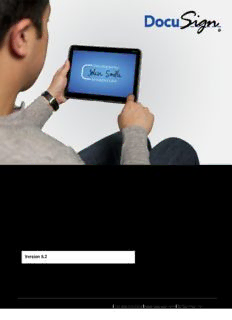Table Of ContentInformation Guide 1
DocuSign Signature
Appliance
Administrator Guide
Version 8.2
221 Main Street, Suite 1000, San Francisco, CA 94105 Ι Tel. 866.219.4318 Ι www.docusign.com Ι © DocuSign, Inc.
DocuSign Signature Appliance Administrator Guide 11
Copyright ©2003-2016 DocuSign, Inc. All rights reserved.
For information about DocuSign trademarks, copyrights and patents refer to the DocuSign Intellectual Property page
(https://www.docusign.com/IP) on the DocuSign website. All other trademarks and registered trademarks are the
property of their respective holders.
No part of this document may be reproduced or transmitted in any form or by any means, electronic or mechanical, for
any purpose, without the express written permission of DocuSign, Inc. Under the law, reproducing includes translating
into another language or format. Every effort has been made to ensure that the information in this manual is accurate.
DocuSign, Inc. is not responsible for printing or clerical errors. Information in this document is subject to change without
notice.
DocuSign Signature Appliance Administrator Guide
September 2016
If you have any comments or feedback on our documentation, please send them to us at:
[email protected].
221 Main Street, Suite 1000, San Francisco, CA 94105 Ι Tel. 866.219.4318 Ι www.docusign.com Ι © DocuSign, Inc.
DocuSign Signature Appliance Administrator Guide 33
Table of Contents
Chapter 1: Overview .......................................................................................................................... 11
Requirements for Data Authentication Systems ........................................................................... 11
Introduction to DocuSign Signature Appliance (DocuSign SA) ..................................................... 11
Environments Supported by DocuSign SA ............................................................................. 12
Applications that Work with DocuSign SA .............................................................................. 12
DocuSign SA Components ..................................................................................................... 13
DocuSign SA Guides ................................................................................................................... 13
DocuSign Signature Appliance Hardware Models ........................................................................ 14
End User Platforms ...................................................................................................................... 14
Intended Audience ....................................................................................................................... 14
Chapter 2: DocuSign SA Architecture and Data Flow ........................................................................ 15
Enrollment Using a Standard User Management Application ....................................................... 15
Central Storage of Signing Keys .................................................................................................. 16
User Authentication...................................................................................................................... 16
Extending User Authentication ..................................................................................................... 16
Turnkey Solution .......................................................................................................................... 17
Directory Independent Environment ............................................................................................. 17
Using DocuSign SA’s Internal CA ................................................................................................ 17
Using DocuSign SA in Manual External CA Mode ....................................................................... 18
Using DocuSign SA in Automatic External CA Mode ................................................................... 19
Using DocuSign SA in Common Criteria EAL4+ Deployments ..................................................... 19
Extended Authentication using an External Radius Server ..................................................... 20
User Activation ....................................................................................................................... 21
Signature key Generation and Certificate Enrollment ............................................................. 21
Physical Security: Tamper Evidence and Tamper Response ................................................. 22
Recommended OTP Devices ................................................................................................. 22
Using SAML Tickets to Authenticate DocuSign SA Users ............................................................ 23
ADFS Flow ............................................................................................................................. 23
Passive Mode using the DocuSign SA Web App and DocuSign SA Connector for SharePoint
............................................................................................................................................... 24
221 Main Street, Suite 1000, San Francisco, CA 94105 Ι Tel. 866.219.4318 Ι www.docusign.com Ι © DocuSign, Inc.
DocuSign Signature Appliance Administrator Guide 44
Active Mode Using the DocuSign SA Client ........................................................................... 24
SAML Ticket Requirements .................................................................................................... 24
Chapter 3: Installing DocuSign SA ..................................................................................................... 27
Installing the DocuSign SA Administrative Client ......................................................................... 27
Installation Requirements ....................................................................................................... 28
Installing the DocuSign SA Administrative Client .................................................................... 28
Uninstalling the DocuSign SA Administrative Client ............................................................... 29
Installing the DocuSign Signature Appliance Hardware version 8.0 ............................................. 30
Installing the DocuSign SA FIPS Appliance Hardware 8.0 ..................................................... 30
Installing the DocuSign Signature Appliance Hardware version 7.0 ............................................. 34
Installing the DocuSign SA FIPS Hardware version 7.0 ......................................................... 34
Installing the DocuSign SA Enterprise Hardware v7.0 and 8.0 ............................................... 37
Installing the DocuSign Signature Appliance Software ................................................................. 41
Installing DocuSign SA in a Microsoft Active Directory Environment ...................................... 41
Installing DocuSign SA in an LDAP based Environment ........................................................ 53
Installing DocuSign SA in a Directory Independent Environment ............................................ 60
Installing DocuSign SA in a Common Criteria EAL4+ Mode as a Signature Creation Device or
Seal Creation Device ............................................................................................................. 65
Installing an Internal Certificate Authority ............................................................................... 69
Using an External CA in Manual Mode ................................................................................... 73
Using an External CA in Automated Mode ............................................................................. 73
Creating a Symantec Profile Preparatory to Configuring Symantec as DocuSign SA’s External
CA .......................................................................................................................................... 80
Installing DocuSign SA as a Subordinate CA ......................................................................... 93
Multi-Language Support ......................................................................................................... 95
Chapter 4: Deploying the DocuSign SA Client ................................................................................... 96
Deploying the Client ..................................................................................................................... 96
Deployment Options ............................................................................................................... 96
Installing the DocuSign SA Client ........................................................................................... 97
Uninstalling the DocuSign SA Client .................................................................................... 102
Distributing DocuSign SA Information through the SCP ....................................................... 102
Using the DocuSign SA Control Panel ....................................................................................... 104
User Actions......................................................................................................................... 105
221 Main Street, Suite 1000, San Francisco, CA 94105 Ι Tel. 866.219.4318 Ι www.docusign.com Ι © DocuSign, Inc.
DocuSign Signature Appliance Administrator Guide 55
Administrator Actions ........................................................................................................... 105
DocuSign SA Control Panel Menu Bar ................................................................................. 106
DocuSign SA Control Panel – Tray Item .............................................................................. 106
Directory Independent Environment Options ........................................................................ 107
Using the Graphical Signature Management Application ........................................................... 110
Installing the Graphical Signature Capture Device ............................................................... 110
Managing Graphical Signatures ........................................................................................... 112
Creating an Image-Based Graphical Signature .................................................................... 115
Creating a Text-Based Graphical Signature ......................................................................... 118
Installing the Root Certificate and DocuSign SA Verifier ............................................................ 120
Adding the ROOT Certificate to a Trusted CA List (Active Directory only) ............................ 120
Using DocuSign SA Verifier for Validation Purposes ............................................................ 121
Extended Authentication Modes................................................................................................. 121
Chapter 5: Managing the DocuSign Signature Appliance ................................................................ 123
Prerequisites to Using the DocuSign SA Administration MMC ................................................... 123
Starting the DocuSign SA Administration MMC .......................................................................... 123
DocuSign SA Administration MMC Capabilities .................................................................... 125
Backing up the DocuSign SA Data ............................................................................................. 125
Upgrading DocuSign SA ............................................................................................................ 126
Upgrading to Version 7.1...................................................................................................... 127
Upgrading to Version 7.4...................................................................................................... 127
Upgrading to Version 7.5...................................................................................................... 127
Upgrading to Version 8.0...................................................................................................... 127
Uploading a Software Update .............................................................................................. 128
Synchronizing DocuSign SA with the Directory Service ............................................................. 128
Synchronizing DocuSign SA with the External CA in Automated mode ...................................... 129
Refreshing Certificates ............................................................................................................... 130
Clearing CA files ........................................................................................................................ 131
Downloading Log Files ............................................................................................................... 131
Shutting Down and Restarting DocuSign SA Services ............................................................... 132
Restarting the DocuSign Signature Appliance............................................................................ 132
High Availability ......................................................................................................................... 133
221 Main Street, Suite 1000, San Francisco, CA 94105 Ι Tel. 866.219.4318 Ι www.docusign.com Ι © DocuSign, Inc.
DocuSign Signature Appliance Administrator Guide 66
Renewing the Subordinate CA Certificate .................................................................................. 133
Uploading an SSL Certificate ..................................................................................................... 136
Renewing the Symantec Authentication Key File ....................................................................... 137
Monitoring Performance Parameters of the DocuSign Signature Appliance ............................... 138
Activating Performance Monitoring ....................................................................................... 138
Stopping Performance Monitoring ........................................................................................ 138
Viewing Performance Parameters ........................................................................................ 139
Obtaining a New DocuSign SA License ..................................................................................... 139
Requesting a New License ................................................................................................... 139
Uploading the New License .................................................................................................. 140
Changing DocuSign SA System Parameters ............................................................................. 140
Users Directory Parameters ................................................................................................. 141
Key Management Parameters .............................................................................................. 143
Certificate Management Parameters .................................................................................... 144
Client Security Setting Parameters ....................................................................................... 148
Auditing and Accounting Parameters ................................................................................... 150
Alerts and Notifications Parameters ..................................................................................... 150
Password Policy ................................................................................................................... 151
LDAP ................................................................................................................................... 151
Advanced Parameters .......................................................................................................... 153
Extended Authentication ...................................................................................................... 155
SNMP .................................................................................................................................. 159
SAML ................................................................................................................................... 159
Restoring the DocuSign Signature Appliance ............................................................................ 161
Restoring the DocuSign Signature Appliance in Microsoft Active Directory .......................... 161
Restoring the DocuSign Signature Appliance in an LDAP Environment ............................... 162
Restoring the DocuSign Signature Appliance in a Directory Independent Environment ........ 163
Using the Users Management Utility .......................................................................................... 163
Activating the Users Management Utility .............................................................................. 164
Users Management Main Window ........................................................................................ 165
Users Management Menus .................................................................................................. 166
Users Management Toolbar ................................................................................................. 175
221 Main Street, Suite 1000, San Francisco, CA 94105 Ι Tel. 866.219.4318 Ι www.docusign.com Ι © DocuSign, Inc.
DocuSign Signature Appliance Administrator Guide 77
Using Command Line Utilities .................................................................................................... 176
GetBackup ........................................................................................................................... 177
GetEvt .................................................................................................................................. 178
restartServer.exe ................................................................................................................. 179
Switch2Prim.exe .................................................................................................................. 180
SetSCP ................................................................................................................................ 181
Groups ................................................................................................................................. 181
Chapter 6: Using the DocuSign SA Consoles .................................................................................. 182
Console Types ........................................................................................................................... 182
Overview of the Web-based Console for Hardware v8.0 ...................................................... 182
Overview of the Built-in Console for Hardware versions prior to v8.0 ................................... 182
Using the Built-in Console –Hardware versions prior to 8.0 ........................................................ 184
Displaying DocuSign SA Status ........................................................................................... 185
Enabling DHCP .................................................................................................................... 187
Using a Static IP Address..................................................................................................... 187
Resetting the Tamper Mechanism (DocuSign SA Enterprise Only) ...................................... 188
Restoring Factory Settings ................................................................................................... 189
Shutting Down ...................................................................................................................... 189
Setting Time ......................................................................................................................... 190
Using the DocuSign SA Web-based Console............................................................................. 191
Setting the Appliance IP Address ......................................................................................... 193
Setting Time ......................................................................................................................... 194
Shutting Down ...................................................................................................................... 196
Restarting the Appliance ...................................................................................................... 197
Resetting the Tamper Mechanism ........................................................................................ 197
Restoring Factory Settings ................................................................................................... 198
Displaying DocuSign Signature Appliance Status ................................................................ 200
Using the Touch Screen of a DocuSign SA v8.0 Appliance ........................................................ 203
Restoring the DocuSign Signature Appliance After an Internal Hard Disk Failure ...................... 204
In Appliance Hardware V7.0 or Appliance Hardware v8.0 Enterprise model ........................ 204
In DocuSign SA Hardware V8.0 – Appliance FIPS model .................................................... 204
Chapter 7: Configuring High Availability ........................................................................................... 207
221 Main Street, Suite 1000, San Francisco, CA 94105 Ι Tel. 866.219.4318 Ι www.docusign.com Ι © DocuSign, Inc.
DocuSign Signature Appliance Administrator Guide 88
Overview of High Availability ...................................................................................................... 207
Installing DocuSign Signature Appliances in a High Availability Configuration ........................... 209
Installing the Primary DocuSign Signature Appliance ........................................................... 209
Installing an Alternate DocuSign Signature Appliance .......................................................... 209
Managing the Alternate DocuSign Signature Appliance ............................................................. 213
Managing Data Replication in the Alternate DocuSign Signature Appliance .............................. 214
Viewing Replication Status of an Alternate DocuSign Signature Appliance .......................... 214
Re-initializing an Alternate DocuSign Signature Appliance ................................................... 215
Unsubscribing an Alternate DocuSign Signature Appliance ................................................. 215
Managing Primary Appliance Failure and Recovery ................................................................... 215
Setting an Alternate Appliance to be the Primary Appliance ................................................. 216
Setting a Previous Primary Appliance to be an Alternate Appliance ..................................... 218
Re-subscribing an Alternate Appliance with a Primary Appliance............................................... 219
Upgrading Appliances Participating in a High Availability Cluster ............................................... 219
Chapter 8: DocuSign SA Configuration Utility .................................................................................. 221
Overview .................................................................................................................................... 221
Using the DocuSign SA Configuration Utility .............................................................................. 221
DocuSign SA Configuration Utility Menus ............................................................................ 224
Running the DocuSign SA Configuration Utility in Admin Mode ................................................. 225
Configuration File Operations ............................................................................................... 227
Group Policies Operations ................................................................................................... 228
Running the DocuSign SA Configuration Utility in End User Mode ............................................. 229
Distributing the DocuSign SA Client Configuration ..................................................................... 229
Distributing the DocuSign SA Configuration Using Configuration Files ................................. 229
Distributing the DocuSign SA Configuration Using Group Policy .......................................... 230
Setting Admin Configuration ...................................................................................................... 231
Admin – Appliance Installation ............................................................................................. 231
Admin – Performance Monitoring ......................................................................................... 234
Chapter 9: Troubleshooting ............................................................................................................. 235
Installation Problems .................................................................................................................. 235
DocuSign SA IP Address is Invalid ....................................................................................... 235
Error When Setting the DocuSign SA IP Address Via the Console Interface ........................ 235
221 Main Street, Suite 1000, San Francisco, CA 94105 Ι Tel. 866.219.4318 Ι www.docusign.com Ι © DocuSign, Inc.
DocuSign Signature Appliance Administrator Guide 99
Default Values Do Not Appear in the Directory Setup Dialog Box ........................................ 236
The Appliance is Not in Factory Settings Mode .................................................................... 236
Installation Failed ................................................................................................................. 236
Progress Bar Stops Advancing............................................................................................. 237
DocuSign Signature Appliance Installation Issues ................................................................ 237
High Availability/Load Balancing – Alternate Installation ...................................................... 237
DocuSign Signature Appliance Problems ................................................................................... 238
DocuSign Signature Appliance Does Not Start ..................................................................... 238
Console Problems ..................................................................................................................... 238
Client-Related Problems ............................................................................................................ 239
Cannot Enable the “Add Digital Signature to Outgoing Messages” Checkbox in Outlook ..... 239
Cannot See Any Certificates in Store ................................................................................... 239
Administrative Problems ............................................................................................................ 239
DocuSign SA System Parameters Do Not Appear in the DocuSign SA Administration MMC 239
All DocuSign SA Administration MMC Operations Fail ......................................................... 240
DocuSign SA Does Not Respond ......................................................................................... 240
New Users Do Not Receive Certificates ............................................................................... 241
Restore Appliance Fails ....................................................................................................... 241
Backup DocuSign SA Operation Fails .................................................................................. 242
Appendix A: DocuSign SA Installation with Reduced Privileges ....................................................... 243
Overview .................................................................................................................................... 243
Regular DocuSign SA Installation .............................................................................................. 244
Creating a New Computer Account for the DocuSign Signature Appliance .......................... 244
Joining the DocuSign Signature Appliance to MS Domain ................................................... 244
Creating a Services Connection Point (SCP) ....................................................................... 244
DocuSign SA User Synchronization ..................................................................................... 244
Updating the userCertificate Attribute for Users ................................................................... 244
DocuSign SA CA Root Certificate Information ...................................................................... 245
DocuSign SA CA CDP (Certificate Distribution Point) .......................................................... 245
DocuSign SA Installation with Reduced Privileges ..................................................................... 245
Preliminary Action – Adding the DocuSign SA Computer to the Domain .............................. 245
Installing DocuSign SA in a Reduced Privileges Environment .............................................. 246
221 Main Street, Suite 1000, San Francisco, CA 94105 Ι Tel. 866.219.4318 Ι www.docusign.com Ι © DocuSign, Inc.
Description:SA's External. CA 80. Installing DocuSign SA as a Subordinate CA .