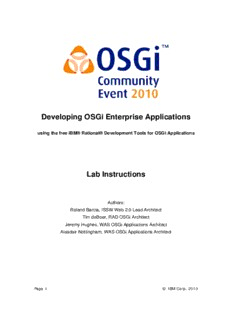Table Of ContentDeveloping OSGi Enterprise Applications
using the free IBM® Rational® Development Tools for OSGi Applications
Lab Instructions
Authors:
Roland Barcia, ISSW Web 2.0 Lead Architect
Tim deBoer, RAD OSGi Architect
Jeremy Hughes, WAS OSGi Applications Architect
Alasdair Nottingham, WAS OSGi Applications Architect
Page 1 © IBM Corp. 2010
Key reference notes for this lab
Lab objectives
In this lab you will learn:
(cid:131) How to build OSGi bundles
(cid:131) How to use OSGi Enterprise features in bundles, including Web, JPA 2.0, and Blueprint
(cid:131) How to put OSGi bundles together into an application
(cid:131) How to run the application in the Apache Aries (Incubating) project.
Prerequisite knowledge
(cid:131) Basic Eclipse IDE for Java developers knowledge
(cid:131) Basic Java Enterprise or OSGi background
Page 2 © IBM Corp. 2010
Table of Contents
Section 1 - Overview....................................................................................4
A. Copy the lab resources...........................................................................4
B. Install Eclipse and the prerequisite Eclipse packages...................................4
C. Install IBM® Rational® Development Tools for OSGi Applications.................6
Section 2 - Create the target definition............................................................7
D. Download the target platform jars............................................................7
E. Configure the target platform ..................................................................7
Section 3 - Create API Bundle.......................................................................10
F. Create an API Bundle Project..................................................................10
G. Import API Classes................................................................................12
H. Export Packages from Bundle .................................................................13
Section 4 - Create Persistence Bundle............................................................15
I. Create Persistence (JPA) Bundle Project...................................................15
J. Import API packages.............................................................................18
K. Import Persistence Classes.....................................................................21
L. Import persistence.xml..........................................................................22
M. Extend persistence.xml..........................................................................23
N. Enhance the persistence entities.............................................................24
O. Create Blueprint File..............................................................................26
P. Create Blueprint Bean and Service ..........................................................28
Q. Add Blueprint container managed transaction and persistence configuration..29
Section 5 - Create Web Bundle......................................................................30
R. Create Web Bundle Project.....................................................................30
S. Import Packages...................................................................................31
T. Importing Servlets................................................................................33
U. Importing Web Content .........................................................................34
Section 6 - Create OSGi Application...............................................................35
V. Create an OSGi Application Project..........................................................35
Section 7 - Testing......................................................................................38
W. Create an OSGi Framework run configuration............................................38
X. Create Blog Authors..............................................................................40
Y. Create Blog Entries...............................................................................40
Page 3 © IBM Corp. 2010
Section 1 - Overview
In this lab you’ll be creating a simple blogging website using the free IBM®
Rational® Development Tools for OSGi Applications. The content you’ll be creating
has been adapted from the Apache Aries Blog Sample. Apache Aries is the open
source project that delivers a set of pluggable Java components enabling an
enterprise OSGi application programming model. This includes implementations and
extensions of application-focused specifications defined by the OSGi Alliance
Enterprise Expert Group (EEG) and an assembly format for multi-bundle applications,
for deployment to a variety of OSGi based runtimes.
During this lab you’ll be creating three OSGi bundles:
• A bundle that contains some API interfaces.
• A bundle that contains JPA persistence.
• A bundle that contains a simple web UI.
The content of the application has been split into these bundles to show the
modularity of OSGi and is based on best practices for larger applications.
These bundles will be packaged in an OSGi application and tested on the Apache
Aries Blog assembly target platform. This set of Apache Aries bundles and
dependencies provide a test environment for OSGi applications.
This lab was created using the IBM® Rational® Development Tools for OSGi
Applications and the Apache Aries project.
A. Copy the lab resources
1. Copy the /Resources directory to a place on your hard disk.
B. Install Eclipse and the prerequisite Eclipse packages
1. Download an Eclipse 3.6 package specific to your operating system from:
http://eclipse.org/downloads/
for example the ‘Eclipse IDE for Java Developers’ Windows 32 package:
eclipse-java-helios-win32.zip - then unzip it to your hard drive.
2. Ensure you have a JDK on your operating system path.
3. Start the IDE by running eclipse.exe (Windows)
4. When prompted for a workspace location, provide the location of an empty
directory on disk.
5. Select Help > Install New Software …
Page 4 © IBM Corp. 2010
6. When the Install window appears select the Helios update site:
7. When the list of available software has refreshed, open General Purpose
Tools and select Marketplace Client.
8. Open Web, XML and Java EE Development and select the following:
You should now have 12 items selected, including the Marketplace Client
and those listed above.
Page 5 © IBM Corp. 2010
9. Click on Next and Next again.
10. Accept the Eclipse Foundation Software User Agreement and click Finish.
11. Click the Restart Now button after the packages have been downloaded.
C. Install IBM® Rational® Development Tools for OSGi Applications
1. Select Help > Eclipse Marketplace … then with ‘Eclipse Marketplace’
highlighted, click Next.
2. After the index has downloaded, type “OSGi Applications” into the search box.
The first result returned should be:
Click Install on this entry, then Next.
3. Ensure you are familiar with the license, accept it and click Finish.
4. Click the Restart Now button after the packages have been downloaded.
Page 6 © IBM Corp. 2010
Section 2 - Create the target definition
In this section you’ll define an Eclipse Target Platform. The target platform is the
platform you are developing for, the set of bundles prerequisite bundles your
workspace requires at build time and run time.
The default Eclipse target platform is used for building and running Eclipse Plug-in
projects. We need a target platform definition describing the bundles required to
build and run an Apache Aries application. It will list the OSGi framework, Apache
Aries, and related bundles needed to run the Blog application.
The target platform we will use is from the samples module in the Apache Aries
project. If you don’t already have it, download Maven v2.2.1 from
http://maven.apache.org/download.html and follow the installation instructions for
your operating system at the bottom of the page.
Use Maven to create the target platform:
D. Download the target platform jars
1. Copy the Resources/blog-assembly directory to an empty directory on
your hard disk.
2. At the command line in the blog-assembly directory you just copied, run the
mvn command. You now have a subdirectory called target which contains
the bundles required for the Eclipse target platform.
E. Configure the target platform
To configure Eclipse to the target you have just created:
3. Select Window > Preferences …
4. Plug-in Development > Target Platform then click Add …
5. We’re going to start with an empty target definition and add the target
directory of bundles we have just created. Click Next.
Page 7 © IBM Corp. 2010
6. Enter “Apache Aries” in the Name field.
7. Add the location of the target directory by clicking Add ...
8. Out of the four options presented, select Directory
9. Click Next
10. Enter the location of the target directory created earlier.
11. Click Finish. Eclipse should have detected 36 plug-ins and added them to the
target definition.
12. Click Finish
Page 8 © IBM Corp. 2010
13. Now select Apache Aries as the active target platform.
14. Click OK.
Page 9 © IBM Corp. 2010
Section 3 - Create API Bundle
In this section you’ll create a simple bundle that contains API interfaces used by the
rest of the application. The OSGi standard provides an environment for the
modularization of applications into bundles. OSGi bundles are normal Java jar files
with extra metadata in the Manifest files. The OSGi runtime uses this metadata to
find dependencies, manage the life-cycle of the bundle, and many other services.
F. Create an API Bundle Project
First, we’ll create a bundle that contains the API classes that will be used later by
both our persistence and web bundles. This is a best practice, as it would allow
alternate implementation bundles to be created without duplicating the API classes
or requiring changes to any client bundles.
1. Select File > New > Project….
2. Select OSGi > OSGi Bundle Project. Click Next.
3. In the Project Name field, type org.example.osgi.blog.api.
Page 10 © IBM Corp. 2010
Description:Tim deBoer, RAD OSGi Architect. Jeremy Hughes, WAS OSGi Alasdair Nottingham, WAS OSGi Applications Architect Install Eclipse and the prerequisite Eclipse packages . It will list the OSGi framework, Apache. Aries, and