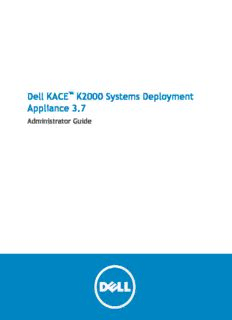
Dell KACE™ K2000 Systems Deployment Appliance 3.7 Administrator Guide PDF
Preview Dell KACE™ K2000 Systems Deployment Appliance 3.7 Administrator Guide
Dell KACE™ K2000 Systems Deployment Appliance 3.7 Administrator Guide ©2014DellInc.ALLRIGHTSRESERVED. Thisguidecontainsproprietaryinformationprotectedbycopyright.Thesoftwaredescribedinthisguideisfurnishedundera softwarelicenseornondisclosureagreement.Thissoftwaremaybeusedorcopiedonlyinaccordancewiththetermsofthe applicableagreement.Nopartofthisguidemaybereproducedortransmittedinanyformorbyanymeans,electronicormechanical, includingphotocopyingandrecordingforanypurposeotherthanthepurchaser'spersonalusewithoutthewrittenpermissionof DellInc. TheinformationinthisdocumentisprovidedinconnectionwithDellproducts.Nolicense,expressorimplied,byestoppelor otherwise,toanyintellectualpropertyrightisgrantedbythisdocumentorinconnectionwiththesaleofDellproducts.EXCEPT ASSETFORTHINTHETERMSANDCONDITIONSASSPECIFIEDINTHELICENSEAGREEMENTFORTHISPRODUCT,DELLASSUMESNO LIABILITYWHATSOEVERANDDISCLAIMSANYEXPRESS,IMPLIEDORSTATUTORYWARRANTYRELATINGTOITSPRODUCTSINCLUDING, BUTNOTLIMITEDTO,THEIMPLIEDWARRANTYOFMERCHANTABILITY,FITNESSFORAPARTICULARPURPOSE,ORNON-INFRINGEMENT. INNOEVENTSHALLDELLBELIABLEFORANYDIRECT,INDIRECT,CONSEQUENTIAL,PUNITIVE,SPECIALORINCIDENTALDAMAGES (INCLUDING,WITHOUTLIMITATION,DAMAGESFORLOSSOFPROFITS,BUSINESSINTERRUPTIONORLOSSOFINFORMATION)ARISING OUTOFTHEUSEORINABILITYTOUSETHISDOCUMENT,EVENIFDELLHASBEENADVISEDOFTHEPOSSIBILITYOFSUCHDAMAGES. Dellmakesnorepresentationsorwarrantieswithrespecttotheaccuracyorcompletenessofthecontentsofthisdocumentand reservestherighttomakechangestospecificationsandproductdescriptionsatanytimewithoutnotice.Delldoesnotmakeany commitmenttoupdatetheinformationcontainedinthisdocument. Ifyouhaveanyquestionsregardingyourpotentialuseofthismaterial,contact: DellInc. Attn:LEGALDept. 5PolarisWay AlisoViejo,CA92656 Refertoourwebsite(www.software.dell.com)forregionalandinternationalofficeinformation. Patents ThisproductisprotectedbyU.S.PatentNumber#7,814,190;7,941,599;and8,140,748.Formoreinformation,goto http://software.dell.com/legal/patents.aspx. Trademarks Dell,theDelllogo,KACE,Latitude,OptiPlex,PowerEdge,PowerVault,andPrecisionaretrademarksofDellInc.Adobe,Acrobat, andReaderareregisteredtrademarksofAdobeSystemsIncorporatedintheUnitedStatesand/orothercountries.AMD-Visa trademarkofAdvancedMicroDevices,Inc.ApacheisatrademarkofTheApacheSoftwareFoundation.Apple,iPad,iPhone,iPod touch,Mac,Macintosh,MacOS,OSX,andSafariaretrademarksofAppleInc.,registeredintheU.S.andothercountries.App StoreisaservicemarkofAppleInc.UbuntuisaregisteredtrademarkofCanonicalLtd.CiscoisaregisteredtrademarkofCisco Systems,Inc.and/oritsaffiliatesintheUnitedStatesandcertainothercountries.FacebookisaregisteredtrademarkofFacebook Inc.FreeBSDisaregisteredtrademarkofTheFreeBSDFoundation.Google,Android,Chrome,Chromebook,andGooglePlayare trademarksofGoogleInc.Intel,vPro,andXeonaretrademarksofIntelCorporationintheU.S.and/orothercountries.IBMand AIXareregisteredtrademarksofInternationalBusinessMachinesCorporation.LinuxisaregisteredtrademarkofLinusTorvalds intheUnitedStates,othercountries,orboth.McAfeeandVirusScanareregisteredtrademarksofMcAfee,Inc.intheUnitedStates andothercountries.LinkedInisregisteredtrademarkofLinkedInCorporation.LumensionisaregisteredtrademarkofLumension Security,Inc.Microsoft,Access,ActiveX,ActiveDirectory,Excel,Hyper-V,InternetExplorer,VisualStudio,Windows,Windows Server,andWindowsVistaareeitherregisteredtrademarksortrademarksofMicrosoftCorporationintheUnitedStatesand/or othercountries.MozillaandFirefoxareregisteredtrademarksoftheMozillaFoundation.NETGEARisaregisteredtrademarkof NETGEAR,Inc.and/oritssubsidiariesintheUnitedStatesand/orothercountries.NovellandSUSEareregisteredtrademarksand SLESisatrademarkofNovell,Inc.intheUnitedStatesandothercountries.Oracle,Java,MySQL,andSolarisaretrademarksor registeredtrademarksofOracleand/oritsaffiliates.CentOS,Fedora,RedHat,andRedHatEnterpriseLinuxareregistered trademarksortrademarksofRedHat,Inc.intheU.S.andothercountries.DebianisaregisteredtrademarkofSoftwareinthe PublicInterest,Inc.DameWareisaregisteredtrademarkofSolarWindsWorldwide,LLC.SymantecandGhostaretrademarksof SymantecCorporationoritsaffiliatesintheU.S.andothercountries.TwitterisaregisteredtrademarkofTwitter,Inc.UNIXisa registeredtrademarkofTheOpenGroupintheUnitedStatesandothercountries.VeriSignisaregisteredtrademarkofVeriSign, Inc.anditssubsidiariesintheUnitedStatesandinforeigncountries.VMware,ESX,ESXi,Fusion,Player,vCenterConverter, vCenterLabManager,vCloud,vSphere,andWorkstationareregisteredtrademarksortrademarksofVMware,Inc.intheUnited Statesand/orotherjurisdictions.VNCisaregisteredtrademarkofRealVNCLtd.intheU.S.andinothercountries.Wi-Fiisa registeredtrademarkofWirelessEthernetCompatibilityAlliance,Inc.WinZipisaregisteredtrademarkofCorelCorporationand/or itssubsidiariesinCanada,theUnitedStatesand/orothercountries.Othertrademarksandtradenamesmaybeusedinthis documenttorefertoeithertheentitiesclaimingthemarksandnamesortheirproducts.Delldisclaimsanyproprietaryinterest inthemarksandnamesofothers. Legend CAUTION:ACAUTIONiconindicatespotentialdamagetohardwareorlossofdataifinstructionsarenotfollowed. WARNING:AWARNINGiconindicatesapotentialforpropertydamage,personalinjury,ordeath. IMPORTANT,NOTE,TIP,MOBILE,orVIDEO Aninformationiconindicatessupportinginformation. Contents About the K2000 Systems Deployment Appliance...................................9 Getting started..............................................................10 Tasks for getting started using the K2000 appliance..................................10 About the K2000 components...................................................11 Log in to the Administrator Console..............................................12 Configure the language settings.................................................13 Using the Dashboard.........................................................14 Customize the Dashboard......................................................14 Configuring the K2000........................................................15 Configure the initial network settings.............................................15 Modify the initial network settings...............................................17 Changing the default passwords.................................................17 Set the BootManagerpassword...............................................18 Change the Samba share password............................................18 Set the VNC® password.....................................................19 Configuring the appliance date and time settings....................................19 Configure the date and time.................................................19 Enabling link aggregation......................................................20 Create an aggregate link....................................................20 Configuring the data sharing preferences..........................................21 Share basic appliance data usage.............................................21 Share detailed usage data...................................................22 Linking Dell KACE appliances....................................................22 Enable appliance linking....................................................22 Add Names and Keys to appliances............................................23 Disable linked appliances...................................................23 Setting up user accounts and user authentication.................................25 Add or edit local administrator accounts..........................................25 Configure an LDAP server for user authentication...................................26 Test the LDAP server..........................................................28 Delete user accounts..........................................................28 Configuringsecuritysettings...................................................29 Enable SNMP monitoring.......................................................29 Enable SSL using an existing certificate...........................................29 Generate private key for new SSL certificate.......................................30 Disable SSL.................................................................31 Enable offboard access to database..............................................31 Enable SSH Root Login (KACE Support)............................................31 Preparing for deployment.....................................................33 Set up the deployment environment..............................................33 Enable the on-board DHCP server................................................34 Configure the offboard DHCP server..............................................34 Download and install the K2000 Media Manager.....................................35 DellKACEK2000SystemsDeploymentAppliance3.7 3 AdministratorGuide Download and install Windows ADK...............................................35 Upload OS installation or source files.............................................36 View source media details......................................................37 Choosing the type of deployment................................................37 Supported images types.......................................................37 Managing device inventory....................................................39 Configure and run a network scan................................................40 Add network inventory to the appliance...........................................40 Scan active and non-active devices on the network..................................40 Add devices manually.........................................................41 Upload specific target device models.............................................41 Join devices to a domain.......................................................42 Issue a Wake-on-LAN request...................................................43 Deploy to devices in the K1000 inventory..........................................43 View device details from a network scan..........................................43 Apply a KUID to the K1000 Agent................................................44 Collect the computer name.....................................................45 Apply the computer name......................................................45 Delete devices from Device Inventory.............................................45 Delete devices from Network Inventory...........................................45 Unregister devices............................................................46 About the device action icons...................................................46 Run an action on devices.......................................................47 Access remote devices using a VNC session.........................................48 Using labels................................................................49 Create and apply labels........................................................49 Remove components from a label................................................50 Delete a label from the appliance................................................50 View the components assigned to a label..........................................50 Creating a Windows Boot Environment..........................................51 Create a Windows boot environment.............................................51 Create a boot environment from existing source media...............................52 Update drivers...............................................................53 Set new KBE as default........................................................53 Managing drivers............................................................54 Managing network drivers......................................................54 Download network and storage drivers.........................................55 Import driver packages.....................................................55 Display device compatibility.................................................56 View driver compatibility details.............................................56 Export drivers............................................................57 Re-cache drivers..........................................................57 Managing operating system drivers...............................................57 Enable Driver Feed for scripted installations....................................58 Enable Driver Feed for system images.........................................58 Disable Driver Feed........................................................58 DellKACEK2000SystemsDeploymentAppliance3.7 4 AdministratorGuide Download operating system driver packages.....................................59 Add drivers to OS as a post-installation task.....................................59 Capturing images............................................................60 Preparing for capture.........................................................60 Capture system images........................................................61 Create a single partition.......................................................61 Format C drive as NTFS........................................................62 Capture UEFI images..........................................................62 Create a UEFI partition........................................................63 Apply a UEFI partition.........................................................63 Capture native WIM images.....................................................64 Edit a system image..........................................................64 Capturinguser states.........................................................66 Upload USMT software from the appliance.........................................66 Upload USMT software from Media Manager........................................67 Create USMT Scan Template....................................................67 Scanuserstates..............................................................68 Scan user states offline........................................................69 Deploy user states to target devices automatically..................................69 Deploy user states to target devices manually......................................70 Automating deployments.....................................................71 Create a boot action..........................................................71 Run deployment on next network boot............................................72 Modify a boot action .........................................................73 Set default boot action........................................................73 Schedule a deployment........................................................73 Delete a boot action..........................................................74 Create a multicast WIM image deployment.........................................74 Edit the default multicast settings...............................................75 View automated deployments in progress..........................................75 View completed automated deployments..........................................76 View tasks for deployments in progress...........................................76 View tasks for completed automated deployments...................................76 Edit failed tasks..............................................................76 View the automated deployment image details.....................................77 Creating a task sequence.....................................................78 Adding pre-installation tasks....................................................78 Add Application...........................................................78 Add BAT Script............................................................79 Add Windows Script........................................................80 Add Shell Script...........................................................80 Add DiskPart Script........................................................80 Common DiskPart command-line options.......................................81 Adding post-installation tasks...................................................82 Add Application...........................................................82 Add BAT Script............................................................82 DellKACEK2000SystemsDeploymentAppliance3.7 5 AdministratorGuide Add Naming Rule..........................................................83 Add K1000 Agent Installer...................................................84 Add Custom HAL Replacement...............................................84 Add Windows Script........................................................85 Add Service Pack..........................................................85 Aboutuploadingfiles..........................................................86 About runtime environments....................................................86 Set task error handling option...................................................87 Assign tasks to system image deployment..........................................87 Assign tasks to scripted installationdeployment.....................................88 Performing manual deployments...............................................89 Install a boot environment to a USB device........................................89 Copy an image to a USB flash device..............................................90 Create a USB device driver directory.............................................90 Add drivers to USB images......................................................91 Download the boot environment as bootable ISO....................................91 Network boot a target device...................................................92 Deploy the image manually.....................................................92 View the manual deployments in progress.........................................93 View the completed manual deployments.........................................94 View the progress of manual deployment tasks.....................................94 View the manual deployment image details........................................94 View the tasks for completed manual deployments..................................94 Creating scripted installations.................................................96 Create a scripted installation...................................................96 Create an answer file.........................................................97 Registration Data settings......................................................98 Administrator Account settings..................................................98 General settings.............................................................99 Network settings.............................................................99 Windows Components setting..................................................100 Modify scripted installation configuration file......................................100 Install Vista MBR............................................................100 Install XP 2003 MBR..........................................................100 Imaging Mac devices........................................................102 Download the Media Manager for Mac OS X........................................103 Create a NetBoot environment image............................................103 Enable the NetBoot server.....................................................104 Customize the image before capture............................................104 Capture a Mac OS X image.....................................................105 Customize image before deployment............................................105 Create a single HFS plus partition...............................................105 Apply the Mac OS X ByHost preferences..........................................106 Collect the Mac OS X computer name............................................106 Apply the Mac OS X computer name.............................................106 Change the Mac OS X computer name............................................107 Join device to an Active Directory Domain........................................107 DellKACEK2000SystemsDeploymentAppliance3.7 6 AdministratorGuide Perform a unicast Mac OS X image deployment.....................................107 Environment variables for any script.............................................108 Performing multicast Mac OS X image deployments.................................108 Download the Mac OS X Mavericks app...........................................108 Create a multicast DMG image deployment.......................................109 View the Mac OS X multicast deployment progress..................................110 View the Mac OS X multicast deployment log files..................................110 About the Remote Site Appliance..............................................111 Remote Site Appliance setup requirements........................................111 Download the Remote Site Appliance OVF........................................112 Install the RSA on a VMware Workstation.........................................113 Configure the RSA network settings.............................................113 Link the K2000 to an RSA......................................................114 Add and sync the RSA to the appliance...........................................114 Importing and exporting appliance components..................................116 Schedule the export of components.............................................116 Use Off-Board Package Transfer................................................117 Upload packages for import...................................................118 Import appliance components..................................................118 Package components to export.................................................119 Managing disk space........................................................120 Verify available disk space....................................................120 Delete images not associated with devices........................................120 Delete images associated with devices...........................................121 Delete unassigned scripted installations..........................................121 Delete unassigned boot environments............................................121 Delete source media.........................................................122 Delete unassigned pre-installation tasks..........................................122 Delete unassigned post-installation tasks.........................................122 Enabling offboard storage.....................................................123 Add a virtual disk for offboard storage...........................................123 Revert offboard data to onboard storage.........................................124 Configure an off-board storage device...........................................125 Troubleshooting appliance issues..............................................126 Test device connections on the network..........................................126 Enable a tether to Dell KACE Technical Support....................................126 Open a support ticket........................................................127 Troubleshooting the Boot Manager..............................................127 Test whether a target device can network boot.................................127 Change the Boot Manager interface..........................................128 Set the Boot Manager timeout...............................................128 Change the network delay time.............................................129 Recovering devices..........................................................129 Recover corrupted devices.................................................129 Downloading the K2000 logs files............................................129 Shutting down and rebooting the appliance.......................................132 DellKACEK2000SystemsDeploymentAppliance3.7 7 AdministratorGuide Power off the appliance...................................................132 Reboot the appliance.....................................................132 Updating appliance software.................................................134 View the appliance version....................................................134 Check for and apply automatic updates..........................................134 Update the appliance manually.................................................135 Update the RSA OVF image automatically.........................................135 Update the RSA OVF image manually............................................136 About Dell................................................................137 Glossary..................................................................138 Index ....................................................................144 DellKACEK2000SystemsDeploymentAppliance3.7 8 AdministratorGuide 1 About the K2000 Systems Deployment Appliance TheDellKACE™K2000SystemsDeploymentApplianceprovidesanetwork-centricsolutionforcapturinganddeploying images.TheK2000providesaseamlesscross-platformimagingsolutionfromasingleAdministratorConsoleenabling youtoprovisionMicrosoft®Windows®andApple®Mac®platforms.Youcandeploytheconfigurationfiles,user states,andapplicationsasanimagetoasingledeviceortomultipledevicessimultaneously. TheK2000providesthetoolsnecessarytoautomatedeploymentsinbothhomogeneousandheterogeneoushardware environments,andprovidesreliabilityoflarge-scaleimagedeploymentswithmulticastandtaskenginecapabilities. Thebuilt-indriverfeedautomaticallydownloadsDelldrivermodels,andthePackageManagementfeatureenables uploadingthird-partydriverpackages.YoucanalsointegratetheK2000withtheK1000SystemsManagement AppliancetoimagetheK1000inventory.TheK2000isavailableasavirtualandphysicalappliance. DellKACEK2000SystemsDeploymentAppliance3.7 9 AdministratorGuide 2 Getting started Youcansetuptheappliancebyconnectingittoyournetworktoconfigurethenetworksettingsfromtheinitial configurationconsole.Afteryouconnecttheappliancetoyournetwork,youcandownloadthetoolsrequiredto buildabootenvironment,changethedefaultpasswords,adddrivers,andconfigureotherdeploymenttasks. Topics: • TasksforgettingstartedusingtheK2000applianceonpage10 • AbouttheK2000componentsonpage11 • LogintotheAdministratorConsoleonpage12 • Configurethelanguagesettingsonpage13 Tasks for getting started using the K2000 appliance YoucaninstalltheK2000applianceandconfiguretheenvironmenttoprepareforoperatingsystemdeployments. Table1.TasksforgettingstartedusingtheK2000appliance Task Howto InstallandsetuptheK2000appliance Connecttheappliancetoyournetworkusingamonitorand keyboard,andconfigurethenetworksettings. LogintotheAdministratorConsole OpenawebbrowserandentertheK2000applianceURL: http://K2000_hostname.Thisenablesyoutoenterthe licensekeyandregistertheappliance. Secureyourpasswords Changethedefaultpasswords.Althoughnotarequiredtask, DellKACErecommendschangingthedefaultpasswordsduring theinitialappliancesetup. Dedicateadeviceastheadministratordevice Ensurethatyouhaveadministratorrightsonthedevicewhere theK2000isinstalled. DownloadthetoolstheK2000requirestobuild DownloadtheMicrosoftWindowsADK,theK2000Media aK2000BootEnvironment(KBE)orNetBoot Manager,andMicrosoft.NET4. environment CreateaK2000BootEnvironment UsetheMediaManagertocreatethebootenvironment.The bootenvironmentprovidesthedriversandtoolstodeploythe operatingsystem. DellKACEK2000SystemsDeploymentAppliance3.7 10 AdministratorGuide
Description: