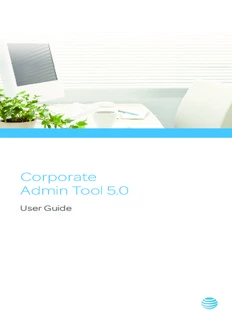Table Of ContentCorporate
Admin Tool 5.0
User Guide
Table of Contents
Introduction and Key Features . . . . . . . . . . . . . . . . . . . . . . . . . . . 1
What’s New in this Release? 1
Getting Started . . . . . . . . . . . . . . . . . . . . . . . . . . . . . . . . . . . . . . . . . 2
Prerequisites 2
Logging into the CAT 2
Navigating the CAT . . . . . . . . . . . . . . . . . . . . . . . . . . . . . . . . . . . . . 3
Header Area 3
Navigation Area 4
Work Area 6
Landing Pages 6
Filtering 7
Searching 8
Corporate Hierarchy 9
Icons 11
Subscriber Profile Management . . . . . . . . . . . . . . . . . . . . . . . . 14
Selecting Single Subscribers 14
Selecting Multiple Subscribers 19
Programming Devices with Contacts . . . . . . . . . . . . . . . . . . . . 21
Assigning Contacts 21
Removing Contacts 23
Quick Programming with Sub-Lists 23
Viewing All Contacts 25
Creating and Managing Talkgroups . . . . . . . . . . . . . . . . . . . . . 25
Creating a New Talkgroup 25
Viewing a Talkgroup 27
Editing a Talk Group . . . . . . . . . . . . . . . . . . . . . . . . . . . . . . . . . . . 28
Viewing Talkgroups Assigned to a Subscriber 31
Deleting a Talkgroup 32
Talkgroup Scanning . . . . . . . . . . . . . . . . . . . . . . . . . . . . . . . . . . . . 32
Creating a Talkgroup Scan List for 7 .6
and Before (Except 7 .6 Android Clients) 33
Editing a Talkgroup Scan List for 7 .6
and Before (Except 7 .6 Android Clients) 33
Disabling the Talkgroup Scan List for 7 .6
and Before (Except 7 .6 Android Clients) 34
Talkgroup Scanning for 7 .10 Onward Clients 34
Supervisory Override . . . . . . . . . . . . . . . . . . . . . . . . . . . . . . . . . . . 35
Working With Sub-Lists . . . . . . . . . . . . . . . . . . . . . . . . . . . . . . . . 36
What is a Sub-List? 36
Creating a New Sub-List 36
Viewing a Sub-List 37
Editing a Sub-List 38
Deleting a Sub-List 39
Assigning More than 200 Contacts to Each Subscriber
Through Sub-lists 40
Re-syncing a Device . . . . . . . . . . . . . . . . . . . . . . . . . . . . . . . . . . . 40
PTT Communication With Subscribers
From Other Corporations . . . . . . . . . . . . . . . . . . . . . . . . . . . . . . . 41
Windows Desktop Client . . . . . . . . . . . . . . . . . . . . . . . . . . . . . . . 42
Viewing Windows Desktop Client 42
Managing Contacts and Groups
for the Windows Desktop Client 42
Generating an Activation Code
for a Windows Desktop Client 43
Tablet License Users . . . . . . . . . . . . . . . . . . . . . . . . . . . . . . . . . . .44
Viewing Tablet License Users 44
Managing Contacts and Groups
for Tablet License Users 44
Generating an Activation Code
for a Tablet License User 44
3rd Party Applications . . . . . . . . . . . . . . . . . . . . . . . . . . . . . . . . .4 .5
Viewing 3rd Party Applications 45
Managing Contacts and Groups for the 3rd Party
Applications 45
Generating an Activation Code
for a 3rd Party Application 45
Cross Carrier Enhanced PTT Clients . . . . . . . . . . . . . . . . . . . . .46
Viewing Cross Carrier Enhanced PTT Clients 46
Managing Contacts and Groups
for the Cross Carrier Enhanced PTT 46
Generating an Activation Code
for a Cross Carrier Enhanced PTT Client 46
LMR Subscriber . . . . . . . . . . . . . . . . . . . . . . . . . . . . . . . . . . . . . . . . 47
Viewing LMR Subscriber 47
Managing Contacts and Groups for the LMR Subscriber 47
LMR Group . . . . . . . . . . . . . . . . . . . . . . . . . . . . . . . . . . . . . . . . . . . . 48
Viewing LMR Group 48
Managing Contacts and Groups for the LMR Group 48
Dispatch . . . . . . . . . . . . . . . . . . . . . . . . . . . . . . . . . . . . . . . . . . . . . . 48
Viewing Dispatchers 48
Managing Contacts for Dispatchers 48
Generating an Activation Code for a Dispatcher 49
Managing Dispatch Groups 50
Working with Broadcast Groups . . . . . . . . . . . . . . . . . . . . . . . . 53
Creating a Broadcast Group 53
Editing a Broadcast Group 54
Viewing a Broadcast Group 55
Deleting Broadcast Members in a Group 55
Deleting a Broadcast Group 55
Working with Inter-op Groups . . . . . . . . . . . . . . . . . . . . . . . . . . 56
Viewing Inter-Op Subscribers 56
Creating a New Inter-Op Group 56
Editing an Inter-Op Group 57
Deleting an Inter-op Group 57
Using the Print Feature . . . . . . . . . . . . . . . . . . . . . . . . . . . . . . . . . 57
Printing Subscriber Details 58
Printing Sub-List Details 60
Printing Group Details 60
Printing Broadcast Group Details 61
Using the Tool By More Than One Admin . . . . . . . . . . . . . . . . 61
Troubleshooting . . . . . . . . . . . . . . . . . . . . . . . . . . . . . . . . . . . . . . . 62
Hierarchy View Issues 62
Login Issues 64
Manage Contacts Issues 64
Master-List Management Issues 64
Sub-List Issues 64
User Interface Issues 65
Introduction and Key Features
The AT&T Enhanced Push-to-Talk service provides instant
communication to individuals and groups at the push of
a button . The Corporate Administration Tool (CAT) helps in
managing a corporate subscriber’s contacts and groups .
Following is a brief description of key features of the CAT:
Subscriber Profile Management
Allows you to manage the subscriber’s profile such as name and
subscription type .
Contacts Management
Allows a corporate administrator to manage a subscriber’s contacts .
Contacts Management Using Sub-Lists
Allows a corporate administrator to manage the sub-lists in
the corporation .
Talkgroup Management
Allows you to manage talk groups including, talkgroup scanning,
and supervisory override for the subscribers . There are three
types of groups that you can manage: standard, dispatch, and
broadcast groups .
External Contacts Management
Allows a corporate administrator to add subscribers external to
the corporation .
Different Types of Clients
Allows a corporate administrator to manage the Windows
Desktop, Inter-Op/Donor radios, Tablet License Users,
Dispatchers, 3rd Party Applications, Cross Carrier PTT Clients,
LMR Subscribers, and LMR Groups . Note: Depending on what
services were purchased, all client types may not be available in
your CAT .
What’s New in this Release?
• Access to the Gateway Admin Tool
• Auto Pairing
• Client Type field in Subscriber’s Profile
• Cross Carrier PTT Client
• IP Interop – LMR Subscriber and LMR Group
1
Getting Started
Prerequisites
Required Browsers
The Corporate Administration Tool (CAT) requires one of the
following browsers . Please ensure that the browser you are using
meets the following requirements:
• Google Chrome 15 or higher
• Internet Explorer (IE) 10, or 11
• Mozilla Firefox 8 or higher
• Safari 5 or higher
Ensuring Correct Display of the Web Site
Enabling Pop-ups
The Corporate Admin Tool opens in a new browser window . Be
sure to enable pop-ups to access the CAT .
Reset Zooming
To display CAT properly, please make sure that the browser you
use has a zoom setting of 100% . You can simply press CTRL+0
(zero) on your keyboard .
Logging into the CAT
Login to Corporate Admin Tool (CAT) per the Single-Sign-On (SSO)
process specified by AT&T’s Premier Tool . Depending upon the
access permissions that were assigned to you, you will either have
access to all the corporation data or specific FANs or BANs only .
The subset of the corporation that you are allowed to access is
referred to as “span of control” in this document . If you have any
questions regarding your access permissions, contact AT&T .
2
Navigating the CAT
The generic screen layout of the AT&T Corporate Administration
Tool (CAT) contains three common navigational features (Header
area, Navigation area, and the Work area) . The Header area is
located at the top, the Navigation area is located to the left, and
the Work area, is located in the center . In addition, a toolbar is
located in the upper right-hand corner .
Header Area
The header area contains logo, language selection and global
options as well as the corporate ID and name .
Toolbar
The toolbar consists of the following options list from left to right:
Language
AT&T’s CAT is currently available in English only .
Home
Allows you to return to Master-List landing page anytime . If
you have unsaved data, you will be given an option to save the
changes prior to returning to the home page .
Help
Allows you to view the Help page . The Help page opens in a new
browser window .
Print
Allows you to print the details of a specific subscriber, sub-list or
group .
Refresh
Allows you to refresh the data you are viewing .
3
Exit
Allows you to exit the Corporate Admin Tool .
GAT
Allows you to launch the Gateway Administration Tool (GAT)
application . It will launch in the new window . GAT acts as a
bridge between the PTT system and the Land Mobile Radio (LMR)
system for providing interoperability . Please refer to the Gateway
Administration Tool User Guide for more details .
Navigation Area
The left pane of the CAT home page is the navigation area . This
area provides quick navigation to the corporate data information
such as subscribers, sub-lists, and groups .
Master-List Management
The Master-List Management area
displays the list of subscribers .
You can click the Master-List
Management header . This area is
also displayed when you click the
Home icon .
The following types of subscribers
are displayed in the Master-List .
Clients other than handset clients
are identified with unique icons as
mentioned in the “Icons” section
of this document . The rows without
an icon represent handset clients .
• 3rd Party Application
• Corporate
• Corporate-Public
• Cross Carrier Enhanced
PTT Client
• Dispatcher
• External
• Inter-Op Client
• LMR Group
• LMR Subscriber
• Needs Attention
• Tablet License User
4
In this area, to select a single subscriber, click on the subscriber
row .
To select up to 1000 subscribers in a single instance, press the
CTRL+A buttons on your keyboard . To manually select multiple
subscribers, hold the CTRL key, and click the subscribers you want
to select .
This area also has options to search and filter for a specific
subscriber . For details, please refer to the “Filtering” and
“Searching” sections of this document .
To add an external contact in the corporation, click the Add
External Contact button . Refer to “PTT Communication with
Subscribers from other Corporations” for more information .
Manage Sub-Lists
The Manage Sub-Lists area
displays the list of sub-lists .
To expand the list, click the
Manage Sub-Lists header .
This area also has options to
search for a specific sub-list by
name . For details, please refer
to the “Searching” section of
this document .
Click the Add New Sub-List
button to create a new sub list .
Manage Groups
The Manage Groups area
displays the list of groups . To
expand this group, click the
Manage Groups header .
The Manage Groups area also
has options to filter and search
for a specific group by name .
For details, please refer to the
“Filtering” and “Searching”
sections of this document .
Click the Add New Group
button to create a new group .
5
Description:Allows a corporate administrator to manage a subscriber's contacts . Contacts .. on your device, please visit http://eptt .mobi to download.