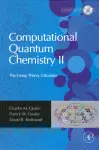Table Of ContentPreface
This book describes the approach to applied group theory that we have developed in the past
twenty-five years and illustrates how this approach, known as the 'Spherical Shell' method,
can be applied to solve a variety of problems that benefit from a group theory analysis. To
complement the theory, the book is supplied with a CDROM, on which interactive files, based
on EXCEL | spreadsheet technology controlled by Visual Basic for Applications VBA code,
can be used to perform straightforwardly group-theory analyses for direct application to the
simplification of physical problems in Chemistry, Physics and even Engineering Science.
These powerful calculators are simple to use and do not require a detailed knowledge of
the technicalities of group theory for their application.
The manuscript, also, has provided an opportunity to summarize our distinct methodology,
which allows the direct identification of the appropriate linear combinations of atomic orbitals
needed for the Qualitative Molecular Orbital theory analyses, so useful in modem Chemistry.
This approach fits very naturally with the orbit-by-orbit procedure for performing the group
theory, and which is at the heart of the construction of the calculator files on the CDROM.
Dr. J.G McKiernan, Department of Mathematics and Computer Science, Dundalk Insti-
tute of Technology, Ireland, wrote the original programmes for the plotting of functions as
elliptical projections of their amplitudes on the unit sphere, during his studies at Maynooth
for his Ph.D in Chemistry. Ms. Maryann Ryan, as a senior undergraduate, during two recent
summer projects worked hard to prove the reliability and correctness of the considerable VBA
programme that controls the operation of the calculators.
The 'BonusPack' on the CDROM contains two other programmes and a novelty item that
may appeal to the reader and user of the calculator files. Thus, you will find novel EXCEL |
spreadsheets for Htickel theory calculations for the regular orbit cages of the hI and I point
groups and Extended Htickel theory calculations for hydrogen-atom cages of the regular orbits
of the cubic point groups. These are applied to demonstrate the mutual orthogonality and so
correctness of the icosahedral and kubic harmonics returned in the calculator basis function
button displays. The original structure and function drawing programmes for the creation
of Apianus II projections of the structure orbits and the LCAO-MO functions of Chapter 3
are included as the console executables, ApianuslI.exe and FunctionPlot.exe. These folders
contain sample input and output files for inspection and application to generate other diagrams
of the reader's choice.
The fun item is Dr. Liu Hou's wonderful screen saver of active Archimedean polyhedra
written in OpenGL.
All the programmes on the CDROM are provided for personal non-commercial use by the
reader. Charles M. Quinn is the copyright holder of the EXCEL | files and Liu Hou is the
copyright holder of the screen-saver programme in the BonusPack folder. You are expressly
viii Preface
forbidden to copy and distribute any of the files, other than to create a copy of the CDROM
on your own computer.
The standard installation of Microsoft Office | does not include two extra items: the
'Analysis Tool Pack', and the Frontline Systems SOLVER | macro. Since the GT_Calculator
files require complex arithmetic, the 'Analysis Tool Pack' must be present. Since the EXCEL |
Htickel and Extended Htickel programmes depend on optimization as required by the appli-
cation of the variation principle to the LCAO-MO Hamiltonian, the SOLVER | macro, also,
is needed. Both can be added to an existing installation of the OFFICE | software using the
'Add-ins' option in the TOOLS menu.
The EXCEL files on the CDROM were created on a PC running MS WINDOWS 2000,
version 5, SP4 and MS EXCEL 2002, SP3. These files are not written for the MAC
environment, but can be run on a MAC if the 'Virtual PC' programme is present.
To ensure that your calculator files operate as described in Chapter ,1 it is necessary to lower
the security level on your copy of EXCEL | to 'medium' Tools/Options/Security menu and
to hide any external toolbars, e.g. Adobe Acrobat PDFMaker 6.0 View/Toolbars and deselect
as necessary.
Charles M. Quinn,
Department of ,yrtsimehC NUI, ,htoonyaM
,htoonyaM .oC ,eradliK .dnalerI
Patrick W. Fowler,
Department of ,yrtsimehC Sheffield ,ytisrevinU
dleiffehS 3$ ,FH7 .KU
David B. Redmond,
Department of ,scitamehtaM NUI, ,htoonyaM
,htoonyaM .oC ,eradliK .dnalerI
1
Operating instructions for the
Group Theory Calculator
The Group Theory Calculator the GT_Calculator is the set of interactive EXCEL | spread-
sheet files, one for each of the main molecular point groups, on the CDROM supplied with
this manual. The group theoretical calculations, which can be performed with the calculator,
are rendered possible because of the enhancement of the basic spreadsheet operations and
displays using Visual Basic for Applications code and the complex-arithmetic routines avail-
able in the Analysis Tool Pack EXCEL | 'Add-ins'. Since the Analysis Tool Pack is not one
of the standard components loaded in a typical installation of the EXCEL | software package,
it is necessary, before attempting to use the GT_Calculator, to ensure that your version of the
EXCEL | programme includes this extra component. With any spreadsheet open, check the
'Add-ins' list in the TOOLS menu on the main EXCEL | toolbar and, if necessary, install this
component in the usual way.
It is advisable to open and use only one EXCEL file and, especially, not to have blank 'new'
spreadsheets open at the same time. While the default exit procedure in the VBA code involves
the instruction 'Application.quit', on occasions the presence of another open workbook can
interfere with the closing sequence.
With the GT_Calculator you can perform a variety of standard group theory calculations
simply by entering the appropriate structure details for the molecular geometry. In addition,
on the various worksheets of the calculator files, it is straightforward to determine more
advanced group theoretical results, such as the numbers of isomers generated for a given
structure by decoration, or to calculate and decompose the symmetric and antisymmetric
powers of permutation representations.
If such matters are familiar and you are comfortable with the concepts of Group Theory on
the Spherical Shell, it is probably necessary only to read through the operating instructions
in the remainder of this chapter before using the calculator files for your own group theory
analyses. Otherwise, you are advised to study the material in the remaining chapters prior to
any extensive use of the calculator.
1.1 Overview
The GT_Calculator can be operated directly from the CDROM. With the MS Windows
EXPLORER active, your monitor screen display, when you inspect the contents of the folders
on the CDROM and their contents, will be similar to the screen dumps shown in Figure 1.1.
2 ehT Group Theory Calculator
Figure 1.1 Screen dumps of the EXPLORER trees for the files on the
GT_Calculator CDROM. Each file si activated by selecting the particular icon
of the tree and then activating with the mouse or by pressing the ENTER button
on the keyboard.
In the second screen dump, the contents of the icosahedral folder is displayed and, as you see,
this folder contains EXCEL | files for the two point groups, I and Ih, of icosahedral symmetry.
For example, to operate the GT_Calculator for the case of structures of hI symmetry, select
Ih.xls and open this spreadsheet in the usual manner, either by pressing the ENTER button on
your keyboard or with your mouse. The initial screen display will be as in the first diagram
in Figure 1.2 and it is necessary to choose the 'enable macros' option in order to activate the
functionality of the calculator. After a short graphic display, which can be cancelled with the
ESC button, the standard logo screen for the calculator files is displayed with the centre text
used to distinguish the different point groups.
This logo screen is quite different to the standard MS-EXCEL | display. There are no
familiar toolbars and the spreadsheet is hidden under the Calculator logo and its dark grey
background. Access and control of the GT_Calculator files are managed from the new toolbar
at the top of the logo screen in Figure 1.2, which contains only the three command buttons:
'E_xit'; 'Character Table' and 'Setup', with the underscore device used to identify the letters
to access the actions of these command buttons using the combined keyboard sequence, for
example, ALT+x [case is not significant], to exit the file.
The 'Setup' command button in this toolbar can be used to adjust the display size and
position for different monitors, with the option to save these optimum settings to suit different
monitor sizes. On selecting the 'Setup' button the subsidiary bar shown in Figure 3.1 is
activated. The actions of the individual command buttons are from the left; 'Zoom In'; 'Zoom
Out'; 'Scroll Down'; 'Scroll Up'; 'Scroll Right'; 'Scroll Left'; 'Set', to save the display size
Operating instructions for the Group Theory Calculator 3
Figure 1.2 Screen displays during the activation of the Ih.xls GT_Calculator
file. Note that all the message box windows in the calculator are modal and
so take precedence over the background display. Remember to check that the
security level is set to 'medium' in a blank EXCEL | file before opening the
calculator files, otherwise this opening sequence will not appear and the option
to 'enable macros' is not given.
Figure 1.3 The 'Setup' command bar accessible from the initial logo screen
for each GT Calculator file.
4 ehT Group Theory Calculator
Figure 1.4 The Character Table display for the example of the Ih.xls file, acti-
vated with the 'Character Table' command button on the main command bar of
this GT_Calculator file.
chosen for a particular monitor .1 The last button, ~, is used to close this and the other 'Setup'
toolbar. Note, the option to save cannot be applied directly on the CD files, its action is to save
a new copy of the EXCEL file that you have opened and so it is necessary to have this file on
your hard drive or other suitable medium with the transfer 'read-only' property switched off.
Selecting the 'Character Table' button on the main command bar of the GT_Calculator files
activates the main display window as shown, again, for the case of the Ih point group, in
Figure 1.4.
For all the calculator files on the CDROM, this display comprises the standard character
table for the particular group and identifies the irreducible symmetries of translations and
rotations about the origin of the coordinate system for molecular structures with this point
symmetry.
The OPTIONS command button [activate with your mouse or the keyboard sequence
ALT+O] provides the access path to the main calculator functions. These are identified by the
captions on the command buttons shown in Figure 1.5. The actions of each of these buttons
are described in the remaining sections of this chapter.
Note the availability of another 'Setup' command button on the main toolbar of this work-
sheet: its functionality is similar to the 'Setup' button on the main logo sheet, but, as you
can see in Figure 1.6, the 'SET' command bar button to save the window size is replaced
by a new button, the action of which is to place particular displays on this window and the
others accessible using the command buttons of Figure 1.4 as considered best for a particular
monitor and the sharpness of the viewer's eyes. This second command bar is included as
the 'Setup' option on the main command bar for all the worksheets accessed through the
command buttons displayed in Figure 1.5.
ecniS1 each Table Character si of different size, eht 'Setup' macro yam need ot eb nur no for files several yna
ralucitrap monitor ot obtain eht optimum .yalpsid
Operating instructions for the Group Theory Calculator 5
Figure 5.1 The typical options window, for the example of the calculator file
Ih.xls, accessible from the display of Figure 4.1 by activating the OPTIONS
command button.
The display, in Figure 1.5, is the starting point for all applications of the GT_Calculator.
Particular applications are accessed by activating the command buttons on the keypad. The
actions of these buttons are as follows.
1.2 Characters from Orbits
The 'Characters from Orbits' command button leads to the worksheet displayed in Figure 1.7
and there are several features to note about the display in the figure.
First, the character table for the hI group has been reduced in size so that more information
can be displayed in the window. Secondly, the worksheet is protected [the general condition
of all the worksheets] except for the cells used to input data, which, in all cases, are bordered
in red. Thirdly, there is a series of command buttons on the fight of the display, with actions
described by the button labels. These observations are general for all the worksheet displays
of the GT Calculator.
There are 6 possible structure orbits [see Chapter 2, Section 2.6] of the hI symmetry group
including the trivial orbit, O1, of a single structure point at the coordinate origin. The others
are 21O [the icosahedron], 02O [the dodecahedron], 03o [the icosidodecahedron], 06o [the
truncated dodecahedron or the truncated icosahedron] and, finally, the regular orbit, O120.
This orbit describes a set of 120 points, all equivalent under hI symmetry, but with each point
in a general position with respect to the symmetry elements. It can be realized by decorating
each of the vertices of the icosahedron with a decagon of five-fold rotational symmetry to
generate the great rhombicosidodecahedron.
6 ehT Group Theory Calculator
Figure 1.6 The 'Setup' toolbar, Figure 1.6a, for all worksheet windows other
than the initial logo screen. The actions of all the buttons are the same as previ-
ously, except for the ~ button, which on activation leads to the centring device
shown in Figure 1.6b.
Operating instructions for the Group Theory Calculator 7
Figure 7.1 The worksheet for the calculation of the permutation character and
its direct sum components, listed sa Mulliken symbols from orbit lists. This
display is accessed from the 'Characters from Orbits' command button of the
window shown in Figure .5.1
In Figure 1.7, the input cell for the number of 1O orbits is greyed out. This is because the
a, rJ and 3 classification ,2 which is used to describe radial and tangential properties on the
surface of the sphere does not apply to the centre. In groups where the 1O orbit, if present,
must lie at the centre, this input is 'locked' in the 'Characters from Orbits' and 'Isomers'
[Figure 1.18] displays.
Characters and their decompositions into direct sums of irreducible characters are deter-
mined by entering an orbit list, to define the geometry of the icosahedral object under
consideration. For example, in Figure 1.8, the permutation character of the regular orbit
is calculated and decomposed into a direct sum of irreducible components. The result illus-
trates the general rule that each irreducible representation occurs in the regular representation
with a number of copies equal to its dimensions. Thus, in this example, we find one copy of
each 1D irreducible character, three copies of each 3D irreducible character and so on, in this
decomposition of the regular character for the hI point group.
For all the spreadsheet files of the GT_Calculator the convention applied is to mark the
non-zero components of a direct sum decomposition of a permutation character by green
background shading. For the regular character in the example of Figure 1.8, all the irreducible
symmetries contribute and so all the 'direct sum' cells exhibit green shadings.
There are two extra buttons visible on the display in Figure 1.8. The one labelled 'Print'
has the obvious use that the calculation result can be printed on your active printer. The
one labelled 'Jr, 3...' facilities the use of the permutation result to calculate the characters
and direct sum components for the higher-order harmonics of the permutation character and
2 a, rJ dna 3 snoitatneserper fo eht ralucelom tniop ,spuorg kcirtaP .W relwoF dna selrahC .M ,nniuQ Theoretica
Chimica Acta )6891( .333
8 ehT Group Theory Calculator
Figure 8.1 Calculation of the permutation character generated on the regular
orbit of the h I point group geometry by the actions of the symmetry operation
and its decomposition into the direct sum components identified by theMiurl liken
symbols. Note the appearance of extra option command buttons on the right of
the display.
for the calculation of the normal modes of vibration of the structure defined by the orbit list .2
In MO theory, for example, the permutation character corresponds to the symmetry spanned
by a set of rc basis functions on the vertices of the orbit, the rz character to the symmetry of a
set of pairs of tangential p-orbitals and the 3 character to a set of pairs of tangential d-orbitals
and so on through higher harmonics .3
Two examples of this kind of extra calculation are displayed in Figure 1.9 and Figure 1.10.
In Figure 1.9, the action of the 'Jr, 3...' command button is used to calculate the 3 character
of the regular orbit permutation character, in LCAO-MO theory, the character generated by
the actions of the symmetry operations of the Ih point group on local pairs of d-orbitals at each
of the 120 vertices of the regular orbit. The 'answer box' entry, in this calculation, is limited
to a maximum value of 60. In Figure 1.10, the action of the 'Jr, 3...' command button is used
to calculate the vibration character for the 120-vertex regular-orbit cage of the icosahedral
structure, which character is returned for the entry '100' in the 'answer box'.
3.1 Error Traps
All the worksheets in the GT_Calculator files are supported by error detection macros, which
trap and delete incorrect data entered into the input cells. For the case of the 'Characters
from Orbits' command button worksheet, only integer numbers of orbits may be input for
a calculation of the permutation character and its direct sum components though for certain
ehT3 complete tes of local slatibro-d no a tes generates of vertices ,ro rz dna 3 sretcarahc actions under of eht
yrtemmys snoitarepo of eht point .puorg ehT tes local of slatibro-f setareneg ,ro rJ dna 3 dna b~ ,sretcarahc dna os .no