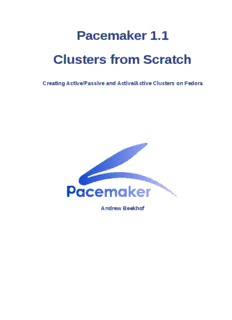Table Of ContentPacemaker 1.1
Clusters from Scratch
Creating Active/Passive and Active/Active Clusters on Fedora
Andrew Beekhof
Clusters from Scratch
Pacemaker 1.1 Clusters from Scratch
Creating Active/Passive and Active/Active Clusters on Fedora
Edition 5
Author Andrew Beekhof [email protected]
Translator Raoul Scarazzini [email protected]
Translator Dan Frîncu [email protected]
Copyright © 2009-2012 Andrew Beekhof.
The text of and illustrations in this document are licensed under a Creative Commons Attribution–
Share Alike 3.0 Unported license ("CC-BY-SA")1.
In accordance with CC-BY-SA, if you distribute this document or an adaptation of it, you must provide
the URL for the original version.
In addition to the requirements of this license, the following activities are looked upon favorably:
1. If you are distributing Open Publication works on hardcopy or CD-ROM, you provide email
notification to the authors of your intent to redistribute at least thirty days before your manuscript
or media freeze, to give the authors time to provide updated documents. This notification should
describe modifications, if any, made to the document.
2. All substantive modifications (including deletions) be either clearly marked up in the document or
else described in an attachment to the document.
3. Finally, while it is not mandatory under this license, it is considered good form to offer a free copy
of any hardcopy or CD-ROM expression of the author(s) work.
The purpose of this document is to provide a start-to-finish guide to building an example active/passive
cluster with Pacemaker and show how it can be converted to an active/active one.
The example cluster will use:
1. Fedora 13 as the host operating system
2. Corosync to provide messaging and membership services,
3. Pacemaker to perform resource management,
4. DRBD as a cost-effective alternative to shared storage,
5. GFS2 as the cluster filesystem (in active/active mode)
6. The crm shell for displaying the configuration and making changes
Given the graphical nature of the Fedora install process, a number of screenshots are included.
However the guide is primarily composed of commands, the reasons for executing them and their
expected outputs.
1 An explanation of CC-BY-SA is available at http://creativecommons.org/licenses/by-sa/3.0/
Table of Contents
Preface ix
1. Document Conventions ................................................................................................... ix
1.1. Typographic Conventions ..................................................................................... ix
1.2. Pull-quote Conventions ......................................................................................... x
1.3. Notes and Warnings ............................................................................................ xi
2. We Need Feedback! ....................................................................................................... xi
1. Read-Me-First 1
1.1. The Scope of this Document ........................................................................................ 1
1.2. What Is Pacemaker? .................................................................................................... 1
1.3. Pacemaker Architecture ................................................................................................ 2
1.3.1. Internal Components .......................................................................................... 4
1.4. Types of Pacemaker Clusters ....................................................................................... 6
2. Installation 9
2.1. OS Installation ............................................................................................................. 9
2.2. Cluster Software Installation ........................................................................................ 26
2.2.1. Security Shortcuts ............................................................................................ 27
2.2.2. Install the Cluster Software .............................................................................. 28
2.3. Before You Continue .................................................................................................. 32
2.4. Setup ......................................................................................................................... 32
2.4.1. Finalize Networking .......................................................................................... 32
2.4.2. Configure SSH ................................................................................................ 33
2.4.3. Short Node Names .......................................................................................... 34
2.4.4. Configuring Corosync ....................................................................................... 35
2.4.5. Propagate the Configuration ............................................................................. 36
3. Verify Cluster Installation 37
3.1. Verify Corosync Installation ......................................................................................... 37
3.2. Verify Pacemaker Installation ...................................................................................... 37
4. Pacemaker Tools 41
4.1. Using Pacemaker Tools .............................................................................................. 41
5. Creating an Active/Passive Cluster 45
5.1. Exploring the Existing Configuration ............................................................................ 45
5.2. Adding a Resource ..................................................................................................... 46
5.3. Perform a Failover ...................................................................................................... 48
5.3.1. Quorum and Two-Node Clusters ...................................................................... 48
5.3.2. Prevent Resources from Moving after Recovery ................................................ 49
6. Apache - Adding More Services 53
6.1. Forward ..................................................................................................................... 53
6.2. Installation .................................................................................................................. 53
6.3. Preparation ................................................................................................................ 55
6.4. Enable the Apache status URL ................................................................................... 55
6.5. Update the Configuration ............................................................................................ 55
6.6. Ensuring Resources Run on the Same Host ................................................................ 56
6.7. Controlling Resource Start/Stop Ordering ..................................................................... 57
6.8. Specifying a Preferred Location ................................................................................... 57
6.9. Manually Moving Resources Around the Cluster ........................................................... 58
6.9.1. Giving Control Back to the Cluster .................................................................... 59
7. Replicated Storage with DRBD 61
7.1. Background ................................................................................................................ 61
iii
Clusters from Scratch
7.2. Install the DRBD Packages ......................................................................................... 61
7.3. Configure DRBD ........................................................................................................ 62
7.3.1. Create A Partition for DRBD ............................................................................. 62
7.3.2. Write the DRBD Config .................................................................................... 62
7.3.3. Initialize and Load DRBD ................................................................................. 63
7.3.4. Populate DRBD with Data ................................................................................ 64
7.4. Configure the Cluster for DRBD .................................................................................. 65
7.4.1. Testing Migration ............................................................................................. 67
8. Conversion to Active/Active 69
8.1. Requirements ............................................................................................................. 69
8.2. Adding CMAN Support ............................................................................................... 69
8.2.1. Installing the required Software ........................................................................ 70
8.2.2. Configuring CMAN ........................................................................................... 74
8.2.3. Configuring CMAN Fencing .............................................................................. 74
8.2.4. Bringing the Cluster Online with CMAN ............................................................. 75
8.3. Create a GFS2 Filesystem .......................................................................................... 76
8.3.1. Preparation ...................................................................................................... 76
8.3.2. Create and Populate an GFS2 Partition ............................................................ 77
8.4. Reconfigure the Cluster for GFS2 ............................................................................... 78
8.5. Reconfigure Pacemaker for Active/Active ..................................................................... 79
8.5.1. Testing Recovery ............................................................................................. 81
9. Configure STONITH 83
9.1. What Is STONITH ...................................................................................................... 83
9.2. What STONITH Device Should You Use ..................................................................... 83
9.3. Configuring STONITH ................................................................................................. 83
9.4. Example .................................................................................................................... 84
A. Configuration Recap 87
A.1. Final Cluster Configuration ......................................................................................... 87
A.2. Node List ................................................................................................................... 88
A.3. Cluster Options .......................................................................................................... 88
A.4. Resources ................................................................................................................. 88
A.4.1. Default Options ............................................................................................... 88
A.4.2. Fencing .......................................................................................................... 88
A.4.3. Service Address .............................................................................................. 89
A.4.4. DRBD - Shared Storage .................................................................................. 89
A.4.5. Cluster Filesystem ........................................................................................... 89
A.4.6. Apache ........................................................................................................... 89
B. Sample Corosync Configuration 91
C. Further Reading 93
D. Revision History 95
Index 97
iv
List of Figures
1.1. Conceptual Stack Overview .................................................................................................. 3
1.2. The Pacemaker Stack .......................................................................................................... 4
1.3. Internal Components ............................................................................................................ 5
1.4. Active/Passive Redundancy .................................................................................................. 6
1.5. N to N Redundancy ............................................................................................................. 7
2.1. Installation: Good choice ..................................................................................................... 10
2.2. Fedora Installation - Storage Devices .................................................................................. 11
2.3. Fedora Installation - Hostname ........................................................................................... 12
2.4. Fedora Installation - Installation Type .................................................................................. 13
2.5. Fedora Installation - Default Partitioning .............................................................................. 14
2.6. Fedora Installation - Customize Partitioning ......................................................................... 15
2.7. Fedora Installation - Bootloader .......................................................................................... 16
2.8. Fedora Installation - Software ............................................................................................. 17
2.9. Fedora Installation - Installing ............................................................................................. 18
2.10. Fedora Installation - Installation Complete .......................................................................... 19
2.11. Fedora Installation - First Boot .......................................................................................... 20
2.12. Fedora Installation - Create Non-privileged User ................................................................ 21
2.13. Fedora Installation - Date and Time .................................................................................. 22
2.14. Fedora Installation - Customize Networking ........................................................................ 23
2.15. Fedora Installation - Specify Network Preferences .............................................................. 24
2.16. Fedora Installation - Activate Networking ........................................................................... 25
2.17. Fedora Installation - Bring up the Terminal ......................................................................... 26
v
vi
List of Examples
B.1. Sample Corosync.conf for a two-node cluster ...................................................................... 91
vii
viii
Preface
Table of Contents
1. Document Conventions ........................................................................................................... ix
1.1. Typographic Conventions ............................................................................................. ix
1.2. Pull-quote Conventions ................................................................................................. x
1.3. Notes and Warnings .................................................................................................... xi
2. We Need Feedback! ............................................................................................................... xi
1. Document Conventions
This manual uses several conventions to highlight certain words and phrases and draw attention to
specific pieces of information.
In PDF and paper editions, this manual uses typefaces drawn from the Liberation Fonts1 set. The
Liberation Fonts set is also used in HTML editions if the set is installed on your system. If not,
alternative but equivalent typefaces are displayed. Note: Red Hat Enterprise Linux 5 and later includes
the Liberation Fonts set by default.
1.1. Typographic Conventions
Four typographic conventions are used to call attention to specific words and phrases. These
conventions, and the circumstances they apply to, are as follows.
Mono-spaced Bold
Used to highlight system input, including shell commands, file names and paths. Also used to highlight
keycaps and key combinations. For example:
To see the contents of the file my_next_bestselling_novel in your current
working directory, enter the cat my_next_bestselling_novel command at the
shell prompt and press Enter to execute the command.
The above includes a file name, a shell command and a keycap, all presented in mono-spaced bold
and all distinguishable thanks to context.
Key combinations can be distinguished from keycaps by the hyphen connecting each part of a key
combination. For example:
Press Enter to execute the command.
Press Ctrl+Alt+F2 to switch to the first virtual terminal. Press Ctrl+Alt+F1 to
return to your X-Windows session.
The first paragraph highlights the particular keycap to press. The second highlights two key
combinations (each a set of three keycaps with each set pressed simultaneously).
If source code is discussed, class names, methods, functions, variable names and returned values
mentioned within a paragraph will be presented as above, in mono-spaced bold. For example:
1 https://fedorahosted.org/liberation-fonts/
ix
Preface
File-related classes include filesystem for file systems, file for files, and dir for
directories. Each class has its own associated set of permissions.
Proportional Bold
This denotes words or phrases encountered on a system, including application names; dialog box text;
labeled buttons; check-box and radio button labels; menu titles and sub-menu titles. For example:
→ →
Choose System Preferences Mouse from the main menu bar to launch Mouse
Preferences. In the Buttons tab, click the Left-handed mouse check box and click
Close to switch the primary mouse button from the left to the right (making the mouse
suitable for use in the left hand).
→
To insert a special character into a gedit file, choose Applications Accessories
→ →
Character Map from the main menu bar. Next, choose Search Find… from
the Character Map menu bar, type the name of the character in the Search field
and click Next. The character you sought will be highlighted in the Character Table.
Double-click this highlighted character to place it in the Text to copy field and then
→
click the Copy button. Now switch back to your document and choose Edit Paste
from the gedit menu bar.
The above text includes application names; system-wide menu names and items; application-specific
menu names; and buttons and text found within a GUI interface, all presented in proportional bold and
all distinguishable by context.
Mono-spaced Bold Italic or Proportional Bold Italic
Whether mono-spaced bold or proportional bold, the addition of italics indicates replaceable or
variable text. Italics denotes text you do not input literally or displayed text that changes depending on
circumstance. For example:
To connect to a remote machine using ssh, type ssh [email protected] at
a shell prompt. If the remote machine is example.com and your username on that
machine is john, type ssh [email protected].
The mount -o remount file-system command remounts the named file
system. For example, to remount the /home file system, the command is mount -o
remount /home.
To see the version of a currently installed package, use the rpm -q package
command. It will return a result as follows: package-version-release.
Note the words in bold italics above — username, domain.name, file-system, package, version and
release. Each word is a placeholder, either for text you enter when issuing a command or for text
displayed by the system.
Aside from standard usage for presenting the title of a work, italics denotes the first use of a new and
important term. For example:
Publican is a DocBook publishing system.
1.2. Pull-quote Conventions
Terminal output and source code listings are set off visually from the surrounding text.
Output sent to a terminal is set in mono-spaced roman and presented thus:
x
Description:Feb 10, 2012 DRBD as a cost-effective alternative to shared storage,. 5. GFS2 as the cluster
filesystem .. Apache - Adding More Services. 53. 6.1. Forward .