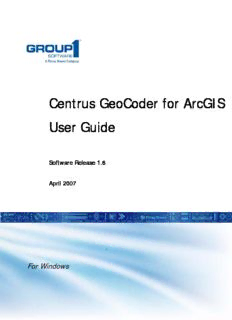Table Of ContentCentrus GeoCoder for ArcGIS
User Guide
Software Release 1.6
April 2007
For Windows
© 2007 Group 1 Software, Inc.
All rights reserved. Group 1 Software is a registered trademark of Group 1 Software, Inc. Group 1, The Group 1 logo, The Marketing Software
Company, and GeoCoder for ArcGIS are trademarks of Group 1 Software, Inc. ZIP Code and ZIP+4 are registered trademarks of the U.S.
Postal Service. Pitney Bowes and “Engineering the flow of communication” are trademarks of Pitney Bowes Inc. CASS, CASS Certified,
DPV™, eLOT, FASTforward, NCOALink™, LACSLink, Postal Service, Post Office, POSTNET, RDI™, United States Post Office, USPS®,
United States Postal Service, ZIP Code™, and ZIP + 4™ are registered trademarks of United States Postal Service (USPS®).
This list is not exhaustive of the trademarks belonging to the Postal Service. Group 1 Software is a non-exclusive licensee of USPS® for
NCOALink™ processing. Prices for Group 1's products, options and services are not established, controlled or approved by USPS® or United
States Government. When utilizing RDI™ data to determine parcel-shipping costs, the business decision on which parcel delivery company
to use is not made by the USPS® or United States Government.
Group 1 Software, Inc. holds a nonexclusive license to publish and sell ZIP+4 databases on optical and magnetic media.
GROUP 1 SOFTWARE, INC
DOCUMENTATION DEPARTMENT
4200 PARLIAMENT PL STE 600
LANHAM MD 20706-1844
Centrus Data Products contained on this media and used within Centrus applications are protected by various trademarks and by one or more
of the following copyrights:
© Copyright 1996-2007 Group 1 Software, Inc. All rights reserved
© Copyright United States Postal Service. All rights reserved
© 2007 Tele Atlas North America, Inc. All rights reserved. This material is proprietary and the subject of copyright protection and other
intellectual property rights owned by or licensed to Tele Atlas North America, Inc. The use of this material is subject to the terms of a license
agreement. You will be held liable for any unauthorized copying or disclosure of this material.
© Copyright NAVTEQ. All rights reserved
© Copyright United States Census Bureau
© 2007 DMTI Spatial, Inc.
© Copyright Nova Marketing Group, Inc.
Portions of this program are (c) Copyright 1993-2007 by Nova Marketing Group Inc. All Rights Reserved
© Copyright Canada Post Corporation
This CD-ROM contains data from a compilation in which Canada Post Corporation is the copyright owner.
© 2007 Claritas, Inc.
USPS Notice
Group 1 Software, Inc. holds a nonexclusive license to publish and sell ZIP+4 databases on optical and magnetic media. The price of the Group
1 product is neither established, controlled, nor approved by the U.S. Postal Service.
A Reflection of Our Commitment to You... The Group 1 Software Mission Statement
“The first and foremost objective of Group 1 Software is the total, unreserved satisfaction of each Group1
Client — satisfaction with Group 1 products and product support, with Group 1 people and with all
other facets of the Client relationship. Every other Corporate objective is subordinate to and is addressed
by this one.”
dkCE16apug
Contents
Preface. . . . . . . . . . . . . . . . . . . . . . . . . . . . . . . . . . . . . . . . . . . . . . . . . . . . . . . . v
Who Should Read This Manual. . . . . . . . . . . . . . . . . . . . . . . . . . . . . . . . . . . . . . v
About This Guide. . . . . . . . . . . . . . . . . . . . . . . . . . . . . . . . . . . . . . . . . . . . . . . . . v
Typographic Conventions . . . . . . . . . . . . . . . . . . . . . . . . . . . . . . . . . . . . . . . vi
Chapter Descriptions. . . . . . . . . . . . . . . . . . . . . . . . . . . . . . . . . . . . . . . . . . . vi
Contacting Technical Support . . . . . . . . . . . . . . . . . . . . . . . . . . . . . . . . . . . . . . .vii
Chapter 1: Introduction to
Address Standardization
and Geocoding1
About Address Standardization and Geocoding . . . . . . . . . . . . . . . . . . . . . . . . . 1
How Address Standardization and Geocoding Works. . . . . . . . . . . . . . . . . . . . . 2
Chapter 2: Installation . . . . . . . . . . . . . . . . . . . . . . . . . . . . . . . . . . . . . . . . . . . . . . . . . . . . 3
Installation Requirements . . . . . . . . . . . . . . . . . . . . . . . . . . . . . . . . . . . . . . . . . . 3
Licensing . . . . . . . . . . . . . . . . . . . . . . . . . . . . . . . . . . . . . . . . . . . . . . . . . . . . . . . 4
Installation Procedure . . . . . . . . . . . . . . . . . . . . . . . . . . . . . . . . . . . . . . . . . . . . . 4
Step 1– Install the Product. . . . . . . . . . . . . . . . . . . . . . . . . . . . . . . . . . . . . . . 4
Step 2– Install the Data Files. . . . . . . . . . . . . . . . . . . . . . . . . . . . . . . . . . . . . 6
Chapter 3: Accessing GeoCoder for ArcGIS . . . . . . . . . . . . . . . . . . . . . . . . . . . . . . . . 7
ArcMap. . . . . . . . . . . . . . . . . . . . . . . . . . . . . . . . . . . . . . . . . . . . . . . . . . . . . . . . . 7
Geocoding a Single Address. . . . . . . . . . . . . . . . . . . . . . . . . . . . . . . . . . . . . 7
Geocoding a Table of Addresses . . . . . . . . . . . . . . . . . . . . . . . . . . . . . . . . . 9
ArcCatalog. . . . . . . . . . . . . . . . . . . . . . . . . . . . . . . . . . . . . . . . . . . . . . . . . . . . . . 9
Geocoding a Single Address. . . . . . . . . . . . . . . . . . . . . . . . . . . . . . . . . . . . . 9
Chapter 4: Using GeoCoder for ArcGIS. . . . . . . . . . . . . . . . . . . . . . . . . . . . . . . . . . . . 11
Input Fields . . . . . . . . . . . . . . . . . . . . . . . . . . . . . . . . . . . . . . . . . . . . . . . . . . . . 12
Assigning Input Fields . . . . . . . . . . . . . . . . . . . . . . . . . . . . . . . . . . . . . . . . . 12
Output Fields . . . . . . . . . . . . . . . . . . . . . . . . . . . . . . . . . . . . . . . . . . . . . . . . . . . 13
Adding Output Fields. . . . . . . . . . . . . . . . . . . . . . . . . . . . . . . . . . . . . . . . . . 13
Removing Output Fields . . . . . . . . . . . . . . . . . . . . . . . . . . . . . . . . . . . . . . . 14
Processing Options . . . . . . . . . . . . . . . . . . . . . . . . . . . . . . . . . . . . . . . . . . . . . . 15
Address Matching . . . . . . . . . . . . . . . . . . . . . . . . . . . . . . . . . . . . . . . . . . . . 15
ZIP Centroid Matching. . . . . . . . . . . . . . . . . . . . . . . . . . . . . . . . . . . . . . . . . 16
Census ID Preferences . . . . . . . . . . . . . . . . . . . . . . . . . . . . . . . . . . . . . . . . 16
Offset/Backset. . . . . . . . . . . . . . . . . . . . . . . . . . . . . . . . . . . . . . . . . . . . . . . 17
Log File . . . . . . . . . . . . . . . . . . . . . . . . . . . . . . . . . . . . . . . . . . . . . . . . . . . . 18
Interactive Address Processing Options . . . . . . . . . . . . . . . . . . . . . . . . . . . . . . 19
Find . . . . . . . . . . . . . . . . . . . . . . . . . . . . . . . . . . . . . . . . . . . . . . . . . . . . . . . 19
Query. . . . . . . . . . . . . . . . . . . . . . . . . . . . . . . . . . . . . . . . . . . . . . . . . . . . . . 19
Centrus GeoCoder for ArcGIS User Guide iii
Contents
Reload . . . . . . . . . . . . . . . . . . . . . . . . . . . . . . . . . . . . . . . . . . . . . . . . . . . . . 19
Next . . . . . . . . . . . . . . . . . . . . . . . . . . . . . . . . . . . . . . . . . . . . . . . . . . . . . . . 20
Next Error. . . . . . . . . . . . . . . . . . . . . . . . . . . . . . . . . . . . . . . . . . . . . . . . . . . 20
Goto. . . . . . . . . . . . . . . . . . . . . . . . . . . . . . . . . . . . . . . . . . . . . . . . . . . . . . . 20
Batch . . . . . . . . . . . . . . . . . . . . . . . . . . . . . . . . . . . . . . . . . . . . . . . . . . . . . . 20
Close . . . . . . . . . . . . . . . . . . . . . . . . . . . . . . . . . . . . . . . . . . . . . . . . . . . . . . 21
Finish. . . . . . . . . . . . . . . . . . . . . . . . . . . . . . . . . . . . . . . . . . . . . . . . . . . . . . 21
Appendix A: System Messages and Codes . . . . . . . . . . . . . . . . . . . . . . . . . . . . . . . . . . 21
Match Codes . . . . . . . . . . . . . . . . . . . . . . . . . . . . . . . . . . . . . . . . . . . . . . . . . . . 21
Match Codes for the United States . . . . . . . . . . . . . . . . . . . . . . . . . . . . . . . 22
Location Codes . . . . . . . . . . . . . . . . . . . . . . . . . . . . . . . . . . . . . . . . . . . . . . . . . 25
Address Location Codes . . . . . . . . . . . . . . . . . . . . . . . . . . . . . . . . . . . . . . . 25
ZIP+4 Centroid Location Codes. . . . . . . . . . . . . . . . . . . . . . . . . . . . . . . . . . . . . 27
ZIP Centroid Matches . . . . . . . . . . . . . . . . . . . . . . . . . . . . . . . . . . . . . . . . . . . . 29
Appendix A: Reference . . . . . . . . . . . . . . . . . . . . . . . . . . . . . . . . . . . . . . . . . . . . . . . . . . . . 31
About the Query Dialog Box. . . . . . . . . . . . . . . . . . . . . . . . . . . . . . . . . . . . . . . . 31
Specifying a Search Filter . . . . . . . . . . . . . . . . . . . . . . . . . . . . . . . . . . . . . . . . . 32
The Query Tree . . . . . . . . . . . . . . . . . . . . . . . . . . . . . . . . . . . . . . . . . . . . . . . . . 33
Country . . . . . . . . . . . . . . . . . . . . . . . . . . . . . . . . . . . . . . . . . . . . . . . . . . . . 33
State. . . . . . . . . . . . . . . . . . . . . . . . . . . . . . . . . . . . . . . . . . . . . . . . . . . . . . . 33
City. . . . . . . . . . . . . . . . . . . . . . . . . . . . . . . . . . . . . . . . . . . . . . . . . . . . . . . . 33
Street Name. . . . . . . . . . . . . . . . . . . . . . . . . . . . . . . . . . . . . . . . . . . . . . . . . 33
Street Block . . . . . . . . . . . . . . . . . . . . . . . . . . . . . . . . . . . . . . . . . . . . . . . . . 34
House Range. . . . . . . . . . . . . . . . . . . . . . . . . . . . . . . . . . . . . . . . . . . . . . . . 34
Navigating the Query Tree. . . . . . . . . . . . . . . . . . . . . . . . . . . . . . . . . . . . . . 35
Selecting a Match Using Query. . . . . . . . . . . . . . . . . . . . . . . . . . . . . . . . . . 35
Glossary . . . . . . . . . . . . . . . . . . . . . . . . . . . . . . . . . . . . . . . . . . . . . . . . . . . . . 37
Glossary. . . . . . . . . . . . . . . . . . . . . . . . . . . . . . . . . . . . . . . . . . . . . . . . . . . . . . . 37
Index. . . . . . . . . . . . . . . . . . . . . . . . . . . . . . . . . . . . . . . . . . . . . . . . . . . . . . . . . 41
iv Centrus GeoCoder for ArcGIS User Guide
Preface
This preface provides an introduction to Centrus GeoCoder for ArcGIS and
the Centrus GeoCoder for ArcGIS User Guide. It contains the following
information:
(cid:132) Who Should Read This Manual
(cid:132) About This Guide
(cid:132) Contacting Technical Support
Who Should Read This Manual
This manual is intended for users of ESRI’s ArcGIS products (including
ArcMap and ArcCatalog) who wish to cleanse and geocode addresses to a
high degree of accuracy.
To use the Centrus GeoCoder for ArcGIS, you should be familiar with the ArcGIS
product suite, and the data you wish to geocode.
About This Guide
This section provides the following information to help you use this guide:
(cid:132) Typographic Conventions
(cid:132) Chapter Descriptions
Centrus GeoCoder for ArcGIS User Guide v
Centrus GeoCoder for ArcGIS for ArcGIS uses several data files, which Group
1 Software provides on the Data Products Suite CDs. This user guide does not
provide the locations of the data files on the Data Products Suite CDs. For
descriptions and locations of these files, refer to the Release Notes for the
Centrus Data Products.
Typographic Conventions
To distinguish text that appears in Centrus GeoCoder for ArcGIS’s user
interface, this guide uses the following typographic conventions:
(cid:132) Menu items and buttons are shown in bold, as are functions and dialog
box options.
(cid:132) Sections of dialog boxes are shown in italics.
The notation, Geocoding > Geocode Addresses, indicates that you should
click the Geocoding menu and choose Goecode Addresses from the resulting
drop-down menu.
Chapter Descriptions
This guide contains the following chapters:
(cid:132) Chapter1, “Introduction to Address Standardization and Geocoding,”
provides a quick overview of address standardization and geocoding.
(cid:132) Chapter2, “Installation,” describes system requirements and how to
install Centrus GeoCoder for ArcGIS.
(cid:132) Chapter3, “Accessing GeoCoder for ArcGIS,” describes the process of
accessing Centrus GeoCoder for ArcGIS through ArcMap and ArcCatalog.
(cid:132) Chapter4, “Using GeoCoder for ArcGIS,” describes how to use Centrus
GeoCoder for ArcGIS, and Centrus GeoCoder for ArcGIS’s tools for
finding records and manipulating processed data.
(cid:132) AppendixA, “System Messages and Codes,” describes how to interpret
the codes Centrus GeoCoder for ArcGIS generates to provide detailed
information about the matches retrieved, such as whether or not a match
was found, information about the type of match found, information about
why no match was found, and information about the geocode assigned.
(cid:132) AppendixA, “Reference,” provides reference information about the
Query dialog box.
This guide also contains a Glossary and an Index.
vi Centrus GeoCoder for ArcGIS User Guide
Contacting Technical Support
If you have any technical questions regarding the use of Centrus GeoCoder
for ArcGIS, please contact Centrus Technical Support:
Group 1 Software, Inc.
4200 PARLIAMENT PL STE 600
LANHAM, MD 20706-1844
Phone: 1-800-367-6950
Web: www.g1.com/support
Visit www.g1.com/support for patches, FAQs, product manuals, and a
comprehensive industry glossary.
Downloads and technical documentation are password protected on the
www.g1.com/support. See the readme.txt file for user name and password
information. The username and password are case-sensitive and change
bimonthly.
When contacting Centrus Technical Support, please provide the following
information so that Group 1 Software can be more effective in helping you:
(cid:132) Product name
(cid:132) Company name under which the product is registered
(cid:132) Company name with which you are affiliated
(cid:132) Telephone number at which you may be contacted
(cid:132) Development environment (if applicable)
(cid:132) Thorough description of the problem
Centrus products make every effort to return accurate matches whenever possible,
while providing the fewest false positive matches. No product can match with 100%
accuracy or handle every data error. Some inaccuracies are inherent in the software,
as trade-offs are made in the match logic to balance high match rates with low false
positive matches.
The manuals available on www.g1.com/support supersede the printed documents
and should be considered the current version. If there are any questions regarding
current information, refer to the manuals available online.
Centrus GeoCoder for ArcGIS User Guide vii
viii Centrus GeoCoder for ArcGIS User Guide
Chapter 1
Introduction to
Address Standardization
and Geocoding
This chapter gives a basic overview of how address standardization and
geocoding functionality works.
Topics include:
(cid:132) About Address Standardization and Geocoding
(cid:132) How Address Standardization and Geocoding Works
About Address Standardization and Geocoding
The Centrus GeoCoder for ArcGIS provides address standardization and
geocoding capabilities that you can use with any data set containing address
information. The Centrus GeoCoder for ArcGIS performs the following tasks:
(cid:132) Identifies and corrects data entry errors in addresses.
(cid:132) Standardizes addresses to United States Postal Service (USPS) standards.
(cid:132) Appends new data about your address information, including ZIP+4 and
Delivery Point barcodes.
(cid:132) Identifies poorly formed or undeliverable addresses.
(cid:132) Reduces delivery costs and increases delivery speed by supplying correct
USPS information.
(cid:132) Using address geocoding, assigns Latitude, Longitude, and Census ID
information to the Block level.
Centrus GeoCoder for ArcGIS User Guide 1
How Address Standardization and Geocoding Works
(cid:132) Using best-centroid geocoding, assigns a geocode when address
geocoding is unavailable. ZIP+4 centroids return Census ID information
to the Block Group level.
The Centrus GeoCoder for ArcGIS cleanses addresses to the highest level,
based upon USPS CASS standards. Over 20 million addresses change every
year. Regular use of the Centrus GeoCoder ensures the integrity and
effectiveness of your address data.
Best results are achieved when addresses are formatted according to the USPS
guidelines outlined in “Publication 28, Postal Addressing Standards.” This
document is available free of charge from the USPS. For more information,
contact the USPS National Customer Support Center in Memphis, TN at
1-800-238-3150.
Address cleansing is an important early step in data transformation.
Addresses must be tagged with geocodes, such as latitude and longitude
coordinates or a Census ID, before they can be matched with household and
business demographic data, spatially mapped, or pegged as in or out of a
defined area.
How Address Standardization and Geocoding Works
The Centrus GeoCoder compares the street addresses you provide to the
records in the USPS ZIP+4 Directory and the enhanced street network files. If
the address is located in the USPS files, the address is standardized and a
ZIP+4 (and all other USPS information) can be returned. If the address is also
located within the street network files, the Centrus GeoCoder can return a
very accurate latitude and longitude. If the address was not found in the
enhanced street network files, location and census information is then taken
from the ZIP+4, ZIP+2, or ZIP Code centroid files.
The overall standardization and geocoding success rates are determined by
the quality of the addresses provided to Centrus GeoCoder. The Centrus
GeoCoder can correct most minor misspellings as well as missing or incorrect
directionals, street types, and ZIP Codes. However, if an address has an
incorrect street number, or if the address contains a number of errors
throughout, the Centrus GeoCoder might not be able to make a successful
match.
2 Centrus GeoCoder for ArcGIS User Guide
Description:the Centrus GeoCoder for ArcGIS User Guide. It contains the following information: ▫ Who Should Read This Manual. ▫ About This Guide. ▫ Contacting Technical Support. Who Should Read This Manual. This manual is intended for users of ESRI's ArcGIS products (including. ArcMap and ArcCatalog)