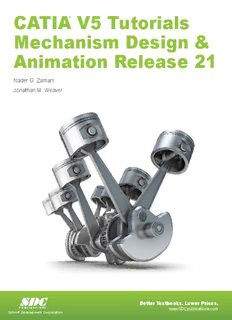Table Of ContentCATIA® V5 Tutorials
Mechanism Design &
Animation Release 21
Nader G. Zamani
Jonathan M. Weaver
SDC
Better Textbooks. Lower Prices.
PUBLICATIONS www.SDCpublications.com
Schroff Development Corporation
Visit the following websites to learn more about this book:
CATIA V5 Tutorials in Mechanism Design and Animation 4-1
Chapter 4
Slider Crank Mechanism
4-2 CATIA V5 Tutorials in Mechanism Design and Animation
Introduction
In this tutorial you create a slider crank mechanism using a combination of revolute and
cylindrical joints. You will also experiment with additional plotting utilities in CATIA.
1 Problem Statement
A slider crank mechanism, sometimes referred to as a three-bar-linkage, can be thought
of as a four bar linkage where one of the links is made infinite in length. The piston based
internal combustion is based off of this mechanism. The analytical solution to the
kinematics of a slider crank can be found in elementary dynamics textbooks.
In this tutorial, we aim to simulate the slider crank mechanism shown below for constant
crank rotation and to generate plots of some of the results, including position, velocity,
and acceleration of the slider. The mechanism is constructed by assembling four parts as
described later in the tutorial. In CATIA, the number and type of mechanism joints will
be determined by the nature of the assembly constraints applied. There are several valid
combinations of joints which would produce a kinematically correct simulation of the
slider crank mechanism. The most intuitive combination would be three revolute joints
and a prismatic joint. From a degrees of freedom standpoint, using three revolute joints
and a prismatic joint redundantly constrains the system, although the redundancy does
not create a problem unless it is geometrically infeasible, in this tutorial we will choose
an alternate combination of joints both to illustrate cylindrical joints and to illustrate that
any set of joint which removes the appropriate degrees of freedom while providing the
capability to drive the desired motions can be applied. In the approach suggested by this
tutorial, the assembly constraints will be applied in such a way that two revolute joints
and two cylindrical joints are created reducing the degrees of freedom are reduced to one.
This remaining degree of freedom is then removed by declaring the crank joint (one of
the cylindrical joints in our approach) as being angle driven. An exercise left to the
reader is to create the same mechanism using three revolute joints and one prismatic joint
or some other suitable combination of joints. We will use the Multiplot feature available
in CATIA is used to create plots of the simulation results where the abscissa is not
necessarily the time variable.
Cylindrical
Revolute
Revolute
Cylindrical
Slider Crank Mechanism 4-3
2 Overview of this Tutorial
In this tutorial you will:
1. Model the four CATIA parts required.
2. Create an assembly (CATIA Product) containing the parts.
3. Constrain the assembly in such a way that only one degree of freedom is
unconstrained. This remaining degree of freedom can be thought of as rotation of
the crank.
4. Enter the Digital Mockup workbench and convert the assembly constraints into
two revolute and two cylindrical joints.
5. Simulate the relative motion of the arm base without consideration to time (in
other words, without implementing the time based angular velocity given in the
problem statement).
6. Add a formula to implement the time based kinematics associated with constant
angular velocity of the crank.
7. Simulate the desired constant angular velocity motion and generate plots of the
kinematic results.
4-4 CATIA V5 Tutorials in Mechanism Design and Animation
3 Creation of the Assembly in Mechanical Design Solutions
Although the dimensions of the components are irrelevant to the process (but not to the
kinematic results), the tutorial details provide some specific dimensions making it easier
for the reader to model the appropriate parts and to obtain results similar to those herein.
Where specific dimensions are given, it is recommended that you use the indicated values
(in inches). Some dimensions of lesser importance are not given; simply estimate those
dimensions from the drawing.
In CATIA, model four parts named base, crank, conrod, and block as shown below.
base
11xx11xx11 ccuubbee
LLeennggtthh 1100 Block
DDiiaammeetteerr 00..55
LLeennggtthh 00..7755
DDiiaammeetteerr 00..55
LLeennggtthh 00..55 crank
11xx11 ssqquuaarree DDiiaammeetteerr 00..55
DDiiaammeetteerr 00..77
33..55
((44 llooccaattiioonnss))
DDiiaammeetteerr 00..55
DDiiaammeetteerr 00..55
ccoonnrroodd TThhiicckknneessss 00..2255
DDiiaammeetteerr 00..55
66..55
LLeennggtthh 00..3355
TThhiicckknneessss 00..2255
Slider Crank Mechanism 4-5
Enter the Assembly Design workbench which
can be achieved by different means depending on your
CATIA customization. For example, from the standard
Windows toolbar, select File > New .
From the box shown on the right, select Product. This
moves you to the Assembly Design workbench and
creates an assembly with the default name Product.1.
In order to change the default name, move the
curser to Product.1 in the tree, right click
and select Properties from the menu list.
From the Properties box, select the
Product tab and in Part Number type
slider_crank.
This will be the new product name throughout
the chapter. The tree on the top left corner of
your computer screen should look as displayed
below.
The next step is to insert the existing parts in the assembly just created. From the
standard Windows toolbar, select Insert > Existing Component.
From the File Selection pop up box choose all four parts. Remember that in CATIA
multiple selections are made with the Ctrl key. The tree is modified to indicate that the
parts have been inserted.
4-6 CATIA V5 Tutorials in Mechanism Design and Animation
Note that the part names and their instance names were purposely made the same. This
practice makes the identification of the assembly constraints a lot easier down the road.
Depending on how your parts were created earlier, on the computer screen you have the
four parts all clustered around the origin. You may have to use the Manipulation icon
in the Move toolbar to rearrange them as desired.
The best way of saving your work is to save the entire assembly.
Double click on the top branch of the tree. This is to ensure that you are in the
Assembly Design workbench.
Select the Save icon . The Save As pop up box allows you to rename if desired.
The default name is the slider_crank.
Slider Crank Mechanism 4-7
Your next task is to impose assembly constraints.
Pick the Anchor icon from the Constraints toolbar and select the base from the
tree or from the screen. This removes all six degrees of freedom for the base.
Next, we will create a coincident edge constraint between the base and the block. This
removes all dof except for translation along the edge of coincidence and rotation about
the edge of coincidence. The two remaining dof are consistent with our desire to create a
cylindrical joint between the block and the base. To make the constraint, pick the
Coincidence icon from the Constraints toolbar
. Select the two edges of the base and the
block as shown below.
This constraint is reflected in the appropriate branch of the tree.
SSeelleecctt tthhiiss eeddggee ooff bbaassee
SSeelleecctt tthhiiss eeddggee ooff bblloocckk
Use Update icon to partially position the two parts as shown.
Note that the Update icon no longer appears on the constraints branches.
4-8 CATIA V5 Tutorials in Mechanism Design and Animation
Depending on how your parts were constructed the block may end up in a position quite
different from what is shown below. You can always use the Manipulation icon to
position it where desired followed by Update if necessary.
You will now impose assembly constraints between the conrod and the block. Recall that
we ultimately wish to create a revolute joint between these two parts, so our assembly
constraints need to remove all the dof except for rotation about the axis.
Pick the Coincidence icon from Constraints toolbar. Select the axes of the two
cylindrical surfaces as shown below. Keep in mind that the easy way to locate the axis is
to point the cursor to the curved surfaces.
Select the axis of the
cylinder on the block
Select the axis
of the hole on
the conrod
The coincidence constraint just created removes all but two dof between the conrod and
the base. The two remaining dof are rotation about the axis (a desired dof) and
translation along the axis (a dof we wish to remove in order to produce the desired
revolute joint). To remove the translation, pick the Coincidence icon from the
Constraints toolbar and select the surfaces shown on the next page. If your parts are
Description:Tutorials. Mechanism Design &. Animation Release 21 CATIA V5 Tutorials in
Mechanism Design and Animation. 4-1. Chapter 4. Slider Crank .. Page 20