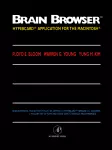Table Of ContentBRAIN BROWSER
Floyd E. Bloom
Department of Basic and Clinical Research
Research Institute of Scripps Clinic
La Jolla, California
Warren G. Young
Department of Basic and Clinical Research
Research Institute of Scripps Clinic
La Jolla, California
Yung M. Kim
Department of Basic and Clinical Research
Research Institute of Scripps Clinic
La Jolla, California
ACADEMIC PRESS, INC.
Harcourt Brace Jovanovich, Publishers
San Diego New York Berkeley Boston London Sydney Tokyo Toronto
This book is printed on acid-free paper. Q*^
Copyright © 1990 by Academic Press, Inc.
All Rights Reserved.
No part of this publication may be reproduced or transmitted in any form or by any
means, electronic or mechanical, including photocopy, recording, or any information
storage and retrieval system, without permission in writing from the publisher.
"Brain Browser" is a trademark of Scripps Clinic and Research Foundation. "HyperCard"
and "Macintosh" are registered trademarks of Apple Computer, Inc. "CompuServe" is a
registered trademark of CompuServe, Inc. "GEnie" is a registered trademark of General
Electric Company.
Academic Press, Inc.
San Diego, California 92101
United Kingdom Edition published by
Academic Press Limited
24-28 Oval Road, London NWI 7DX
Library of Congress Cataloging-in-Publication Data
Bloom, Floyd E.
Brain browser [computer file]. - Version I.I.
6 computer disks ; 3 1/2. in. H- I manual.
System requirements: Macintosh; IM RAM; HyperCard
version 1.2 or later; 2 (800K) disk drives or hard
disk (recommended); monochrome monitor; Apple
Macintosh-compatible printer (optional)
Title from title screen.
Manual by Warren G. Young and Floyd E. Bloom.
Includes an electronic version of: The rat brain in
stereotaxic coordinates / George Paxinos, Charles
Watson. 2nd ed.
Not copy-protected.
Audience: Beginning and advanced neuroscience
students as well as neuroscience researchers.
Summary: A HyperCard-based program to help users
in their efforts to organize, analyze, and contribute
to the growing knowledge of the brain. Includes four
interactive systems: Learner, NeuroNavigator, Linker,
and DataMaker, plus several novel and powerful utilities.
I. Brain—Anatomy—Computer programs. 2. Rats—
Anatomy-Computer programs. I. Young, Warren, Gee,
Date. II. Kim, Yung M. III. Paxinos, George,
Date. Rat brain in stereotaxic coordinates. 1990.
IV. Title.
QM455.B544 1990 599'.0I88 89-38495
ISBN 0-12-107250-9
Printed in the United States of America
89 90 91 92 9 8 7 6 5 4 3 2 1
INTRODUCTION
Brain Browser™ is a HyperCard "-based program for the Apple Mac-
intosh® computer developed to assist students and researchers in the
neunosciences to organize, analyze, and contribute to the growing knowl-
edge of the brain. It is built from several HyperCard documents, known
as stacks, each bearing its own data. Four major systems interact to make
Brain Browser a powerful tool for studying, recording, analyzing, and
reporting the growing body of neuroanatomical information:
Learner A brief instructional survey that introduces beginning students
to the hierarchical macroscopic organization of the rat brain and pro-
vides elementary coverage of the concepts of cells, circuits, and neuro-
transmitters.
NeuroNavigator A computer-based atlas of the rat brain based on
The Rat Brain in Stereotaxic Coordinates, by George Paxinos and Char-
les Watson (Academic Press, Second Edition, 1987). NeuroNavigator
allows the user to search rapidly for any brain structure defined in its
glossary of Brain Places, in any of the three standard planes of section.
Linker An "extensive" relational database of neuronal circuitry that builds
I
2 Introduction
on the concept of Brain Places introduced in Learner and illustrated
in NeuroNavigator. For each structure, or "Place," defined in Neuro-
Navigator, there is a Place Card in Linker which gathers information
on cell types, transmitters and receptors, the functional systems with
which the structure is associated, and its afferent and efferent circuits.
From the Place Card a user can move directly to information on re-
lated circuits. Each Linker Circuit Card describes the connections be-
tween Places in terms of the source cells and target cells that consti-
tute the circuit. Circuit Cards allow the user to access or enter data
on circuits, including their known transmitters, the receptor types and
ion channel actions of these transmitters, the basis by which the cir-
cuits have been established, and the bibliographic references that describe
these data. For Brain Browser release I.I, Linker contains information
on more than three hundred brain structures and more than nine hundred
circuits. Users are encouraged to add to this base and to share their
additions with other users.
DataMaker A means by which a user can copy any of the atlas plates
in NeuroNavigator or data from Linker into a personal record-keep-
ing system. HyperCard drawing tools, DataMaker's own utilities, and
the Brain Browser References and Dictionary resources make Data-
Maker an ideal electronic notebook in which to store, compare, and
analyze data and to prepare reports.
Plus, there's still more! In addition to these four main systems, Brain
Browser provides several novel and powerful utilities or general re-
sources:
Dictionary Users can refer, almost instantly, to any term that has been
defined in the Brain Browser Dictionary. This dictionary employs the
powerful concept of hypertext, allowing users to dig deeper and move
immediately to related levels of knowledge. Users can revise diction-
ary entries or add new ones, and there is plenty of room for graphic
as well as textual information.
What Do I Need to Run Brain Browser? 3
References Users can link any bibliographic reference desired to almost
any data in any area of Brain Browser. Almost four hundred references
are provided, and users can also add their own references, all in a con-
venient and common format. Data for reference entries can include
abstracts, keywords, or even comments (as many as 32,000 charac-
ters) that the user wishes to recall, search through, or link to other Brain
Browser systems.
Aliases User-chosen synonyms for the standard nomenclature of the
Paxinos and Watson atlas (known as "aliases") can be substituted for
the normal phrases used in NeuroNavigator. A nearly unlimited num-
ber of aliases can be created.
Using the style and user-friendly tradition of the Apple Macintosh
computer and the power of HyperCard to display both text and graphic
information and to move rapidly between individual items of interest
Brain Browser will help students of the neurosciences to get the data
in which they are interested under their control—to relate and ana-
lyze their data more effectively. Thus, Brain Browser is really a tool for
brain scholars; it has both educational and research applications, and
it also happens to offer an entertaining way to enliven the serious pursuit
of the most complex topic known to man.
The authors of Brain Browser hope that users will enjoy the appli-
cation and the starting data it contains enough to be motivated to con-
tribute new data for later revisions.
What Do I Need to Run Brain Browser?
Brain Browser is based on the application HyperCard bundled with all
Apple Macintosh computers sold after August 1987 and available through
user groups and dealers for nominal fees to other registered Macin-
tosh owners. To run Brain Browser, you need HyperCard, version 1.2.1
4 Getting Started
or later, and a Macintosh Plus, SE, or II with at least I megabyte of RAM.
If you are going to add any data (terms, references, pictures, or any-
thing else) or plan to do much searching in NeuroNavigator or Linker,
Brain Browser will be much easier to use with a hard disk and more
than I megabyte of RAM. If you have more RAM, Brain Browser, like
other HyperCard applications, is compatible with Multifinder, and with
the proper drivers it can print its reports and graphics through any Macin-
tosh-compatible printer.
This manual assumes that you have experience with the Macintosh
computer, that you understand how to load and eject disks, how to
copy files, how to use the hierarchical filing system for application and
document management, and how to use the mouse to make menu
and dialog box responses—those very selections of data and opera-
tions that help make the Macintosh "the computer for the rest of us."
Getting Started
The package you receive has six 800K double-sided disks containing
the four major parts of the application, supporting utilities and general
resources, and all the commonly accepted authoritative data that we
have been able to include. As is good practice with any program, you
should immediately make copies of these disks and put the originals
away for safe keeping. Replacement disks are available from the pub-
lisher. See the warranty card for details.
If You Have a Hard Disk 5
Here are the contents of each disk
I Brain Browser™ 1 ! Brain Browser™ 2 j
0 5 items A 5 items
E3
BRAIN BROWSER™ Home Data Maker Sagittal
Linker Animation
EH Et
ί Brain Browser™ 3 j i Brain Browser™ 4 ί
% 2 items 775K in disk § 2 items 777K in disk
Ξ
Linker Circuit References
NN Animation
_£2
ET isa m
i Brain Browser™ 5 j i n ^ ^^ ÜH Brain Browser™ 6 ss| SSHSKli
0 4 items 755K in disk A 2 items 775K in disk 10K available
<>
Horizontal Dictionary Help 2 Postage Help 1 BB Tools
s
EL Haa Ol 10a
If You Have a Hard Disk..
If the following instructions seem difficult or mystehous, you probably have
not yet had enough experience with HyperCard. We hope that after you
6 If You Have a Hard Disk
finish this introductory walk-through you will find yourself drawn to this powerful
program. If you are at all unfamiliar with HyperCard, follow these instruc-
tions very closely
1. Start your Macintosh.
2. Select the folder in which you want to store Brain Browser.
3. You are now ready to create a folder into which you will place all
of your Brain Browser stacks. Hit COMMAND-N (the 3§ key and
the "n" key together). A new file folder, "Empty Folder," will appear
on the desktop inside the HyperCard folder and be automatically
selected. Rename that folder "Brain Browser" or almost any other
name you like. Now insert and open each of the Brain Browser disks
and copy the files, or stacks, into this new folder.
Look at the files that come with Brain Browser, which you have now
loaded into the folder you just created and named. Note that two files
are named Brain Browser and Home. It is very important that these two
stacks be loaded into your folder together. The remainder of the stacks—
Learner, Linker, NeuroNavigator, DataMaker, and the rest— are im-
portant if you wish to use all of the options written into Brain Browser.
If hard disk space is limited, however, you may start with a Brain Browser
folder containing only the stacks Brain Browser and Home. If your hard
disk has only these two stacks, Brain Browser will ask you where other
stacks are as they are needed to follow your commands. You will then
have to load them into your floppy disk drives and select the fields as
prompted. This approach is slower, but it works. This floppy disk ap-
proach is not recommended for data entry.
If You Do Not Have a Hard Disk 7
If You Do Not Have a Hard Disk.·
The first suggestion we offer is: Try to get one. If you cannot, you will
need at least two floppy disk drives. Macintosh SE users without an inter-
nal hard disk will already have two disk drives, and almost all Macin-
tosh II users will have a hard disk; therefore the problem is for Macin-
tosh Plus users, who will definitely need either an external floppy drive
or enough RAM to create an internal RAM disk, after creating a re-
duced boot disk with HyperCard on it.
8 Log In
You must also have the special HyperCard startup disk distributed
by Apple for floppy drive systems. This disk must first be prepared for
Brain Browser use, as follows:
1. Copy the HyperCard startup disk to a new floppy.
2. Check the version of the HyperCard application on your new copy.
If it is not Version 1.2 or later, replace it with a newer HyperCard
application.
3. Delete the entire folder named "HyperCard Stacks." This will make
room for the larger Brain Browser Home stack as well as remove
the original Home stack
4. Copy the Brain Browser Home stack to the folderthat contains Hy-
perCard.
5. Restart your Macintosh with this disk as the startup disk Place Brain
Browser Disk I into the second drive.
HyperCard will automatically start up and ask where Brain Browser is
located. Select the second drive and open Brain Browser. HyperCard
will then ask where the other stacks are located, one after another, and
you must then play the "shuffle" game, inserting disks in and out of drives
as HyperCard asks for them. This approach is much slower and more
cumbersome, but it works.
Log In
The only stack that you should launch from the Finder is Brain Browser.
This is the only secure way to enter Brain Browser. By following this
path, you are led to the log-in procedures, you establish the proper
audit trailing and initialize certain obligatory startup routines, and even-
tually you arrive—automatically—at Brain Browser's central card, the
Choose Page.