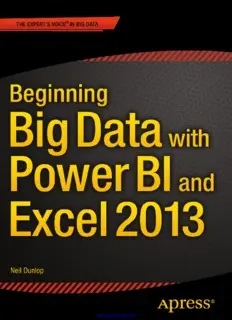Table Of Content®
BOOKS FOR PROFESSIONALS BY PROFESSIONALS
Dunlop
Beginning Big Data with
RELATED
Power BI and Excel 2013
In Beginning Big Data with Power BI and Excel 2013, you will learn to solve business
problems by tapping the power of Microsoft’s Excel and Power BI to import data from
NoSQL and SQL databases and other sources, create relational data models, and analyze
business problems through sophisticated dashboards and data-driven maps.
While Beginning Big Data with Power BI and Excel 2013 covers prominent tools such
as Hadoop and the NoSQL databases, it recognizes that most small and medium-sized
businesses don’t have the Big Data processing needs of a Netflix, Target, or Facebook.
Instead, it shows how to import data and use the self-service analytics available in Excel
with Power BI. As you’ll see through the book’s numerous case examples, these tools—
which you already know how to use—can perform many of the same functions as the
higher-end Apache tools many people believe are required to carry out in Big Data
projects.
Through instruction, insight, advice, and case studies, Beginning Big Data with Power
BI and Excel 2013 will show you how to:
• Import and mash up data from web pages, SQL and NoSQL databases, the Azure
Marketplace and other sources
• Tap into the analytical power of PivotTables and PivotCharts and develop relational
data models to track trends and make predictions based on a wide range of data
• Understand basic statistics and use Excel with PowerBI to do sophisticated statistical
analysis—including identifying trends and correlations
• Use SQL within Excel to do sophisticated queries across multiple tables, including
NoSQL databases
• Create complex formulas to solve real-world business problems using Data Analysis
Expressions (DAX)
US $ 39.99
Shelve in: ISBN 978-1-4842-0530-3
53999
Applications/MS Excel
User level:
Beginning–Advanced
SOURCE CODE ONLINE 9781484205303
www.apress.com
www.it-ebooks.info
Beginning Big Data
with Power BI and
Excel 2013
Neil Dunlop
www.it-ebooks.info
Beginning Big Data with Power BI and Excel 2013
Copyright © 2015 by Neil Dunlop
This work is subject to copyright. All rights are reserved by the Publisher, whether the whole or part of the
material is concerned, specifically the rights of translation, reprinting, reuse of illustrations, recitation,
broadcasting, reproduction on microfilms or in any other physical way, and transmission or information
storage and retrieval, electronic adaptation, computer software, or by similar or dissimilar methodology now
known or hereafter developed. Exempted from this legal reservation are brief excerpts in connection with
reviews or scholarly analysis or material supplied specifically for the purpose of being entered and executed
on a computer system, for exclusive use by the purchaser of the work. Duplication of this publication or
parts thereof is permitted only under the provisions of the Copyright Law of the Publisher’s location, in its
current version, and permission for use must always be obtained from Springer. Permissions for use may be
obtained through RightsLink at the Copyright Clearance Center. Violations are liable to prosecution under
the respective Copyright Law.
ISBN-13 (pbk): 978-1-4842-0530-3
ISBN-13 (electronic): 978-1-4842-0529-7
Trademarked names, logos, and images may appear in this book. Rather than use a trademark symbol with
every occurrence of a trademarked name, logo, or image, we use the names, logos, and images only in an
editorial fashion and to the benefit of the trademark owner, with no intention of infringement of the trademak.
The use in this publication of trade names, trademarks, service marks, and similar terms, even if they are
not identified as such, is not to be taken as an expression of opinion as to whether or not they are subject to
proprietary rights.
While the advice and information in this book are believed to be true and accurate at the date of publication,
neither the authors nor the editors nor the publisher can accept any legal responsibility for any errors or
omissions that may be made. The publisher makes no warranty, express or implied, with respect to the
material contained herein.
Managing Director: Welmoed Spahr
Lead Editor: Jonathan Gennick
Development Editor: Douglas Pundick
Technical Reviewer: Kathi Kellenberger
Editorial Board: Steve Anglin, Mark Beckner, Gary Cornell, Louise Corrigan, Jim DeWolf,
Jonathan Gennick, Robert Hutchinson, Michelle Lowman, James Markham, Susan McDermott,
Matthew Moodie, Jeffrey Pepper, Douglas Pundick, Ben Renow-Clarke, Gwenan Spearing,
Matt Wade, Steve Weiss
Coordinating Editor: Jill Balzano
Copy Editor: Michael G. Laraque
Compositor: SPi Global
Indexer: SPi Global
Artist: SPi Global
Cover Designer: Anna Ishchenko
Distributed to the book trade worldwide by Springer Science+Business Media New York,
233 Spring Street, 6th Floor, New York, NY 10013. Phone 1-800-SPRINGER, fax (201) 348-4505, e-mail
orders-ny@springer-sbm.com, or visit www.springeronline.com. Apress Media, LLC is a California LLC
and the sole member (owner) is Springer Science + Business Media Finance Inc (SSBM Finance Inc).
SSBM Finance Inc is a Delaware corporation.
For information on translations, please e-mail rights@apress.com, or visit www.apress.com.
Apress and friends of ED books may be purchased in bulk for academic, corporate, or promotional use.
eBook versions and licenses are also available for most titles. For more information, reference our Special
Bulk Sales–eBook Licensing web page at www.apress.com/bulk-sales.
Any source code or other supplementary material referenced by the author in this text is available to
readers at www.apress.com. For additional information about how to locate and download your book’s
source code, go to www.apress.com/source-code/.
www.it-ebooks.info
Contents at a Glance
About the Author ���������������������������������������������������������������������������������������������������xiii
About the Technical Reviewer ���������������������������������������������������������������������������������xv
Acknowledgments �������������������������������������������������������������������������������������������������xvii
Introduction ������������������������������������������������������������������������������������������������������������xix
■ Chapter 1: Big Data������������������������������������������������������������������������������������������������1
■ Chapter 2: Excel As Database and Data Aggregator ��������������������������������������������15
■ Chapter 3: Pivot Tables and Pivot Charts ������������������������������������������������������������35
■ Chapter 4: Building a Data Model ������������������������������������������������������������������������55
■ Chapter 5: Using SQL in Excel ������������������������������������������������������������������������������77
■ Chapter 6: Designing Reports with Power View ��������������������������������������������������99
■ Chapter 7: Calculating with Data Analysis Expressions (DAX) ��������������������������127
■ Chapter 8: Power Query �������������������������������������������������������������������������������������145
■ Chapter 9: Power Map ���������������������������������������������������������������������������������������173
■ Chapter 10: Statistical Calculations ������������������������������������������������������������������203
■ Chapter 11: HDInsight����������������������������������������������������������������������������������������225
Index ���������������������������������������������������������������������������������������������������������������������243
iii
www.it-ebooks.info
Contents
About the Author ���������������������������������������������������������������������������������������������������xiii
About the Technical Reviewer ���������������������������������������������������������������������������������xv
Acknowledgments �������������������������������������������������������������������������������������������������xvii
Introduction ������������������������������������������������������������������������������������������������������������xix
■ Chapter 1: Big Data������������������������������������������������������������������������������������������������1
Big Data As the Fourth Factor of Production ��������������������������������������������������������������������1
Big Data As Natural Resource ������������������������������������������������������������������������������������������1
Data As Middle Manager ��������������������������������������������������������������������������������������������������2
Early Data Analysis �����������������������������������������������������������������������������������������������������������2
First Time Line ����������������������������������������������������������������������������������������������������������������������������������������2
First Bar Chart and Time Series ��������������������������������������������������������������������������������������������������������������3
Cholera Map �������������������������������������������������������������������������������������������������������������������������������������������3
Modern Data Analytics �����������������������������������������������������������������������������������������������������4
Google Flu Trends �����������������������������������������������������������������������������������������������������������������������������������4
Google Earth �������������������������������������������������������������������������������������������������������������������������������������������5
Tracking Malaria �������������������������������������������������������������������������������������������������������������������������������������5
Big Data Cost Savings ����������������������������������������������������������������������������������������������������������������������������5
Big Data and Governments �����������������������������������������������������������������������������������������������5
Predictive Policing ����������������������������������������������������������������������������������������������������������������������������������5
A Cost-Saving Success Story �����������������������������������������������������������������������������������������������������������������6
Internet of Things or Industrial Internet����������������������������������������������������������������������������6
Cutting Energy Costs at MIT �������������������������������������������������������������������������������������������������������������������6
v
www.it-ebooks.info
■ Contents
The Big Data Revolution and Health Care �������������������������������������������������������������������������6
The Medicalized Smartphone �����������������������������������������������������������������������������������������������������������������7
Improving Reliability of Industrial Equipment ������������������������������������������������������������������8
Big Data and Agriculture ��������������������������������������������������������������������������������������������������8
Cheap Storage ������������������������������������������������������������������������������������������������������������������8
Personal Computers and the Cost of Storage �����������������������������������������������������������������������������������������8
Review of File Sizes ��������������������������������������������������������������������������������������������������������������������������������8
Data Keeps Expanding ����������������������������������������������������������������������������������������������������������������������������9
Relational Databases ��������������������������������������������������������������������������������������������������������9
Normalization �����������������������������������������������������������������������������������������������������������������������������������������9
Database Software for Personal Computers �����������������������������������������������������������������������������������������10
The Birth of Big Data and NoSQL ������������������������������������������������������������������������������������11
Hadoop Distributed File System (HDFS) �����������������������������������������������������������������������������������������������11
Big Data ������������������������������������������������������������������������������������������������������������������������������������������������11
The Three V’s ����������������������������������������������������������������������������������������������������������������������������������������12
The Data Life Cycle �������������������������������������������������������������������������������������������������������������������������������12
Apache Hadoop ������������������������������������������������������������������������������������������������������������������������������������12
CAP Theorem ����������������������������������������������������������������������������������������������������������������������������������������13
NoSQL ���������������������������������������������������������������������������������������������������������������������������������������������������13
Spark ����������������������������������������������������������������������������������������������������������������������������������������������������14
Microsoft Self-Service BI �����������������������������������������������������������������������������������������������14
Summary ������������������������������������������������������������������������������������������������������������������������14
■ Chapter 2: Excel As Database and Data Aggregator ��������������������������������������������15
From Spreadsheet to Database ��������������������������������������������������������������������������������������15
Interpreting File Extensions ��������������������������������������������������������������������������������������������16
Using Excel As a Database ���������������������������������������������������������������������������������������������16
Importing from Other Formats����������������������������������������������������������������������������������������18
Opening Text Files in Excel �������������������������������������������������������������������������������������������������������������������18
Importing Data from XML ���������������������������������������������������������������������������������������������������������������������19
vi
www.it-ebooks.info
■ Contents
Importing XML with Attributes ��������������������������������������������������������������������������������������������������������������20
Importing JSON Format ������������������������������������������������������������������������������������������������������������������������22
Using the Data Tab to Import Data ����������������������������������������������������������������������������������23
Importing Data from Tables on a Web Site��������������������������������������������������������������������������������������������23
Data Wrangling and Data Scrubbing ������������������������������������������������������������������������������25
Correcting Capitalization ����������������������������������������������������������������������������������������������������������������������25
Splitting Delimited Fields ����������������������������������������������������������������������������������������������������������������������26
Splitting Complex, Delimited Fields ������������������������������������������������������������������������������������������������������29
Removing Duplicates ����������������������������������������������������������������������������������������������������������������������������30
Input Validation ���������������������������������������������������������������������������������������������������������������31
Working with Data Forms �����������������������������������������������������������������������������������������������32
Selecting Records ����������������������������������������������������������������������������������������������������������34
Summary ������������������������������������������������������������������������������������������������������������������������34
■ Chapter 3: Pivot Tables and Pivot Charts ������������������������������������������������������������35
Recommended Pivot Tables in Excel 2013 ���������������������������������������������������������������������35
Defining a Pivot Table �����������������������������������������������������������������������������������������������������36
Defining Questions �������������������������������������������������������������������������������������������������������������������������������37
Creating a Pivot Table ���������������������������������������������������������������������������������������������������������������������������37
Changing the Pivot Table ����������������������������������������������������������������������������������������������������������������������39
Creating a Breakdown of Sales by Salesperson for Each Day ��������������������������������������������������������������40
Showing Sales by Month ����������������������������������������������������������������������������������������������������������������������41
Creating a Pivot Chart ����������������������������������������������������������������������������������������������������42
Adjusting Subtotals and Grand Totals �����������������������������������������������������������������������������43
Analyzing Sales by Day of Week �������������������������������������������������������������������������������������43
Creating a Pivot Chart of Sales by Day of Week �������������������������������������������������������������45
Using Slicers ������������������������������������������������������������������������������������������������������������������47
Adding a Time Line ���������������������������������������������������������������������������������������������������������48
Importing Pivot Table Data from the Azure Marketplace ������������������������������������������������49
Summary ������������������������������������������������������������������������������������������������������������������������54
vii
www.it-ebooks.info
■ Contents
■ Chapter 4: Building a Data Model ������������������������������������������������������������������������55
Enabling PowerPivot ������������������������������������������������������������������������������������������������������55
Relational Databases ������������������������������������������������������������������������������������������������������57
Database Terminology ����������������������������������������������������������������������������������������������������57
Creating a Data Model from Excel Tables �����������������������������������������������������������������������58
Loading Data Directly into the Data Model ���������������������������������������������������������������������62
Creating a Pivot Table from Two Tables ��������������������������������������������������������������������������66
Creating a Pivot Table from Multiple Tables �������������������������������������������������������������������67
Adding Calculated Columns �������������������������������������������������������������������������������������������70
Adding Calculated Fields to the Data Model�������������������������������������������������������������������72
Summary ������������������������������������������������������������������������������������������������������������������������74
■ Chapter 5: Using SQL in Excel ������������������������������������������������������������������������������77
History of SQL �����������������������������������������������������������������������������������������������������������������77
NoSQL �����������������������������������������������������������������������������������������������������������������������������77
NewSQL ��������������������������������������������������������������������������������������������������������������������������77
SQL++ ����������������������������������������������������������������������������������������������������������������������������78
SQL Syntax ���������������������������������������������������������������������������������������������������������������������78
SQL Aggregate Functions �����������������������������������������������������������������������������������������������79
Subtotals ������������������������������������������������������������������������������������������������������������������������79
Joining Tables �����������������������������������������������������������������������������������������������������������������80
Importing an External Database �������������������������������������������������������������������������������������80
Specifying a JOIN Condition and Selected Fields �����������������������������������������������������������86
Using SQL to Extract Summary Statistics ����������������������������������������������������������������������89
Generating a Report of Total Order Value by Employee ��������������������������������������������������91
Using MSQuery ���������������������������������������������������������������������������������������������������������������94
Summary ������������������������������������������������������������������������������������������������������������������������98
viii
www.it-ebooks.info
■ Contents
■ Chapter 6: Designing Reports with Power View ��������������������������������������������������99
Elements of the Power View Design Screen ������������������������������������������������������������������99
Considerations When Using Power View ����������������������������������������������������������������������100
Types of Fields �������������������������������������������������������������������������������������������������������������100
Understanding How Data Is Summarized ���������������������������������������������������������������������100
A Single Table Example ������������������������������������������������������������������������������������������������101
Viewing the Data in Different Ways ������������������������������������������������������������������������������104
Creating a Bar Chart for a Single Year ��������������������������������������������������������������������������105
Column Chart ����������������������������������������������������������������������������������������������������������������106
Displaying Multiple Years ���������������������������������������������������������������������������������������������107
Adding a Map ���������������������������������������������������������������������������������������������������������������108
Using Tiles ��������������������������������������������������������������������������������������������������������������������109
Relational Example �������������������������������������������������������������������������������������������������������111
Customer and City Example �����������������������������������������������������������������������������������������115
Showing Orders by Employee ��������������������������������������������������������������������������������������120
Aggregating Orders by Product ������������������������������������������������������������������������������������122
Summary ����������������������������������������������������������������������������������������������������������������������126
■ Chapter 7: Calculating with Data Analysis Expressions (DAX) ��������������������������127
Understanding Data Analysis Expressions ������������������������������������������������������������������127
DAX Operators ������������������������������������������������������������������������������������������������������������������������������������128
Summary of Key DAX Functions Used in This Chapter �����������������������������������������������������������������������128
Updating Formula Results ��������������������������������������������������������������������������������������������128
Creating Measures or Calculated Fields ���������������������������������������������������������������������������������������������130
Analyzing Profitability �������������������������������������������������������������������������������������������������������������������������132
Using the SUMX Function ���������������������������������������������������������������������������������������������135
Using the CALCULATE Function ������������������������������������������������������������������������������������136
ix
www.it-ebooks.info
■ Contents
Calculating the Store Sales for 2009 ����������������������������������������������������������������������������138
Creating a KPI for Profitability ��������������������������������������������������������������������������������������140
Creating a Pivot Table Showing Profitability by Product Line ���������������������������������������142
Summary ����������������������������������������������������������������������������������������������������������������������144
■ Chapter 8: Power Query �������������������������������������������������������������������������������������145
Installing Power Query �������������������������������������������������������������������������������������������������145
Key Options on Power Query Ribbon ����������������������������������������������������������������������������146
Working with the Query Editor �������������������������������������������������������������������������������������146
Key Options on the Query Editor Home Ribbon ����������������������������������������������������������������������������������147
A Simple Population �����������������������������������������������������������������������������������������������������149
Performance of S&P 500 Stock Index ��������������������������������������������������������������������������151
Importing CSV Files from a Folder ��������������������������������������������������������������������������������155
Group By ���������������������������������������������������������������������������������������������������������������������������������������������160
Importing JSON ������������������������������������������������������������������������������������������������������������162
Summary ����������������������������������������������������������������������������������������������������������������������172
■ Chapter 9: Power Map ���������������������������������������������������������������������������������������173
Installing Power Map ����������������������������������������������������������������������������������������������������173
Plotting a Map ��������������������������������������������������������������������������������������������������������������173
Key Power Map Ribbon Options �����������������������������������������������������������������������������������174
Troubleshooting ������������������������������������������������������������������������������������������������������������175
Plotting Multiple Statistics ������������������������������������������������������������������������������������������������������������������180
Adding a 2D Chart �������������������������������������������������������������������������������������������������������������������������������184
Showing Two or More Values ��������������������������������������������������������������������������������������������������������������191
Creating a 2D Chart ����������������������������������������������������������������������������������������������������������������������������193
Summary ����������������������������������������������������������������������������������������������������������������������201
x
www.it-ebooks.info