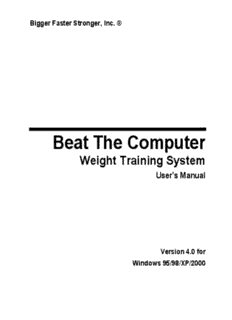Table Of ContentBigger Faster Stronger, Inc. ®
Beat The Computer
Weight Training System
User's Manual
Version 4.0 for
Windows 95/98/XP/2000
ALL OF THE USUAL LEGAL MUMBO JUMBO
Copyright 1996, 1999, 2000 by Klein Allen Company, and
Bigger Faster Stronger, Inc.
All Rights Reserved. No part of this document may be copied or reproduced in any form or by
any means without the prior written consent of Klein Allen Company.
Klein Allen Company and Bigger Faster Stronger make no warranties with respect to this
documentation and disclaim any implied warranties of merchantability or fitness for a particular
purpose. Information in this document is subject to change without notice. Klein Allen
Company and Bigger Faster Stronger assume no responsibility for any errors that may appear
in this document.
Second Edition, First revision
This Edition applies to the Beat The Computer Weight Training System, ver 4.0x, for use on
Windows 95, 98, XP, 2000, or compatible operating systems
Backup copies of the software
This software is protected by copyright laws that pertain to computer software. It is illegal to
make copies of the software, except for your own backup purposes, without express written
permission from Klein Allen Company. In particular, it is illegal to make a copy and give it to
another person or organization.
Trademarks
Bigger Faster Stronger (BFS) and Klein Allen Company (KAC) own a number of registered and
unregistered Trademarks and Service marks (the “Marks”). These Marks are jealously guarded
by BFS and KAC as extremely valuable property, and may not be used by any person or
organization without the express written consent of BFS and/or KAC. The Marks include, but
are not limited to Bigger Faster Stronger, Klein Allen Company, BFS, KAC, Beat The Computer,
BTC, Athletic Achievement System, and AAS. BFS and KAC reserve the right to use additional
registered and unregistered Marks in connection with their business and this software product,
and such Marks will have the full protection of all applicable law. Any unauthorized use of BFS
or KAC Marks shall be deemed a willful and intentional violation of substantial rights of BFS
and KAC.
In addition to BFS and KAC Marks, some BFS and KAC products may include trademarks or
service marks owned by other corporations. These Marks include, but are not limited to,
Windows®, Windows 95®, and Windows NT®, which are registered trademarks of Microsoft
Corp., and IBM PC®, which is a registered trademark of IBM.
Names and other information appearing in this manual
In preparing this manual, we had to make up names, addresses, and other information about
fictional people to use as examples. If your name, address, or any other bit of information
happens to match one of our made up examples, it is an accident. If the scores or anything
else make you think we're making fun of you, we're not. If you are offended because your
name was included as an example, we apologize. Give us a break, will ya?
Software License Agreement
This document is a legal agreement between you, the licensee, and Klein Allen Company.
(KAC). By using this software, you are agreeing to become bound by the terms of this
agreement.
This License Agreement is by and between the Licensee and Klein Allen Company whose
principal place of business is at 30 South Center Street, American Fork, Utah 84003,
hereinafter referred to as KAC.
This License Agreement applies to the software known as the Beat The Computer Weight
Training System, hereinafter referred to as the Software Product, including machine readable
programs and data provided on diskettes or CD-ROM and printed instruction and
documentation.
1. LICENSE: This program license authorizes the Licensee to use the Software Product
subject to the terms and conditions of this License Agreement. This License Agreement,
as well as the programs and materials to which it applies, may not be transferred or in any
way assigned without the prior written consent of KAC. KAC grants to Licensee a
worldwide, non-transferable, non-exclusive license to the Software Product. The duration
of this license is perpetual.
2. NONDISCLOSURE: The Software Product in any form is to remain the property of KAC as
well as any copies, in whole or in part, made by the Licensee. The Licensee agrees to
protect the Software Product against unauthorized use or disclosure.
3. COPYRIGHT: The Software Product is copyrighted by KAC. The Licensee shall not
remove any copyright notice from the Software product.
4. WARRANTY: The warranty period is 30 days, beginning with the date of purchase. The
Software Product is provided to the Licensee on an "as is" basis. KAC, during the
warranty period, will make a good faith effort to correct every documented program error
reported by Licensee.
5. FITNESS: KAC warrants and guarantees that the software product performs as
documented. KAC makes no guarantees with respect to the product's fitness or
merchantability. It is the licensee's responsibility to verify the fitness and performance of
the product for his purposes.
6. LIMITATION OF LIABILITY: The Licensee agrees that KAC will not be liable for any lost
profits or any claim against the Licensee. In no event will KAC be liable for direct, indirect,
incidental or consequential damages resulting from any defect in the Software Product,
either real or perceived.
7. LEGAL FEES: In the event of legal action brought by KAC to enforce this Agreement, KAC
shall be entitled to reimbursement of all reasonable costs incurred. Any failure of KAC to
enforce a violation of this Agreement shall not constitute a waiver of any part of this
Agreement. This Agreement shall be interpreted and governed by the laws of the state of
Utah. If any of the provisions of this Agreement are invalid under any statute or law, they
are deemed omitted.
8. FEE SCHEDULE: Licensee agrees to pay a one-time non-refundable fee set at time of
purchase, which is the total cost of all the Software Products Licensee wishes to acquire.
The Licensee acknowledges that it has read this License Agreement and understands it,
and agrees to be bound by its terms, and further agrees that it is the complete and
exclusive Agreement between KAC and Licensee which supersedes all proposals oral or
written and all other commitments and communications between the parties relating to the
subject matter of this Agreement.
Table of Contents
Chapter One What is the Beat The Computer program? 1
Doing it Right.................................................................................................................2
Where to call for help....................................................................................................3
Chapter Two Installing the System on Your Computer 5
System requirements....................................................................................................5
Installing the software....................................................................................................6
Running the program.....................................................................................................8
Chapter Three Interacting with the System 11
Terminology.................................................................................................................11
What is a window?..............................................................................................11
What is a field?...................................................................................................12
Types of fields......................................................................................12
Entry Fields............................................................................12
Drop Down Fields...................................................................13
Date Lookup Field..................................................................14
Radio Buttons.........................................................................15
Check Boxes..........................................................................15
What is a button?................................................................................................15
Files, records, and fields.....................................................................................17
Files......................................................................................................17
Records................................................................................................17
Record fields.........................................................................................17
Types of windows........................................................................................................18
Main Program Window........................................................................................19
Running Beat The Computer functions.................................................19
Resizing the Beat The Computer window.............................................20
Restoring default window sizes and positions......................................21
Table of Contents I
Browse windows.................................................................................................22
Where you see and use browse windows............................................23
Searching through the list.....................................................................23
Selecting an item from a list..................................................................25
Adding new items to a list.....................................................................26
Closing the Browse window..................................................................27
Add/Change windows.........................................................................................28
Add mode and Change mode...............................................................28
Moving around the window...................................................................29
Moving within a field.............................................................................29
Entering or changing a field..................................................................30
Saving your entry or changes...............................................................30
Prompt windows.................................................................................................32
Where you will see and use prompt windows.......................................33
Using a prompt window........................................................................33
Chapter Four Using the Beat The Computer System 34
A Quick Summary.......................................................................................................34
Setup Functions..................................................................................................35
Beginning of Each Workout Cycle......................................................................38
Weekly Functions...............................................................................................42
Miscellaneous Functions.....................................................................................43
Need More Information?.....................................................................................44
Step by Step Details....................................................................................................45
The BFS Set-Rep System...................................................................................45
Starting the Beat The Computer System............................................................47
Setup Functions..................................................................................................49
Activate your Program License.............................................................49
Check the Core and Auxiliary Lifts........................................................50
Check the Weekly Workout Schedule..................................................54
Check the Sport and Position Codes....................................................60
Sport Codes...........................................................................60
Position Codes.......................................................................64
Enter the Information for your Athletes.................................................67
Beginning of Each Workout Cycle......................................................................72
Update the Information for your Athletes..............................................72
Set the Default Workout Information for your Sport Codes...................72
Table of Contents II
Set Athlete’s workouts according to their sport code............................73
Set Athlete Start Dates.........................................................................75
Print the Pre-Workout Test Forms........................................................76
Test your Athletes.................................................................................78
Enter the Pre-Workout Test scores into the computer..........................79
Weekly Functions...............................................................................................84
Print the Weekly Workout Schedules...................................................84
Encourage your Athletes to BEAT THE COMPUTER..........................86
In Summary.................................................................................................................89
Chapter Five Miscellaneous Functions 91
Saving and Restoring your Data Files.................................................................91
Recovery of your data in the event of a hardware failure on your computer.........................
Copying your data to another PC, so you don’t have to re-enter it.......92
Saving your Data..................................................................................92
Restoring your data..............................................................................93
Print Name and Address Listing.........................................................................94
Print Name and Address Labels.........................................................................95
Year End Processing..........................................................................................96
All of the other functions.....................................................................................97
Ending the BFS Beat The Computer System..............................................................97
Appendix 99
Shortcuts on your Desktop..........................................................................................99
Troubleshooting.........................................................................................................101
Problems during installation..............................................................................101
Error reading Drive A (or B, or D).......................................................101
Error reading Drive C or Cannot access Drive C................................101
Errors trying to run the program........................................................................102
Program Stop, Invalid file format........................................................102
Miscellaneous Errors.......................................................................................102
A new lift doesn’t print on the Workout Schedule...............................102
I can’t enter a score for a lift, because it’s not on the list....................103
Printing Problems.............................................................................................103
Weekly Workout Schedule doesn’t print.............................................103
Nothing will print.................................................................................103
Table of Contents III
Selecting a printer for your Beat The Computer reports.....................104
The Standard BFS Workout......................................................................................105
The Core Lifts...................................................................................................105
Suggested Auxiliary Lifts, by Dr. Greg Shepard................................................107
Calculating the Workout............................................................................................109
Calculating the 1 Rep Max................................................................................109
The Weekly Workout Percentage table.............................................................110
Readers' Comments 113
Readers' Comment Form..........................................................................................114
Readers' Comment Form..........................................................................................115
Table of Contents IV
Chapter One
What is the Beat The Computer program?
Beat The Computer is a unique computerized Set-Rep Weight Training system for
athletes designed by the coaches at Bigger Faster Stronger. The system is intended
as an alternative to their Super Set-Rep program.
Instead of keeping paper records, the computer keeps track of each athlete’s scores,
and prints a workout schedule. As a coach, you follow these three simple steps:
1. Set up your desired workout schedules. For each workout schedule, you get
to specify how many workout days per week, and which core and auxiliary lifts
are used for each workout day.
Workouts can be customized for each sport or team, and athletes can be moved
from one workout to another. If you don’t see the lift your athletes use, you can
easily add any core or auxiliary lift to your workout.
You can also use the default workout schedule provided, which the coaches at
BFS have determined to be a great all-around workout good for most athletes.
2. Print the Pre-Workout test forms for your athletes, and have the athletes use
them to record their best efforts in each lift and event shown. Each test form is
customized for the athlete and shows only the lifts in their workout, along with
the standard BFS speed and agility events.
After entering the scores from the Pre-Workout tests, the computer then uses
those scores to determine how much weight each athlete should lift for each set
of each workout.
3. Each week, print the Weekly schedule for each athlete. The computer
automatically prints the exact schedule for each athlete.
Workout programs can run from 4 to 16 weeks, and automatically get more
challenging each week. For each day during the week, the computer shows the
exact lifts, weights, sets, and reps for the day. The workout is calculated by the
computer based on the athlete’s own tested scores, and constantly challenges
the athlete to do better.
The goal for the athlete is simple: Each time you workout, just follow the schedule
printed by the computer up to the last set. On the last set, try to do more reps than
the computer thinks you can. It’s that easy. Just try to BEAT THE COMPUTER!
Doing it Right 1
Doing it Right
Bigger Faster Stronger (BFS) has been in the business of athletic training for many
years. The owners are all coaches who have been, and still are, personally involved
in strength, speed, and agility training. Over the years, they developed the BFS
Super Set-Rep Program. The Beat The Computer System is based on this same
time-tested system.
The BFS Super Set-Rep Program virtually eliminates plateaus. You should always
be in a position of making progress. No other program can do this. If you have been
doing 3 sets of 10 reps, 1 set of 15, 5 sets of 5, you no doubt reach a plateau very
quickly. You cannot do the same workout time after time. You must alternate lifts,
percentages of maximums, and alternate sets and reps. More complex systems
such as cycle workouts are good but you will still eventually hit a plateau. The BFS
system allows you to alternate your lifts, sets and reps in such a way that a specific
work-out is repeated only every fifth week, thus eliminating plateaus.
This system of alternating lifts, sets, reps, and percentages of maximums is integral
to the Beat The Computer System. The computer uses the athlete’s own ability level
to create a workout schedule calculated to be challenging, and which uses the same
technique of alternating sets and reps as the Super Set-Rep System.
The Beat The Computer System automates the process of keeping track of
constantly changing lifts, weights, sets, and reps. Once the Pre-Workout information
is entered, the computer keeps track of all workouts for all athletes. This simplifies
the coach’s’ job, allowing them to concentrate on technique, motivation, and getting
the best from their athletes!
In addition, the computer can be a great motivator. No athlete wants to think that a
computer knows better than they do. So if the computer says they can only do 3
reps at 260, they’ll want to do 5. If the computer says 5 at 225 is all they have, they’ll
push for 6 or 7. This is the motivation. Give them the printed schedules, and then
challenge them to BEAT THE COMPUTER!
Doing it Right 2
Where to call for help
The Beat The Computer System was developed by Klein Allen Company under the
direction of the coaches at BFS. Klein Allen has been in the software development
business for over a decade, and specializes in making complex tasks simple.
We have tried to make the software as simple as possible, and the manual as
complete as possible, but there will always be some questions or problems.
During the warranty period, you may call and talk to our Customer Service
Department at no charge. Be sure to have your invoice ready so we can get your
customer number without keeping you on the phone any longer than necessary.
If you cannot make the system work, or discover a problem or error in the software,
we would be glad to help out. You can contact us at:
Klein Allen Company
30 South Center
P.O. Box 398
American Fork, Utah 84003
Phone: 801-756-5757
Toll Free: 800-279-0663
Fax: 801-756-5783
Our standard office hours are 8:30 to 5:00, MST, Monday through Friday.
After the warranty period, calls for assistance may be billable at our standard hourly
charge unless you purchase our Annual Support Package. For details call our
customer service department.
If you have e-mail or web access, you can reach us by e-mail or (soon) via the World
Wide Web.
Email: [email protected]
After February 2001 look for product information and support at www.kleinallen.com.
Where to call for help 3
Description:Bigger Faster Stronger, Inc. ® Beat The Computer Weight Training System User's Manual Version 4.0 for Windows 95/98/XP/2000