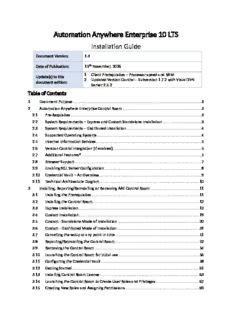Table Of ContentAutomation Anywhere Enterprise 10 LTS
Installation Guide
Document Version: 1.3
Date of Publication: 15th November, 2016
1. Client Prerequisites – Processor speed and RAM
Update(s) to this
2. Updated Version Control - Subversion 1.7.2 with Visual SVN
document edition:
Server 2.5.2
Table of Contents
1 Document Purpose ....................................................................................................................... 3
2 Automation Anywhere Enterprise Control Room ......................................................................... 3
2.1 Pre-Requisites.......................................................................................................................... 3
2.2 System Requirements – Express and Custom Standalone Installation .................................... 3
2.3 System Requirements – Distributed Installation ..................................................................... 4
2.4 Supported Operating Systems ................................................................................................. 4
2.5 Internet Information Services .................................................................................................. 5
2.6 Version Control Integration (If enabled) .................................................................................. 5
2.7 Additional Features* ............................................................................................................... 5
2.8 Browser Support...................................................................................................................... 7
2.9 Enabling SQL Server Configuration .......................................................................................... 8
2.10 Credential Vault – An Overview ............................................................................................... 9
2.11 Technical Architecture Diagram ............................................................................................ 10
3 Installing, Repairing/Reinstalling or Removing AAE Control Room ............................................. 11
3.1 Installing the Prerequisites .................................................................................................... 11
3.2 Installing the Control Room ................................................................................................... 12
3.3 Express Installation ................................................................................................................ 12
3.4 Custom Installation ................................................................................................................ 19
3.5 Custom - Standalone Mode of Installation ............................................................................ 20
3.6 Custom - Distributed Mode of Installation ............................................................................ 31
3.7 Cancelling the setup at any point in time .............................................................................. 51
3.8 Repairing/Reinstalling the Control Room .............................................................................. 52
3.9 Removing the Control Room ................................................................................................. 54
3.10 Launching the Control Room for initial use ........................................................................... 56
3.11 Configuring the Credential Vault ........................................................................................... 58
3.12 Getting Started ...................................................................................................................... 61
3.13 Installing Control Room License ............................................................................................ 63
3.14 Launching the Control Room to Create User Roles and Privileges ........................................ 67
3.15 Creating New Roles and Assigning Permissions ..................................................................... 69
Automation Anywhere Enterprise 2 Installation Guide
3.16 Managing User Permissions .................................................................................................. 70
3.17 Roles and Permissions Matrix ................................................................................................ 71
3.18 Creating Users in the Control Room ...................................................................................... 72
3.19 Setting User Password ........................................................................................................... 75
3.20 Forgot Password? .................................................................................................................. 75
3.21 Updating User Details ............................................................................................................ 77
3.22 Installing and Allocating Licenses in Control Room ............................................................... 79
3.23 Session Expiry ........................................................................................................................ 84
3.24 Configuring Version Control .................................................................................................. 84
3.25 SMTP Mail Server Configuration............................................................................................ 89
3.26 Configuring the Credential Vault from Control Room Settings.............................................. 90
3.27 Setting the Client Services Communication Port in Control Room Settings .......................... 91
4 Automation Anywhere Enterprise Client .................................................................................... 93
4.1 Pre-Requisites........................................................................................................................ 93
4.2 Operating Systems ................................................................................................................ 93
4.3 Additional Requirements ....................................................................................................... 93
4.4 Synchronization between Client and Server .......................................................................... 93
4.5 Installing the AAE Client ........................................................................................................ 94
4.6 Repair .................................................................................................................................... 97
4.7 Uninstalling the AAE Client .................................................................................................... 98
4.8 Silent Installation ................................................................................................................... 98
5 Login to Automation Anywhere Control Room ......................................................................... 101
5.1 Login to the Control Room .................................................................................................. 101
5.2 Re-Login to Control Room ................................................................................................... 102
5.3 Unable to Login? ................................................................................................................. 102
6 Additional Information .............................................................................................................. 104
6.1 Version Control System ....................................................................................................... 104
6.2 Credential Vault ................................................................................................................... 105
7 MetaBot Designer –System Requirements and Installation ...................................................... 111
7.1 Prerequisites........................................................................................................................ 111
7.2 System Requirements.......................................................................................................... 111
7.3 Installing the MetaBot Designer .......................................................................................... 112
7.4 Uninstalling MetaBot Designer ............................................................................................ 112
8 IQBot Designer – System Requirements and Installation .......................................................... 113
8.1 Pre-requisites ...................................................................................................................... 113
8.2 System requirements .......................................................................................................... 113
8.3 Installing the IQBot Designer ............................................................................................... 113
8.4 Uninstalling IQBot Designer ................................................................................................. 114
Sales hotline: PO Box 24073, url:
Toll Free (USA):
San Jose, CA 95154-4073 automationanywhere.com
1.888.484.3535
Tel: 408.834.7676 email:
International Customers:
1.408.834.7676 Fax: 1.408.834.7671 [email protected]
Automation Anywhere Enterprise 3 Installation Guide
1 DOCUMENT PURPOSE
This document for Automation Anywhere Enterprise 10 LTS (Long Term Support) with product version
10.3 mentions the pre-requisites and provides a step by step guide to installing the Enterprise Control
Room and Client.
2 AUTOMATION ANYWHERE ENTERPRISE CONTROL ROOM
2.1 PRE-REQUISITES
This section helps you determine whether your system has the proper hardware and software to
install the Automation Anywhere Enterprise Control Room. Before installing the Enterprise Control
Room, verify that your environment* supports the requirements mentioned in the sections that
follow.
* Applicable to physical as well as virtual deployment environment.
2.2 SYSTEM REQUIREMENTS – EXPRESS AND CUSTOM STANDALONE INSTALLATION
Applicable for Express and Custom-Standalone mode of installation.
2.2.1 Software Requirements
Microsoft Windows 7.0 SP1 (Minimum)
Operating System
Microsoft Windows Server 2012 R2 (Recommended)
Web Server/IIS Internet Information Services 7.5 onward
.NET Framework Microsoft .Net 4.6
Data Management System For Express:
Microsoft SQL Server 2014 Express Service Pack 1 (SP1)
For Custom Standalone:
Microsoft SQL Server 2012 Express/Standard/Enterprise or higher
2.2.2 Hardware Requirements
Processor x64 Server Based CPU with Minimum 4 Core and Two Threads
RAM 8 GB
Disk Space 100 GB (Depends upon Repository size)
Sales hotline: PO Box 24073, url:
Toll Free (USA):
San Jose, CA 95154-4073 automationanywhere.com
1.888.484.3535
Tel: 408.834.7676 email:
International Customers:
1.408.834.7676 Fax: 1.408.834.7671 [email protected]
Automation Anywhere Enterprise 4 Installation Guide
2.3 SYSTEM REQUIREMENTS – DISTRIBUTED INSTALLATION
Applicable for Custom-Distributed mode of installation
2.3.1 Application Server - Software Requirements
Microsoft Windows 7.0 SP1 (Minimum)
Operating System
Microsoft Windows Server 2012 R2 (Recommended)
Web Server/IIS Internet Information Services 7.5 onward
.NET Framework Microsoft .Net 4.6
Data Management System Microsoft SQL Server 2012 Express/Standard/Enterprise or higher
Java Framework JRE 1.6 onward
2.3.2 Application Server - Hardware Requirements
Processor x64 Server Based CPU with Minimum 4 Core and Two Threads
RAM 8 GB
Disk Space 20 GB (Depends upon repository size)
2.3.3 Shared Data Server - Software Requirements
Operating System Microsoft Windows Server 2012 R2 (Recommended)
2.3.4 Shared Data Server - Hardware Requirements
Processor x64 Server Based CPU with Minimum 4 Core and Two Threads
RAM 12 GB
Disk Space 100 GB (Depends upon repository size)
Shared Drive -
2.4 SUPPORTED OPERATING SYSTEMS
Operating System Edition
Microsoft Windows 10 Pro, Enterprise
Microsoft Windows Server 2012 R2 Standard, Datacenter
Microsoft Windows Server 2012 Standard, Datacenter
Sales hotline: PO Box 24073, url:
Toll Free (USA):
San Jose, CA 95154-4073 automationanywhere.com
1.888.484.3535
Tel: 408.834.7676 email:
International Customers:
1.408.834.7676 Fax: 1.408.834.7671 [email protected]
Automation Anywhere Enterprise 5 Installation Guide
Microsoft Windows 8.1 Pro, Enterprise
Microsoft Windows 8 Pro, Enterprise
Microsoft Windows Server 2008 R2 Standard
Microsoft Windows 7 SP1 Professional, Enterprise
2.5 INTERNET INFORMATION SERVICES
1. Internet Information Services 10.0 (for Windows 10)
2. Internet Information Services 8.5 (for Windows 8.1 & Windows Server 2012 R2).
3. Internet Information Services 8.0 (for Windows 8 & Windows Server 2012)
4. Internet Information Services 7.5 (for Windows 7 SP1 & Windows Server 2008 R2)
Application Initialization Module for IIS 7.5 (for Windows 7 SP1)
2.6 VERSION CONTROL INTEGRATION (IF ENABLED)
1. Subversion*:
* Subversion is provided by the Apache Subversion software project.
a. Subversion 1.8.13 and 1.8.14 with Visual SVN Server 3.3.x (Recommended)
b. Subversion 1.7.2 with Visual SVN Server 2.5.2
Note: You can configure your own instance of Subversion; however, we recommend
Visual SVN Server as the SVN Server for Subversion.
2. SVN repository with an Administrator account
2.7 ADDITIONAL FEATURES*
* These can be enabled from Turn Windows feature on or off option
Note: This section describes the steps required to enable the following features in Windows
Server 2012 R2:
1. ASP .NET 4.5 or higher
2. .NET Extensibility 4.5
Sales hotline: PO Box 24073, url:
Toll Free (USA):
San Jose, CA 95154-4073 automationanywhere.com
1.888.484.3535
Tel: 408.834.7676 email:
International Customers:
1.408.834.7676 Fax: 1.408.834.7671 [email protected]
Automation Anywhere Enterprise 6 Installation Guide
3. ISAPI Filter
4. Static Content
Sales hotline: PO Box 24073, url:
Toll Free (USA):
San Jose, CA 95154-4073 automationanywhere.com
1.888.484.3535
Tel: 408.834.7676 email:
International Customers:
1.408.834.7676 Fax: 1.408.834.7671 [email protected]
Automation Anywhere Enterprise 7 Installation Guide
5. Windows Authentication (for Active Directory Users)
6. IIS Management Service (applicable only for Windows 7 SP1)
2.8 BROWSER SUPPORT
1. Internet Explorer: 10 and 11
2. Chrome: 49 and above
3. Firefox: 45, 46, and 47
Sales hotline: PO Box 24073, url:
Toll Free (USA):
San Jose, CA 95154-4073 automationanywhere.com
1.888.484.3535
Tel: 408.834.7676 email:
International Customers:
1.408.834.7676 Fax: 1.408.834.7671 [email protected]
Automation Anywhere Enterprise 8 Installation Guide
2.9 ENABLING SQL SERVER CONFIGURATION
Ensure the Microsoft SQL Server configuration are in place before setting up the database for
Control Room.
These settings can be configured in the SQL Server Configuration Manager.
1. Enable protocol for ‘Named Pipes’ and ‘TCP/IP’ in SQL Server Network Configuration >
Protocols for MSSQLSERVER as shown:
2. If you have opted for custom installation, the next step involves setting the TCP/IP port.
Context click or double click TCP/IP protocol, input the port number for ‘IPAll’ in the IP
Addresses tab of IP Properties as shown:
Tip: Restart the MSSQLSERVICE for the updates to take effect.
Sales hotline: PO Box 24073, url:
Toll Free (USA):
San Jose, CA 95154-4073 automationanywhere.com
1.888.484.3535
Tel: 408.834.7676 email:
International Customers:
1.408.834.7676 Fax: 1.408.834.7671 [email protected]
Automation Anywhere Enterprise 9 Installation Guide
2.10 CREDENTIAL VAULT – AN OVERVIEW
The Automation Anywhere Credential Vault is a centralized location wherein sensitive data such as
credentials is securely stored.
The Credential Vault is configured by the Admin – the Control Room administrator, immediately
post Control Room setup by generating a ‘Master Key’. Refer section on Configuring the Credential
Vault for setting up a Credential Vault.
Important: These credentials are encrypted using industry standard FIPS 140-2 approved
cryptographic module with AES-256-bit encryption and can be accessed by authorized and
authenticated users only.
A Credential Vault comprises credentials that are created and stored within the Control Room
Database. An Admin, an IT Admin or any person who has Credential Management privileges can
create Credentials in the form of ‘Credential Keys’, once the vault is opened by the Admin using the
‘Master Key’.
Credentials are identified by unique key name and contain one or more attributes that has a name
value pair. For instance, a credential key that stores FTP server credentials could typically include
attributes:
Servername: 123.456.7.890
Username: ftpadmin
Password: *********
Refer section on Defining Credential Keys for creating Credential Keys in the Control Room.
Credentials are defined on the basis of an automation task’s requirement. A Bot-Creator – an AAE
Client user who creates tasks, can use the credentials in the form of ‘Credential Variables’ in various
commands; some being FTP, Object Cloning, Excel and REST Web Service. Refer the section on
‘Assigning Credential Variables’ for the full list of commands that support ‘Credential Variables’.
Note: Credential values are fetched from the vault and transmitted to the Client during task play via
TLS 1.2 protocol for https when TLS is enabled.
2.10.1 Benefits of Credential Vault
Apart from providing a secure and centralized location for storing Credentials, it:
1. Minimizes the possibility of credential fraud.
2. Provides an environment to enable improved security.
3. Enables businesses to adhere to processes and credential management compliance.
4. Offers increased automation opportunities with secure data/applications.
Sales hotline: PO Box 24073, url:
Toll Free (USA):
San Jose, CA 95154-4073 automationanywhere.com
1.888.484.3535
Tel: 408.834.7676 email:
International Customers:
1.408.834.7676 Fax: 1.408.834.7671 [email protected]
Automation Anywhere Enterprise 10 Installation Guide
2.11 TECHNICAL ARCHITECTURE DIAGRAM
2.11.1 To summarize:
Automation Anywhere offers an integrated Credential Vault, which stores all the credentials
in Microsoft SQL Server Database.
Credential Key variables are unique to Automation Anywhere platform and cannot be used
outside of it.
An automation task that has credential variables fetches it from the Vault only at task play.
Sales hotline: PO Box 24073, url:
Toll Free (USA):
San Jose, CA 95154-4073 automationanywhere.com
1.888.484.3535
Tel: 408.834.7676 email:
International Customers:
1.408.834.7676 Fax: 1.408.834.7671 [email protected]
Description:install the Automation Anywhere Enterprise Control Room. Before . Client user who creates tasks, can use the credentials in the form of 'Credential